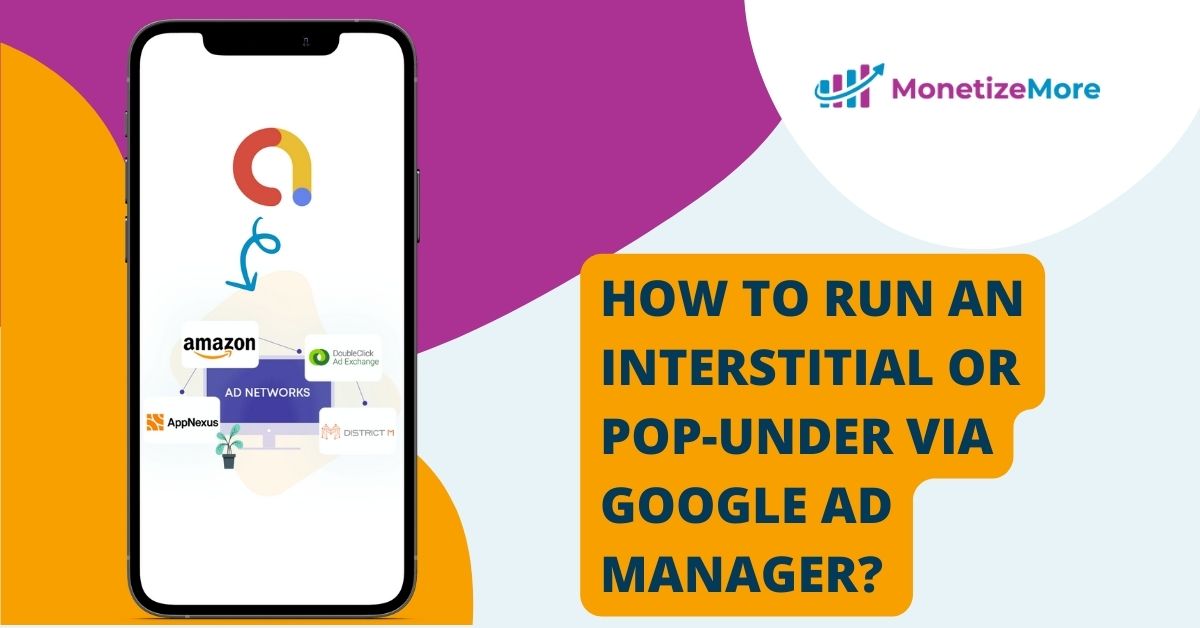
Navigating the multifaceted AdTech landscape requires both expertise and state-of-the-art tools. Leading the forefront of these tools is Google Ad Manager. To fully harness its capabilities, understanding the deployment of interstitials and pop-unders is crucial. In this comprehensive guide, we’ll elucidate how to proficiently execute an interstitial or pop-under advertisement via Google Ad Manager.
Interstitials and pop-unders dominate the modern ad scene. Let’s demystify these powerful formats and uncover their potential.
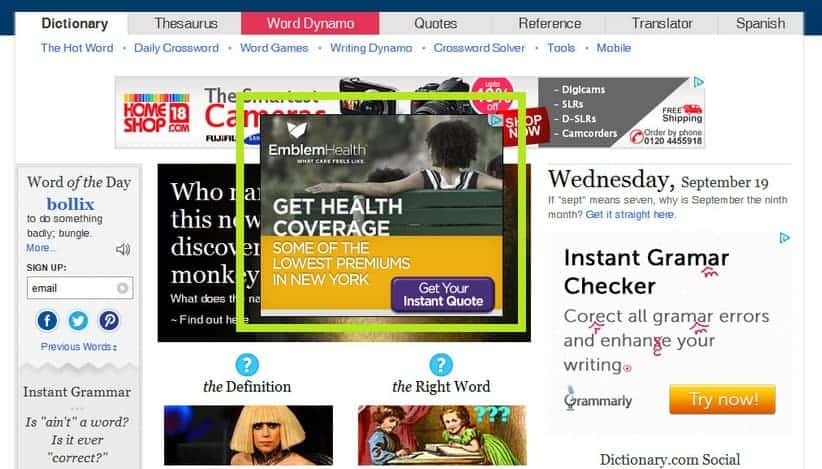
These are full-screen ads overlaying the app or website interface. They’re prevalently deployed on mobile devices, manifesting at natural transition junctures, such as during a page load or between game levels.
Pop-unders, in essence, are akin to pop-up ads but emerge beneath the active window. They subtly capture user attention without immediate disruption, making their presence felt once the primary window is minimized or closed.
Harnessing the might of Google Ad Manager can redefine potential revenue improvements. Discover the art of perfecting interstitials and pop-unders within this platform.
320x480 for portrait and 480x320 for landscape orientations.800x600 or 1024x768 best suit pop-unders.For publishers aiming to maximize their digital footprint, a meticulous preparation is paramount. Delve into the prerequisites ensuring your ad deployment is poised for success.
Ensure precise targeting. Leverage Google Ad Manager’s sophisticated targeting paradigms, segmenting your audience based on age, location, or online behaviors, thus making your advertisements more resonant and captivating.
Modulate the frequency of ad exposures to a user within specific time brackets. This ensures users aren’t overwhelmed, sustaining a gratifying user interface.
Certify that interstitial advertisements are dynamic, seamlessly molding to diverse device metrics and screen orientations.
The advertisement, whether interstitial or pop-under, must be pertinent, engrossing, and should bring tangible value to the user. Employ superior graphics, discernible call-to-actions, and succinct messaging to bolster engagement indices.
The deployment of your ad units is only half the battle. Ensuring they achieve maximum efficacy demands constant vigilance and refinement. Let’s dissect the intricacies of monitoring and refining ad units through Google Ad Manager.

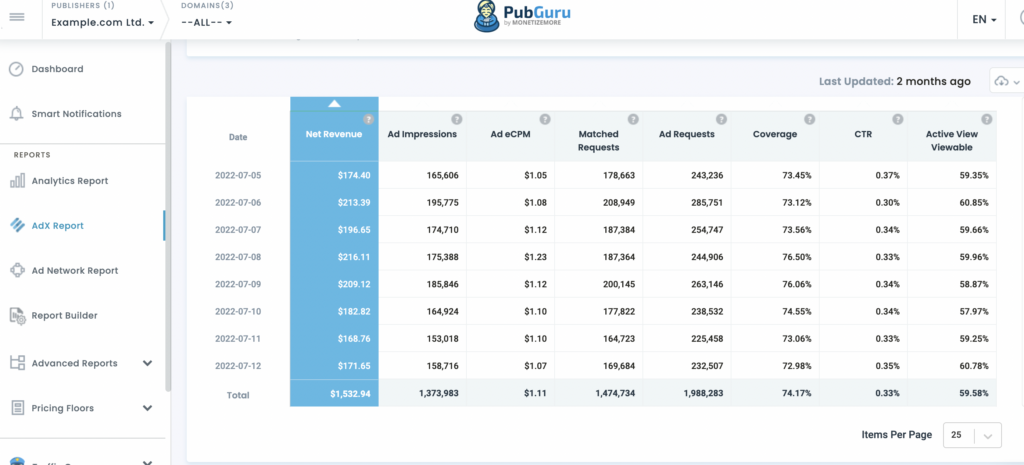
Once active, constant performance monitoring is non-negotiable. Google Ad Manager’s intricate reporting tools are tailored for this, capturing metrics from impressions to conversions. Interpret this data wisely, refine strategies, and continually optimize for pinnacle outcomes.
Strategically deploying interstitial and pop-under advertisements through Google Ad Manager is a game-changer for advertisers vying for superior visibility and user engagement. With a solid grasp of each ad type’s distinctiveness, accurate setup protocols, and a commitment to incessant optimization anchored in performance metrics, your digital advertising game is set to soar.
Want to know if interstitials or pop-unders will be a lucrative revenue stream for yours? MonetizeMore is a Google Certified Publisher Partner and can help you take your ad revenue to the next level! Sign up today.

With over seven years at the forefront of programmatic advertising, Aleesha is a renowned Ad-Tech expert, blending innovative strategies with cutting-edge technology. Her insights have reshaped programmatic advertising, leading to groundbreaking campaigns and 10X ROI increases for publishers and global brands. She believes in setting new standards in dynamic ad targeting and optimization.

Paid to Publishers
Ad Requests Monthly
Happy Publishers
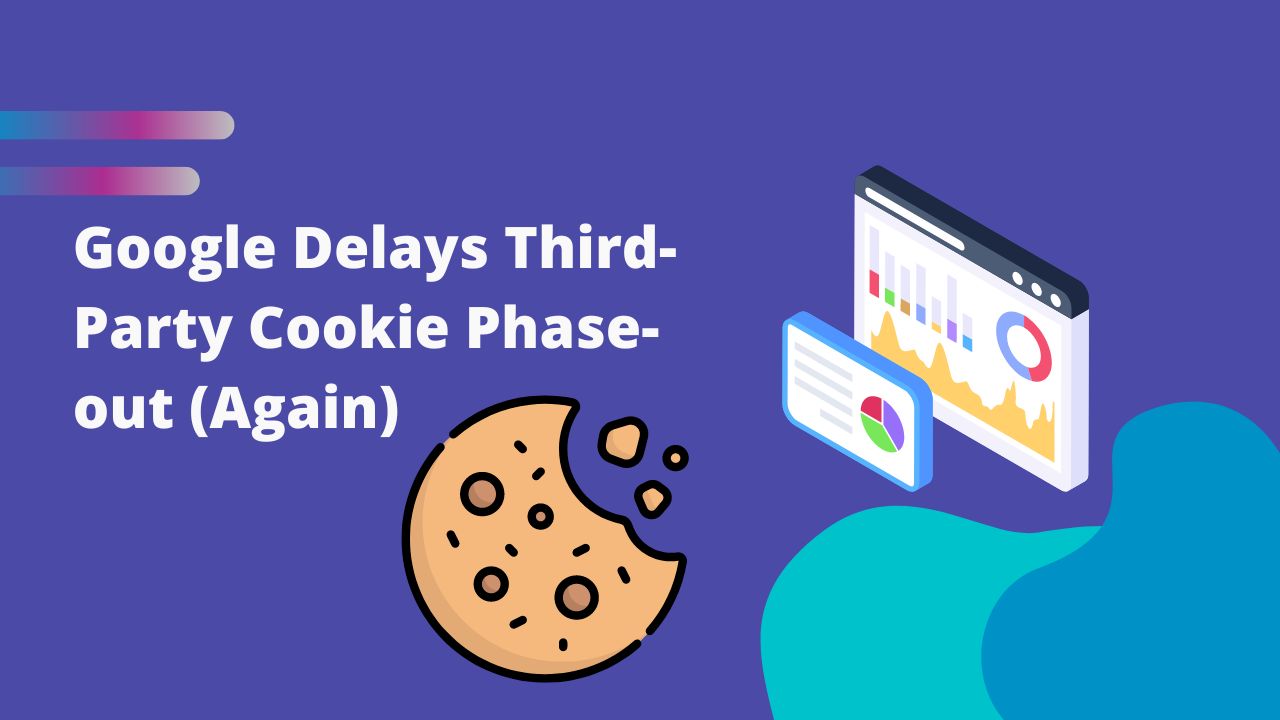
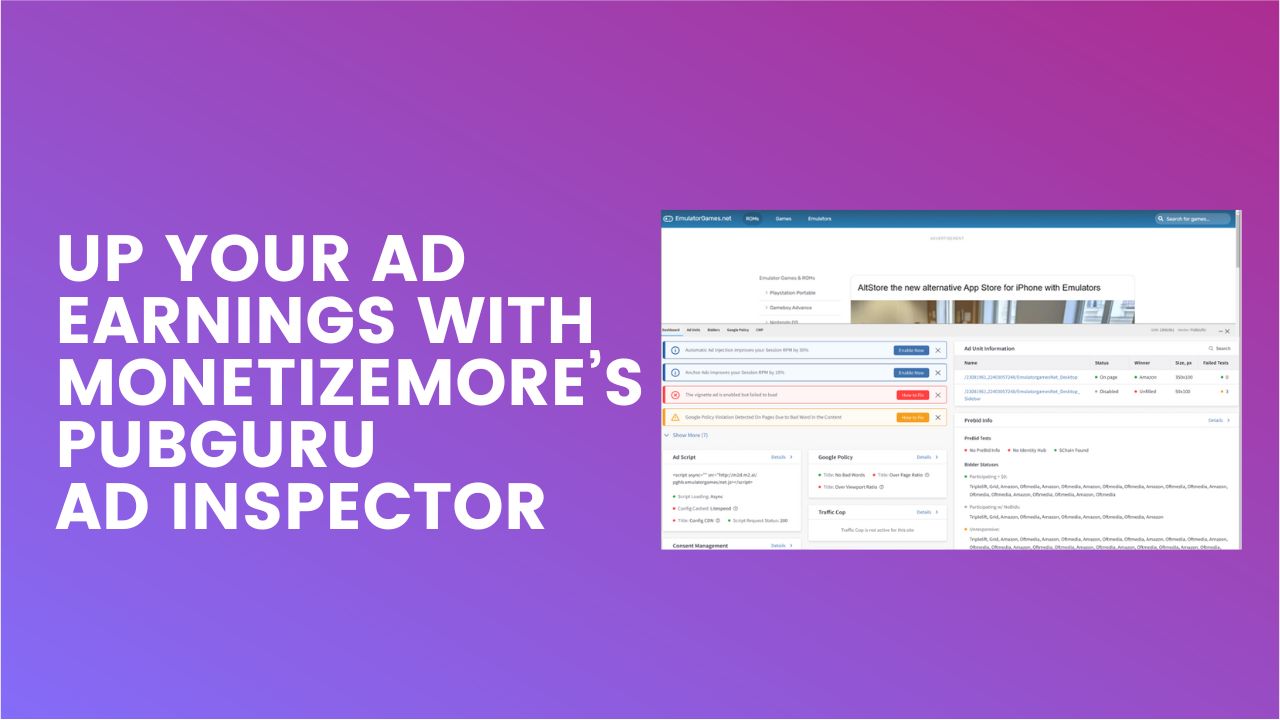

10X your ad revenue with our award-winning solutions.