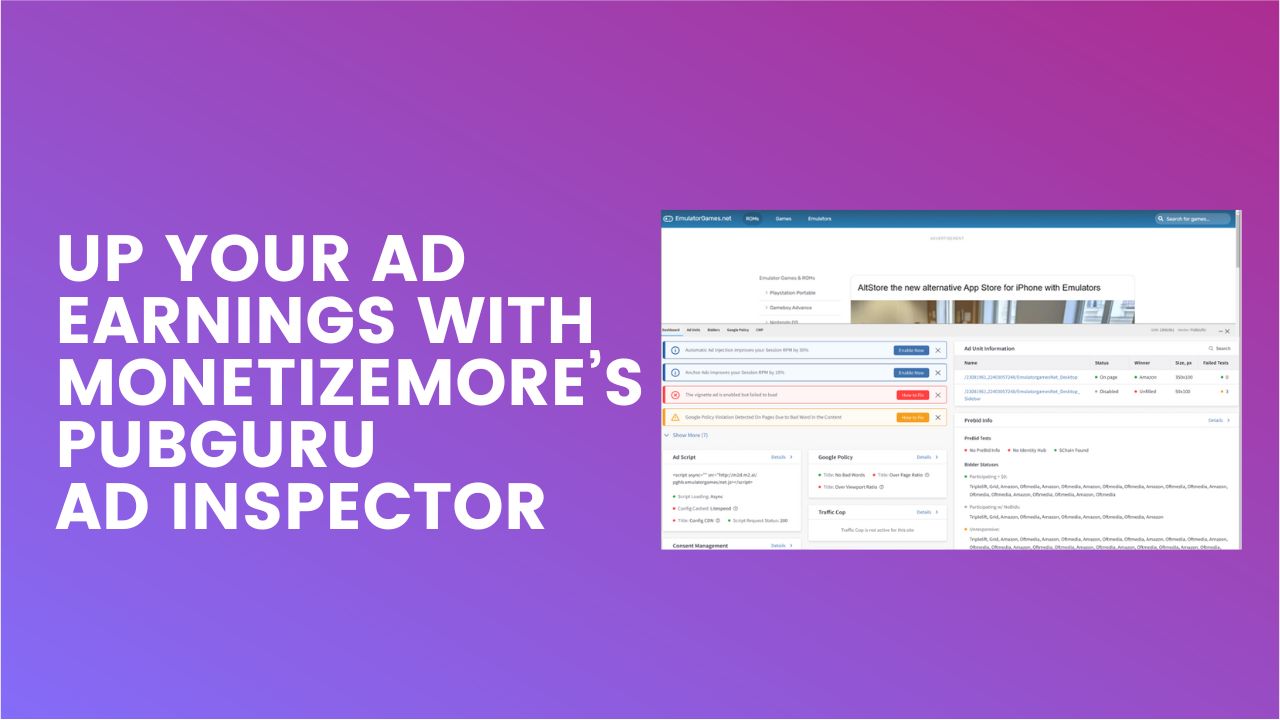
This post was most recently updated on January 3rd, 2025
Are you leaving money on the table with your website’s advertising? PubGuru Ad Inspector V2 (PGAI V2) is the essential tool that unlocks your site’s full revenue potential. PGAI acts as your tireless ad optimization assistant, revealing hidden roadblocks, highlighting untapped opportunities, and simplifying complex ad setups.
We’ve explained all you need to know regarding the upgrades and how you can use MonetizeMore’s PGAI V2 below:
PubGuru Ad Inspector (PGAI) is a tool used to identify and resolve issues and opportunities on publisher sites. PGAI’s latest version is built on a large suite of tests that runs multiple times whenever a publisher visits their site.
The primary goal of PGAI is to alert publishers to revenue enhancement opportunities, enabling publishers to learn about and activate those revenue features through the App.PG self-service portal.
The secondary goal of PGAI is to notify users about issues that could impact revenue. For everything from script setup to potential Google policy violations, PGAI covers it all.
The PubGuru Ad Inspector is key to optimized ad placements and unlocking more ad revenue. Let’s talk about the benefits now:
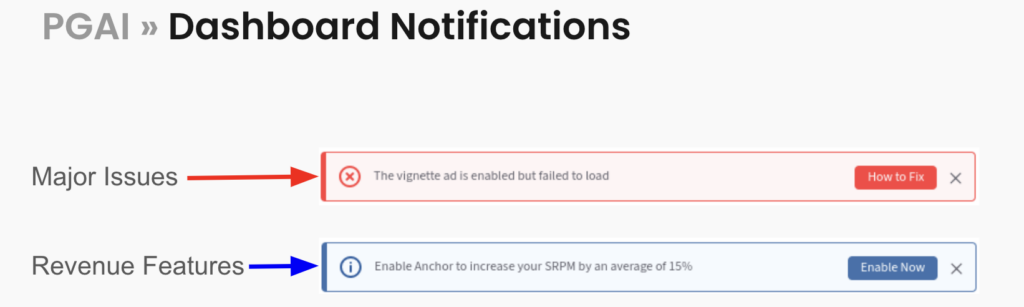
A mini notification bar is the first thing users will see when they are automatically shown the Ad Inspector. This compact alert system provides at-a-glance insights into the health and potential of your website’s ad setup.

Proactive Notifications: The Mini Notification Bar appears automatically when PGAI detects something you need to know. You don’t have to dig through reports – important updates come to you.
Color-Coded for Clarity: Instantly understand the urgency of the notification with these color codes:
-Red: Major issues detected. These could directly harm your revenue and require immediate attention.
-Blue: Revenue opportunities await! Discover ways to boost your income with easy-to-activate features and see their projected impact.
One-Click Access: Need more details? Clicking the notification bar launches the full PGAI interface, providing in-depth analysis and solutions.
The Mini Notification Bar, combined with the full PGAI interface, creates a powerful toolkit for maximizing your website’s earning potential.
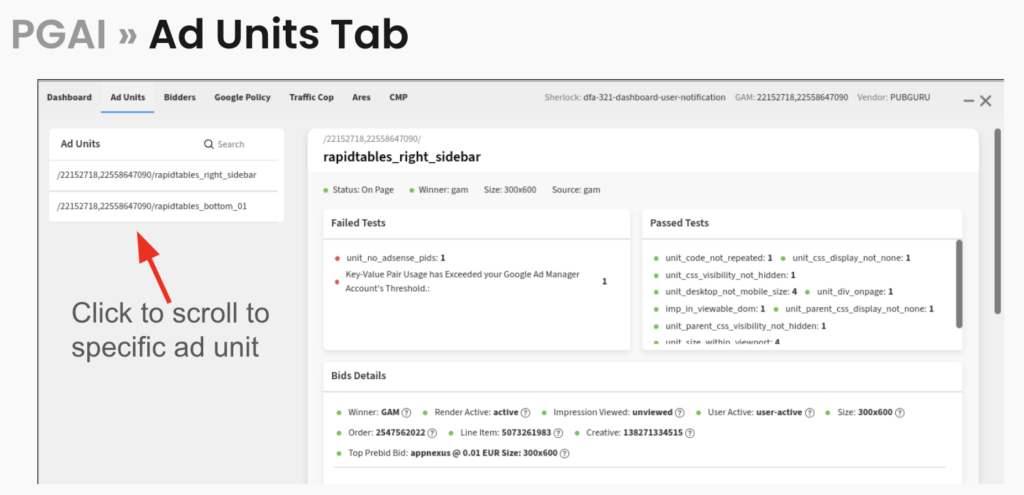
The Ad Units tab within the PubGuru Ad Inspector is where you gain granular insights into each ad unit on your page. On the left side of this tab is a list of all the unit names that are present on the page. Clicking on any one of them will scroll the user to the detailed card for that specific unit, located on the right side of the tab.
The left side presents a clear list of all ad unit names on the page. One-click takes you directly to the comprehensive analysis of that specific unit.
Each unit-specific card delivers essential data points:
Winning Bid Breakdown: Transparency into the bidding process. Includes line item details, creative IDs, and timing data for each successful bid.
Key-Value Pairs: Found at the bottom of each unit’s card, these reveal the targeting parameters and settings associated with the ad unit.
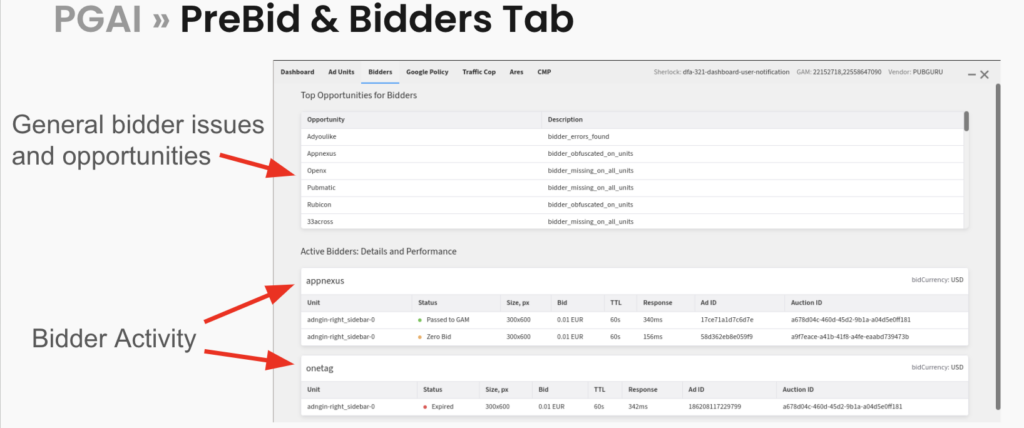
The Bidders Tab contains information about the site’s Prebid setup. If the site is not using Prebid the tab will contain a message stating this.
At the very top of the Bidders Tab is a scrollable list of all prebid errors found and which bidder that error is attached to. Many of these errors are pulled straight from the Prebid tech, and some are found through tests in PGAI.
Below the list are cards for each bidder that has participated on that page view. The user will see all the bids that the bidder has submitted including the bid value, size, response time, and in which auction the bid was placed.
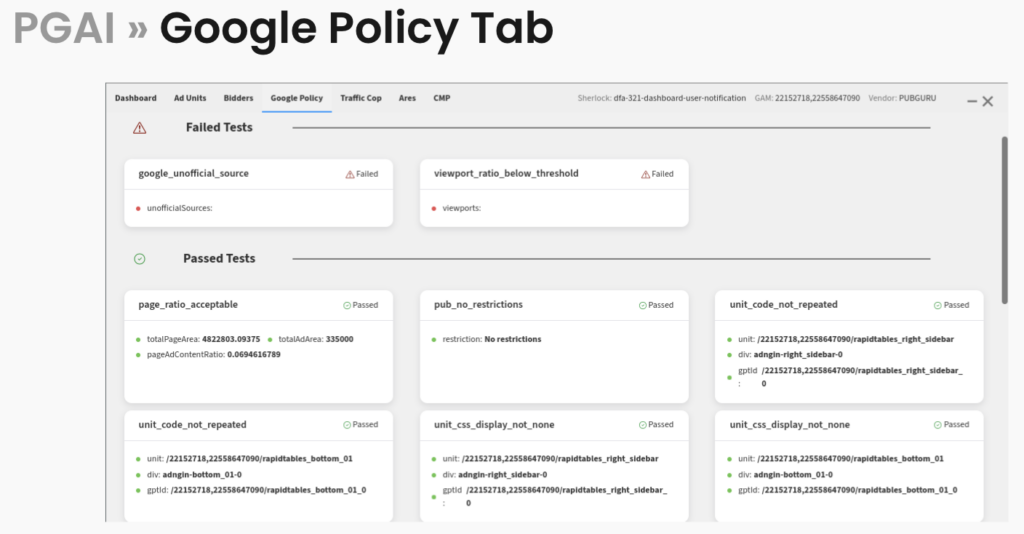
Violating Google’s ad policies can jeopardize your revenue and even lead to account restrictions. The Google Policy Tab helps you proactively identify and address potential issues, safeguarding your ad income.
The Google Policy Tab offers a unique presentation, focusing squarely on compliance with Google’s ad policies. Here’s what you’ll find:
–Failed Tests: Action Required At the top, you’ll see a clear list of any Google policy tests that have failed. The parameters of the test result are reported under the title, as many Google policy tests need a lot of context to be actionable. The titles, descriptions, and URLs of these test results provide additional insight into what the test looks at and how on might fix the issue.
-Below the failed tests, the same is repeated for passing tests. These are reported because many publishers may find insight from the parameters attached to these tests, such as with the ad-to-content ratio tests.
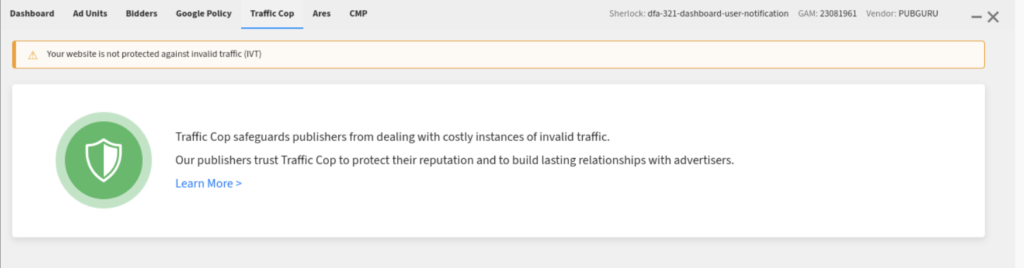
The Traffic Cop Tab is presented with a colored banner at the top showing whether the site is using Traffic Cop i.e MonetizeMore’s award-winning Invalid Traffic Solution
On the left side of the tab are all the test results related to Traffic Cop. These check that the traffic cop is set up correctly. The title should give the user a good idea of what each test is looking at, but hovering over the question mark at the end of the title will show the user additional information.
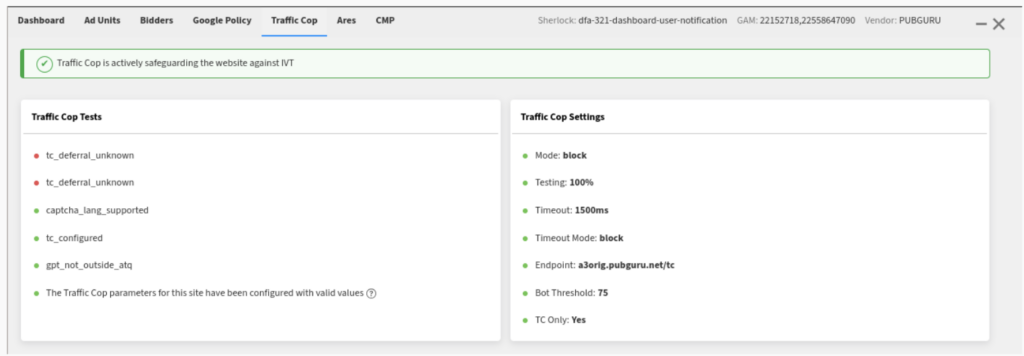
On the right side of the tab are the actual settings for that site from DB Admin. These can be used to verify that changes made on the back end are propagating as expected.
Non-compliance with privacy regulations can lead to hefty fines and damage your site’s reputation. The Consent Management Tab provides the insights you need to minimize risks and optimize ad delivery responsibly.
The Consent Management Tab within PGAI V2 helps you ensure that your website is adhering to privacy regulations, particularly those within the European Union (EU) such as the GDPR.
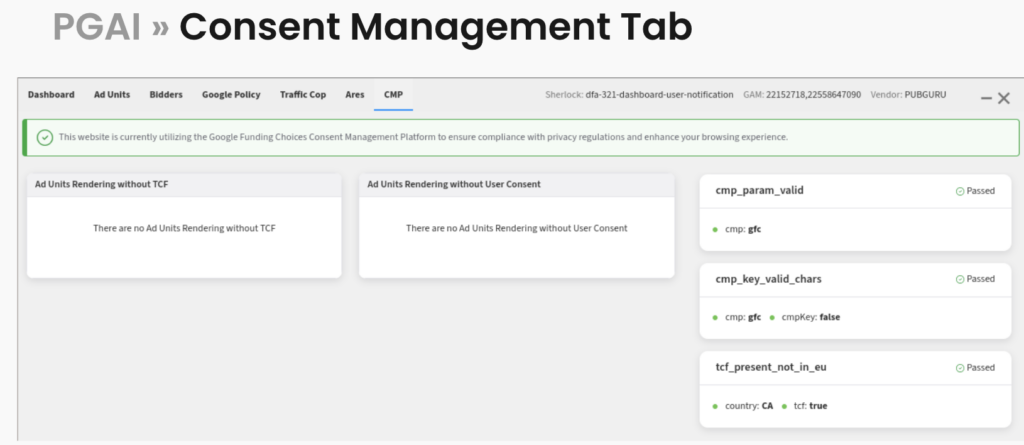
A banner at the top clearly confirms whether a Consent Management Platform (CMP) has been detected. This is crucial for publishers operating in the EU or receiving EU traffic.
On the far right, these cards detail the results of various CMP-related tests performed by PGAI. They provide titles, parameters, and often in-depth descriptions of any issues found.
Note: For non-MonetizeMore publishers, it will not display anything, or some sections may say that since the user is outside the EU, no CMP was detected.
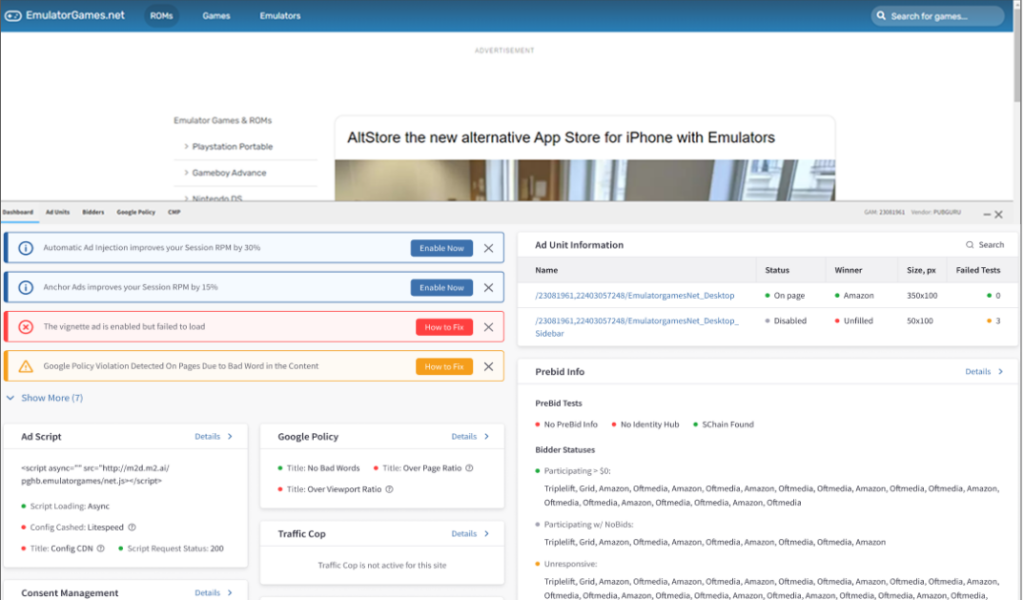
If you’re serious about maximizing ad revenue, PubGuru Ad Inspector is a must-have. Follow these instructions to try out our ad inspector here.

With over ten years at the forefront of programmatic advertising, Aleesha Jacob is a renowned Ad-Tech expert, blending innovative strategies with cutting-edge technology. Her insights have reshaped programmatic advertising, leading to groundbreaking campaigns and 10X ROI increases for publishers and global brands. She believes in setting new standards in dynamic ad targeting and optimization.
10X your ad revenue with our award-winning solutions.