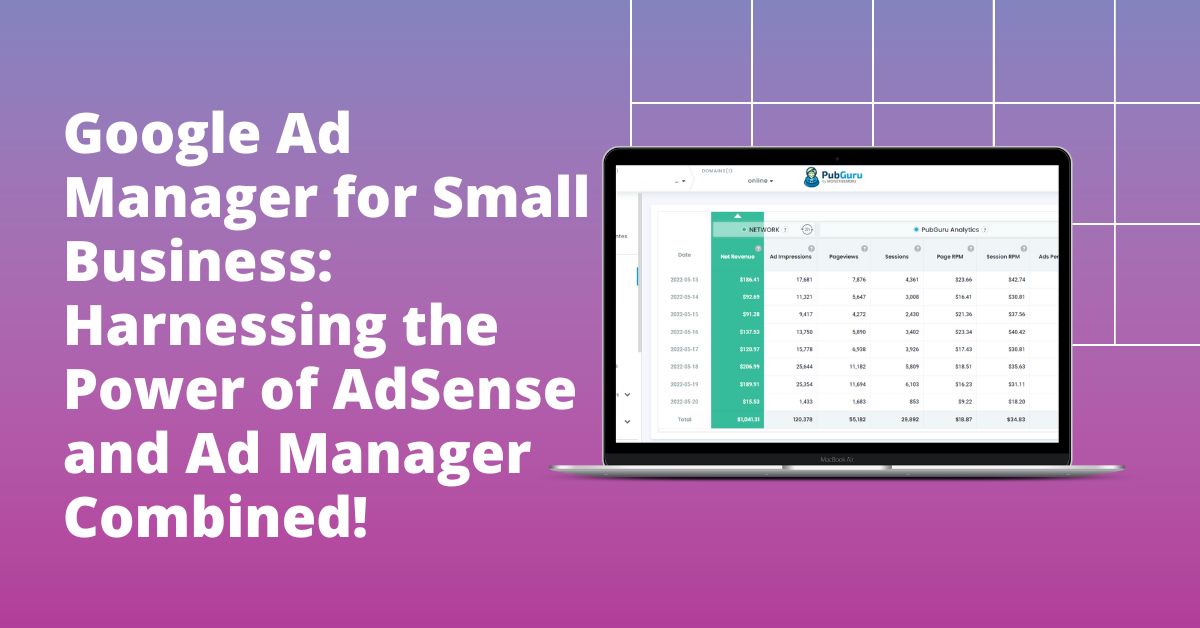
Looking to boost your ad placement returns? In today’s competitive programmatic advertising landscape, relying solely on AdSense might not yield the lucrative outcomes you envision. As audiences become more segmented and advertisers seek precision targeting, it’s essential to adopt platforms that offer enhanced flexibility and optimization. Google Ad Manager for Small Business is precisely that tool, bridging the gap between potential and performance. It’s more than just a management platform; it’s your strategic partner in monetizing digital content.
If you’ve been using AdSense and hoping for the best, there’s a chance you’re not tapping into your potential revenue stream. Including ads from other top-tier networks can make a significant difference to your earnings.
Google Ad Manager for Small Business is designed to assist publishers in managing and delivering ads across various platforms, be it the web, mobile, or video ad inventory. The best part? You can seamlessly integrate Google Ad Manager with AdSense!
You don’t have to abandon AdSense right away. Instead, optimize their delivery and even begin accepting direct ad buys using Google Ad Manager for Small Business.
Wondering why Google Ad Manager stands out compared to AdSense? Let’s dive deeper.
With Google Ad Manager for Small Business, you remain in control of your AdSense inventory. Here’s how it stands out:
Related Read: How to Connect AdSense with Google Ad Manager?
Wondering about the intricacies of connecting AdSense with Google Ad Manager? It’s simpler than you think!
There’s no need for manual linkage; AdSense automatically synchronizes with your Google Ad Manager account. Within the Admin Tab, you’ll find a CA-PUB number, and your AdSense ID.
To confirm your AdSense Publisher code integration, navigate to the Admin tab, and click on Network Settings and Property Code. By default, Google Ad Manager uses AdSense ads as Backfill.
What does AdSense backfill mean? It ensures ads are displayed:
To activate backfill, navigate to Inventory, select Ad Unit, and choose “Enable AdSense.” This ensures your website consistently displays ads, even without valid Line Items for specific impressions.
1. Understand Your Audience: Use the audience solutions in Google Ad Manager to segment and understand your audience’s behavior and preferences. By knowing your audience, you can serve them more relevant ads, increasing engagement and click-through rates.
2. Employ Dynamic Ad Insertion: For video content, use Dynamic Ad Insertion to seamlessly integrate ads into your video streams. This ensures a smoother viewer experience, reducing ad skips and increasing viewability.
3. Optimize Ad Inventory: Instead of just filling ad slots, use Google Ad Manager’s forecasting tools to predict inventory availability. This way, you can strategize on pricing and package your ad slots more effectively.
4. Implement Ad Rules and Roadblocks: Create rules to ensure that viewers don’t see the same ad too frequently (frequency capping) or set up ‘roadblocks’ to show multiple ads from the same campaign simultaneously across different formats. This can enhance brand recall.
5. Diversify Ad Formats: Use a mix of display, video, and native ads to cater to different audience preferences and platform requirements. Different ad formats might perform better in different scenarios, so diversification can help in maximizing revenue.
6. Integrate with AdSense: As mentioned before, integrate AdSense with Google Ad Manager to ensure that ad spaces are always filled, either by direct advertisers or, as a fallback, by AdSense. This ensures no missed revenue opportunities.
7. Adopt Responsive Ad Units: With the myriad of devices and screen sizes, responsive ad units ensure that ads are displayed optimally across devices, be it mobile, desktop, or tablet.
8. A/B Testing: Regularly test different ad placements, sizes, and formats to see what works best for your audience. Google Ad Manager’s advanced analytics can assist in understanding which configurations yield the best results.
9. Prioritize Direct Deals: Use Google Ad Manager to manage direct deals with advertisers. These often come at premium rates compared to programmatic ads.
10. Safe and Brand-Friendly Environment: Ensure your website or platform maintains a high-quality, brand-safe environment. Using Google Ad Manager’s protections, filter out inappropriate ads, and maintain the integrity of your site. Advertisers are more likely to invest in platforms they trust.
11. Continuous Learning: Stay updated with the latest features and best practices provided by Google Ad Manager. As the digital advertising landscape evolves, so do the tools and strategies to maximize revenue.
12. Seek Expertise: If you’re new to ad management or feel overwhelmed, consider partnering with MonetizeMore. Their expertise can provide guidance and streamline the monetization process.
By implementing these strategies and continuously optimizing based on data and feedback, small businesses can significantly enhance their revenue generation capabilities using Google Ad Manager.
MonetizeMore remains a frontrunner in ad optimization, dedicated to enhancing your ad earnings. Upgrade to a Premium account at MonetizeMore today and harness the combined power of Google Ad Manager and AdSense!
AdSense Backfill is a feature in Google Ad Manager that ensures ads are displayed in certain situations. Specifically, it ensures ads are shown when there aren’t valid Line Items for an Ad Unit or if a valid Line Item offers a lower CPM than the AdSense ad. This feature ensures that there's always an opportunity to monetize an ad space, even when there aren't any specific ads lined up for a particular slot.
It's a straightforward process! When you use Google Ad Manager, your AdSense account is automatically synchronized. Within the Admin Tab of Google Ad Manager, you'll find a CA-PUB number which is your AdSense ID. Navigate to the Admin tab, click on Network Settings and Property Code to ensure your AdSense Publisher code is integrated. By default, Google Ad Manager is set to use AdSense ads as Backfill.
Linking your AdSense to Google Ad Manager offers several advantages. It enables a unified platform for managing all your ads, allows AdSense ads to compete in real-time against third-party networks for better monetization, and ensures that your website consistently displays ads even if there aren't any valid Line Items for specific impressions. This integration essentially maximizes ad revenue potential while ensuring optimal ad placements.

With over ten years at the forefront of programmatic advertising, Aleesha Jacob is a renowned Ad-Tech expert, blending innovative strategies with cutting-edge technology. Her insights have reshaped programmatic advertising, leading to groundbreaking campaigns and 10X ROI increases for publishers and global brands. She believes in setting new standards in dynamic ad targeting and optimization.
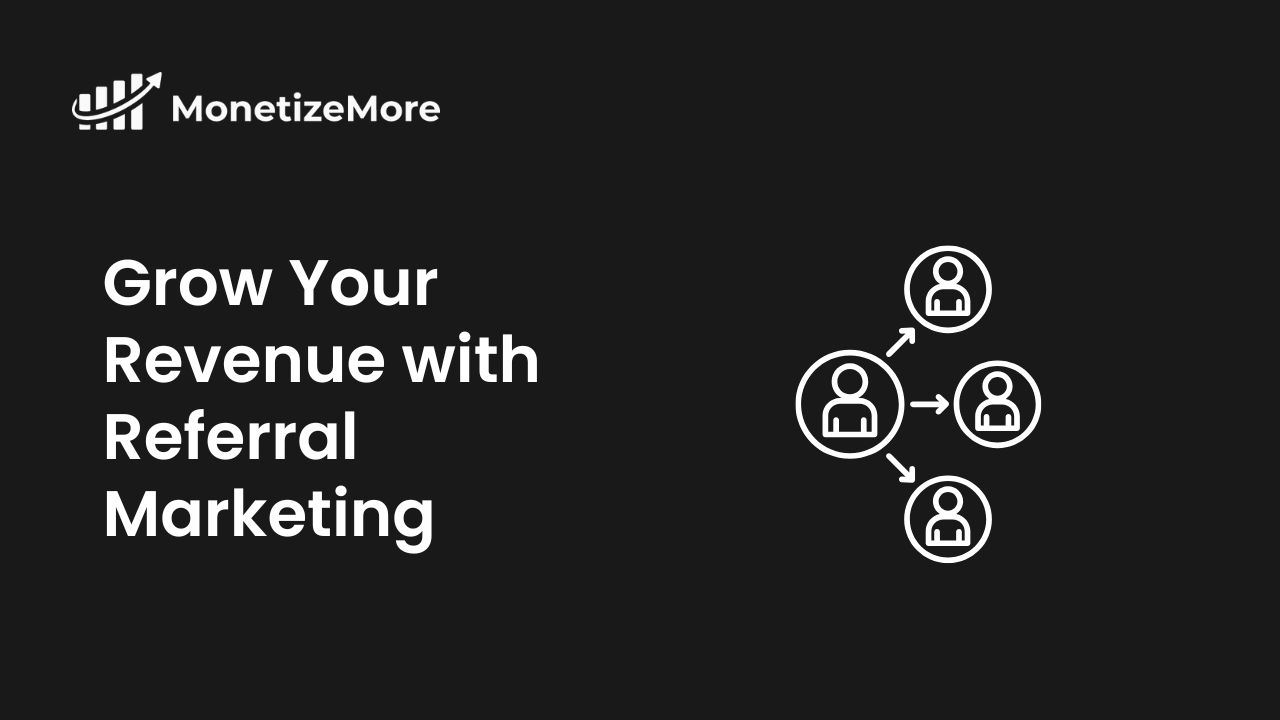
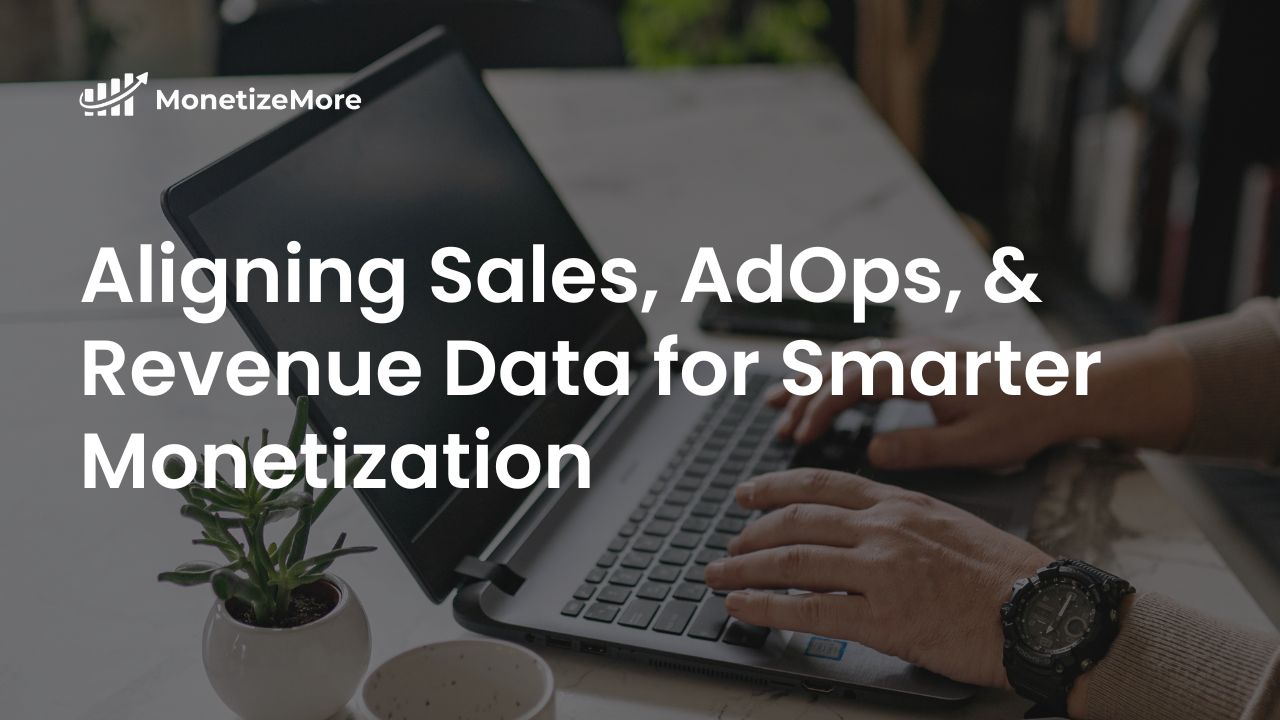
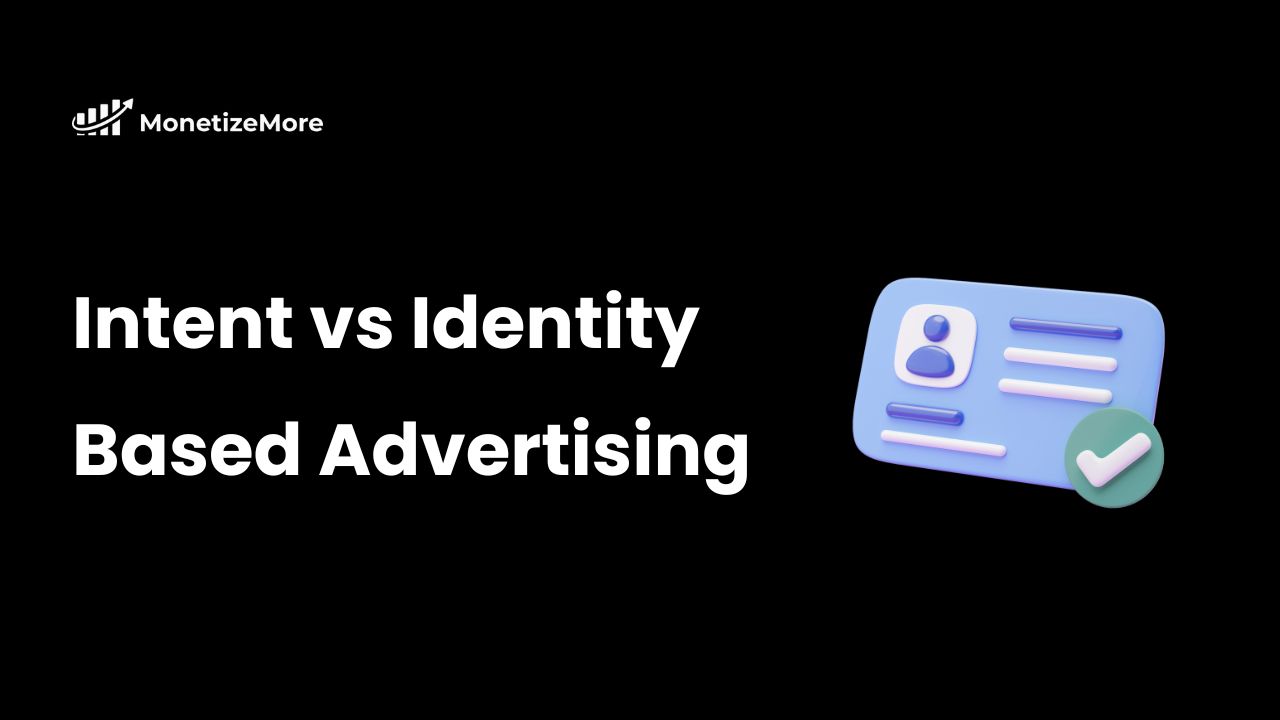
10X your ad revenue with our award-winning solutions.