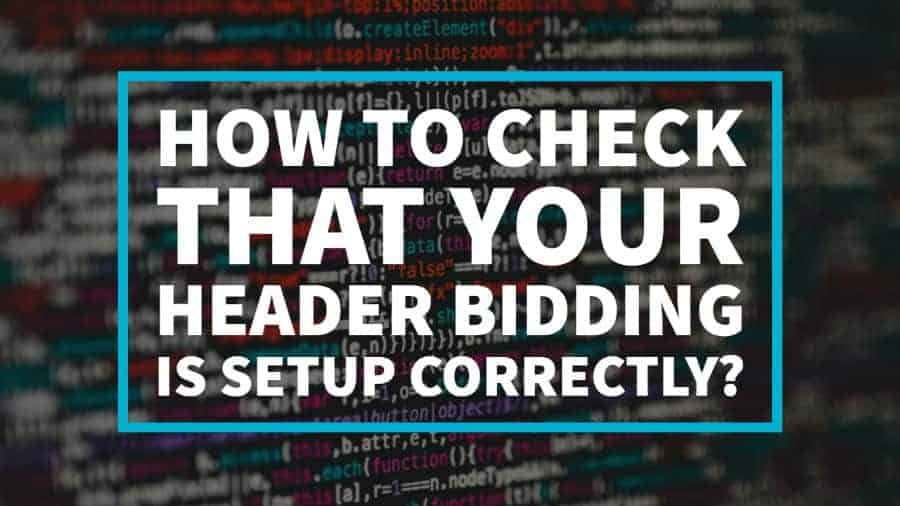
This post was most recently updated on September 1st, 2021
Header Bidding became a game changer for publishers when it gained momentum in 2015. Since then, many publishers have reaped and continue to harvest the benefits of this technique that squeezes out more revenue from their ad inventory.
With the success of Header Bidding in the last 2-3 years for display ads, it’s now venturing to the mobile app, video and native for more revenue opportunities.
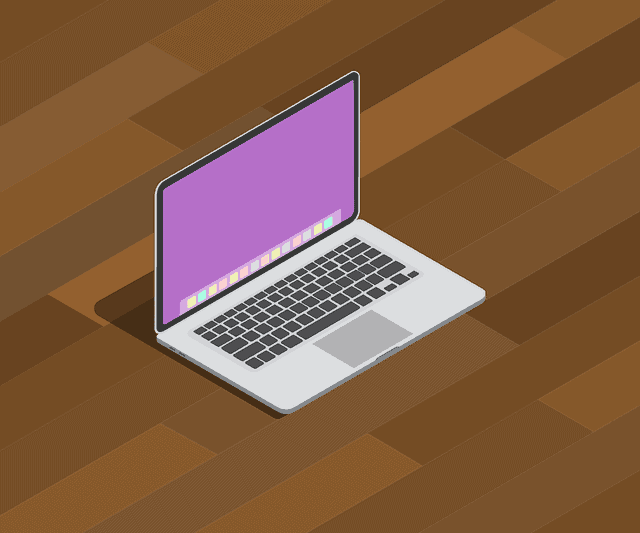 With an increased choice of demand, better yield and revenue growth as the main benefits of header bidding, it is essential that publishers should ensure that their set up is working correctly.
With an increased choice of demand, better yield and revenue growth as the main benefits of header bidding, it is essential that publishers should ensure that their set up is working correctly.
A nonoptimal header bidding set up could result in impression loss and for the site to be under-monetized which ultimately affects earnings for the publisher.
After implementing header bidding on your site, you might have some questions on how to debug and check if your setup is working correctly.
Other common questions asked include “How often and when is the best time to check?”.
It is recommended to do regular checks – at least once per day if possible; and also to include a pre-emptive step, especially in times when there is a significant change done on the setup or in the source code.
However, don’t worry, this is an easy task to do as there are a few ways to check if your header bid setup is working. Check out our list below:
This is the easiest and quickest way to check header bidding activity on your website. Download and install the Chrome or Firefox browser extension. The tool will be able to give information on the current header bidding ad networks running on your site.
Also, the page analysis will give you more specific information if there are issues with a particular network and how to resolve it.
Learn more about the Headerbid Expert Tool here.
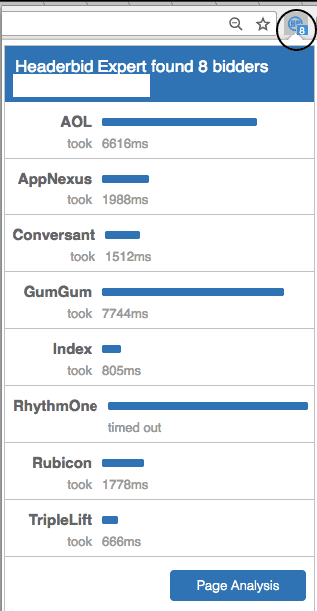
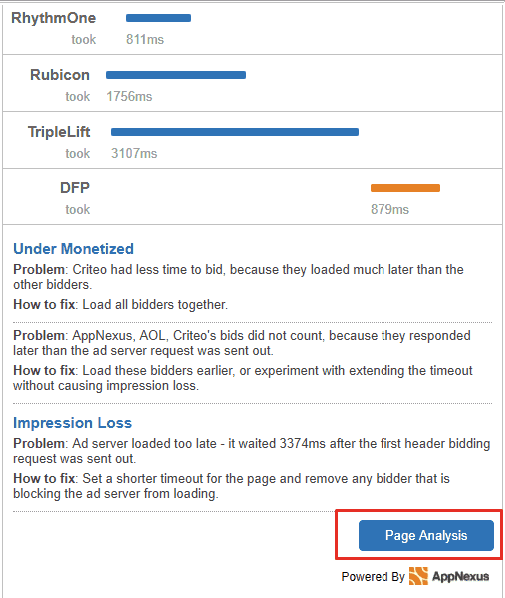
The Google Publisher Console does not only provide useful information such as targeting, latency, and critical events logging in the “Page Request” section, but you can also check the winning header bidding line items via the delivery diagnostics.
Just add ?google_force_console or ?googfc to your page URL. At the bottom part of the Ad Slots Tab, click on “Delivery Diagnostics” to check which Line Item is serving. Repeat the process until you can confirm that your line item is serving an ad slot.
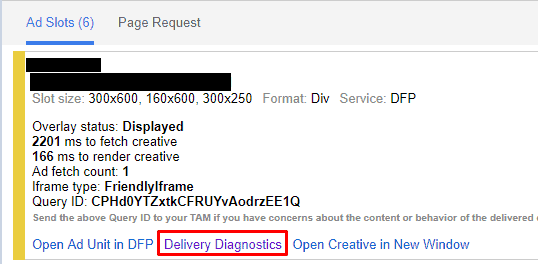
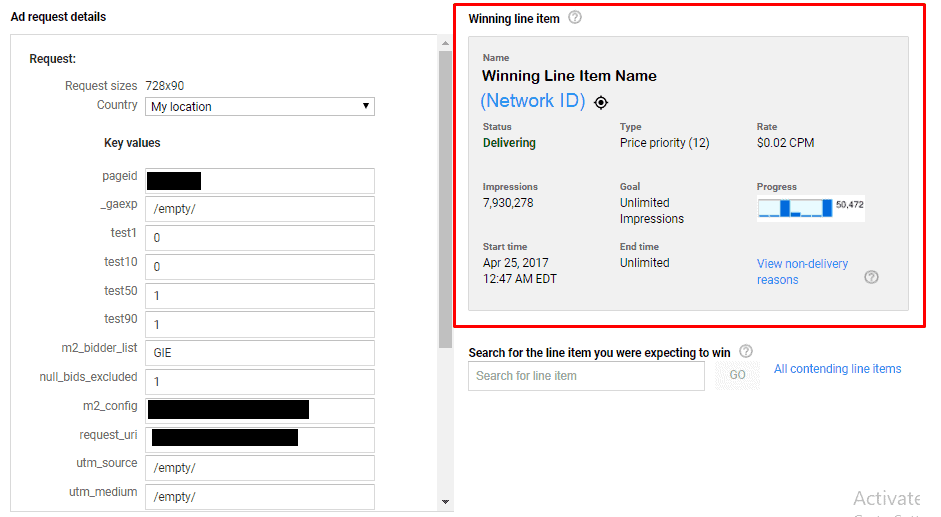
Important things to consider:
If you are using the prebid.js (find out more about prebid here) wrapper for your setup, you can also use the following methods:
Add ?pbjs_debug=true to a page URL and it will provide you a list of debug messages in the Google Developer Tools Console. Filter the messages by string MESSAGE:
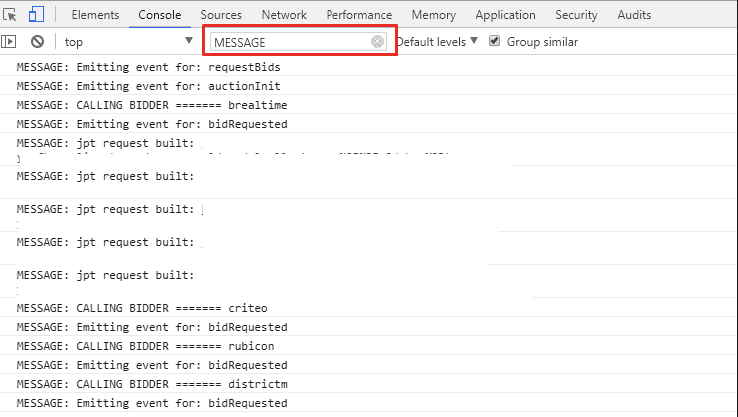
Google Developer Tools is not only for web authoring but also very useful in debugging. You can use this tool to get information about all the bids that come into the console on any pages that are running prebid.js.
a) Open the Chrome Development Tools.
b) Go to the “Sources” Tab and Right click on the “Content Scripts” section to be able to add a NEW snippet.
c) Paste the following code and assign the snippet with a name, for example, ‘HB-All-Bids”.
| var bids = pbjs.getHighestCpmBids();
var output = []; for (var i = 0; i < bids.length; i++) { var b = bids[i]; output.push({ ‘adunit’: b.adUnitCode, ‘adId’: b.adId, ‘bidder’: b.bidder, ‘time’: b.timeToRespond, ‘cpm’: b.cpm }); } if (output.length) { if (console.table) { console.table(output); } else { for (var j = 0; j < output.length; j++) { console.log(output[j]); } } } else { console.warn(‘No prebid winners’); } |
d) Right Click on your saved snippet name and choose “Run”.
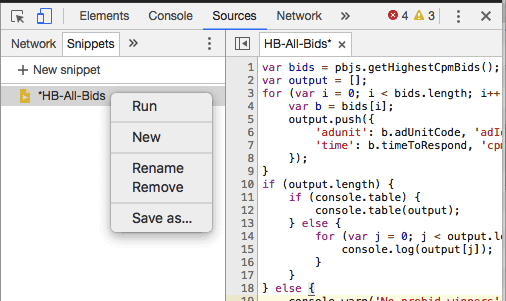
e) The output will then be displayed in the Console with all the winning bids listed.
You may also use the following alternative approach in the Google Developer tools console to check all the winning bids.
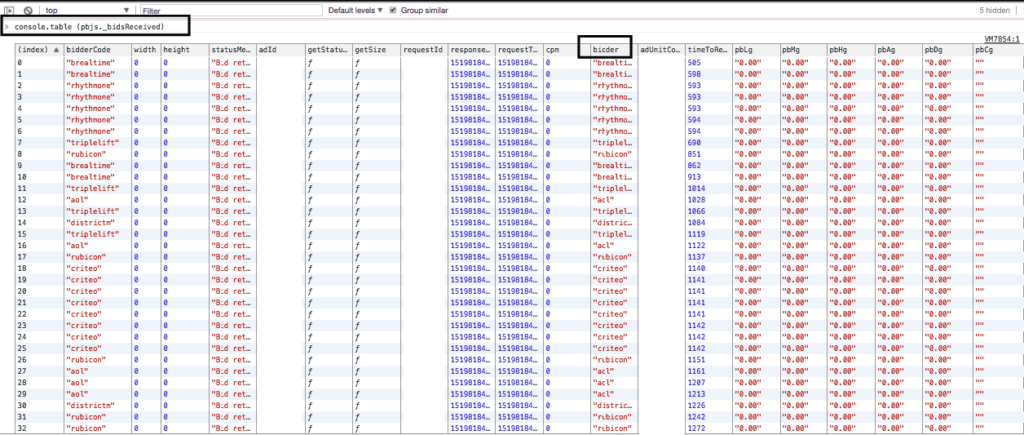
Additional Tip: You can also use the following functions in your Google Developer Tools Console:
This method will not only list the winning bidders in your DFP query but will also provide data useful in capturing impression or revenue discrepancies for your header bidding order or line items. Use hb_bidder: bidder code to enable DFP to report and run queries.
You may also set free form key values in DFP for a more granular report. Though this method will not provide real-time data, it is still beneficial when analyzing discrepancies.
Here’s a list of PubGuru’s Key-Value Pairs.
The above-outlined methods in checking your header bidding setup are quite simple but very efficient. You may choose one or combine multiple methods depending on your preference and needs.
For a header bidding setup that is top-performing and comes with minimal management take a look at PubGuru.
To find out how MonetizeMore can help increase your publisher business ad revenue, sign up for a Premium account at MonetizeMore today!

Kean Graham is the CEO and founder of MonetizeMore & a pioneer in the Adtech Industry. He is the resident expert in Ad Optimization, covering areas like Adsense Optimization,GAM Management, and third-party ad network partnerships. Kean believes in the supremacy of direct publisher deals and holistic optimization as keys to effective and consistent ad revenue increases.

Paid to Publishers
Ad Requests Monthly
Happy Publishers
10X your ad revenue with our award-winning solutions.