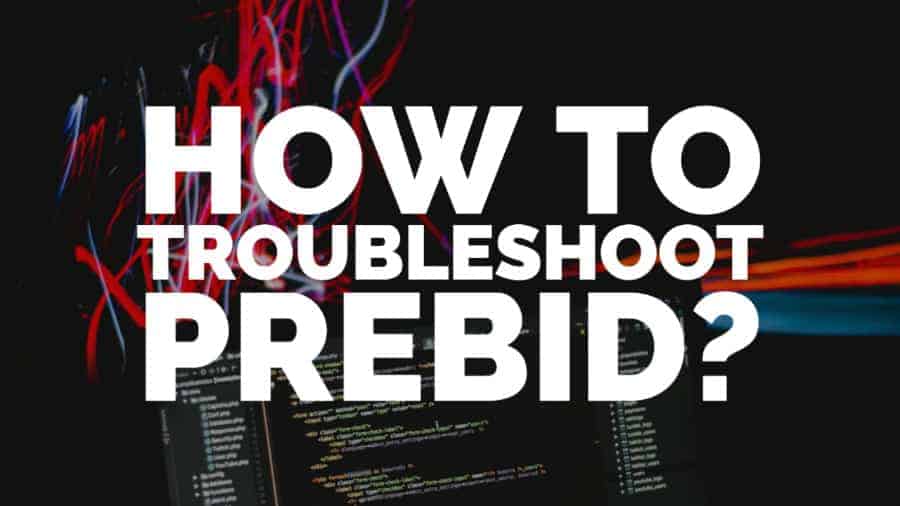
This post was most recently updated on August 13th, 2020
Since the inception of the Prebid.js Open Source Project back in 2017, it has become the most used header bidding wrapper across the industry. Prebid.org defines Prebid.js as, “A feature-rich header bidding platform for the web, including more than 150 demand sources and 15 analytics adapters supporting currency conversion, GDPR, common ID systems, and multiple ad servers.” Publishers are running the Prebid wrapper on their sites to get the best output from their inventories and also add more functionalities based on their custom requirements on top of the stock prebid version.
With the growing tendency towards the use of Prebid wrapper, it has also become difficult for the publishers to troubleshoot it. Prebid is a very complex thing running in the header of your site, and a small problem in its setup can lead to a drastic effect on your earnings. There are several tools that you can use to troubleshoot issues in the prebid setup. Let’s take a look at them below:
You can append pbjs_debug=true as a query parameter to the URL, and it will print the auction log in your browser’s console. You can check and verify the following items from the console log.
If you need to check which ad units are being called on the page, you need to open your browser’s console and type pbjs.getBidResponses();. It will print out the list of all active ad units on the page
If you need to verify all bidders you added while setting up the prebid wrapper, are being called, and bids are being received, you can type pbjs.getAllWinningBids(); in your browser’s console and it will print out a list of all the active bidders, and the bids received back. You can also see the winning bids on all running ad units to verify if a specific bidder is winning the auction.
You can type pbjs.getAdserverTargeting(); in your browser’s console and it will print your ad server settings. You can check the ad units, ad sizes, and targeting. It will also print all the key-value pairs (KVPs) recorded under each ad unit and their corresponding values.
If you’re running Google Ad Manager as your ad server, you can append googfc as a query parameter to the URL, and it will open up the Publisher Console. Google Publisher Console will have all the ad units implemented on the page and offer diagnostic and troubleshooting tools by opening the page inside Google Ad Manager.
MonetizeMore offers a PubGuru Header Bidding Wrapper that is built on top of the Prebid.js latest version. It has lots of unique features that are added to the base version, which helps increase ad revenue for the publishers. To troubleshoot our PubGuru header bidding wrapper, we have built a great tool (freely available as a Chrome Extension) that can help publishers see granular data related to their auction. As the PubGuru header bidding wrapper is built on top of Prebid.js latest version, PubGuru Ad Inspector (PGAI extension) can help publishers troubleshoot any of the header wrappers that are made using Prebid.js tech.
Download PubGuru Ad Inspector here.
With PubGuru Ad Inspector, you can quickly analyze any website’s advertising setup and gain an understanding of the page load performance across all of your ad partners. It can help you diagnose many different kinds of page load, timeout and configuration issues you’re running into across your advertising partners, ad server, and header bidding adapters.
Let us explain the features and their usage below:
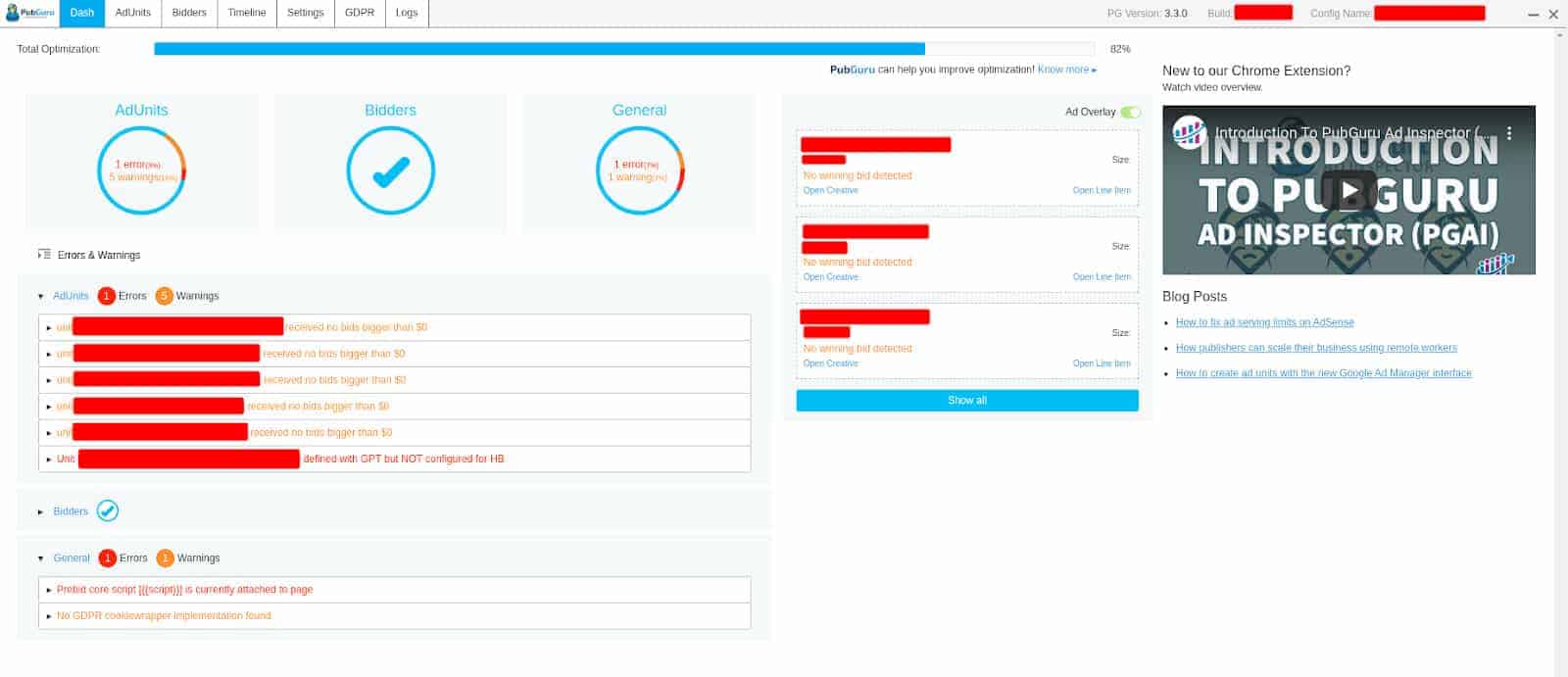
Full desktop and mobile page analysis to visualize the page load process, isolate your ad units, and provide actionable advice on your advertising technology setup. You can see any errors or warnings for your ad units setup and also general errors like mis-implementation of a GDPR solution, or CCPA popup, etc. We have set up real-time notifications to give you a specific analysis of your advertising setup categorized into actionable advice on errors, warnings, and passes.
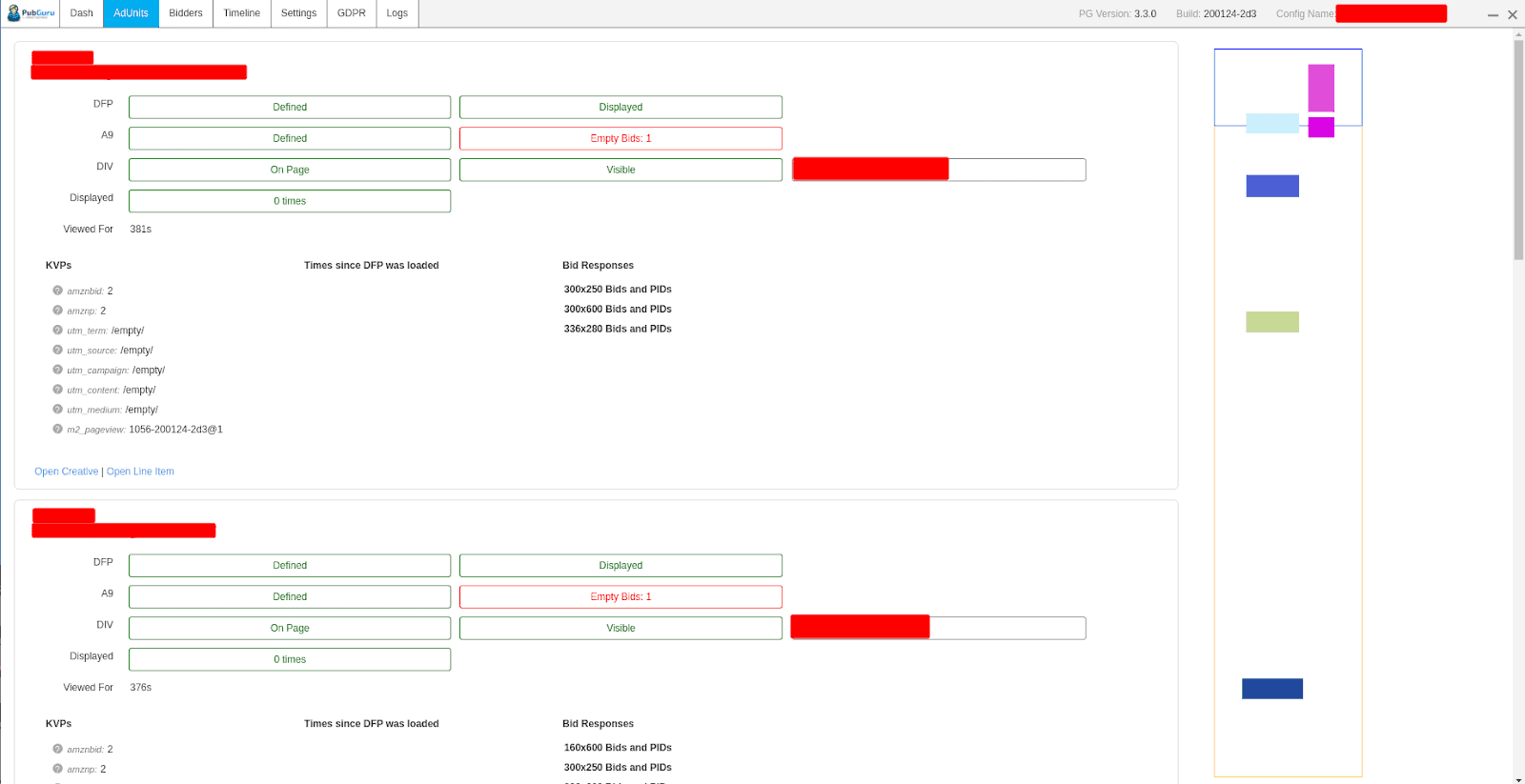
The Ad Units tab provides you with all the detailed information regarding your ad units running on a specific page. You can check the status of the ad on the page or if the ad unit div is missing on-page. It will also provide you a list of all the KVPs for each ad unit so that you can cross-check if there are any errors related to any specific KVP. You can also see where each ad unit is displayed on the page.
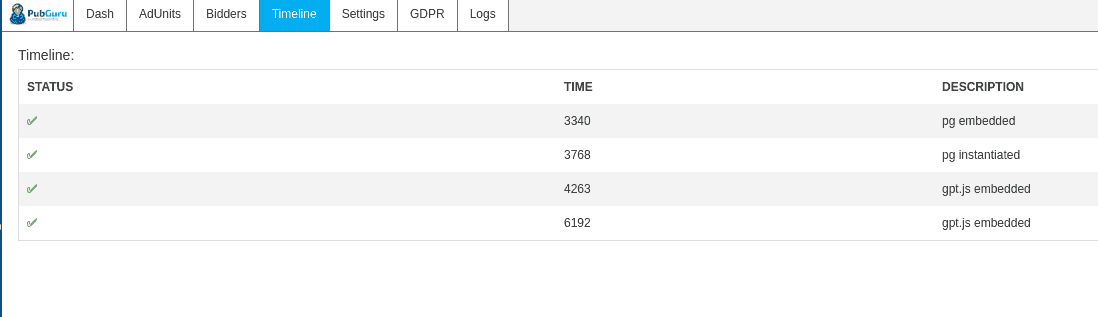
The timeline tab provides you with information about the timestamp and their corresponding description explaining the event. You will be able to troubleshoot if all events are happening systematically, and auction checks are all clear.
Under the bidder tab, it prints out the list of all bidders configured on the page and also displays potential bidders that are not set up but can be an excellent addition to your existing ad stack. Instead of checking your browser’s console log, you can get all the data available under the logs tab and take action as needed.
Knowing how to debug Prebid is one thing, but knowing what to do with the information, something completely different. It can get complicated and technical fast. If you don’t have the experience or a team of developers on hand, let MonetizeMore help! We can help troubleshoot any Prebid issue and optimize your header bidding for maximum performance. Sign up to MonetizeMore today!

Kean Graham is the CEO and founder of MonetizeMore & a pioneer in the Adtech Industry. He is the resident expert in Ad Optimization, covering areas like Adsense Optimization,GAM Management, and third-party ad network partnerships. Kean believes in the supremacy of direct publisher deals and holistic optimization as keys to effective and consistent ad revenue increases.

Paid to Publishers
Ad Requests Monthly
Happy Publishers
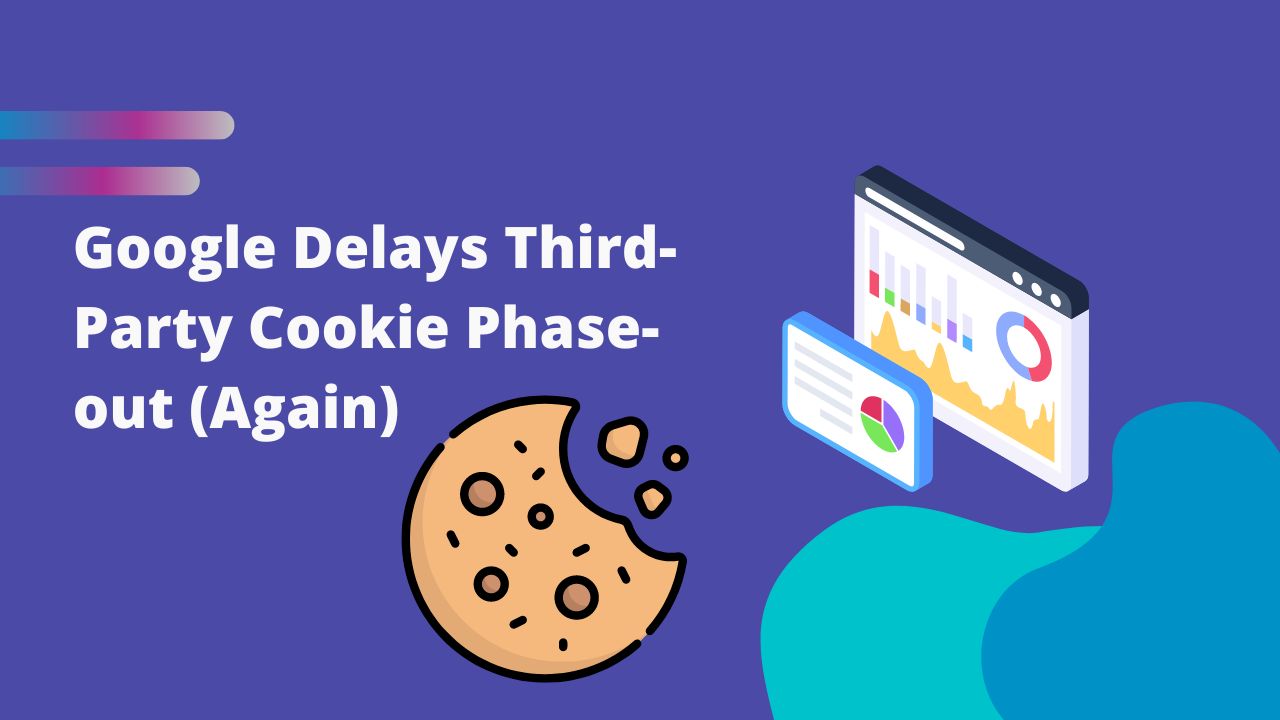
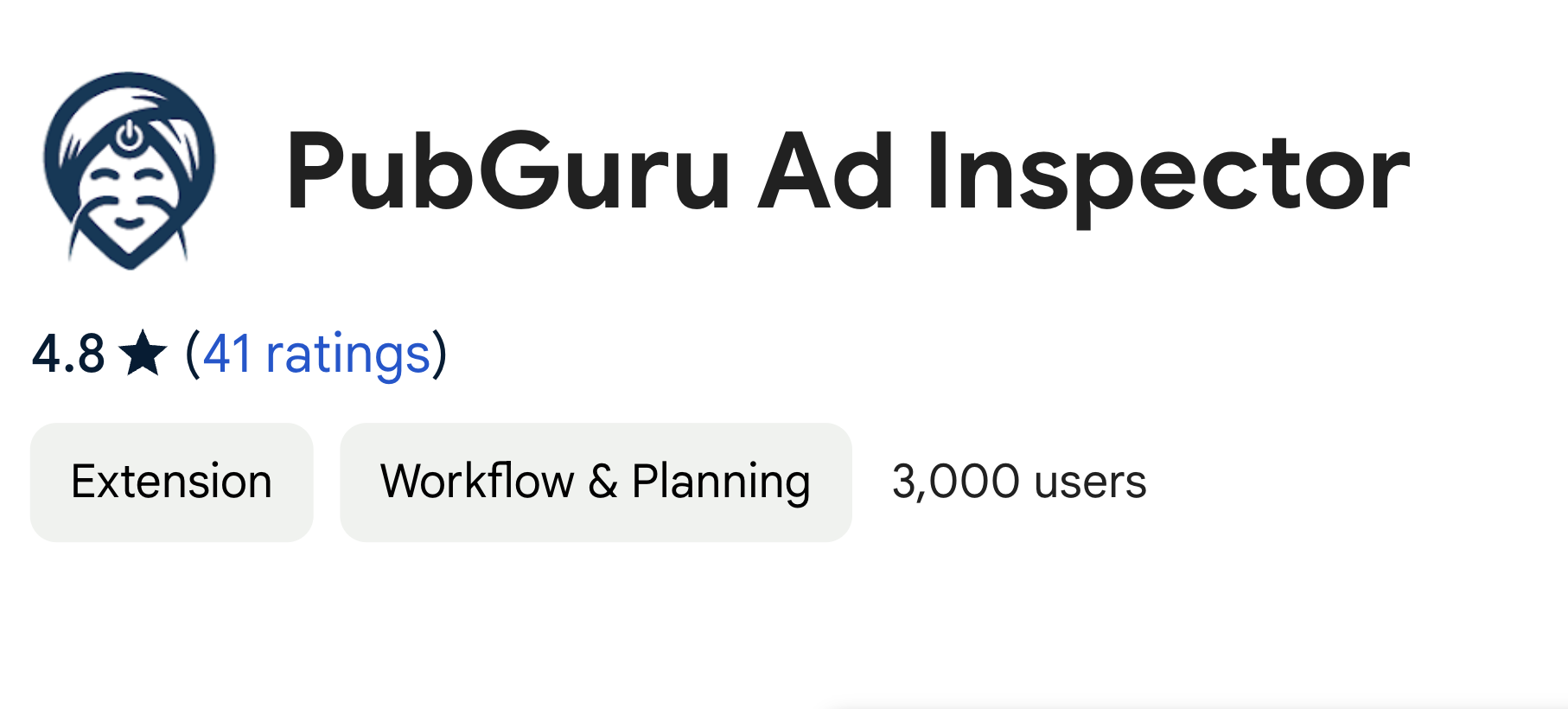

10X your ad revenue with our award-winning solutions.