Power up your monetization game with PubGuru - our unrivaled ad management wrapper outclasses alternatives in efficiency and performance. Harness the power of our expansive premium ad network partners and manage everything through PubGuru's intuitive interface designed exclusively for publishers like you.
Say goodbye to waiting. Experience lightning-fast bid responses that outperform competitors, ensuring your ads load seamlessly.
Cut through flooring mythology. Let our artificial intelligence optimize the best flooring for your campaigns, pages, units, geos, and more.
Transition effortlessly with PubGuru® running alongside Google Ad Manager with AdX, header bidding, managed demand, and more. Make every ad impression count.
Boost vital metrics including page speed, viewability, and RPMs with our unique features and high-performing ad formats.
Some bidders are just better than others. Ensure you're paid the highest true bid available and ensure your bids reach their maximum value.
PubGuru is powered by a single code snippet that brings together all of the essential elements needed to maximize session RPMs.
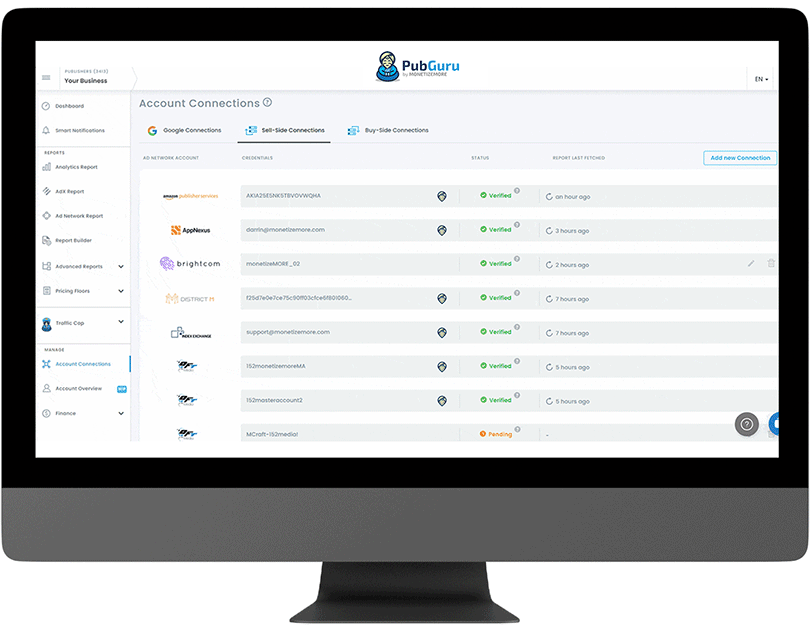
Navigate the complexity of revenue attribution with ease. We offer a unique, industry-leading feature that precisely allocates revenue across networks - a benefit seldom found amongst alternatives.
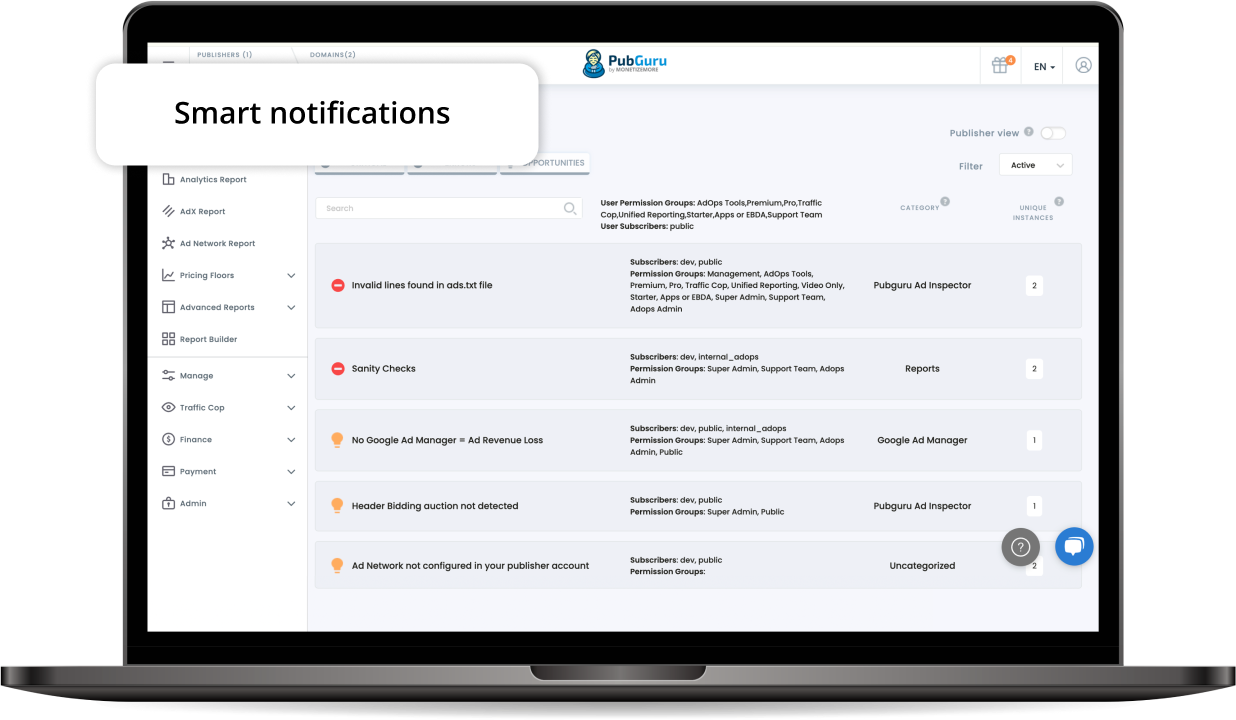
Ensuring your ad stack is optimized is crucial, but it needn't be daunting. Introducing our real-time notification system, coupled with a handy Chrome Extension. Beyond mere monitoring, it deep dives to analyze your ad setup, providing swift troubleshooting guidance & actionable recommendations for your next move.
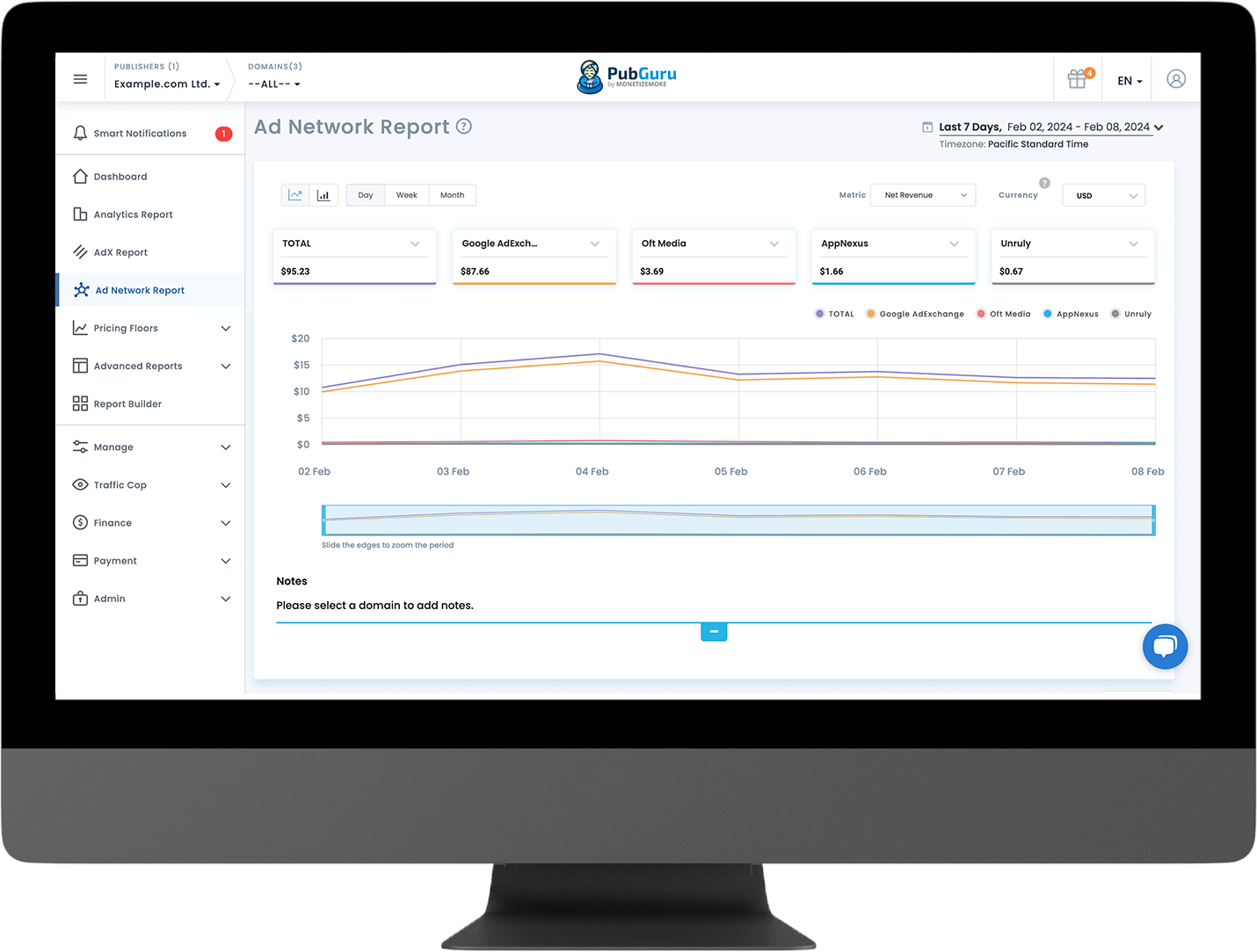
Effortlessly consolidate insights from over 60+ leading demand-side platforms (DSPs) in one unified platform. Dive deeper into analytics, unlocking powerful insights to refine and drive your ad strategy.
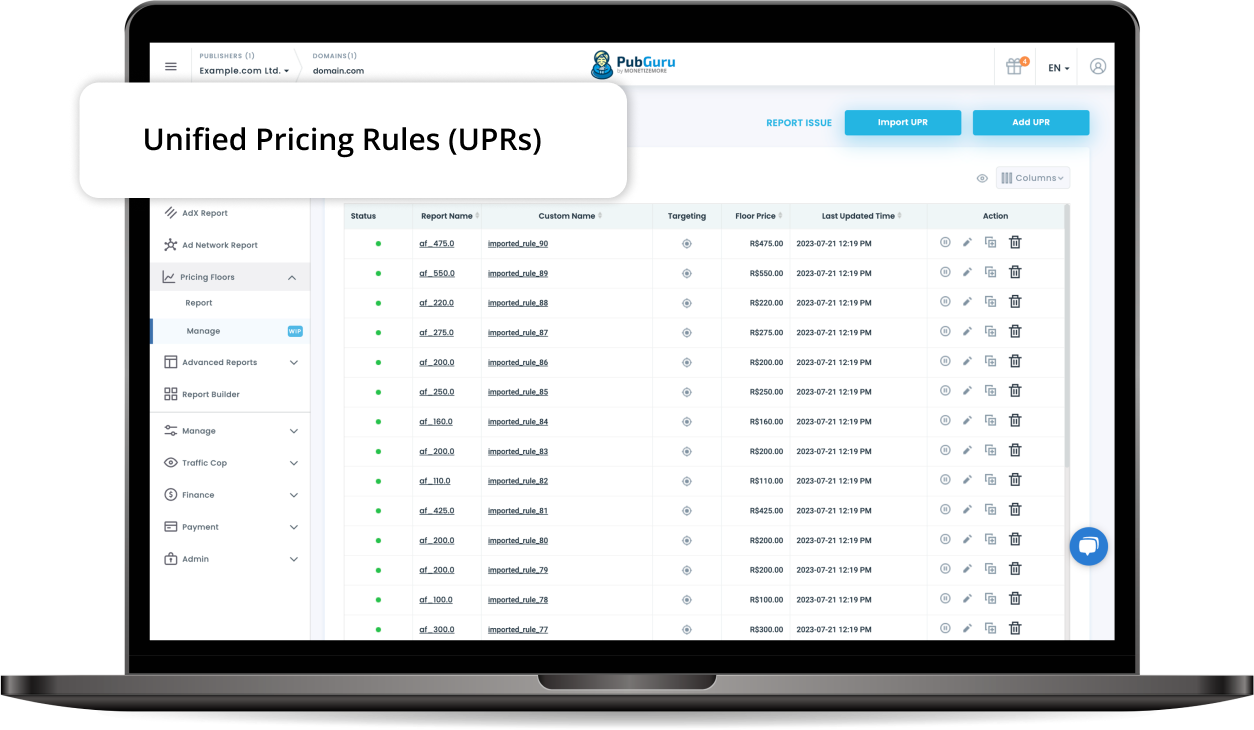
Experience unparalleled precision. Our system adjusts floors based on every individual user's nuances - we go beyond the standard unit, device, geo, or UTM.
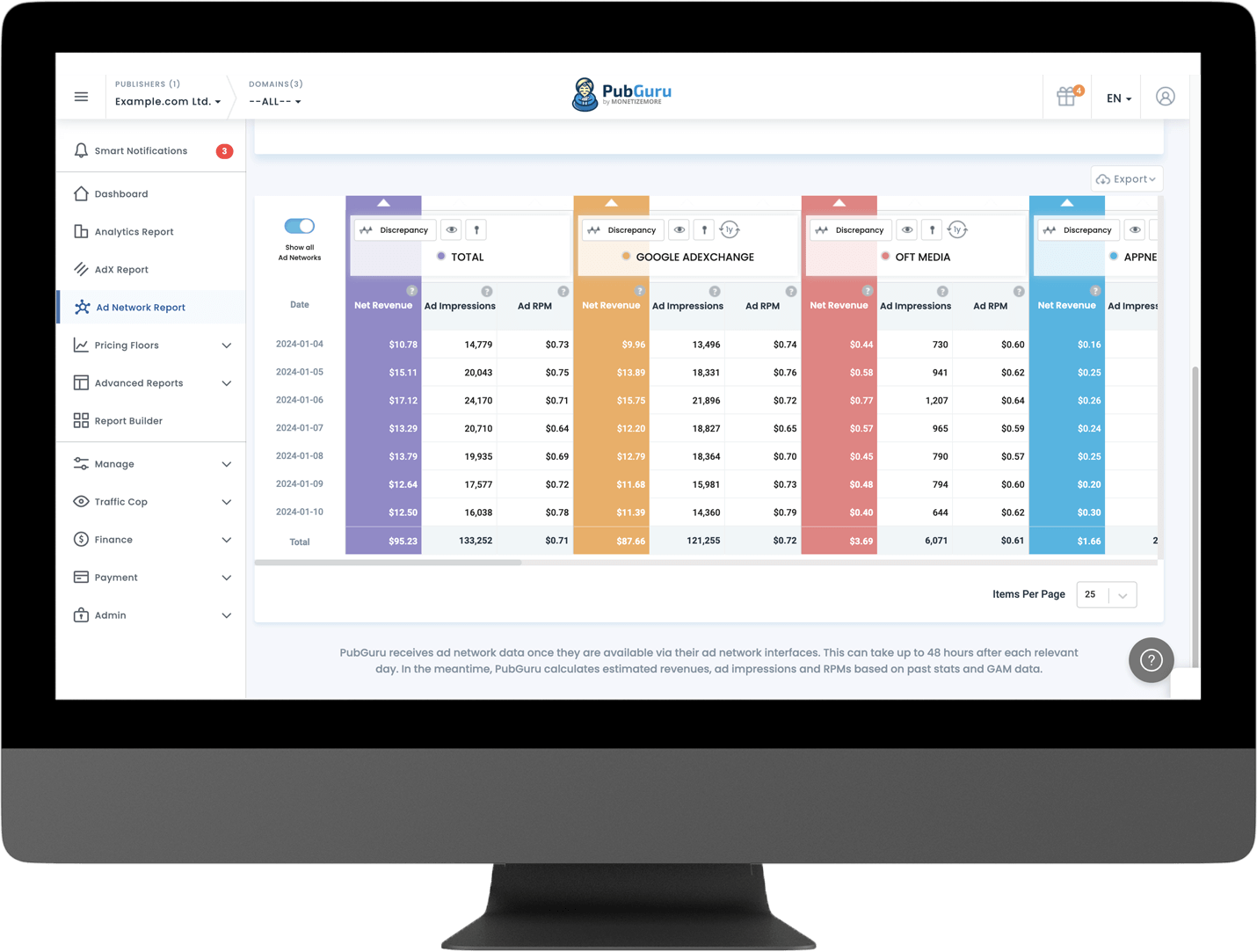
Boost your viewable impressions seamlessly. Engage your audience longer, and ensure each impression counts.
DIY may work for home improvement, but not Ad Management

GenialCredit’s ad earnings increased
eCPMs increased ForMoney
euros per month of Publab’s ad earnings increased
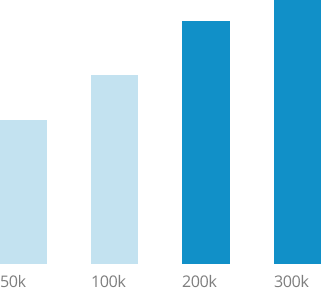
PubGuru was designed exclusively for publishers looking to drive ad revenue growth, optimize performance, and build trust.