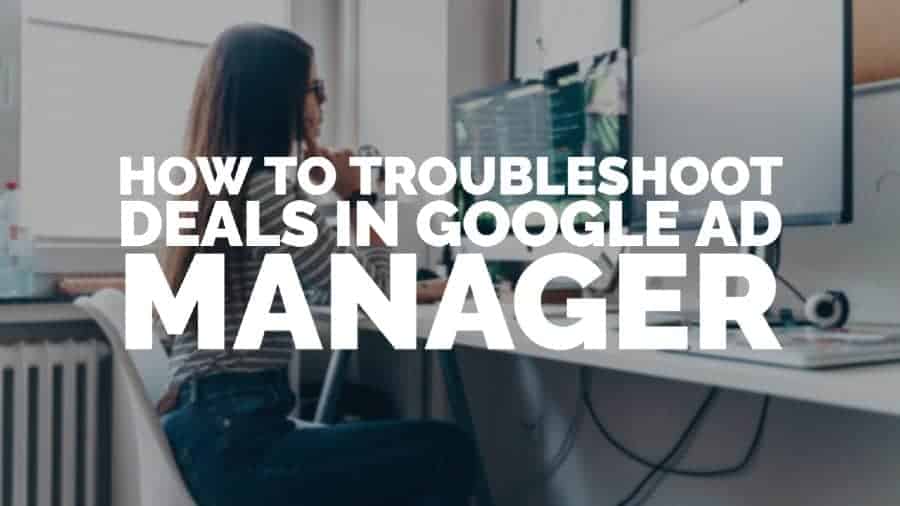
Programmatic direct has changed the way publishers sell their ad inventory to advertisers. More publishers make their premium inventory available through private auctions and preferred deals.
Preferred deals allow you to sell your ad inventory to a specific buyer. All preferred deals start with a proposal, and an interested buyer directly negotiates the terms with you. Once all parties agree to the terms and conditions, the buyer will have a priority to bid at the rate agreed or higher on the particular inventory. If the advertiser fails to do so, or bids lower than the price agreed, that’s the only time that your ad inventory will go to open or private auction. Guaranteed deals work the same way but only with a guaranteed impression volume.
Private auctions are programmatic deals that allow publishers to give higher priority to their advertisers of choice in the auction of their specific inventory. As with preferred deals, you, as a publisher, will set a specific price floor, which is usually higher than the open marketplace rates. Buyers will have an option as to which impressions that they would like to bid on.
The image below highlights the similarities and differences between the different types of programmatic deals:
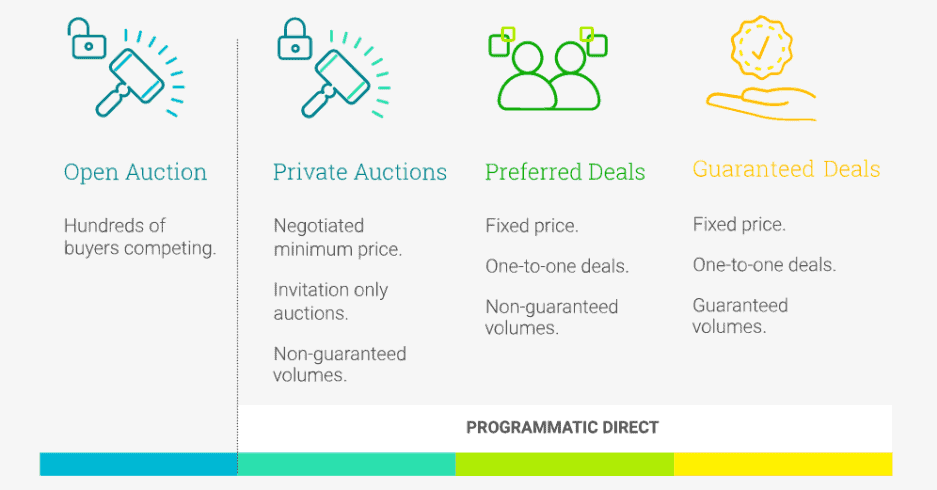
There are many benefits to using programmatic direct deals. You, as a publisher, have control over the following:
With control over these factors, you have a chance to sell your inventory with a higher premium as compared to selling it via the open auction.
Although Programmatic Deals can boost your average revenue and aid you in achieving a great price for your inventory, there are also challenges and issues that you should be aware of before diving into implementation.
An essential tool to use in troubleshooting issues with your deals is the “Private auction troubleshooting tool” in Google Ad Manager. It provides a summary of metrics or a scorecard for your deal. You can access this information by following these steps.
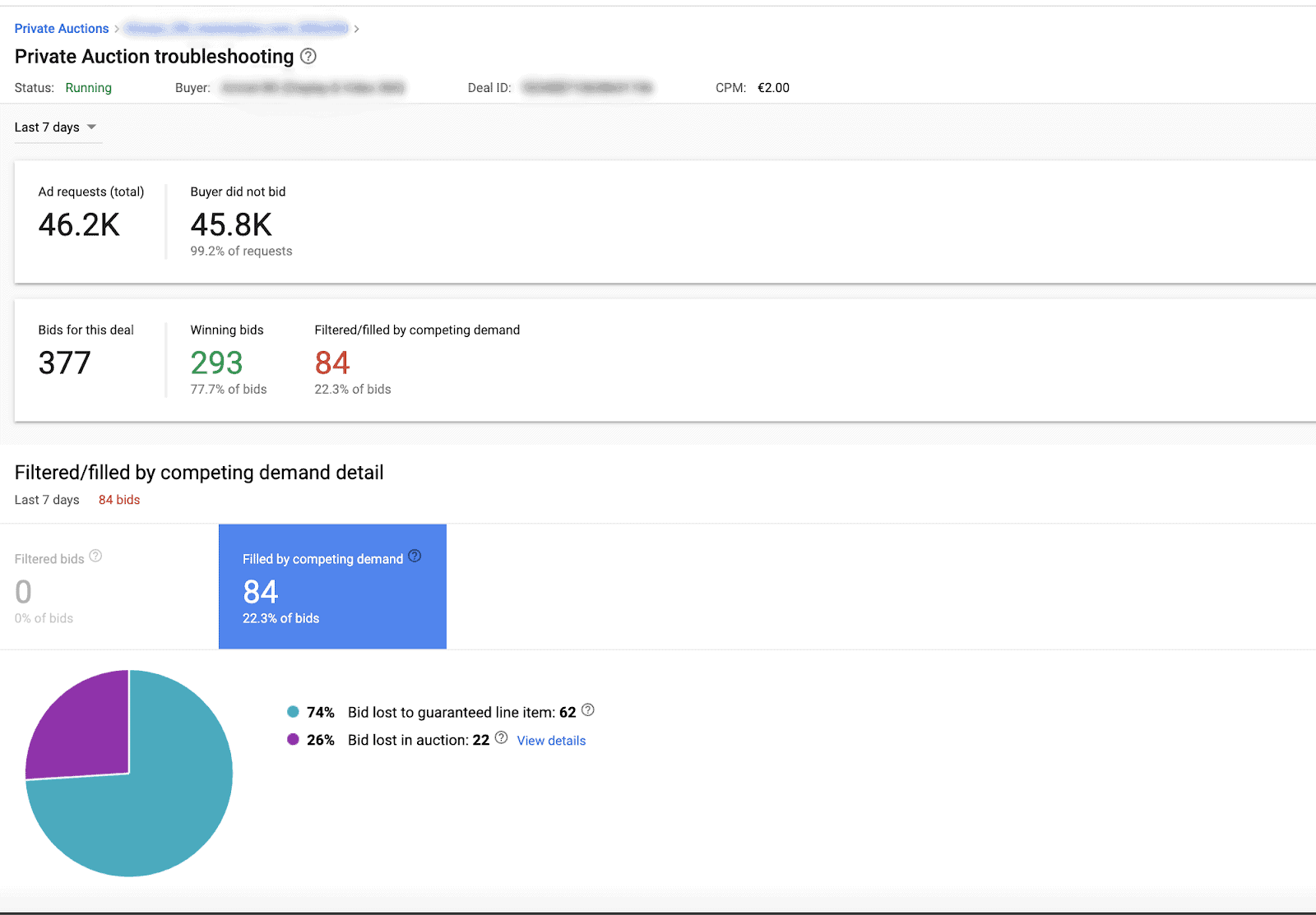
You’ll see the following metrics in summary:
A similar feature called “deal check” was previously available in the deals UI, but this was deprecated after preferred deals migrated to Google Ad Manager. As an alternative, you may use the following to get your metrics and monitor the bidding behavior for preferred deals:
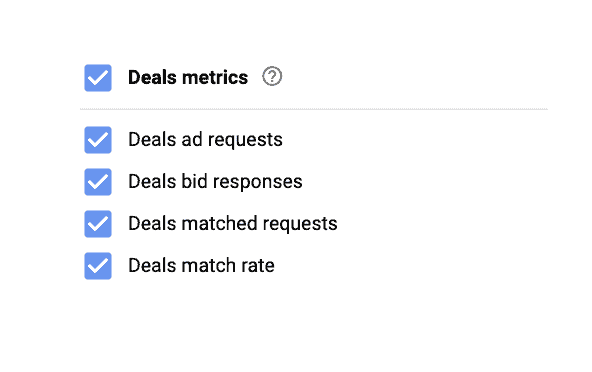
Use the tool and data mentioned above together with these troubleshooting tips if you are encountering some issues with your deals in Google Ad Manager:
Step 1: Make sure you have to correct ads.txt details entered on the site
Step 2: Check your Line Item or deal settings
Target Inventory should be the same in both settings
CPM or the price floor – rate entered should be the same rate as agreed with the buyer
Check key-value targeting. If your deal targets more than one key-value, requests can only make the transaction if it targets both values.
Step 3: If there are specific URLs targeted in your line item, verify if your these URLs are not in violation of Google policies
Step 1: Check that your domain is verified
Step 2: Ensure that you are sending ad requests and that the buyer is receiving the bid requests
Check the total ad requests
If the total ad requests are lower than expected, check the following:
Step 3: Enable Block override settings for your deal – this will allow URLs and categories listed in your opt-in or blocking rules to take part in the bidding process.
Step 4: Confirm with your buyer the following:
Step 1: Check the reason(s) why the bid lost in the auction.
There are two possible reasons why the buyer did not win the auction:
Another bid won despite the rate being above the agreed minimum floor price – for private auctions, check the number of bids under “filtered by competing demand,” click on “view details” to check the top sources that are winning against your deal. Check also the rates of your other line items as optimization might have been done to accommodate other demand sources.
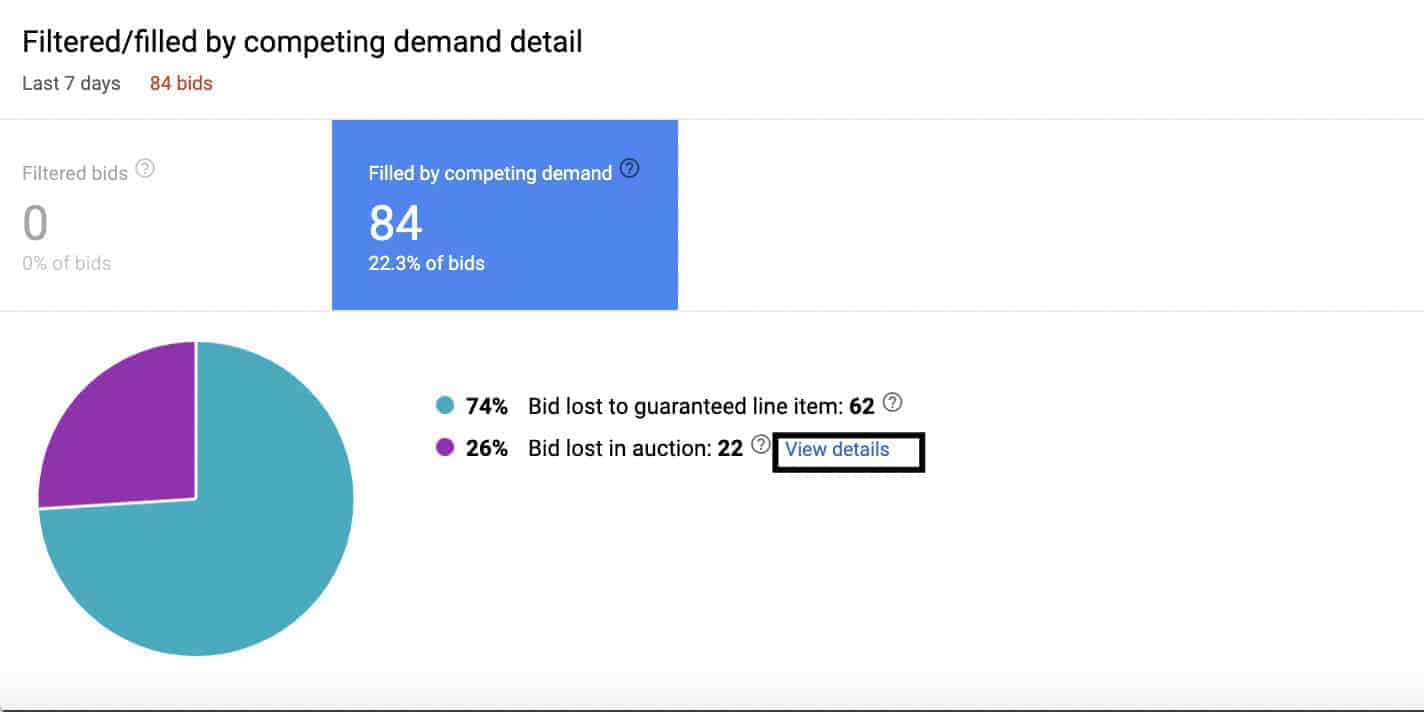
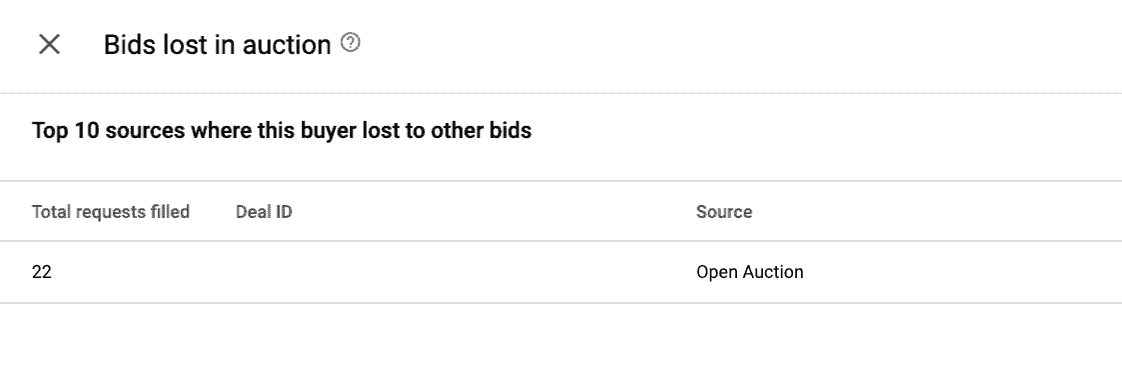
Technical issue – check the number of bids under “filtered bids.”
Review blocks/restrictions that you have set up for your inventory – Go to “Protections” and review ad content rules. You may also opt to enable an override setting for your deals.
Check Creative Restrictions
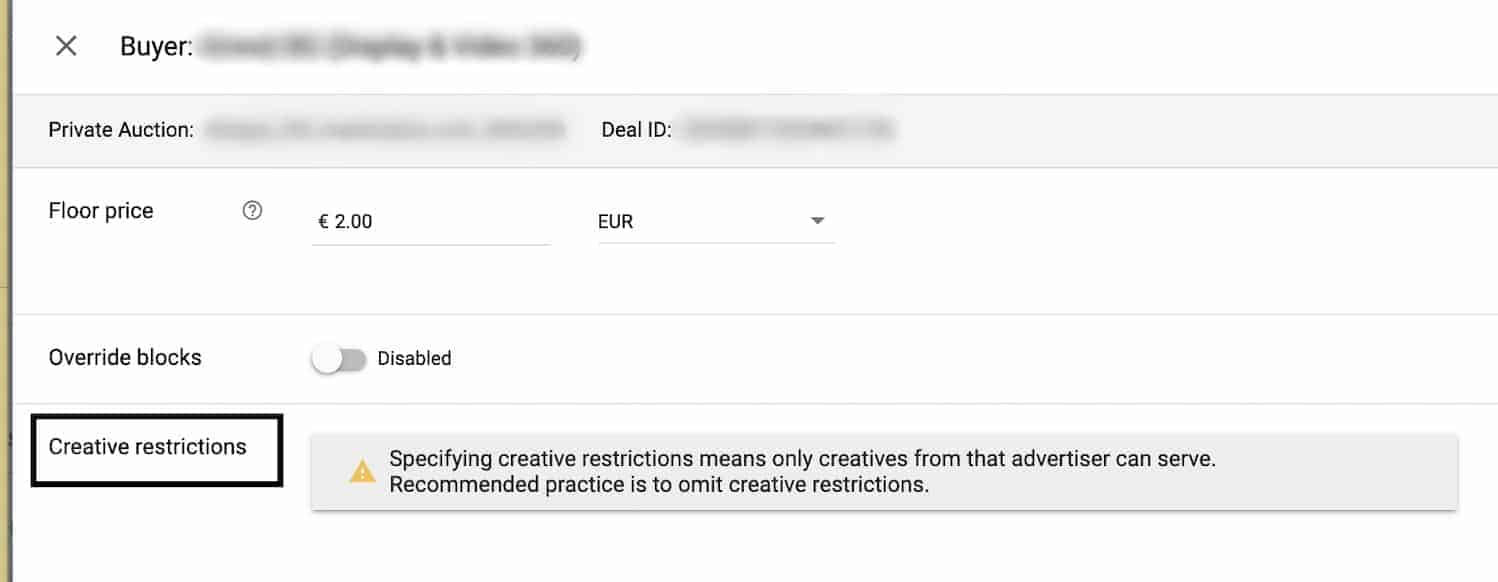
The recommended practice is to omit creative restrictions.
Creative restrictions may be used but consider doing the following;
Programmatic direct has many advantages. For some publishers, it’s one of their preferred selling methods despite being labor-intensive to set up and monitor. If you want to get more out of your deals, get help with setup and monitoring, our ad ops team can help! Sign up to MonetizeMore today!

Kean Graham is the CEO and founder of MonetizeMore & a pioneer in the Adtech Industry. He is the resident expert in Ad Optimization, covering areas like Adsense Optimization,GAM Management, and third-party ad network partnerships. Kean believes in the supremacy of direct publisher deals and holistic optimization as keys to effective and consistent ad revenue increases.

Paid to Publishers
Ad Requests Monthly
Happy Publishers
10X your ad revenue with our award-winning solutions.