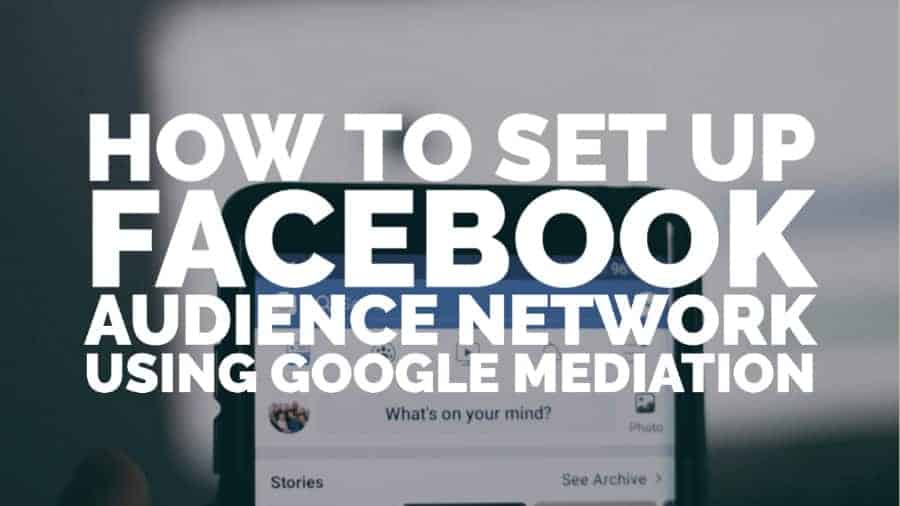
This post was most recently updated on September 6th, 2021
Since 2014, Facebook Audience Network (FAN) monetizes third-party apps and sites by showing ads to users who visit these other sites. The network itself refers to all the sites where Facebook ads can be displayed. This includes other Facebook-owned products like Instagram and Messenger as well as third-party websites.
Once approved by Facebook to run Audience Network ads, these sites and apps can show ads from campaigns that have been set up to run on Facebook itself. If an advertiser wants to run a campaign to encourage more downloads of their app, increase traffic to their site or convert more sales, they can opt to run their Facebook campaign across the entire network or specifically-targeted parts of it.
|
Need help optimizing your ad inventory for your mobile app or website? Sign up to MonetizeMore! |
It’s this targeting that means conversion rates on campaigns running on FAN comfortably outstrip those where the campaign was only shown on Facebook. These higher conversion rates mean more demand from advertisers and more revenue for publishers.
It is, although much like with Google Adsense, the domain or app has to be approved to ensure compliance with Facebook policies.
Let’s show you how to integrating Facebook Audience Network with mediation. Firstly you or the developer of your app or site installs the Audience Network Software Development Kit (SDK), which is then set up with all the required details; the domain, the ad type you want to show, etc. When a user goes to your app or site, the SDK checks to see whether the owner of the device is also a Facebook user. If they are, they are shown the ads in much the same way as the user would be shown advertisements on their newsfeed, with all the same targeting criteria.
Firstly, create a Facebook Business Manager account at https://business.facebook.com/pub/start (or sign in to your existing account). Fill in all the requested information to create the account if necessary.
You’ll then see the following screen:
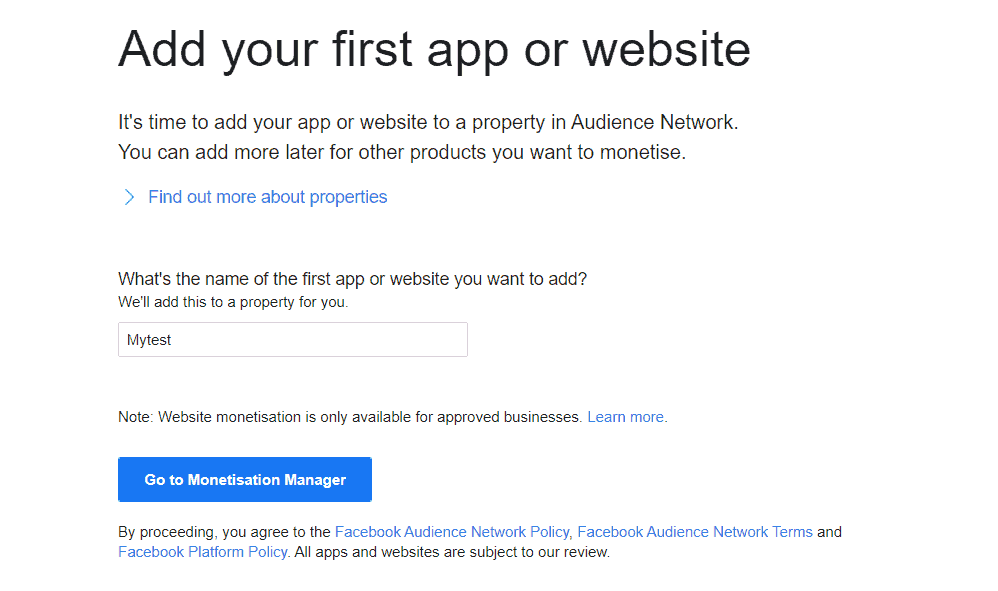
Once you’ve entered the name of your first website or app, click ‘Go to Monetisation Manager.’
(Properties are how Facebook allows you to organize your apps and products. For example, if you had a version of your mobile game in both iOs and Android, you can add them to the same property to see combined stats.)
You’ll see the following screen:
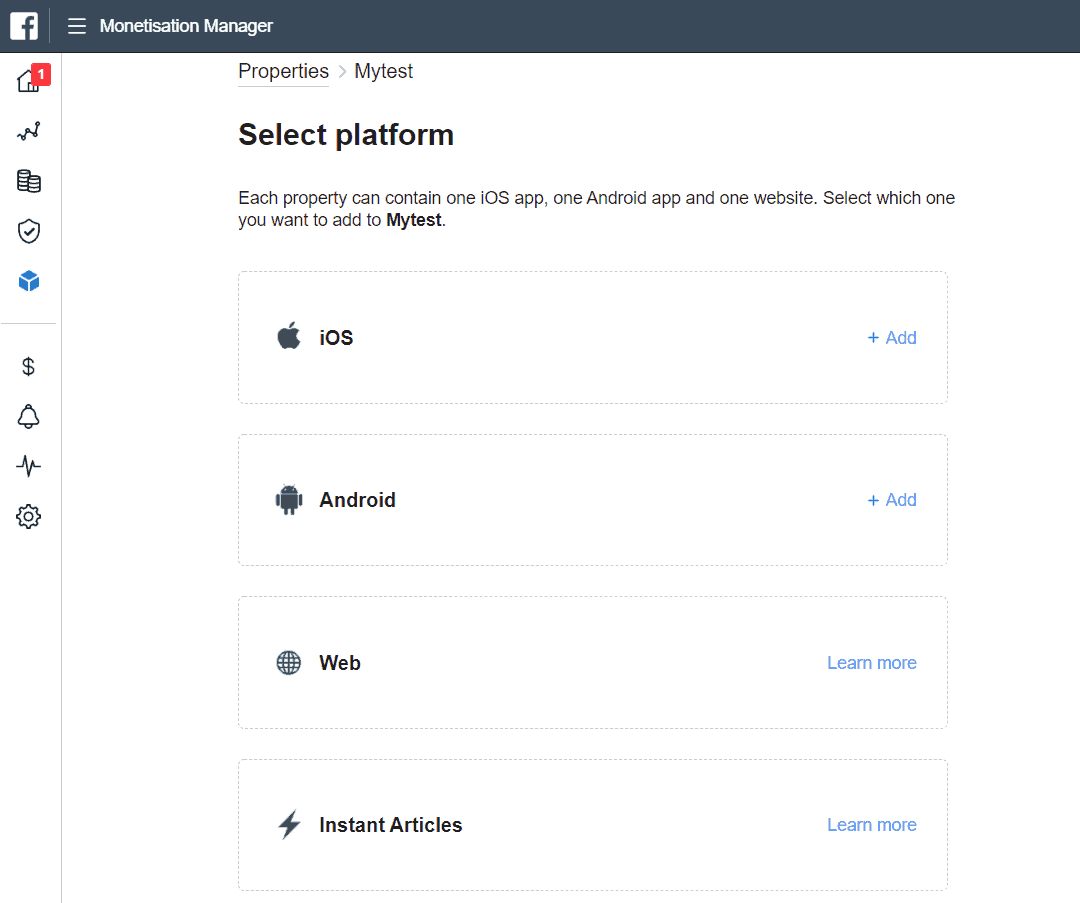
You can add all of these platforms to your property. For the web, you need to be invited to monetize your site by a Facebook representative, so we’ll concentrate on iOS and Android for this article. You can see details of how to monetize Instant Articles here: https://www.facebook.com/help/publisher/270023970201463/.
Click ‘+ Add’ next to iOS or Android. First, add the Play Store link in Section 1 and click submit (or indicate if the app is not yet live).
You can then choose your chosen ad format, as shown:
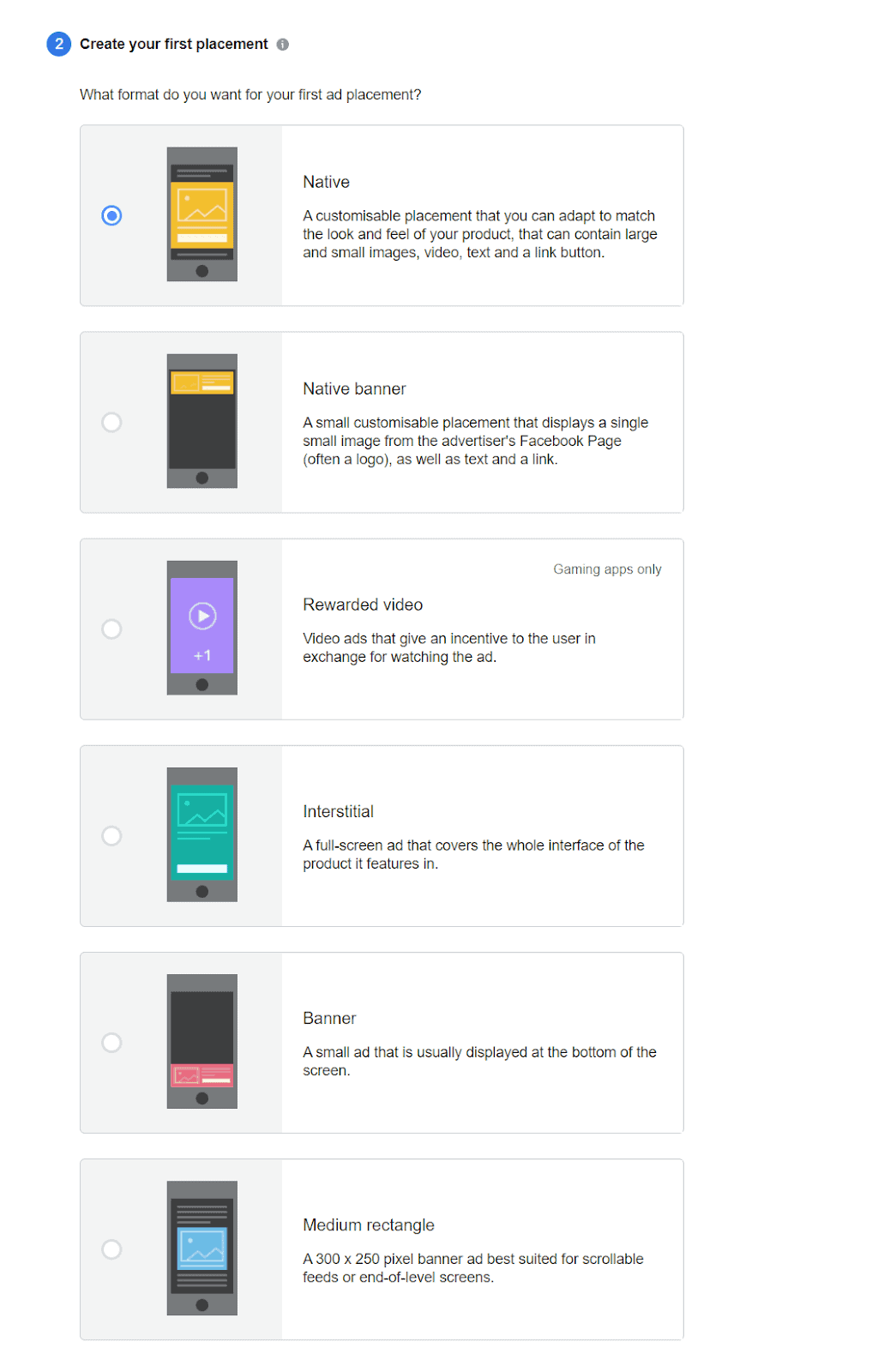
We’re going to select a medium rectangle for this article. Fill in the instructions on how to find the ad (as many details as possible), optionally upload an mp4 or mov file for the placement (you don’t have to add anything at this step), and click ‘Create placement.’
In Step 3, check the box labeled with ‘This app is using mediation’ and click the button underneath to generate a system access token. Make a note of the placement ID and system access token.
Scroll down to step 4 and enter your bank account details to receive payments. After this is done, you can scroll to the bottom and click ‘add more platforms’ and add an iOS or Android platform (depending on whether your app is available as both, and which one you did first; remember, you can only have one platform of each type per property).
Adding the app to Facebook
Log into or create a Facebook for Developers account and go to the apps page (https://developers.facebook.com/apps). You’ll need to create an instance of your app here so that Facebook can send ads to it. Click ‘create app.’
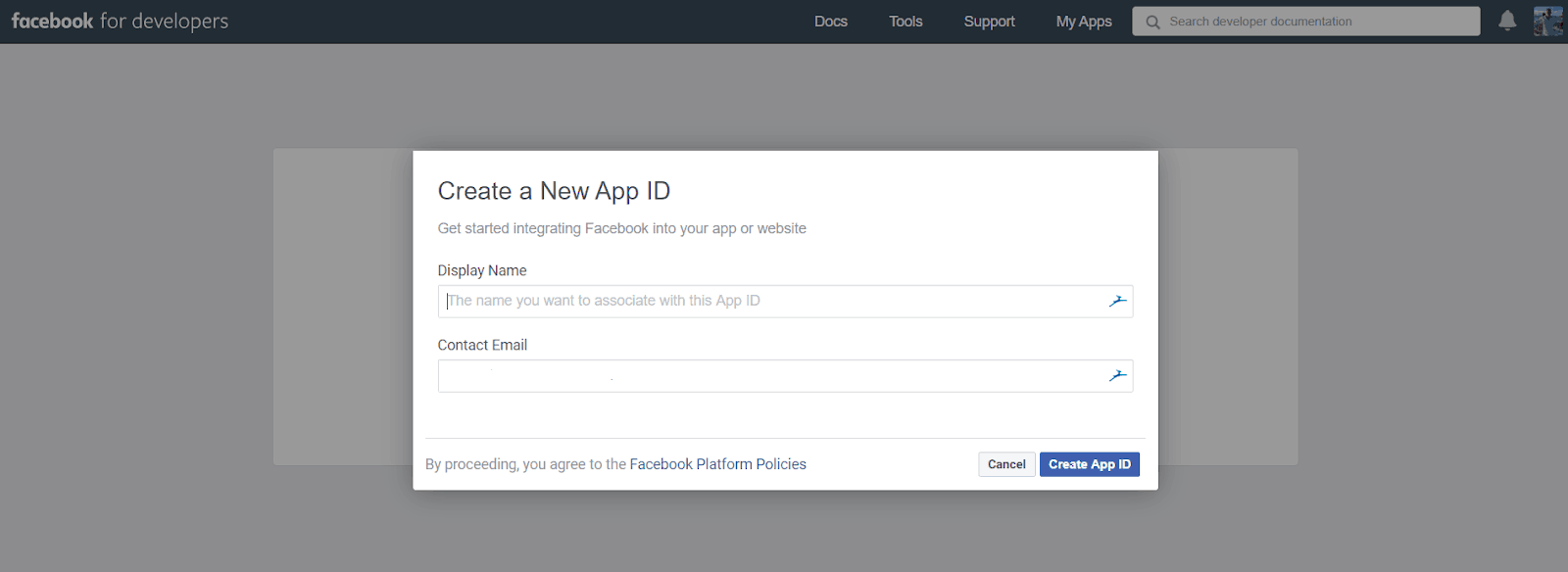
Add the display name you want for your app and your contact email. You’ll then be taken to the main app dashboard. Your app ID will be shown in the top left corner:
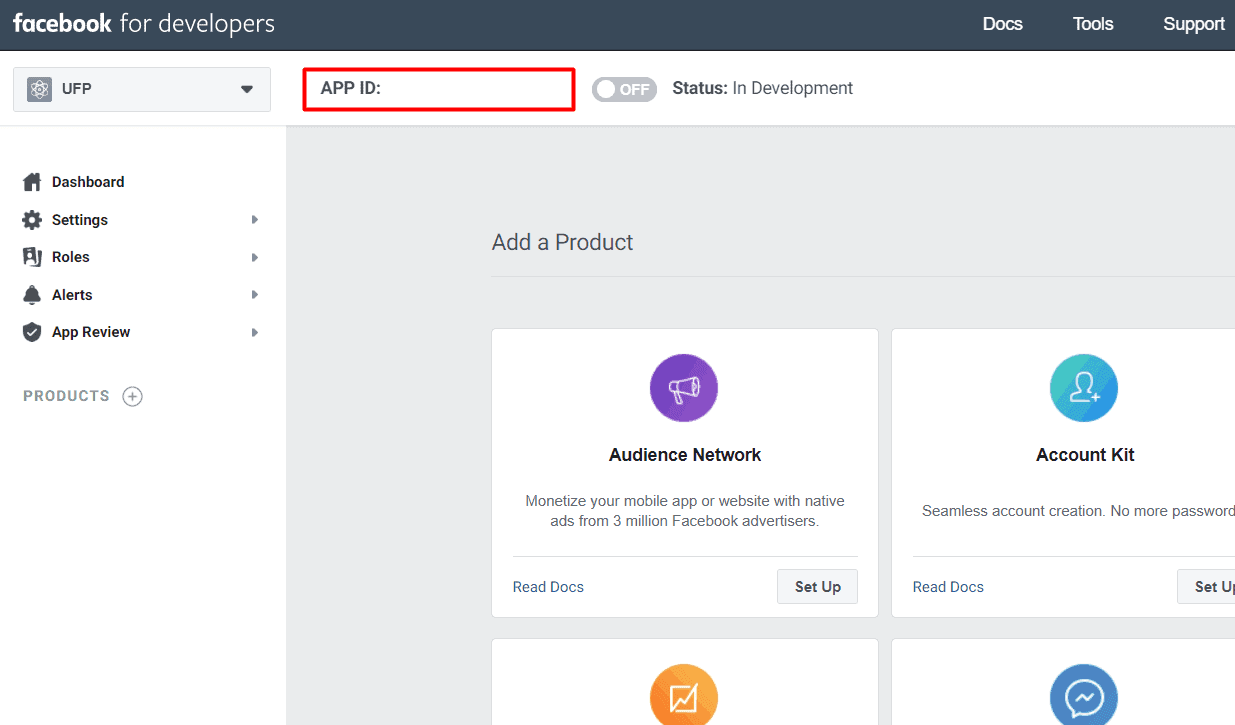
Next, go to https://business.facebook.com/settings and go to ‘System Users’ in the left menu. You should see the ‘MediationSystemUser’ that you created earlier in the process when you requested the system user access token. If you don’t, you’ll need to create one.
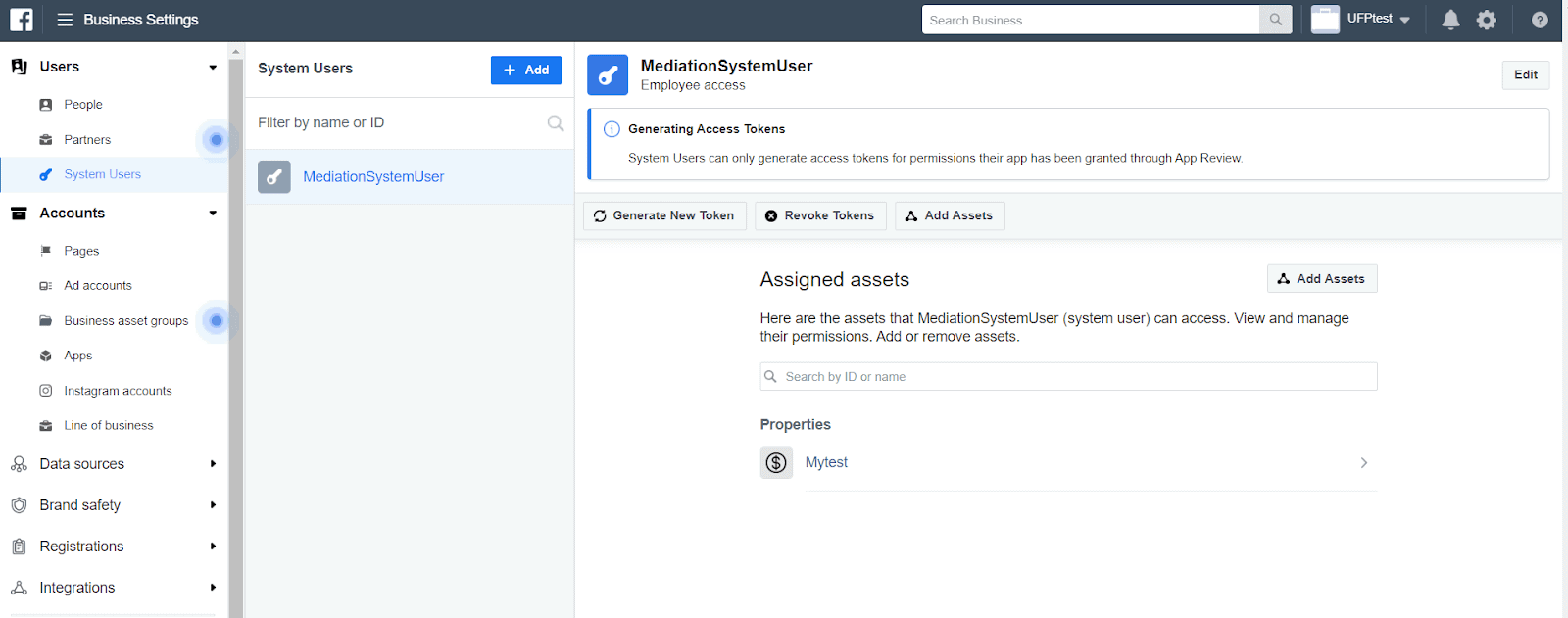
After you’ve verified you have a system user, go to ‘Apps’ under ‘Accounts’ in the left menu. Verify your app is on this screen (if it shows the ‘You have no apps’ screen, something is wrong).
Now head to Data Sources -> Properties in the left menu. Click ‘Add people,’ add the system user and grant them admin access:
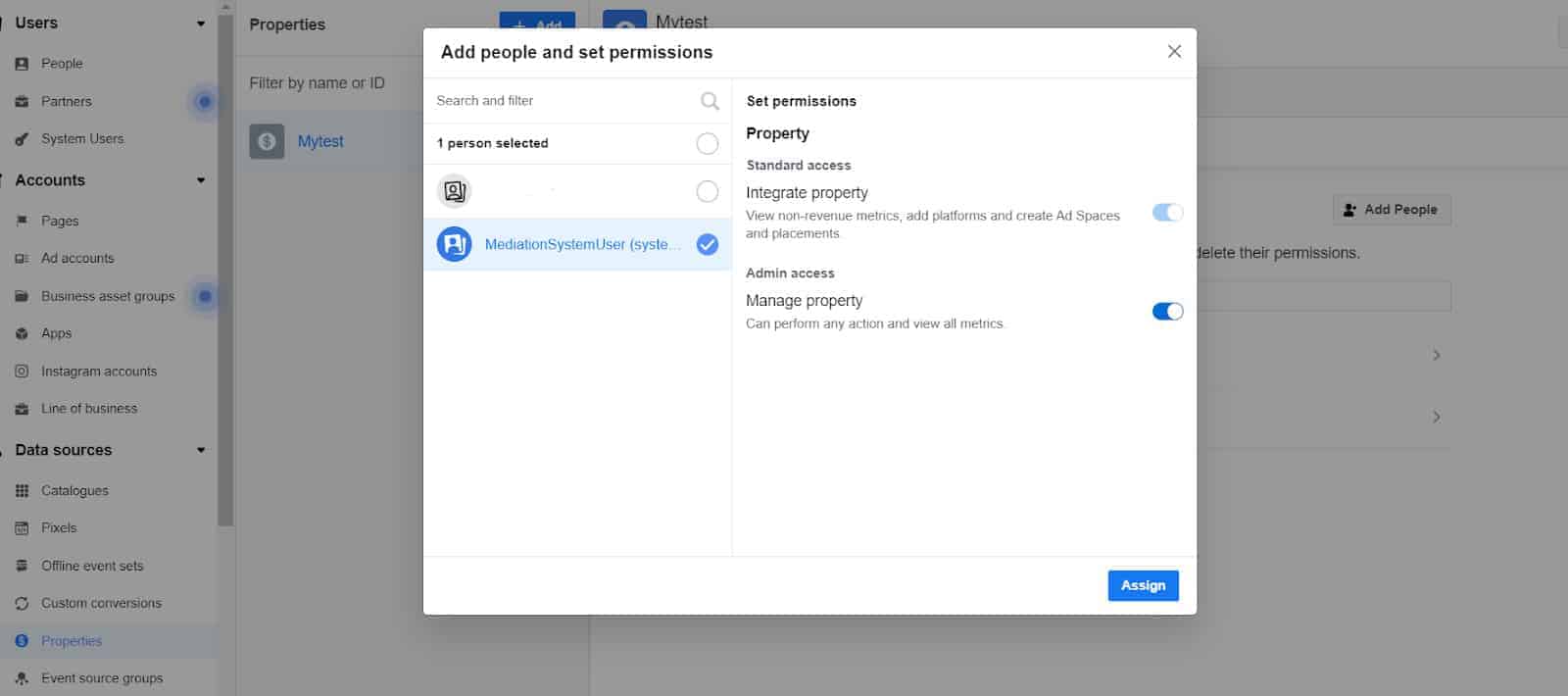
Then click ‘Add assets’ and add your app:
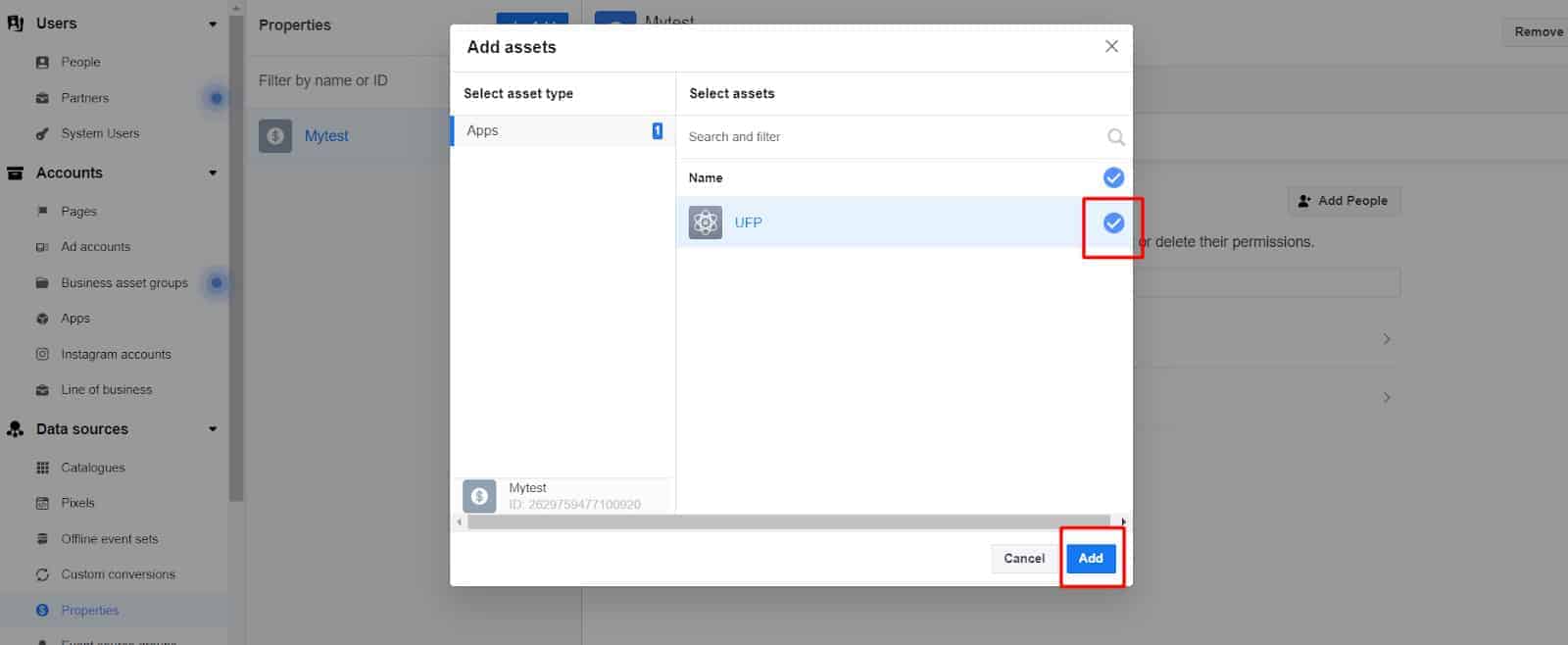
Head back to System Users, and click ‘Generate access token’:
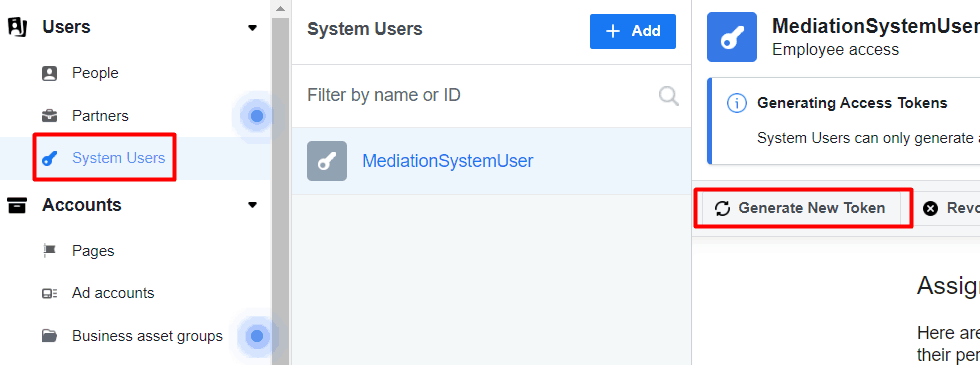
After selecting your app, scroll down the resultant list and click ‘read_audience_network_insights,’ and then ‘Generate token.’ Make a note of the token generated.
So you’re done with Facebook for a while, but what do you need to do in Google Ad Manager? Firstly, sign in and go to Delivery -> Yield groups and click ‘Add new yield group.’
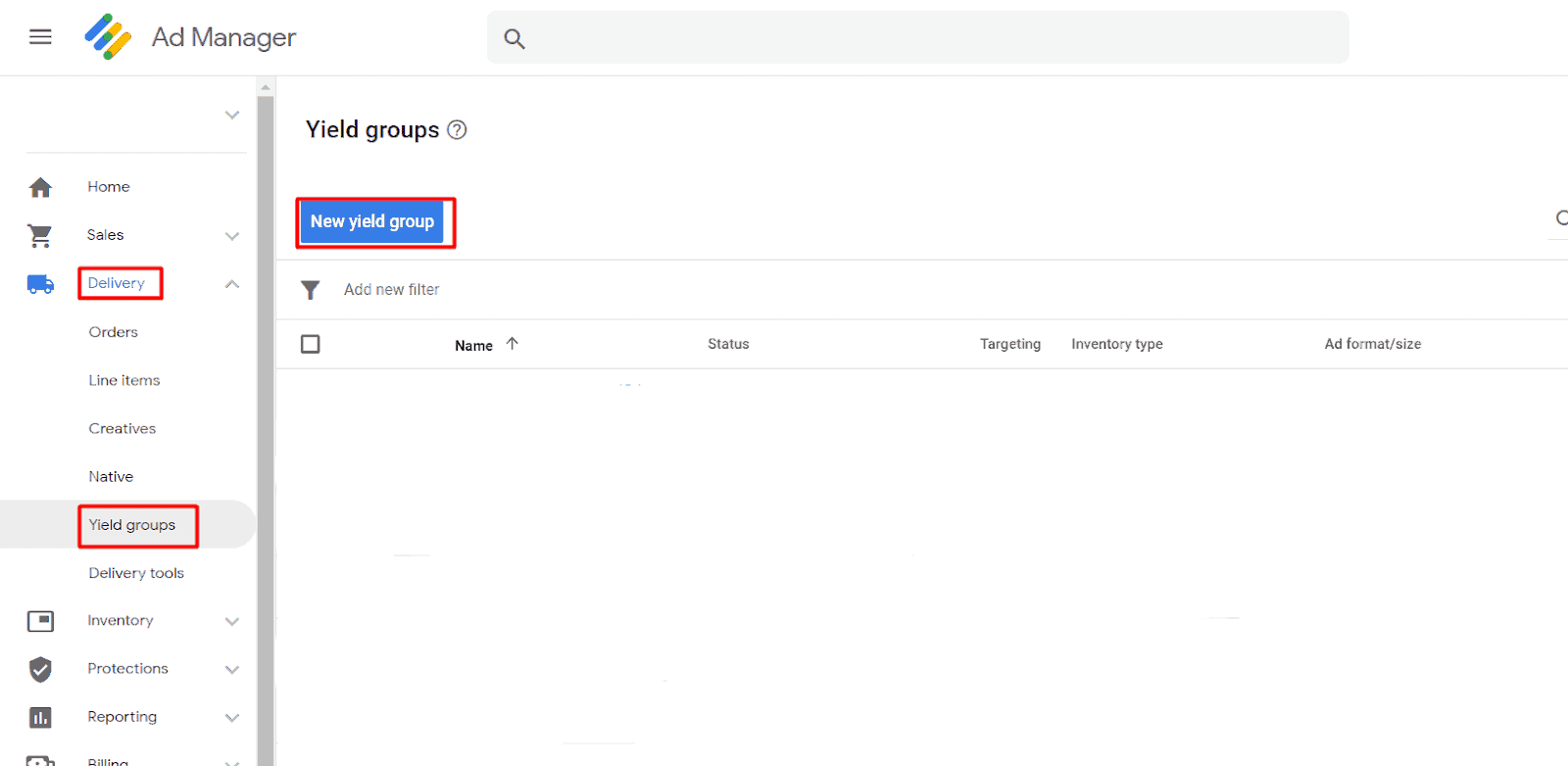
Enter an appropriate name, change the status to active, select the ad format, and then scroll down and add targeting as required.
At the bottom of the page, if you have FAN as a partner already, you can select it as the yield partner. Otherwise, click ‘Add new yield partner.’ In the new window, click to choose a yield partner then click ‘Create a new yield partner.’
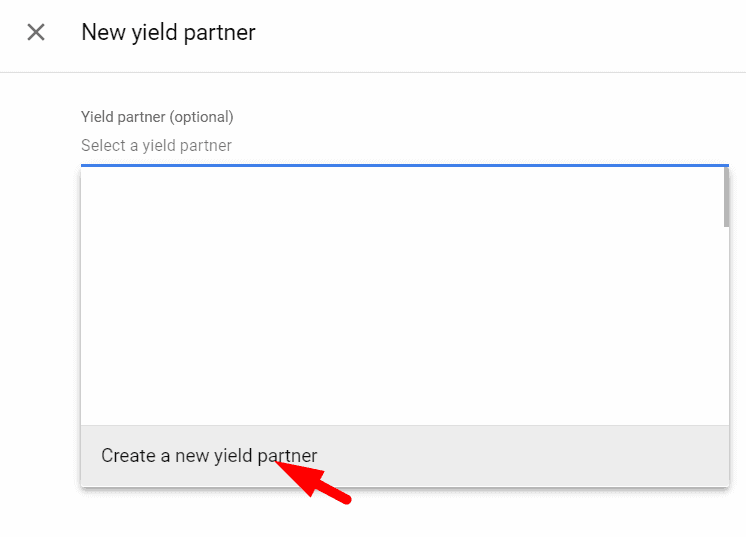
Type a name such as ‘Facebook Yield Partner,’ enter Facebook as the ad network. When it pops up, click to enable mediation and then enable Automatic data collection. Enter the Property ID and system access user token from the previous step. Ignore the App Access Token. You can then save the yield partner.
Back in the New yield partners section, choose ‘Mobile SDK Integration’ for the Integration type, Android, or iOS as the platform, change the status to Active, and set a default CPM. The placement ID comes from way back and is the very long number with an underscore midway through it that we saved earlier. Make sure you don’t mix up the Android and iOS tokens.
You can either use the manual or automatic method for this. For automatic, add the following dependencies with the latest version of the FAN SDK and adapter in the build.gradle file as shown:

For the manual, download the latest version of the SDK from https://developers.facebook.com/docs/audience-network/download#android, extract the AudienceNetwork.aar file, and add it to your project.
Follow Facebook’s network security guide (https://developers.facebook.com/docs/audience-network/android-network-security-config) to modify your file to support media caching, and make sure to test your implementation: there is a testing guide at https://developers.facebook.com/docs/audience-network/testing and a test suite at https://developers.google.com/admob/android/mediation-test-suite (AdMob mediation Facebook).
Not sure if FAN is the right fit for your business? Want to find out which ad networks would suite your mobile app the best and figure out how to optimize ads accordingly? Our teams of ad ops specialists are experts at optimizing ad inventory for both website and mobile app inventory! Sign up for a Professional account at MonetizeMore today!
Facebook Audience Network (FAN) is a system of monetizing third-party apps and websites by targeting ads to users based on their Facebook profile. The network refers to all of these sites that can display Facebook ads, including Facebook-owned products like Instagram and third-party products. Adds across these platforms can be used to drive traffic and downloads to publishers’ products.

Kean Graham is the CEO and founder of MonetizeMore & a pioneer in the Adtech Industry. He is the resident expert in Ad Optimization, covering areas like Adsense Optimization,GAM Management, and third-party ad network partnerships. Kean believes in the supremacy of direct publisher deals and holistic optimization as keys to effective and consistent ad revenue increases.

Paid to Publishers
Ad Requests Monthly
Happy Publishers
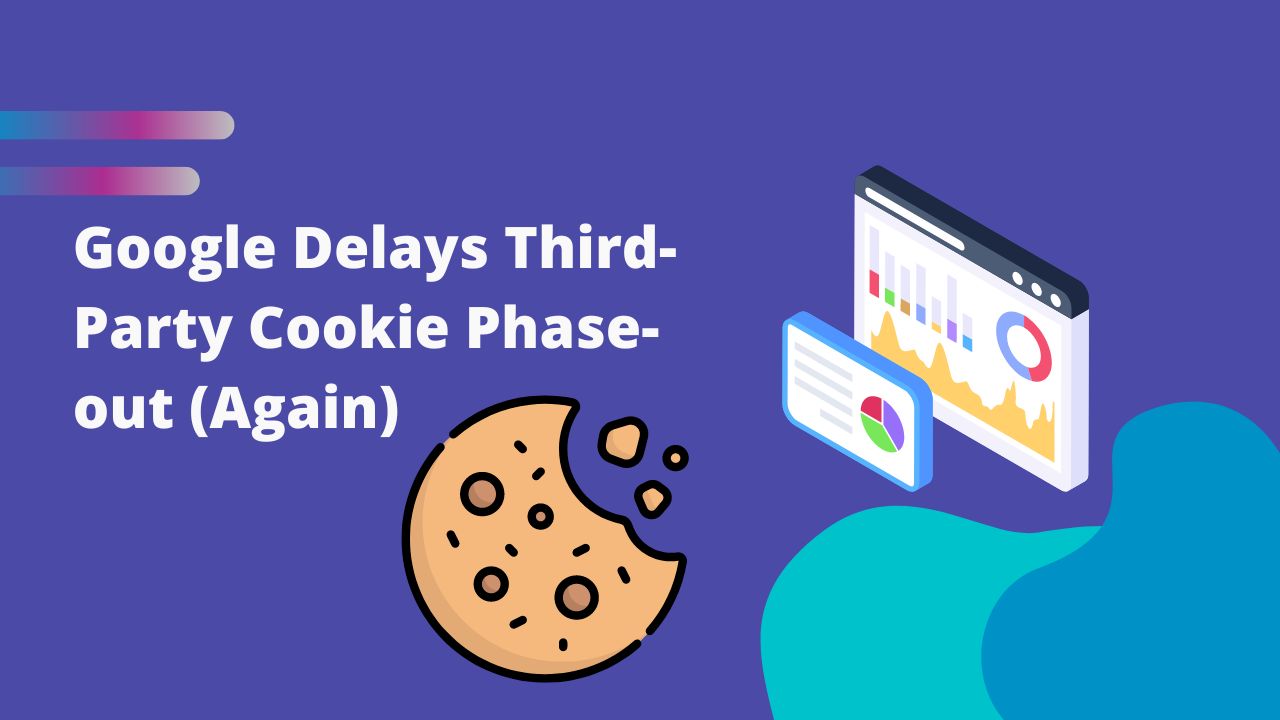
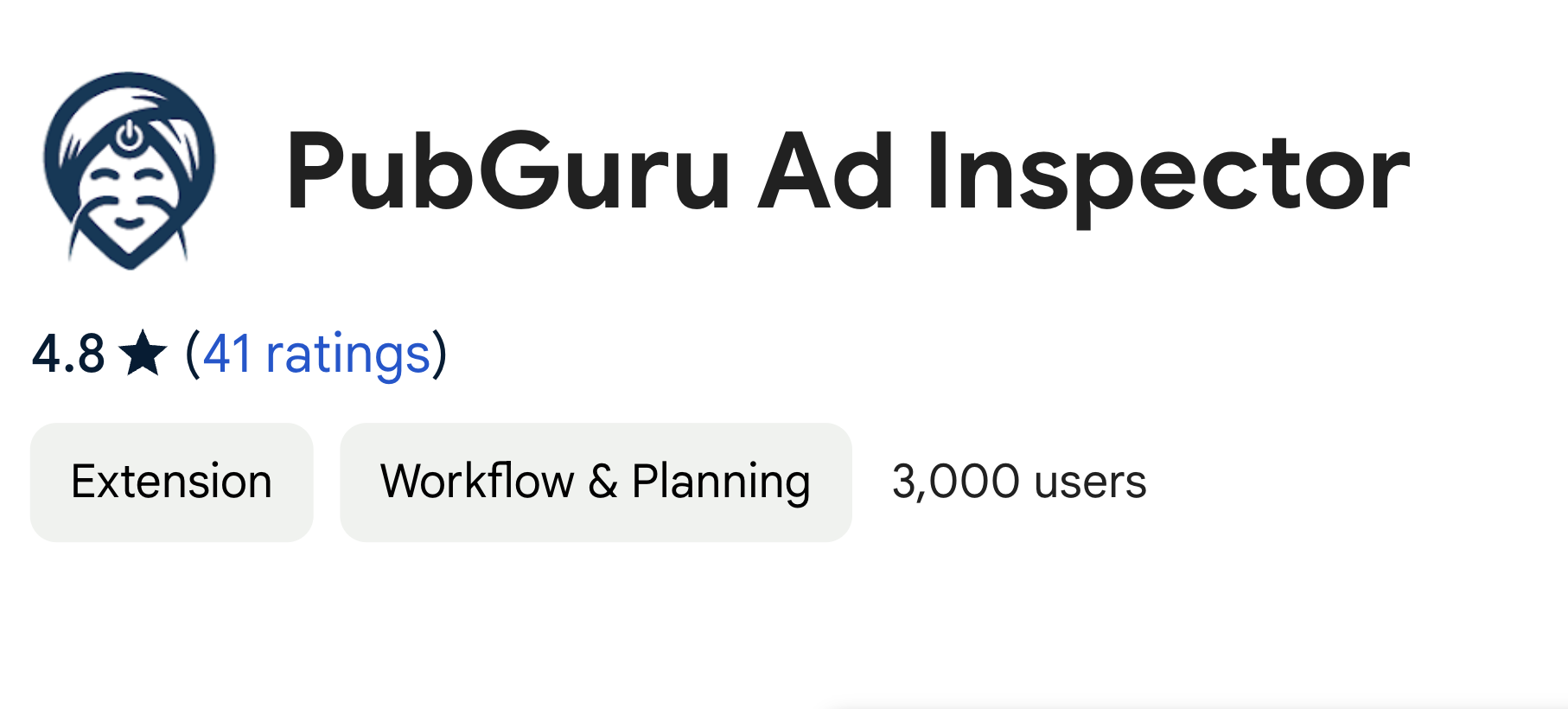

10X your ad revenue with our award-winning solutions.