This post was most recently updated on August 21st, 2019
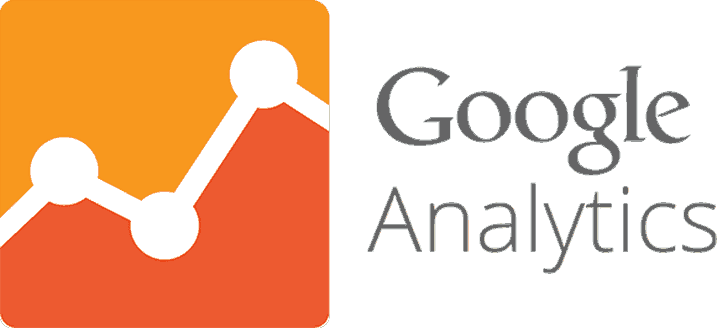
Google Analytics is the gold standard when it comes to tracking site stats. But, let’s be honest, staring at the Analytics dashboard for the first time can cause headaches (and minor breakdowns!). The answer to the one tool that you must use is simply: customization. Customizing your Google Analytics dashboard can save time and aggravation. Here’s how to set it all up.
If showing up is half the battle, planning your attack completes the picture. Before you can customize Google Analytics, you will have to sit down with your team (or maybe just your cat) and make a list of what Analytics features your company should be focusing on. Analytics goals will change according to the company that you’re running, but here are a few options to consider:
Related Read: How to Set-up Google Analytics
What do you want to see most? What type of data do you want to have at your fingertips when you open up your Google Analytics dashboard? Once you’ve figured out company data goals, you can move on to setting up specific reports.

To create your customized dashboard, click on the ‘+New Dashboards’ option from the Dashboards menu. You will see an option to select a blank canvas or a pre-made ‘starter’ dashboard. If this is your first go-around with Analytics, choose the starter option.
Your first dashboard should include:
These are all standard stats that will be very useful when taking a quick look at your dashboard. If there’s another statistic that you’d like to keep an eye on at all times, add that to the list. Next, let’s talk widgets.

What is a widget and why do you want one? Simply put: a widget is a type of ‘Graphical User Interface’ (GUI). That doesn’t say much, though, does it? So, here’s a simpler way to put it: a widget provides a specific form of information such as a graph, button, form, window, etc. In Google Analytics terms, it’s how you want to see your data.
Google makes it possible to connect widgets to various reports within Analytics. So, you can set up your widgets to work with specific reports, and that means very fast information when you need it. Google also allows you to create real-time widgets, and these details let you see what’s happening on your site right now.
The process for setting up a real-time widget is as follows:
There are a ton of great and free dashboards floating around the Internet. If you find a dashboard setup that matches what you want to create, it’s relatively easy to click on a link and import a completed dashboard. From there, you can customize that dashboard to meet your preferences. Google Analytics can seem like a really confusing tool to use at first, but customizing your Analytics setup means seeing your data exactly how you want to view it – and that makes life a whole lot easier!
Need some help setting up your dashboard? Just ask!
Sign up for a free consultation with MonetizeMore here.
Related Reads:

Kean Graham is the CEO and founder of MonetizeMore & a pioneer in the Adtech Industry. He is the resident expert in Ad Optimization, covering areas like Adsense Optimization,GAM Management, and third-party ad network partnerships. Kean believes in the supremacy of direct publisher deals and holistic optimization as keys to effective and consistent ad revenue increases.

Paid to Publishers
Ad Requests Monthly
Happy Publishers
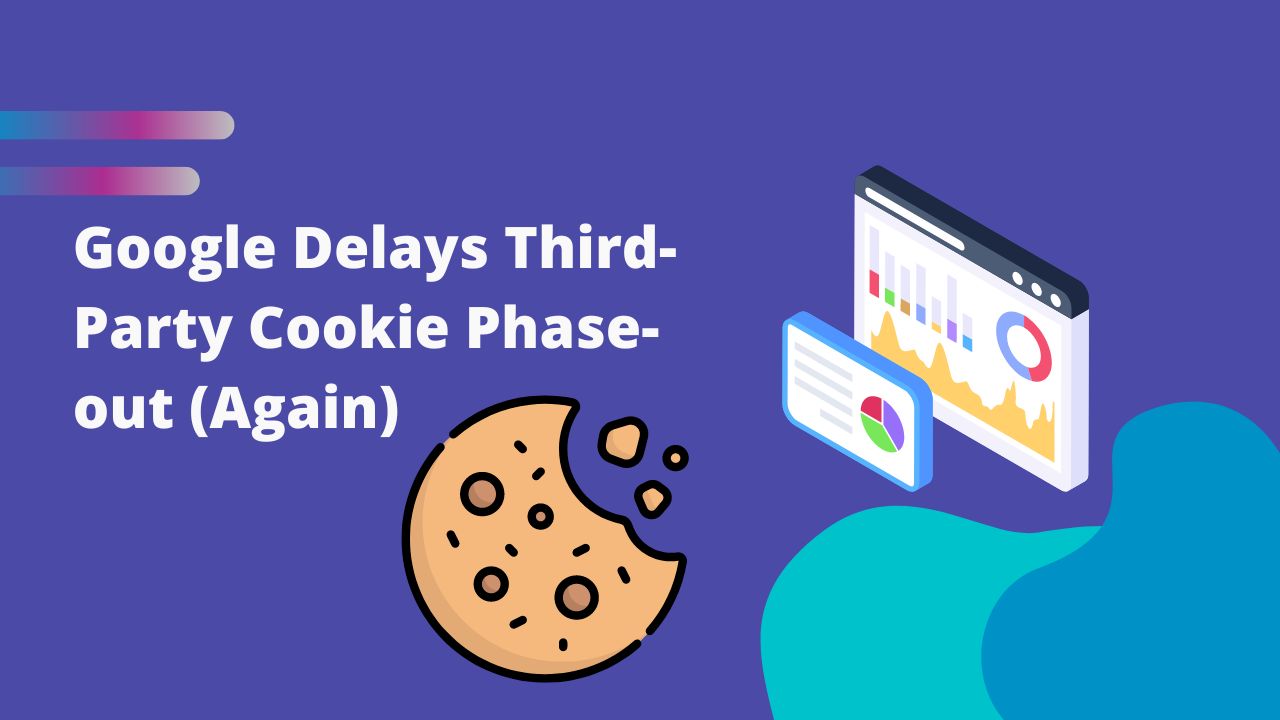
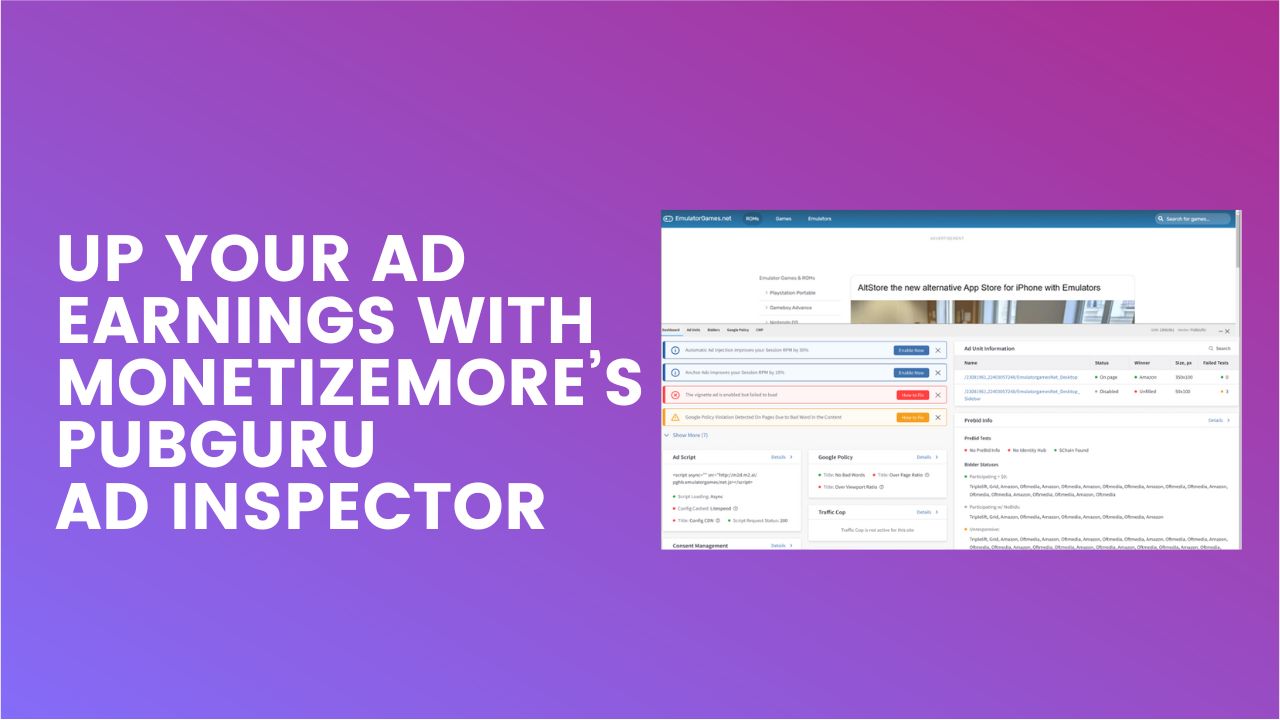

10X your ad revenue with our award-winning solutions.