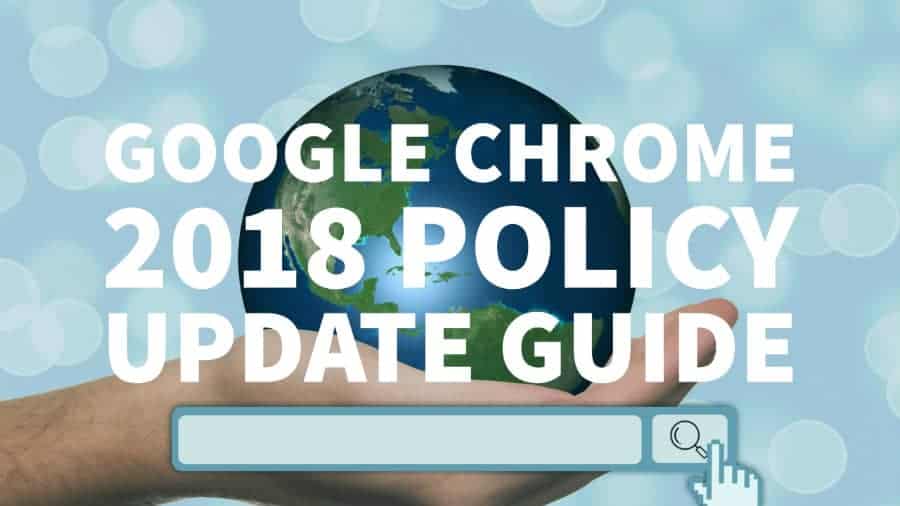
This post was most recently updated on August 30th, 2019
A few months ago during 2017 Google announced that they would be updating their Chrome browser with a built-in ad blocker in an attempt to support the Coalition For Better Ads new ad unit standards. The update is set to go in full swing around 15 February 2018.
Most publishers might brush this off as just another Google update, but little do they know that it’s a very aggressive move that could leave thousands of publishers blacklisted and their ads blocked within the Google Chrome internet browser.
Since this browser dominates many locations around the world and is used by millions of internet users as their primary internet browser, it’s worth taking these updates seriously.
At the time of writing this post the update has not yet been released, however, here at MonetizeMore, we’d like to prepare and assist the online publisher community by preparing for the update and making sure that they don’t lose out on a single cent of ad revenue because of it.
Below you’ll learn what the update is all about, what type of ads, experiences and media will get blocked by Chrome, how to check your site’s compliance and how to fix it.
With our guide, you can find out how to fix a Chrome ad blocked site and start 2018 with confidence! For a quick summary, watch the video below.
The Chrome update and ad blocking implementation pertains to three key categories:
Keep in mind that most of these elements come with tools to help educate and assist publishers and webmasters in fixing any errors and remain compliant. These tools run via the Google Webmaster Tools or Google Search Console platform.
To access reporting capabilities, you need to add your website to the Google Webmaster Tools and verify it. The process is simple and usually does not take more than 5 minutes to complete.
Keep in mind that once you’ve created your account and added your website property, it might take Google’s systems a few days to compile your website data and display it within your account. Follow the guide below to get started, otherwise, move on to the next section.
Learn how to add a website property to Google Webmaster Tools here
What follows are all the resources needed to understand each report, how to check whether your website complies with given policies and how to fix any issues.
Starting January 23, 2018, Google Chrome will prevent websites that are deemed to have abusive experience violations from opening new tabs within the browser.
Read all about it on the Google Chromium blog.
Abusive experiences tend to be misleading to the user browsing the website where specific techniques such as auto-redirects, misleading warnings, and messages, buttons that say one thing and does something entirely else and more are used.
Even if the Google Chrome policy update didn’t exist, it’s best to steer clear of these practices since they won’t do your users’ experience any good and might even promote further ad block installation.
Find out what Google deems as abusive experiences by visiting this link or taking a look at the screenshot below.
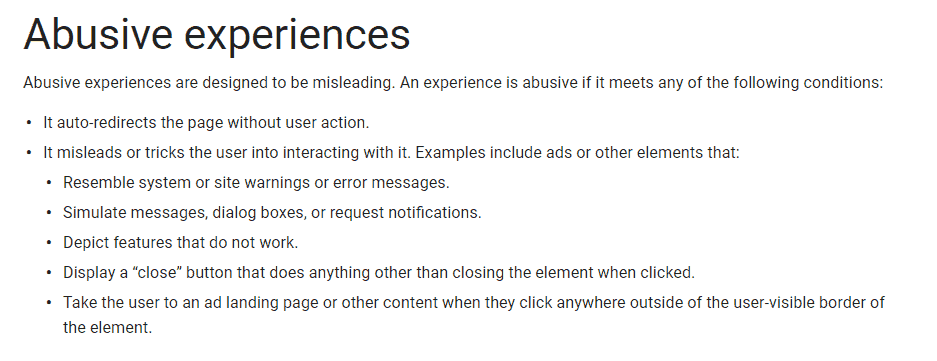
Before completely blocking your site from opening new tabs or windows within the Chrome browser it’s important to note that you will be given a 30 day period to fix the issue.
After adding and verifying your website on Google Webmaster Tools as indicated in previous sections, make your way towards the Abusive Ad Experiences Report Tool. Be sure to choose which verified website property you want to check for abusive experiences.
Next, you will be presented with your abusive ad experiences report which will indicate your current status as either “Off,” “On,” “Paused,” “Pending.” The image below is an example of all the statuses available for this specific report.
Learn more about Chrome blocking enforcement here.
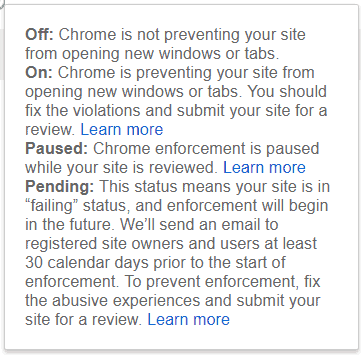
If you’ve been issued with warnings or violations, to prevent blocking from taking place you should fix any violations as soon as possible and submit your site for a re-review.
Follow these instructions when submitting a re-review for your site’s abusive ad experience.
Keep in mind that Google does not always review all your website’s pages. So, if you’ve been issued a violation for some of your pages, but know for sure that many others have similar issues, be sure to fix those as well before submitting a re-review. Google might find additional violations when reviewing your site a second time around.
Getting your website reviewed and enforcements removed can be a bit of a hassle. However, it’s essential to thoroughly understand the process so that you don’t make any unforced errors that can lead to delays in the removal of thereof.
As an example: Google policy states that you can send as many review requests as you like, however at your third attempt an additional 30-day delay gets put in place before the review can be processed.
Be sure to read all the review terms and conditions over here before submitting one.
The ad experience report section is all about a publisher’s website has to comply with the Better Ads Standard and improve general internet ad experiences for users across the web.
Read all about it on the Google blog here.
Most of the ad units presented by the Better Ads Standard group have been deemed annoying by internet users. When users are repeatedly served with annoying ads, it leads to more ad block installations and as you already know, issues for publishers when it comes to monetization.
These ads are divided into two groups, one for desktop and one for mobile. Here are some examples:
Desktop:
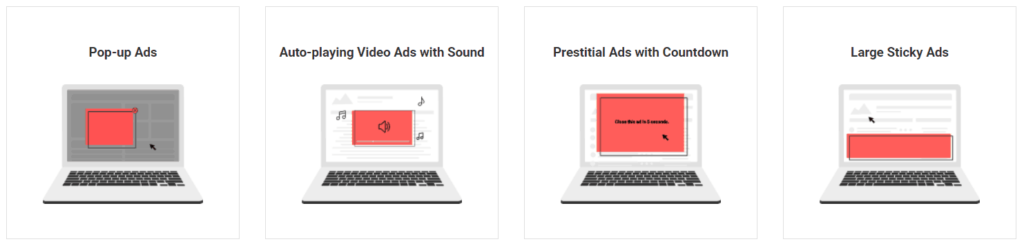
Mobile:
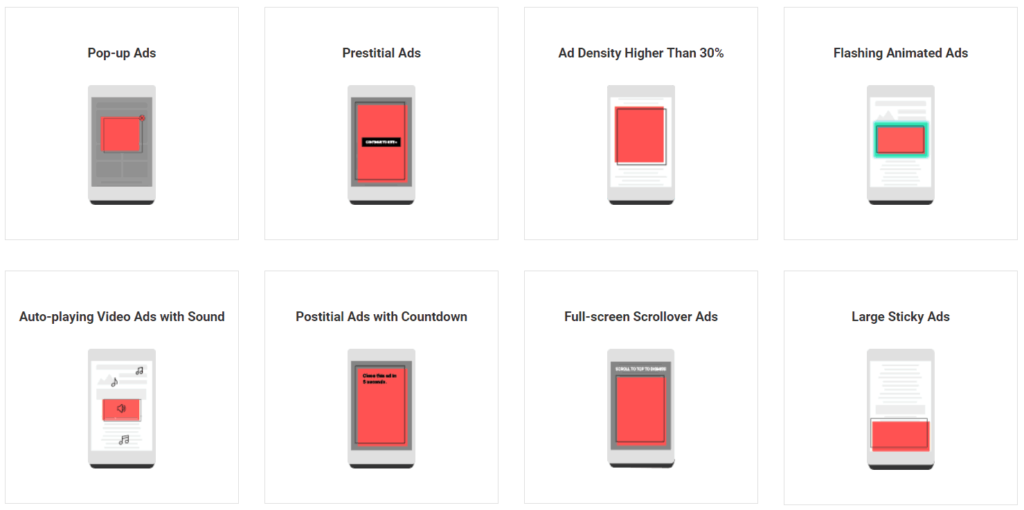
Source: https://www.betterads.org/standards
The process of staying compliant with the Better Ads Standard is relatively similar to that previously mentioned in the abusive experiences section. Keep in mind that you might get separate results for desktop and mobile. That’s why when accessing the Ad Experience Report, be sure to check both desktop and mobile sections for warnings.
The easiest way to understand the ad experience report tool is to watch the Google video below:
Once you’ve accessed the report, be sure to look out for any status notifications of “warning” or “failing” which may indicate that you are not complying with Better Ads policies. These tend to be divided between site design and creative issues.
Design issues typically relate to website design, coding, and templates you are using. Some examples include:
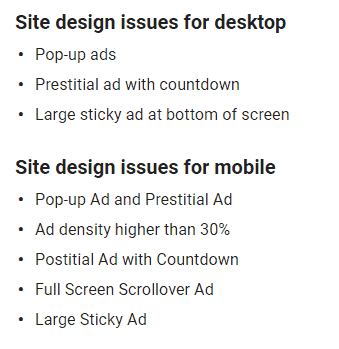
Creative issues commonly relate to ad ops specific queries such as creatives, ad tags, advertisers or the ad networks in use. Some examples include:
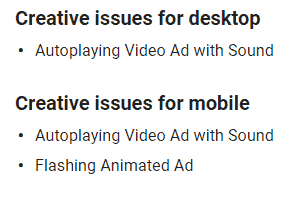
Read more about design and creative issues here.
Google will show you where the annoying ad experience has occurred and on which page within your website with a video demonstration. It will look something like this:
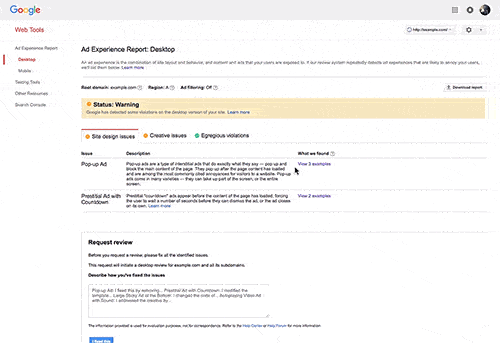
Once all the issues have been identified it’s just a matter of fixing them, and any other similar occurrences (remember Google can discover more problems upon your re-review). Once you’ve fixed the issues, describe to Google the steps you took in a descriptive manner and submit your website for a re-review.
Autoplay media is another annoying issue for internet users. Chrome will start blocking ads with autoplay sound unless there are some interaction and engagement from the user with regards to the advertisement. In general, ads that autoplay without sound (muted) will not be blocked.
There are however much more specifics to this update. We’ve published a detailed blog post about autoplay and auto-sound media regarding the Google Chrome policy update of 2018 over here: Out-stream Video Ads: Google Chrome & Safari Browser Blocking.
Keep in mind that this update is set to be rolled out during early March 2018.
Now that you’ve got all the information you need to fix and proactively prepare for the Google Chrome policy update of 2018, it’s time to get to work. Don’t be one of the publishers that get caught off guard when the update comes out. That’s why we’ve decided to publish this blog post before the update is released – to help and prepare the publisher community for what’s to come.
Be sure to check every one of your website properties and even fix elements you know might lead to warnings in the future beforehand. This way you’ll survive the update and come out on top!
Don’t get your site penalized! Let one of our experts guide you in ensuring that your site is fully compliant with Google Chrome’s policy updates. Set up your FREE consultation today.

Kean Graham is the CEO and founder of MonetizeMore & a pioneer in the Adtech Industry. He is the resident expert in Ad Optimization, covering areas like Adsense Optimization,GAM Management, and third-party ad network partnerships. Kean believes in the supremacy of direct publisher deals and holistic optimization as keys to effective and consistent ad revenue increases.
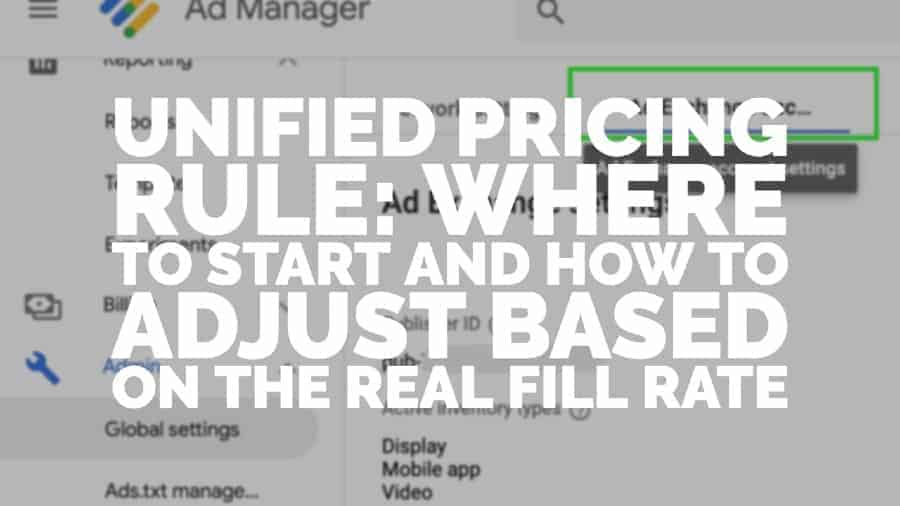
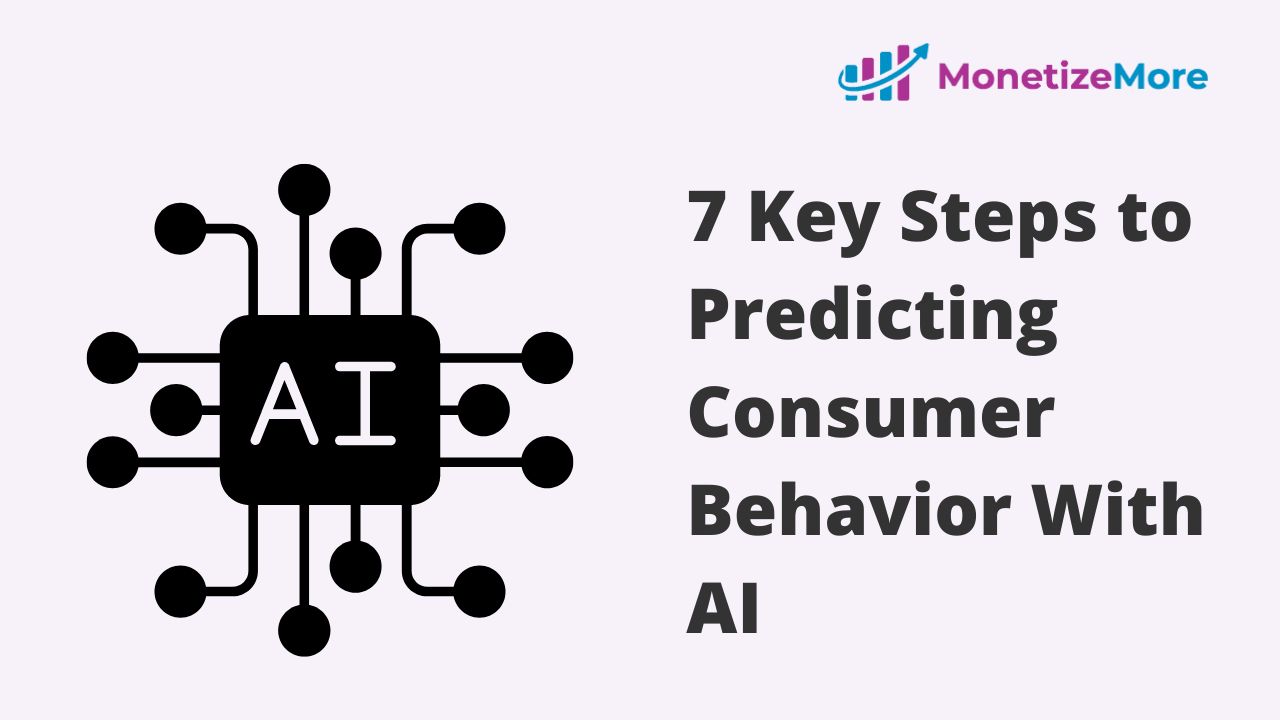

10X your ad revenue with our award-winning solutions.