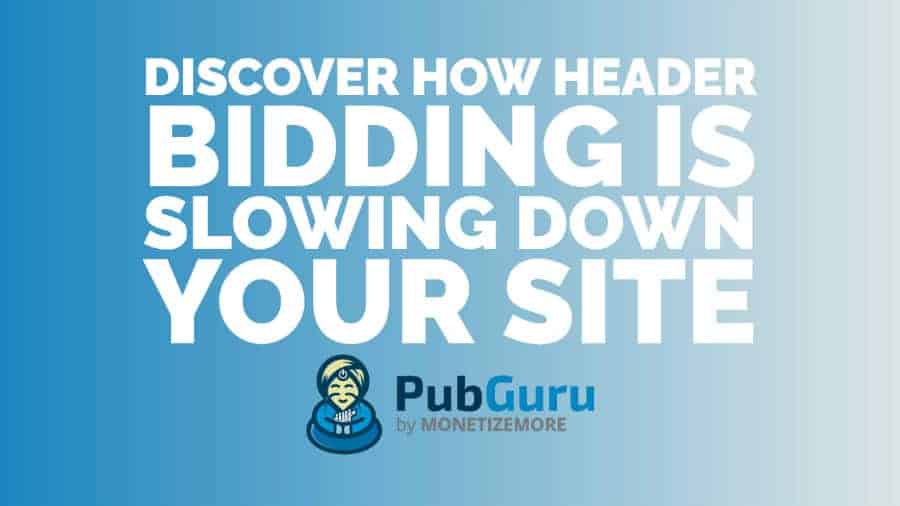
This post was most recently updated on August 13th, 2020
To many publishers, header bidding is the best thing since sliced bread! It helps them to earn the highest bids for each ad impression and can dramatically increase ROI. However, it’s not always smooth sailing. Unless you are using a reliable header bidding wrapper and set up like our PubGuru Ad Ops platform, you could struggle with latency, empty bids, and many more issues.
In this post, we’ll show you how to analyze your header bidding setup. You’ll learn how to figure out if header bidding is slowing down your site and which bidders are the real culprits in your auctions.
New to header bidding, find out what it is over here.
If you haven’t already, be sure to download our Free Ad Ops Chrome Extension PubGuru Ad Inspector. PubGuru Ad Inspector is the swiss army knife to any publisher and can help you analyze your ad setup and gain insight into ad units, bidders, technical logs, and more!
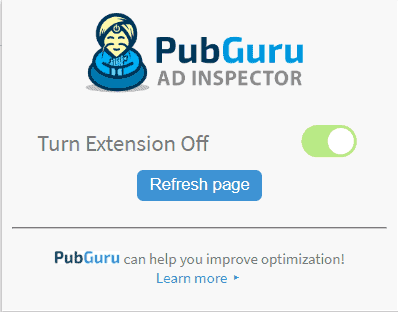
After you’ve downloaded the extension, visit your website and turn the extension on. To see bid response times, direct your attention to the bidder tab where you can see the details broken down by bidder (ad network) – how many bids they returned for each ad unit, ad size, and the time it took for them to respond with that bid.
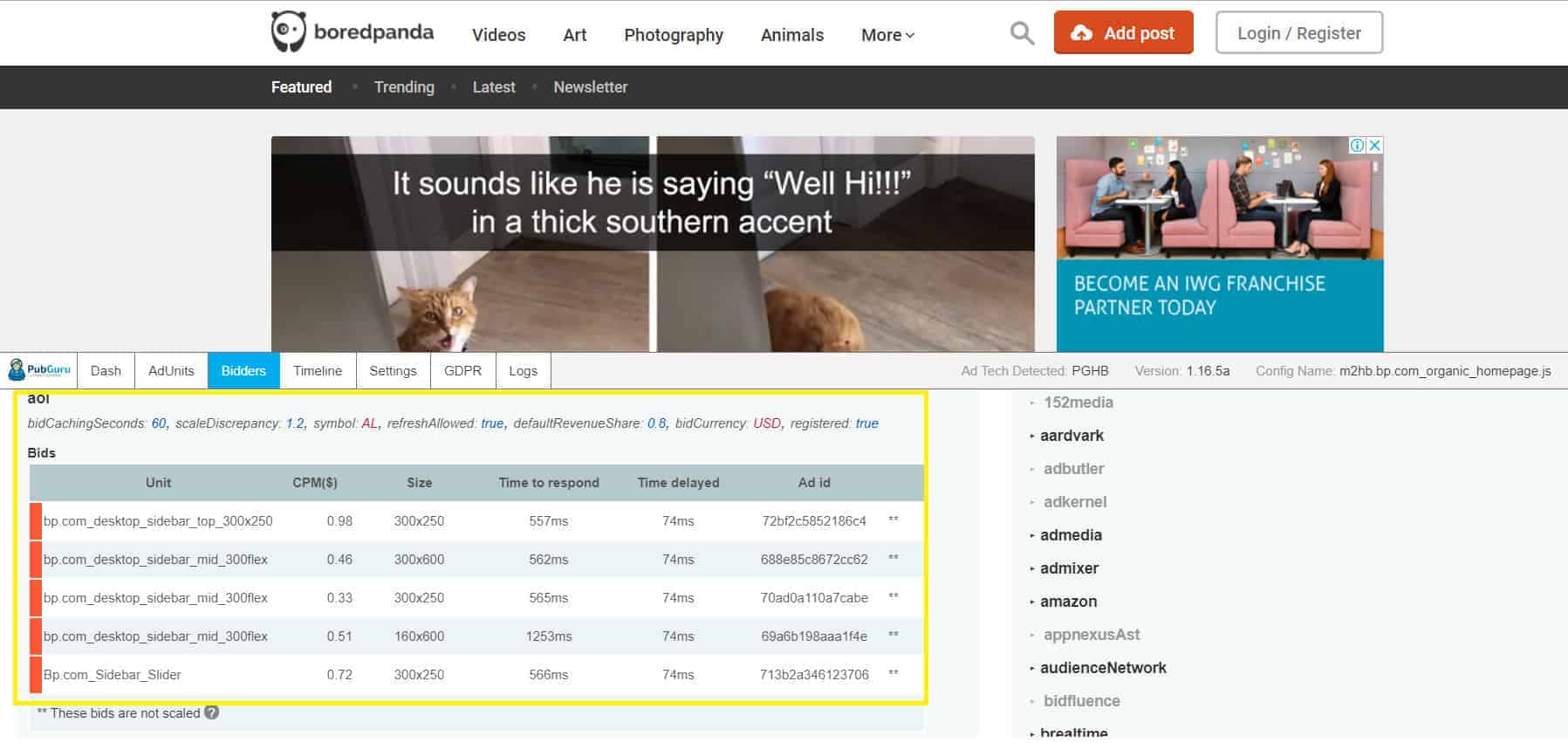
If you scroll down further, you will see any additional bidders and all the corresponding bid information. Now that you know how to check bid response times, you need to figure out which ones are slowing down your site.
At the top right corner of the bidder tab, you’ll see the Legend section. Here you’ll get information on bids that were returned before or after the auction ended. Each one is assigned a specific color code. Bids that failed to return before the auction ended are assigned the color red. They could be the ones slowing down your site.

Using the AOL bidder as an example shown in the screenshot below, you can see that all the bids from AOL are classified as red. In other words, AOL responded with bids but was returned after the auction was over. They are in fact causing latency in the header bidding process and could result in a loss of ad revenue for you.
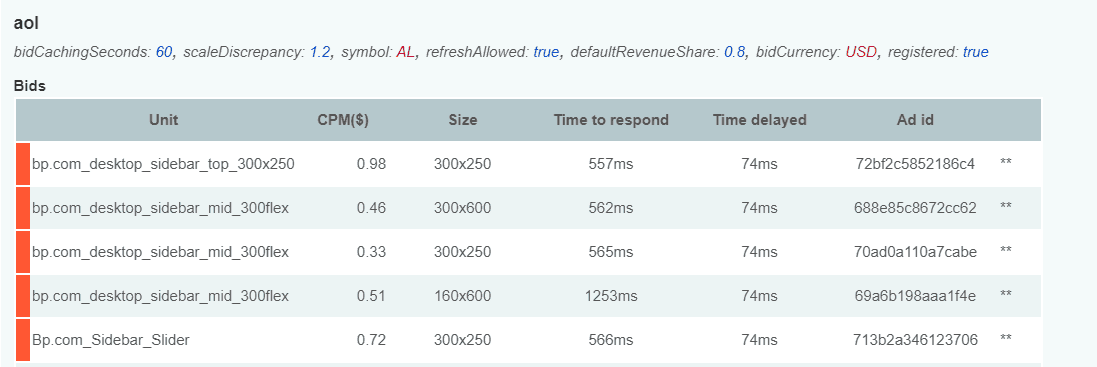
Let’s take a closer look at the Timeline tab. You will see the number of milliseconds it took from the time the header bidding code was called leading up to when the bids are returned. A good starting point for timeout it to set it at 1,000 ms. This means the auction will wait for the bidders for one second (which is equal to 1,000 ms) to respond with a bid. Otherwise, they will be rejected.
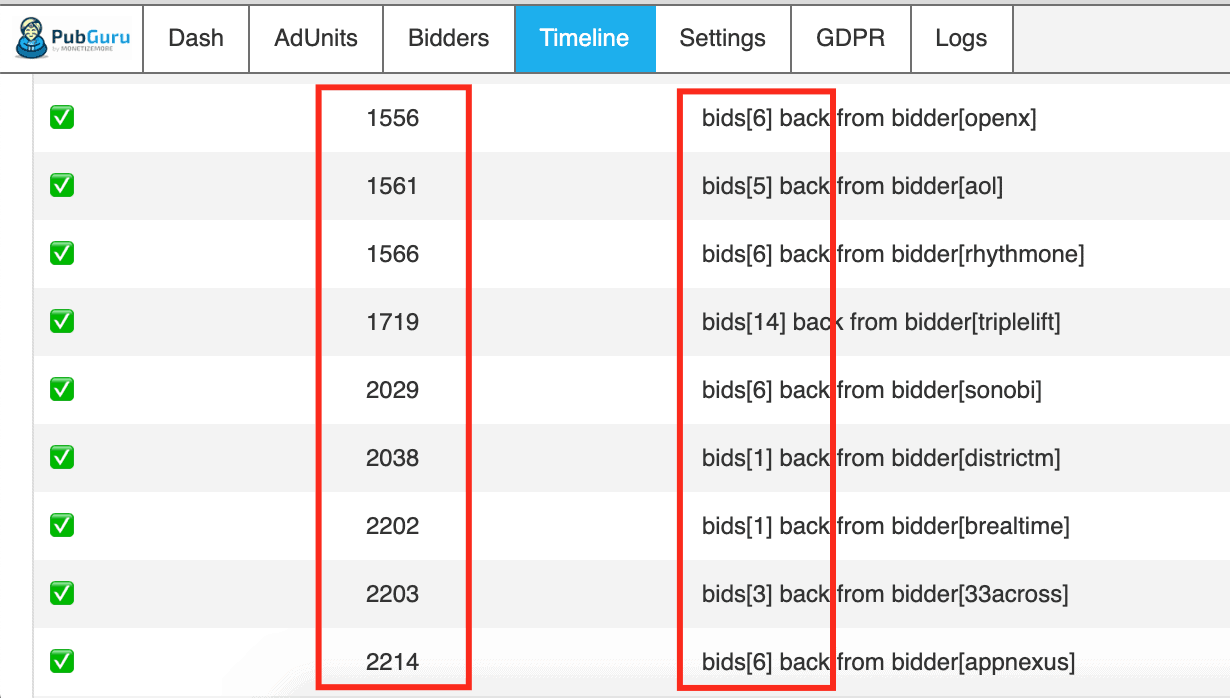
If you feel like you are getting enough bids at 1,000 milliseconds (ideally at least 5 bids), you can stick with that timeout length. Still, it won’t hurt experimenting with a longer timeout, especially if your traffic is coming mainly from countries where the internet is slower. In which situation, you would want to give these bidders more time to bid.
Try increasing by a 500 milliseconds increment at a time, and pay particular attention to your page speed, and the number of bidders able to participate in the auction.
Remember, the longer the timeout, the longer it takes for the page to wait for bid responses, which could result in slower page performance. Find the most optimal setting wherein you’re satisfied with your page speed and the bids you’re receiving.
As you can see, using our free PubGuru Ad Inspector Chrome extension, you can discover the real culprits behind header bidding latency on your site. Apply the optimization tips mentioned above for optimal results. Download the PubGuru Ad Inspector Chrome Inspector extension and start optimizing your site today!

Kean Graham is the CEO and founder of MonetizeMore & a pioneer in the Adtech Industry. He is the resident expert in Ad Optimization, covering areas like Adsense Optimization,GAM Management, and third-party ad network partnerships. Kean believes in the supremacy of direct publisher deals and holistic optimization as keys to effective and consistent ad revenue increases.

Paid to Publishers
Ad Requests Monthly
Happy Publishers
10X your ad revenue with our award-winning solutions.