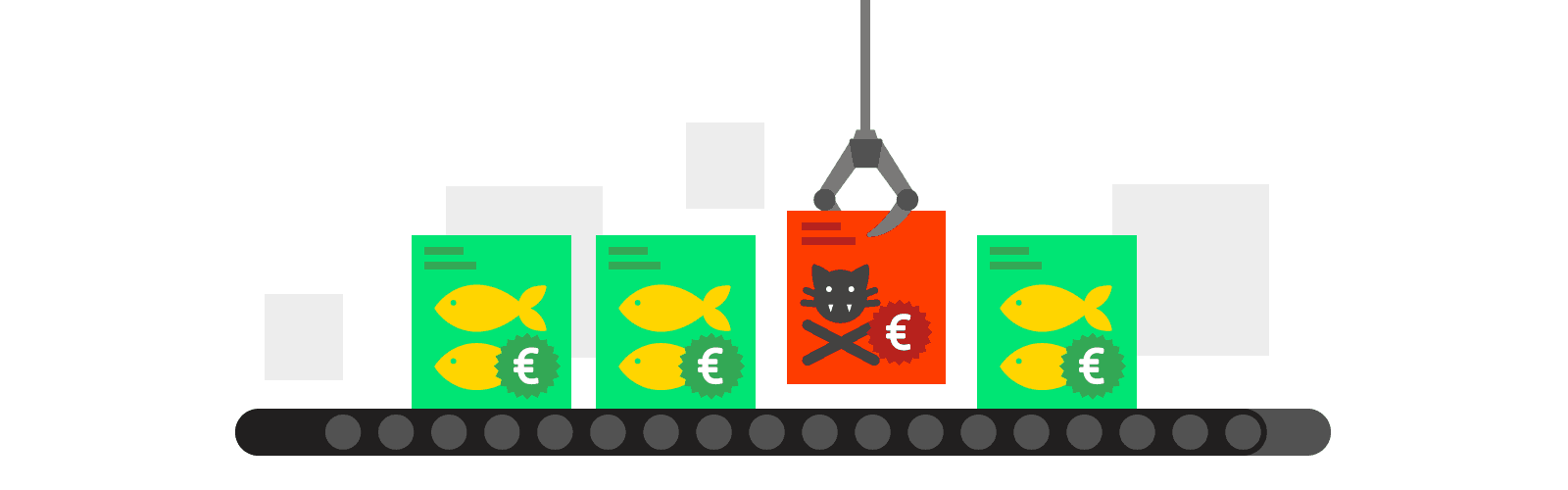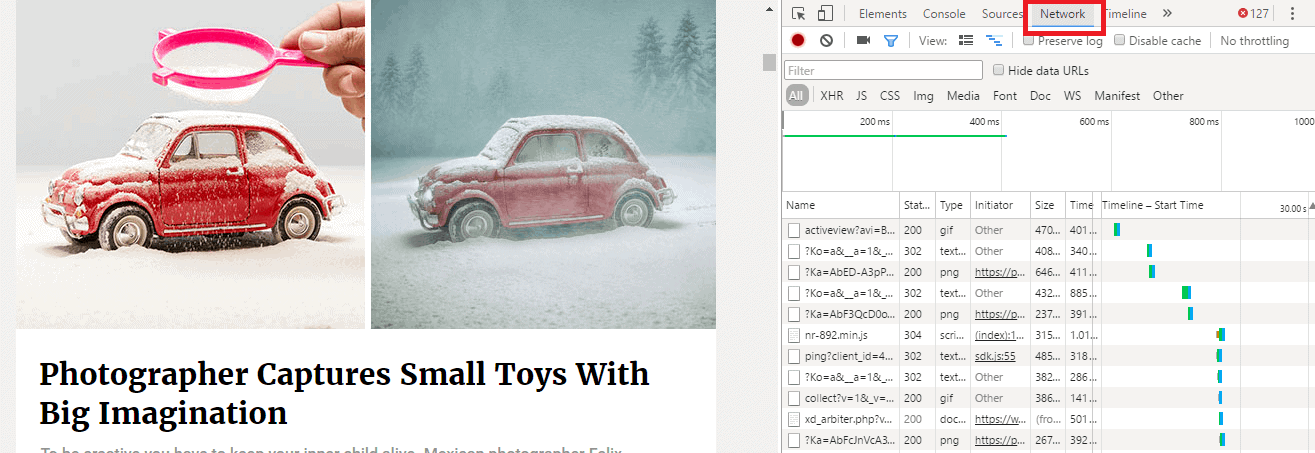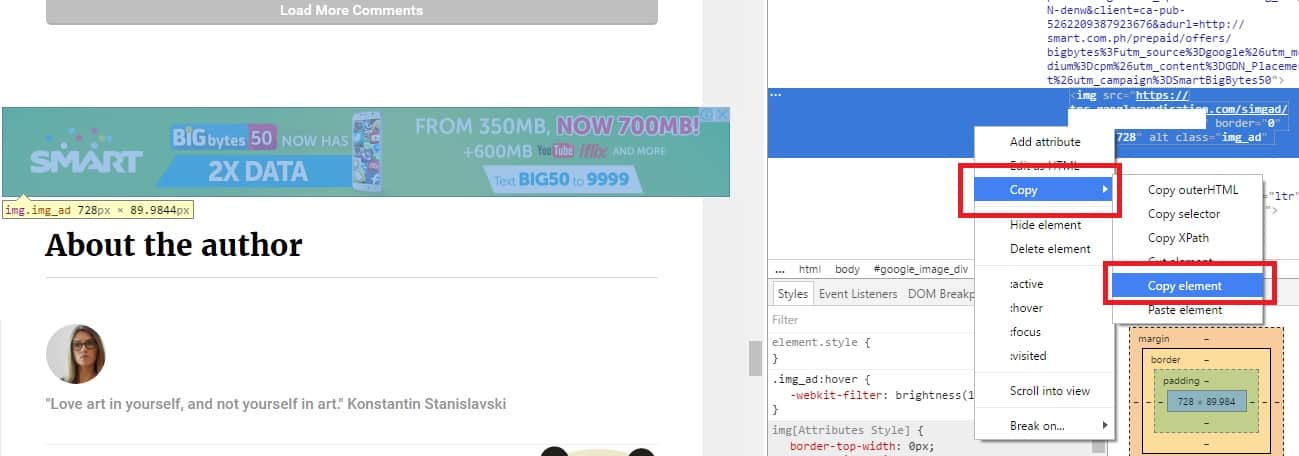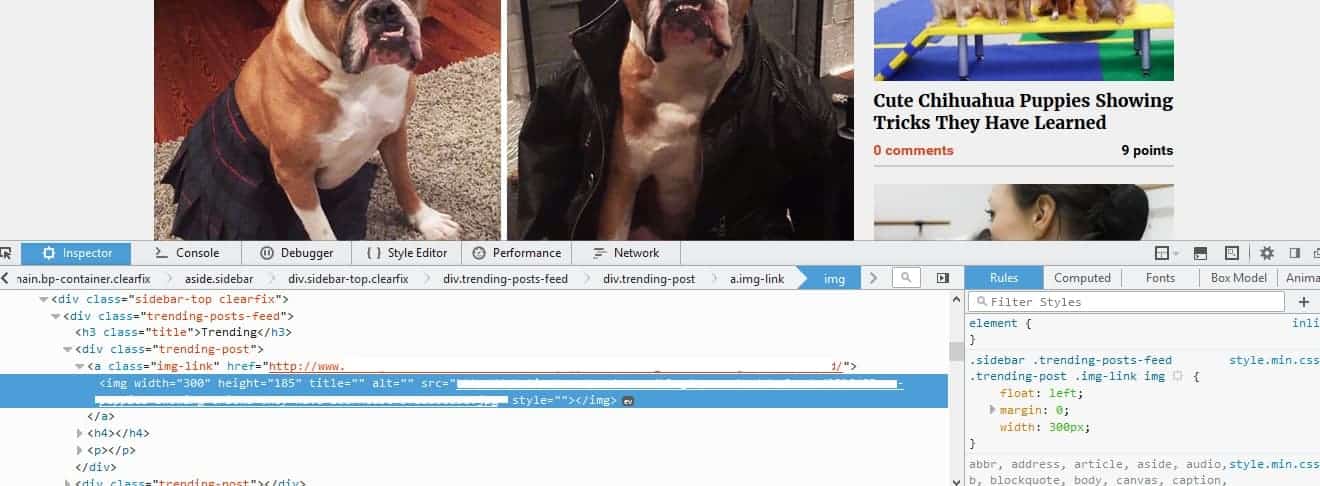This post was most recently updated on November 6th, 2020
Here at MonetizeMore, we’re committed to helping you keep your site user-friendly by displaying only safe, relevant, and effective ads. However, we understand that some of our publishers may be getting bad ads from third-party demand partners, and would like to be more proactive in resolving these.
As a guide, we’re listing down steps on how to capture bad ads for each browser type. The key step is to be able to identify the source of an ad, so you can report it to us. From there we can start blocking the ad in question.

I. Using Chrome
A. Using Developer Tool and Capture Calls
- Access the Chrome Developer Tools: https://developer.chrome.com/devtools
- Click on Network to see the calls made
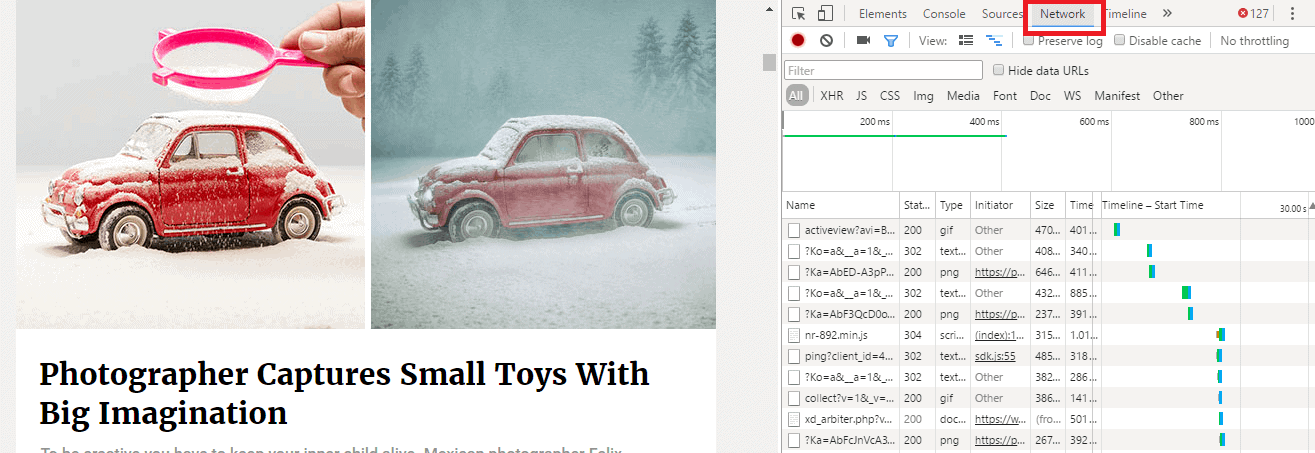
- Refresh the page until the ad is encountered (the Tool will not display the call that was made prior to it being enabled)
B. Getting Calls of the Entire Page
- Right-click on the bottom part of the screen and do a “Save as HAR with Content”
- Send the HAR file over with a description of the ad, ad size, any URL calls they see that may be related to the ad.
C. Specifically for the Ad in Question
- Right-click on the ad and select “Inspect”
- Expand all the arrows
- Right-click and select “Copy Element”
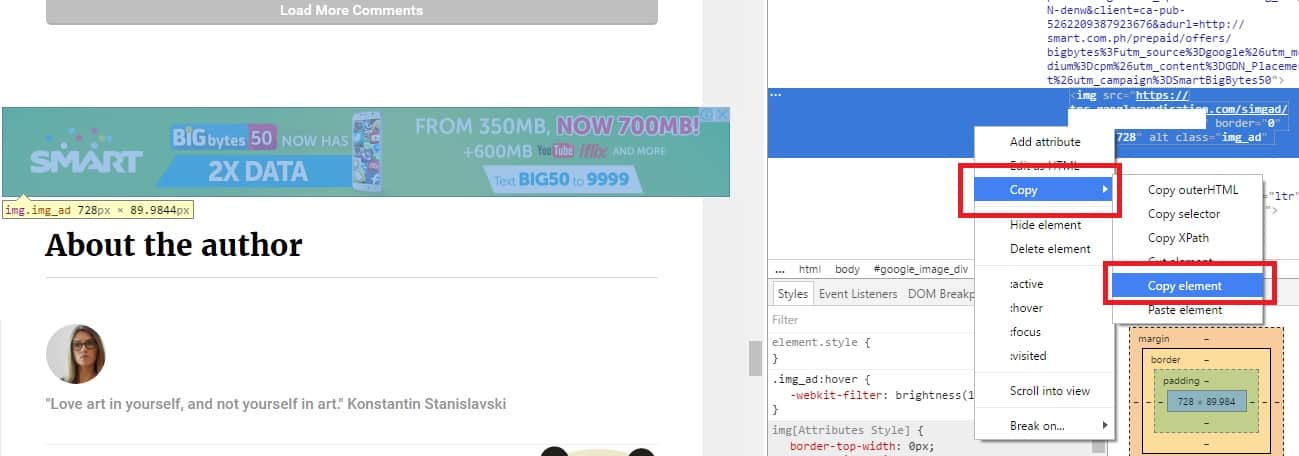
- CTRL-V to paste into a text file
- Send the text file over with a description of the ad, ad size, any URL calls they see that may be related to the ad.
II. Using FireFox
A. Install and Enable FireBug and Capture Calls
- Install FireBug: https://getfirebug.com/
- Install the latest version of NetExport: https://getfirebug.com/releases/netexport/
- Once installed, click on the “bug” icon to enable
- Click on “Net” and select enabled.
- Refresh the page until the ad is encountered
B. Getting Calls of the Entire Page
- Click on “Export” and “Save as”
- Send the HAR file over with a description of the ad, ad size, any URL calls they see that may be related to the ad.
C. Specifically for the Ad in Question
- Right-click on the ad and select “Inspect element with firebug”
- Expand all the boxes with the “+” signs
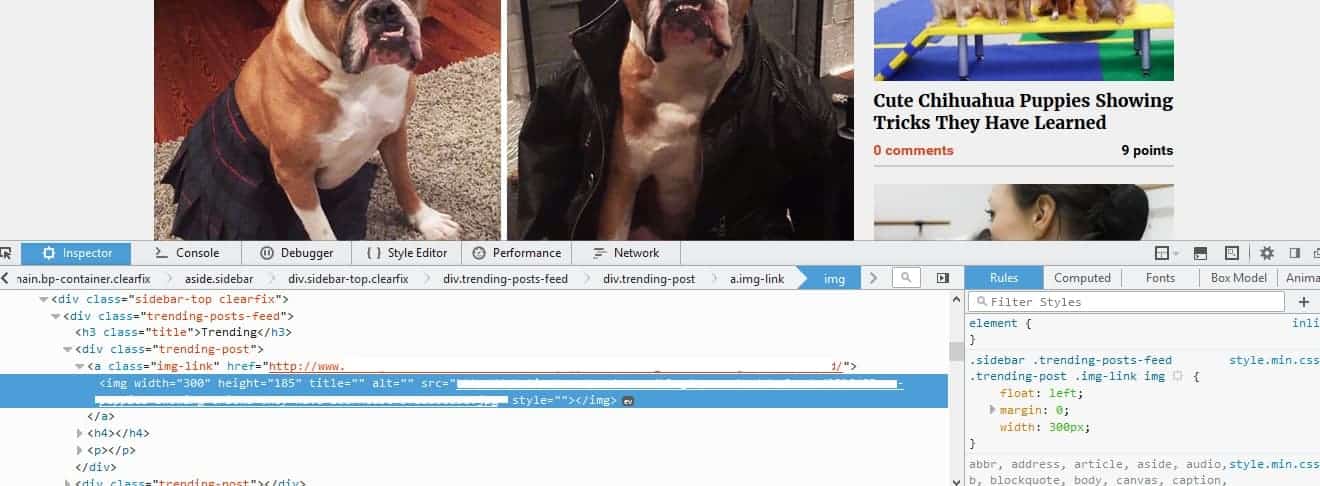
- CTRL-A to select all
- CTRL-C to copy and CTRL-V to paste into a text file
- Send the text file over with a description of the ad, ad size, any URL calls they see that may be related to the ad.
III. Using Internet Explorer 11
A. Enable Developer Tool and Capture Calls
- Hit F12 to enable the developer tool
- Click on Network tab
- Click on the Green arrow to enable call logging
- Refresh the page until the ad is encountered (the Tool will not display the call that was made prior to it being enabled)
- Click on the “disc” icon – mouse over the icon and you will see “Export captured traffic”
- You will be prompted to save a “NetworkData.xml” file.
- Send the XML file over with a description of the ad, ad size, any URL calls they see that may be related to the ad.
Conclusion
If you have any questions about capturing and blocking bad ads? Do you want help optimizing your ad revenue? MonetizeMore is Google Certified Publisher Partner that’s ready to help take your ad revenue to the next level. Sign up to get started today!
Related Reads:
Kean Graham is the CEO and founder of MonetizeMore & a pioneer in the Adtech Industry. He is the resident expert in Ad Optimization, covering areas like Adsense Optimization,GAM Management, and third-party ad network partnerships. Kean believes in the supremacy of direct publisher deals and holistic optimization as keys to effective and consistent ad revenue increases.