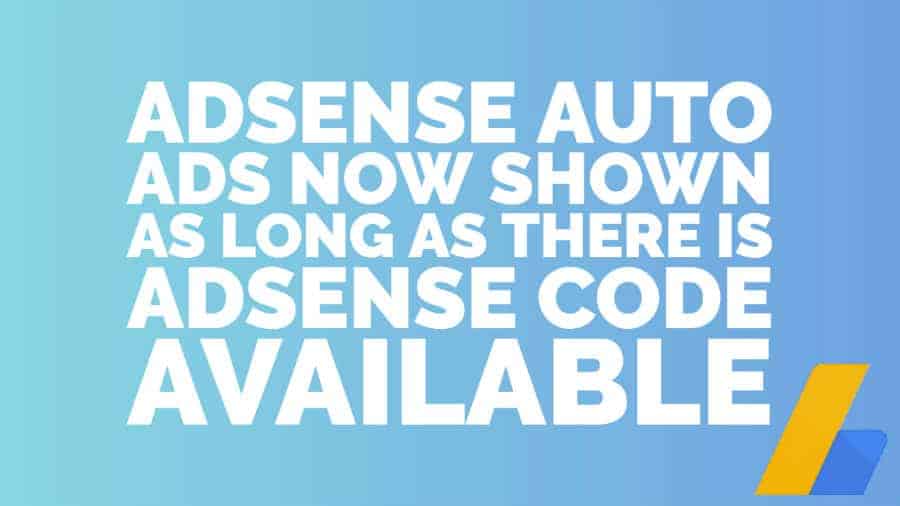
This post was most recently updated on November 8th, 2022
Recently Google released an update to AdSense auto ads. In this post, we’ll take a closer look at the update and show publishers how to react.
If you don’t know what AdSense auto ads are, read more about them here. In short, AdSense auto ads automatically optimizes ad layouts using machine learning, auto-injects the ad where it’s likely to perform best. It’s also available on a variety of ad types such as text, display, in-feed (native), in-article, matched content, and more.
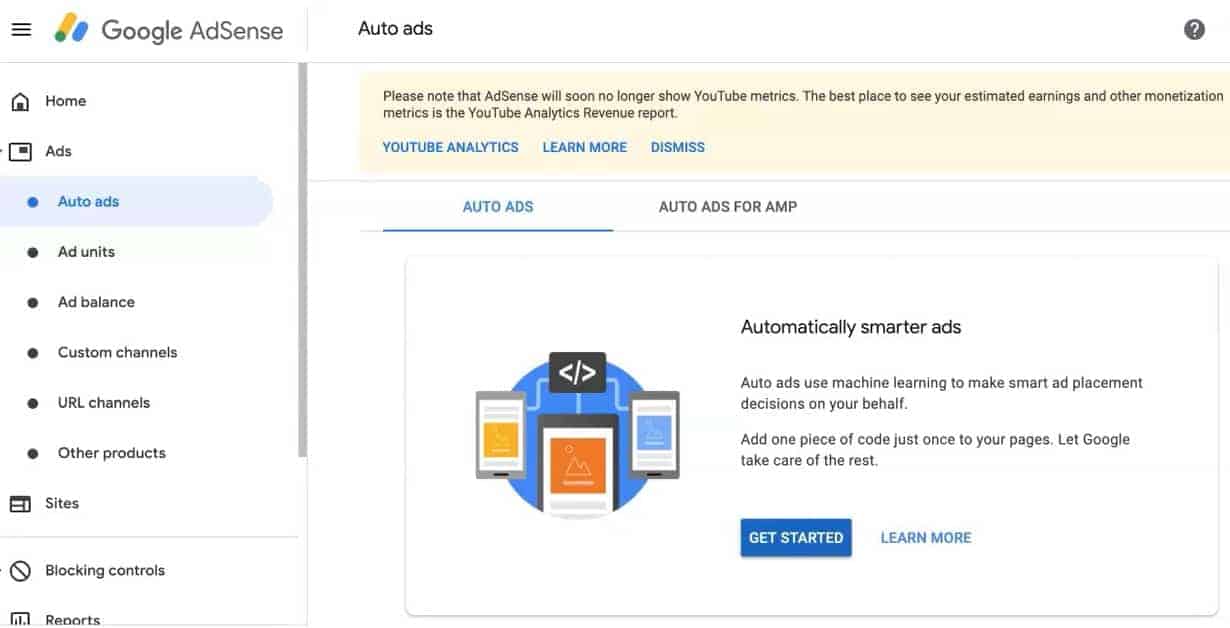
You can read our step by step tutorial on implementing auto ads here or watch our video tutorial.
The new change implemented by Google allows for AdSense auto ads to insert as long as there is AdSense code available on a page (hardcoded). Previously you needed to specifically use auto ads code to enable it on a web page.
Although this sounds like a simplified solution and an easy way to further optimize your ads, it can result in issues for some publishers. Google has noted that due to the new change, this setup might not work correctly for publishers that implement the ad unit code dynamically through an ad server.
An example would be running AdSense tags on Dynamic Allocation through Google Ad Manager (GAM).
If this is also the case for you, here’s what you should do. If you don’t want auto ads to show, create a URL group under the Auto Ads section in AdSense and disable the formats you don’t want to run via auto ads.
Step 1: Log into your AdSense dashboard > go to Ads > Auto Ads > click on “New URL Group”.
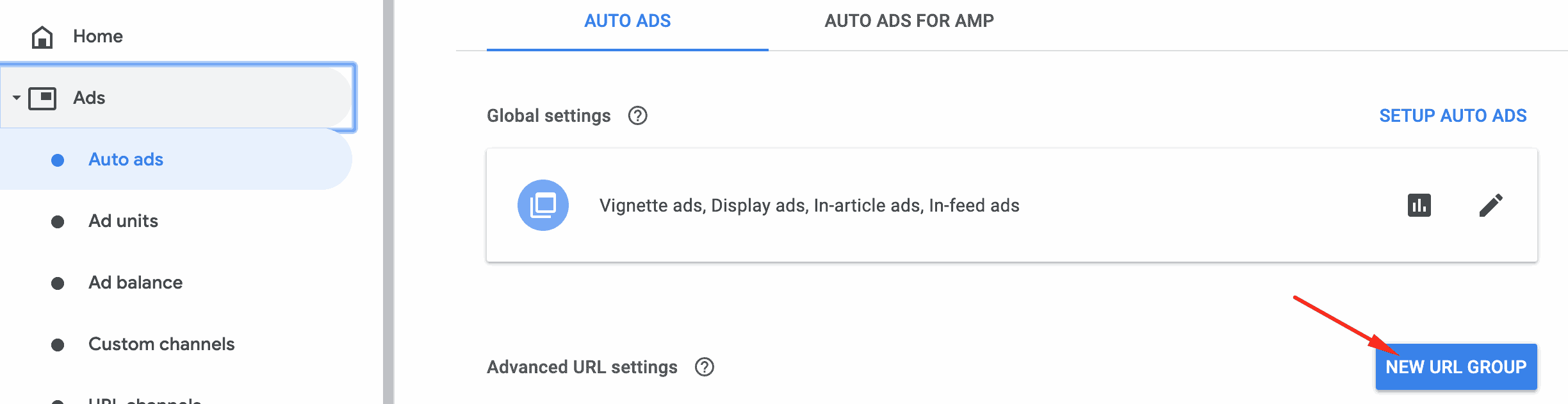
Step 2: Add the URL you want to block auto ads on or select from the pre-existing list.
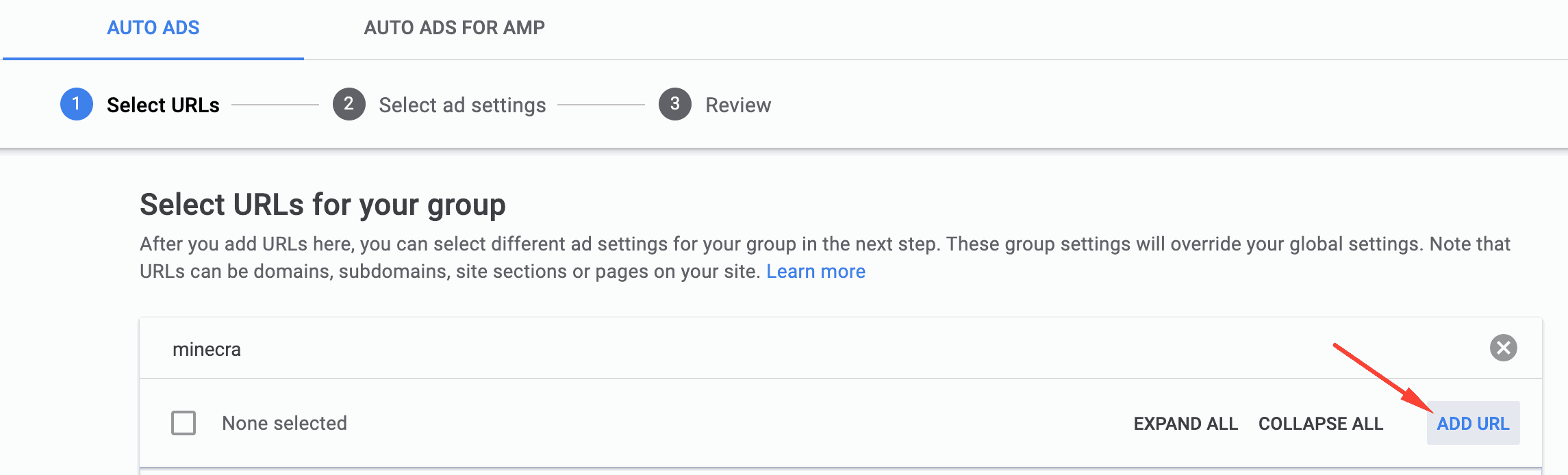
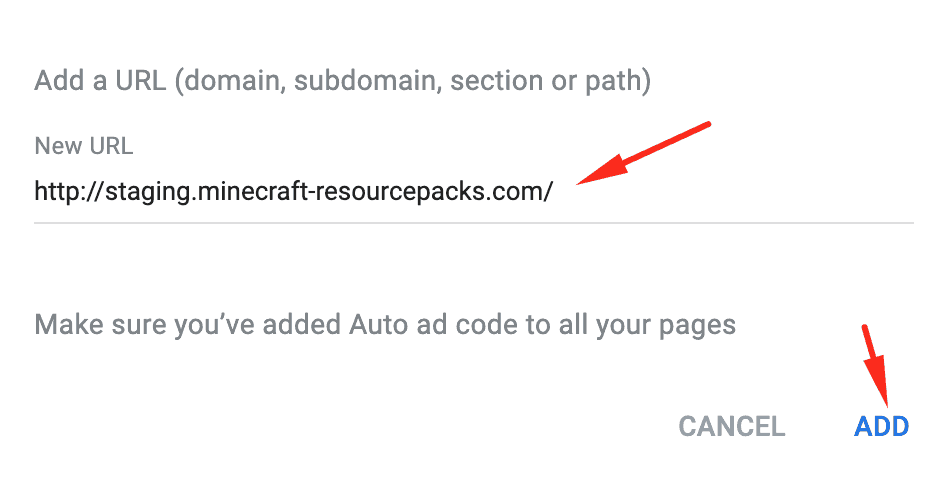
Step 3: Choose the ads you want to allow auto ads to display on and not. All the ad types that you don’t select, auto ads won’t show.
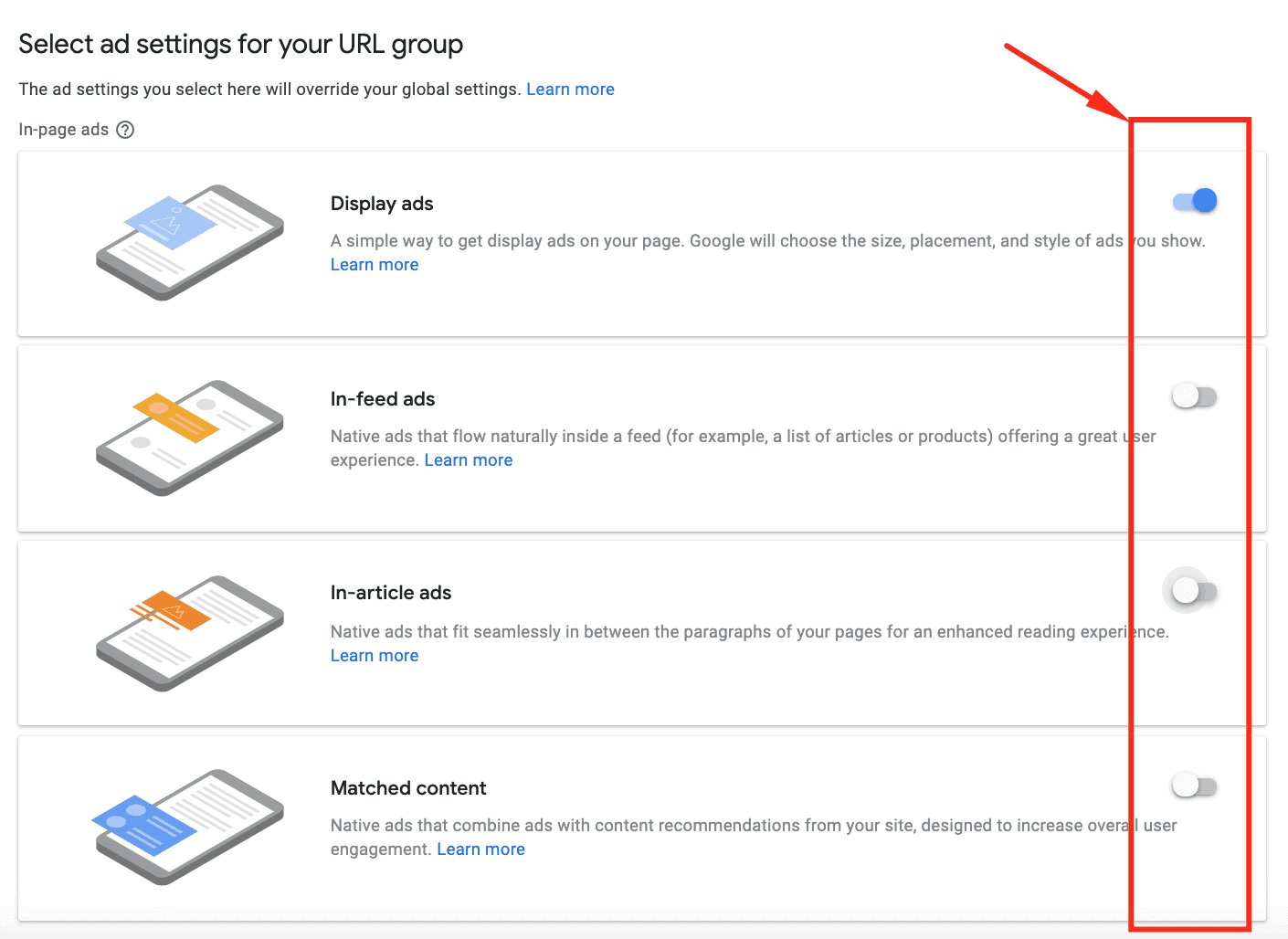
Step 1: Log into your AdSense dashboard > go to Ads > Overview > By Site > click the edit icon for the site you want to edit.
10X your ad revenue with our award-winning solutions.