This post was most recently updated on November 6th, 2021
In order for the Placement ID’s to work with Size Mapping, you’ll need to configure multi-sized Placement IDs according to Size Map.
Step 1: Open the relevant PubGuru header bidding configuration
Step 2: Make sure the sizes configured matches the sizes in the Size Map
For example, AdUnit1 has 3 Size Maps:
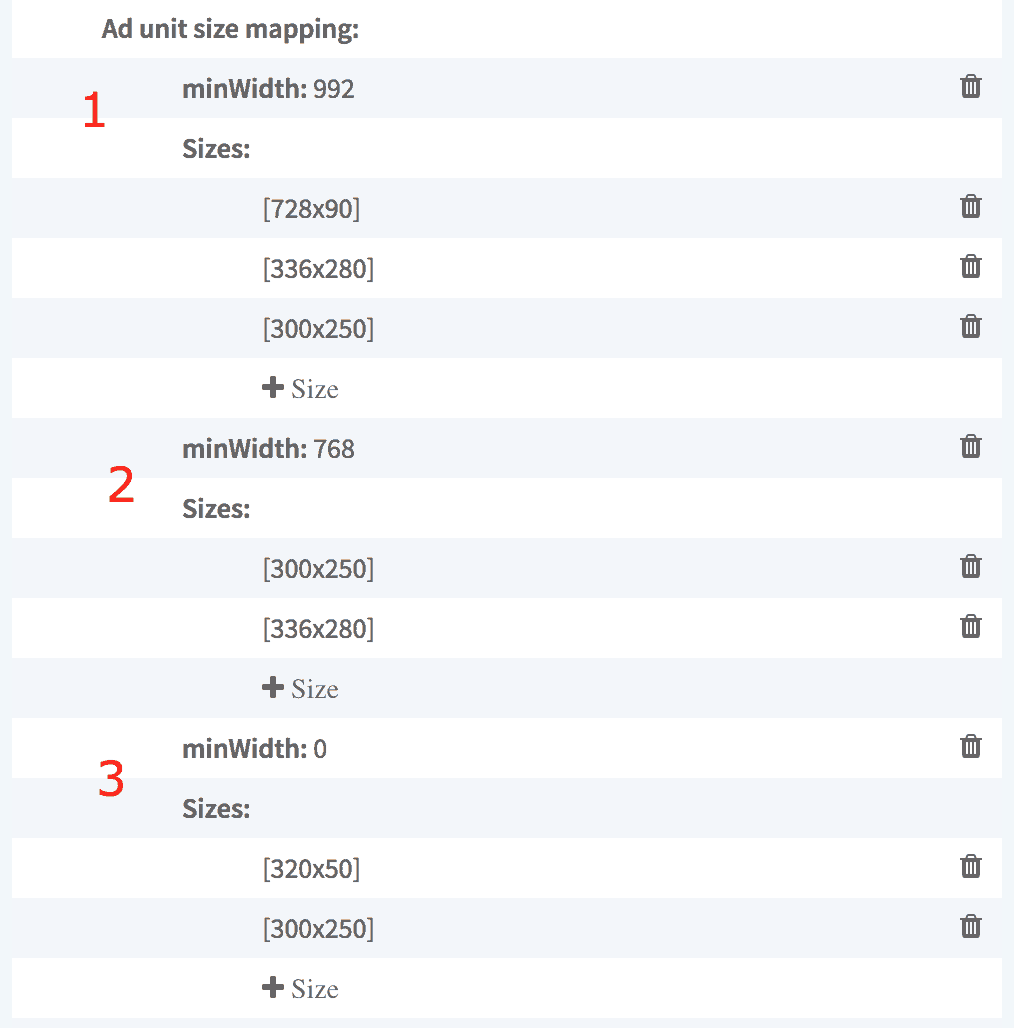
The bidder size parameter should match at least one of the sizes in Size Mapping:

Step 3: If an ad unit will run only on a specific device, still add other devices’ minWidths, but don’t add sizes to it.
Example 1:
A mobile unit will have the following size mapping setup:

Example 2:
A desktop/tablet unit will have the following size mapping setup:

Need more help? Send us an email at support@monetizemore.com or log in to PubGuru App and use the Chat widget for immediate support.
Let our AdOps Experts do the hard work. Sign up today and unlock your revenue potential.