This post was most recently updated on November 6th, 2021
It is a way for Google to confirm if the user has intentionally clicked on an AD before registering and honoring this click. By placing an interstitial “Visit Site” message and button to appear on the ad following the first click made by the visitor.

This will help improve user experience on your site while minimizing invalid click activity and accidental clicks.
Note: Check on both desktop and mobile. The penalty happens mostly on mobile but may not be on the desktop.
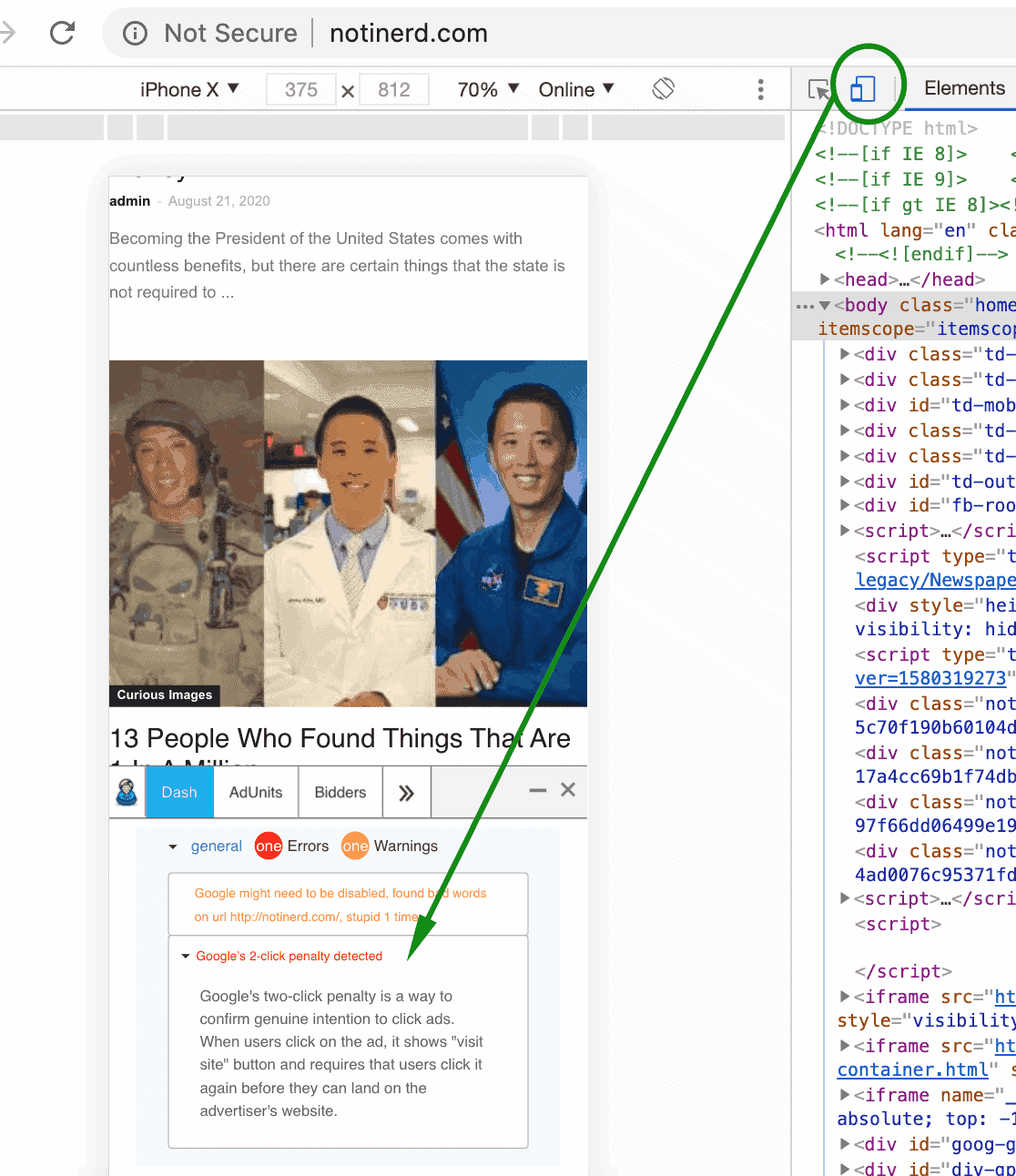
Step 1: There is a visible “visit site” after clicking the Google Ads
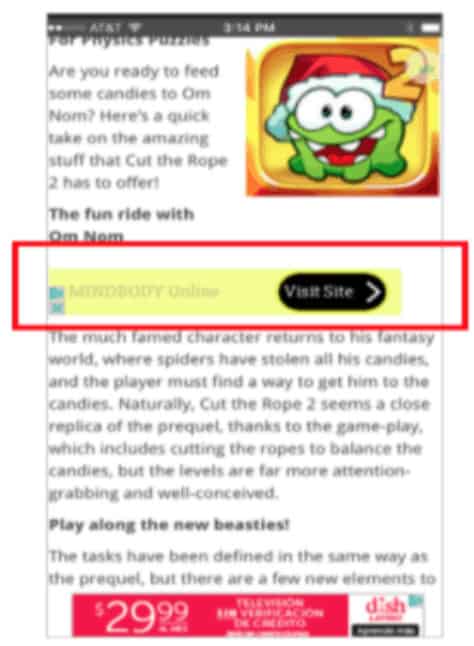
Step 2: Drop in eCPM without a drop in traffic.
Step 3: Normal Impression but a drop in CTR.
Step 4: Inspect elements and look for “confirmedClickVisible”
Examples:
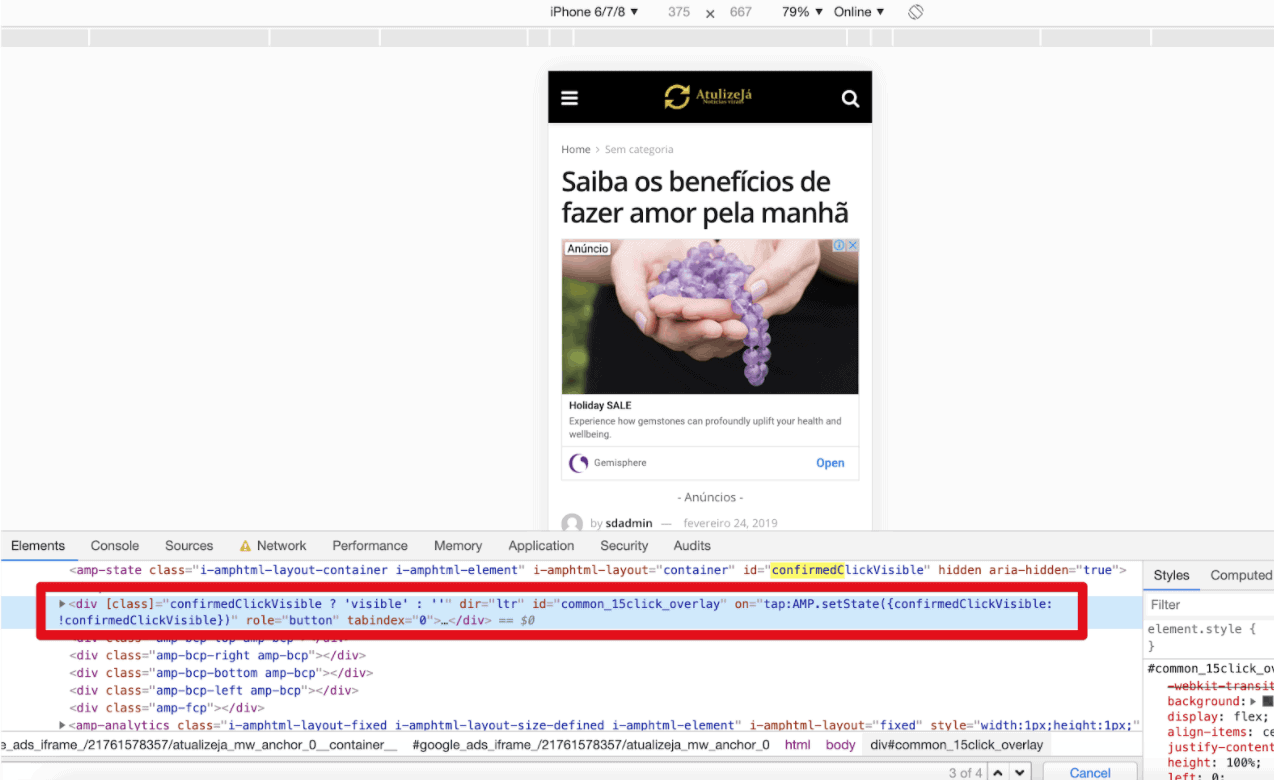
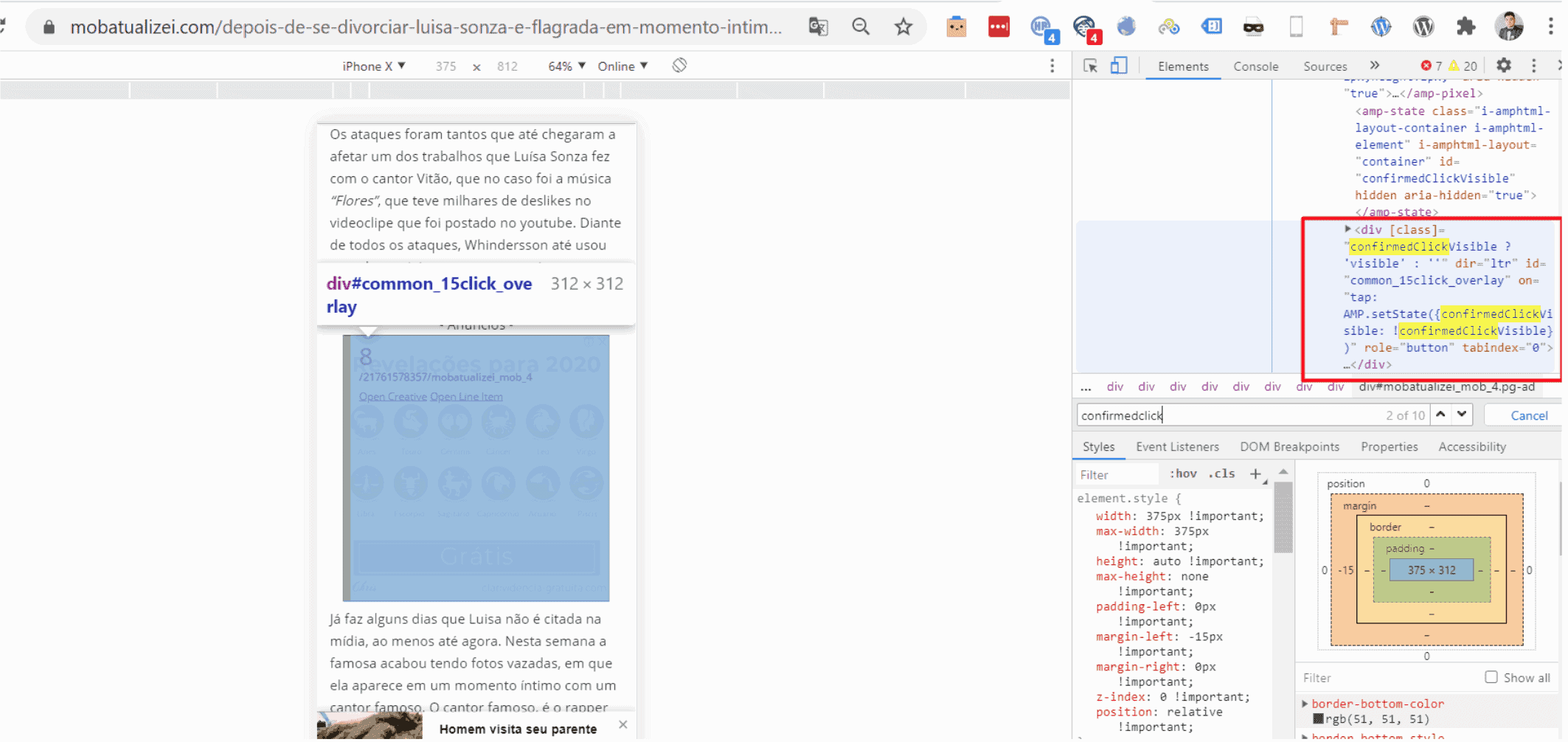
Step 1: Identify Ad Units that could cause the problem, High CTR rate, and suddenly dropped in line with earnings.
Step 2: Avoid Accidental Clicks
Close to links, play buttons, download button, navigation button, game windows, video player, dropdown menu, or applications.
<!-- /12345/atf_unit --> <div id='div-gpt-ad-12345678-0' style='margin: 30px 0;'> <script> googletag.cmd.push(function() { googletag.display('div-gpt-ad-12345678-0'); }); </script> </div>
Example CSS that adds top & bottom margins of 30pixels in an AdX or AdSense tag:
<div style="margin: 30px 0;"> <script type="text/javascript"> google_ad_client = "ca-pub-1234567890"; /* ad_728x90_atf */ google_ad_slot = "test_anchor_bottom"; google_ad_width = 728; google_ad_height = 90; </script> <script type="text/javascript" src="//pagead2.googlesyndication.com/pagead/show_ads.js"> </script> </div>
<!-- /12345/atf_unit --> <div id='div-gpt-ad-12345678-0' style='margin: 30px 0; min-height: 90px;'> <script> googletag.cmd.push(function() { googletag.display('div-gpt-ad-12345678-0'); }); </script> </div>
Example CSS that adds top & bottom margins of 30pixels + min height of 90pixels in a GAM body tag:
<div style="margin: 30px 0; min-height: 90px;"> <script type="text/javascript"> google_ad_client = "ca-pub-1234567890"; /* ad_728x90_atf */ google_ad_slot = "test_anchor_bottom"; google_ad_width = 728; google_ad_height = 90; </script> <script type="text/javascript" src="//pagead2.googlesyndication.com/pagead/show_ads.js"> </script> </div>
Step 3: Play safe: fix everything and do not do minor changes only.
“You want to bring down the average number of accidental clicks you have received over a rolling period. The fastest way to do that is to go as conservative as possible until the two-click behavior is cleared. Don’t try to “chimp it” and make small changes, as this can mean being penalized for longer.”
Step 4: Don’t dial back traffic: do not lower traffic as it could mean that those invalid clicks were intentional and Google will penalize you longer.
“It can be tempting to reduce traffic until the penalty is cleared, particularly if you are buying traffic. This can be problematic though. If you reduce your traffic then the number of “good clicks” on your ads will drop and mean that it takes longer to correct that average.”
Step 5: Do not click your own ads – Avoid invalid traffic detection and that do not inflate CTR by adding fake clicks to the units.
Step 1: Is there enough spacing for the content and the ads.
Step 2: Put extra wrapping div to avoid accidental clicks or increase the padding of the ad.
Step 3: Label your ads properly.
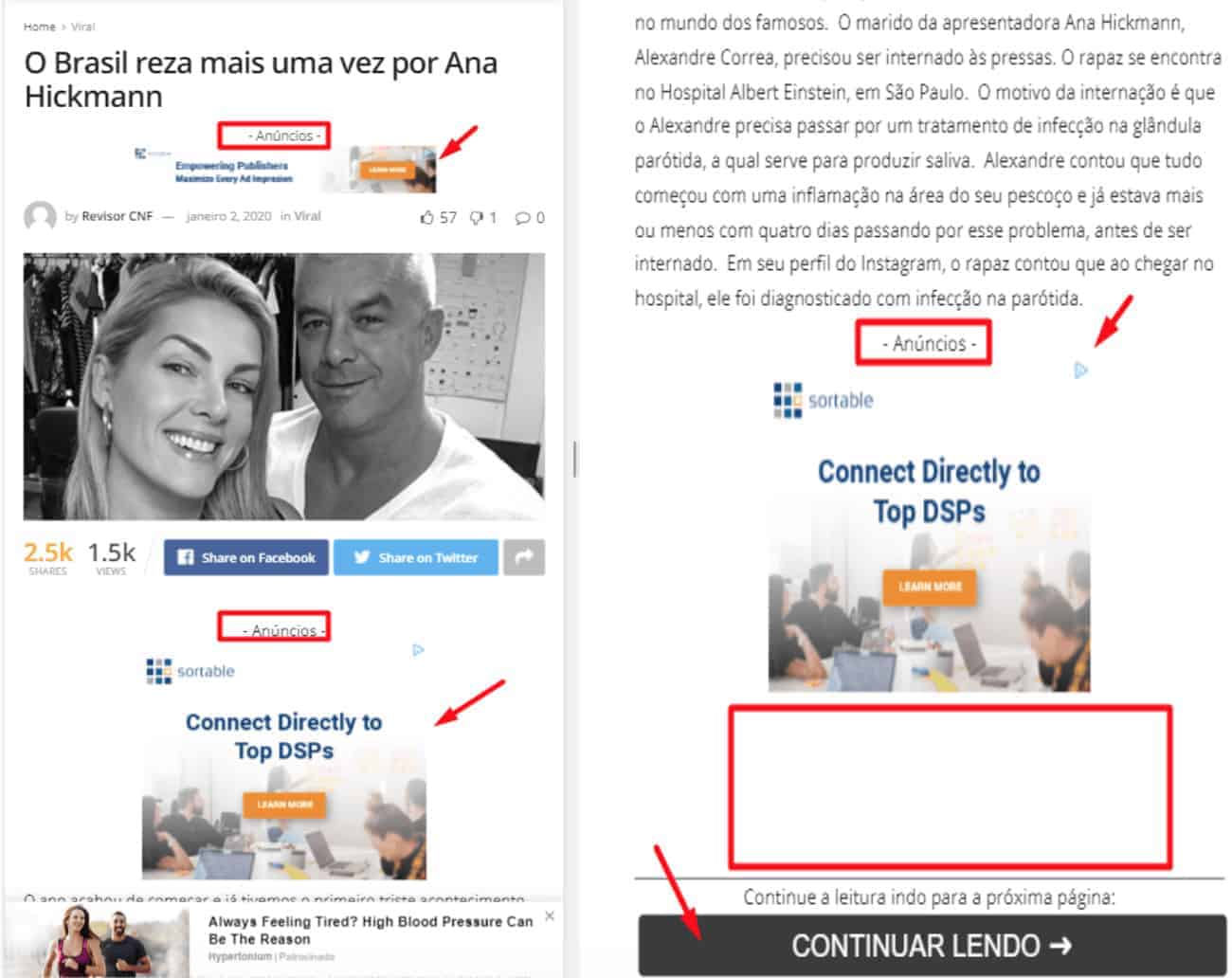
Step 4: Check on native ads and provide a more clear Ad label.
Step 5: Place the advertisement below the navigation button instead of above it.
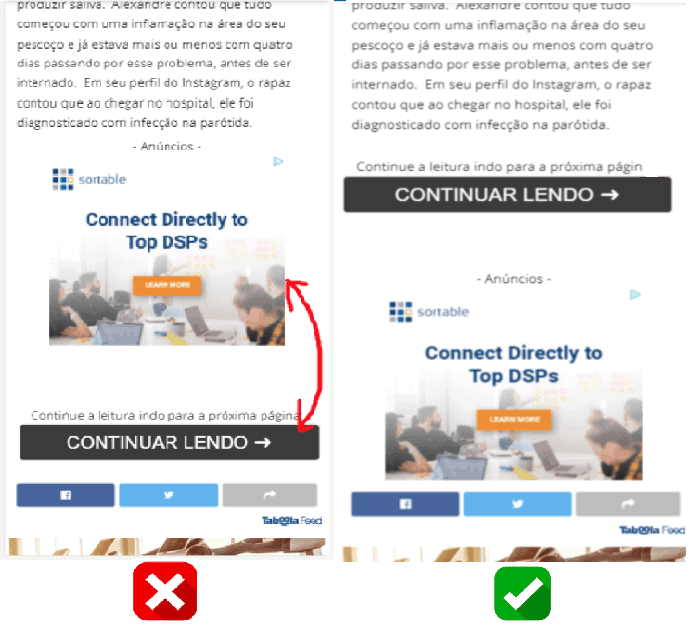
Step 6: Add the line before and after the ad.
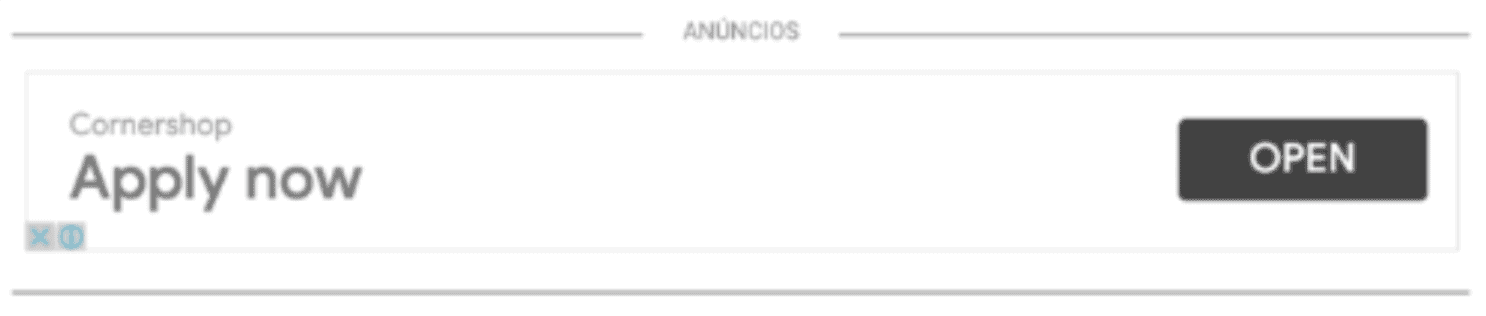
Step 7: Set the ad height fixed with CSS to avoid reflow (e.g. min-height: 240px;). The pixel size depends on the ad unit sizes eligible to serve.
Need more help? Sign up for a Premium account today and leverage your long-term RPMs!
If you have an account with us already, send us an email at support@monetizemore.com or log in to PubGuru App and use the Chat widget for immediate support.
Let our AdOps Experts do the hard work. Sign up today and unlock your revenue potential.