This post was most recently updated on September 5th, 2019
Each ad network has its own way of presenting their reports and as for the biggest player in this industry, Ad exchange has its own unique reporting system. But before you generate reports you’ll first start with your queries, this is where Ad Exchange query comes in.
Related Read: How to Define a Query with the Ad Exchange Tool
This is a tool used by Ad Exchange users to generate reports. This is where you input data such as dates, filter values, metrics, dimensions and etc. Accomplishing such queries will result in a tangible report that you can see on your dashboard or can be exported as a CSV file.
Publishers have all the control on this query tool – from viewing each and every performance metric weekly or daily, to automating the report and generating it into a CSV format. It also allows a preview of the reports which allows you to quickly check them even without running the query.
Related Read: What is the New Ad Exchange Query Tool?
If it is your first time creating a query, you will see a “No Queries Found” once you enter the Ad exchange query tool. However, the previous query you made will be automatically saved and will appear every time you log in to the query tool. The queries made will include some vital information such as Name of query and description, creation date, last run, and Run Now link to run the query.
Copying a query is as easy as creating it, you just have to tweak something to successfully create a copy of your query.
You can also delete your query in a snap:
Setting a default query is like setting it on autopilot. Once you log in to your query, it will automatically run but you can only have one default query at a time. you just have to figure out what query works best for you.
To learn more about ad exchange and query tool, contact us anytime and we are more than willing to help you.
Sign-up for a FREE application to Ad Exchange – the premium version of Adsense.
Related Reads:

Kean Graham is the CEO and founder of MonetizeMore & a pioneer in the Adtech Industry. He is the resident expert in Ad Optimization, covering areas like Adsense Optimization,GAM Management, and third-party ad network partnerships. Kean believes in the supremacy of direct publisher deals and holistic optimization as keys to effective and consistent ad revenue increases.

Paid to Publishers
Ad Requests Monthly
Happy Publishers
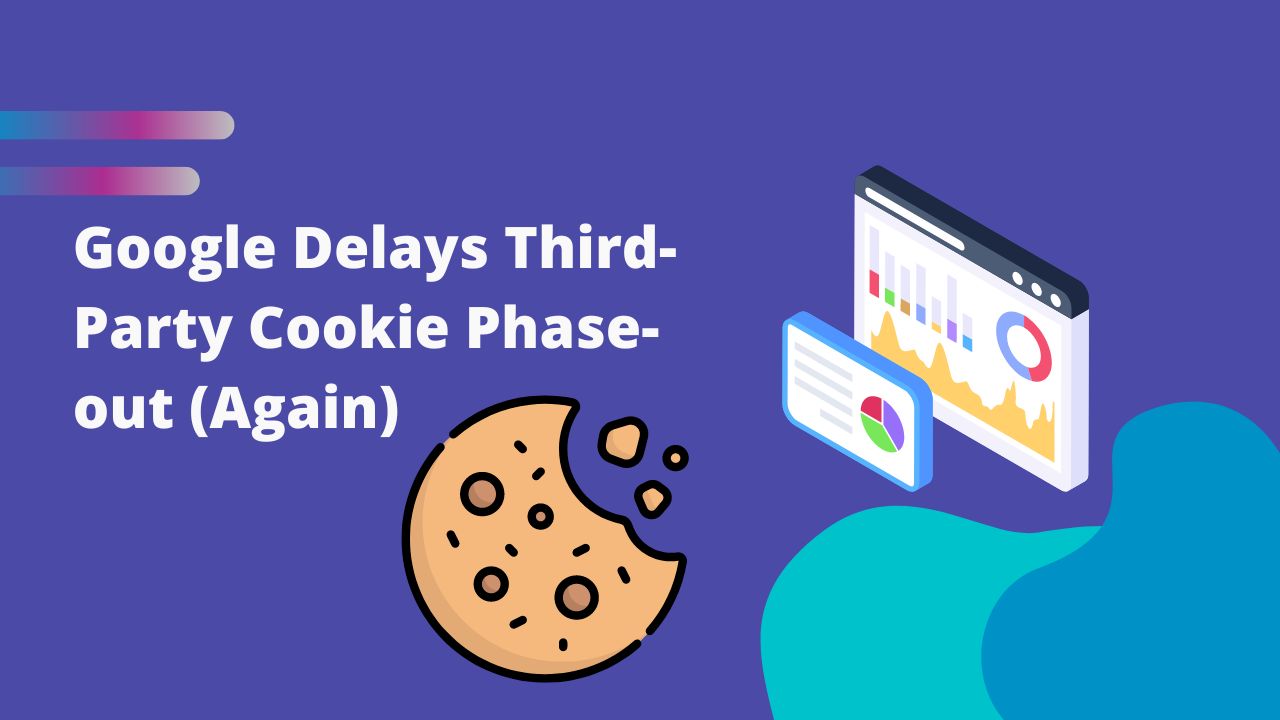
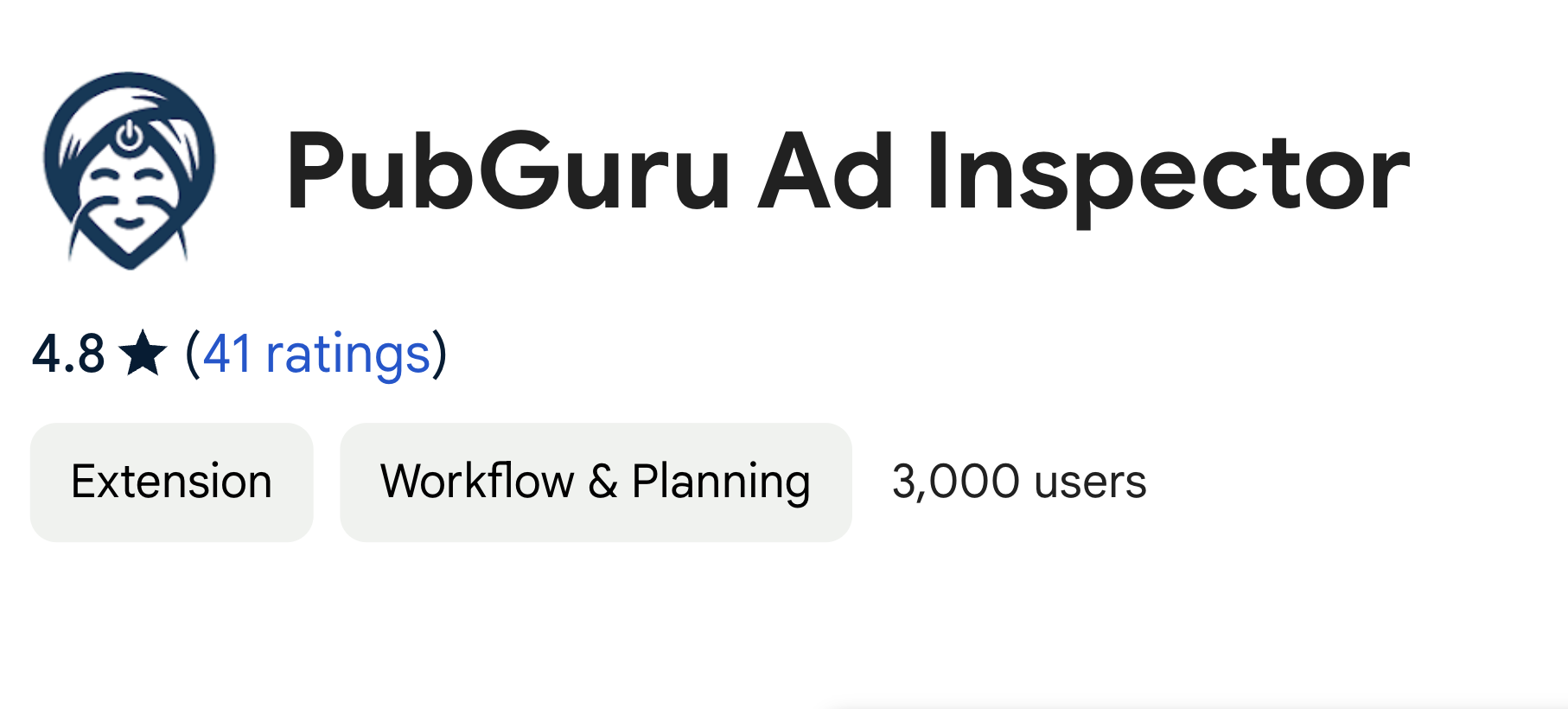

10X your ad revenue with our award-winning solutions.