The proven all-in-one platform to maximize ad revenue
Protect your ad revenue against invalid traffic and ad fraud
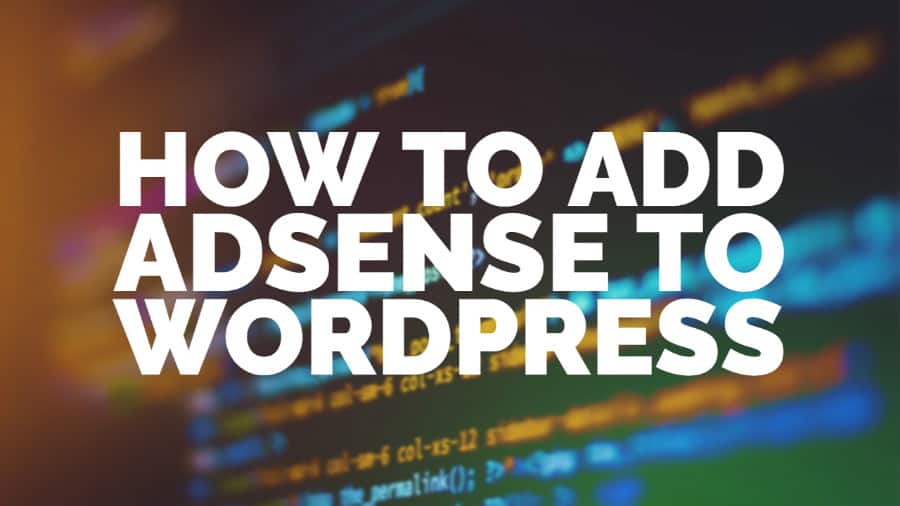
This post was most recently updated on August 5th, 2020
In this post, we’d like to show those new to ad monetization how to add AdSense to their WordPress websites. However, before we do that, what is AdSense? Google AdSense is the most popular way to monetize your site through display ads. It’s Google’s Ad network that millions of publishers over the world use.
Let’s take a closer look at the steps involved:
Start by clicking on the Ads tab and then click on the Ad units button. This will bring you to create a new ad screen, and you will be asked to choose an ad type. You can select from Display Ads (recommended), In-feed ads, In-article ads, etc.
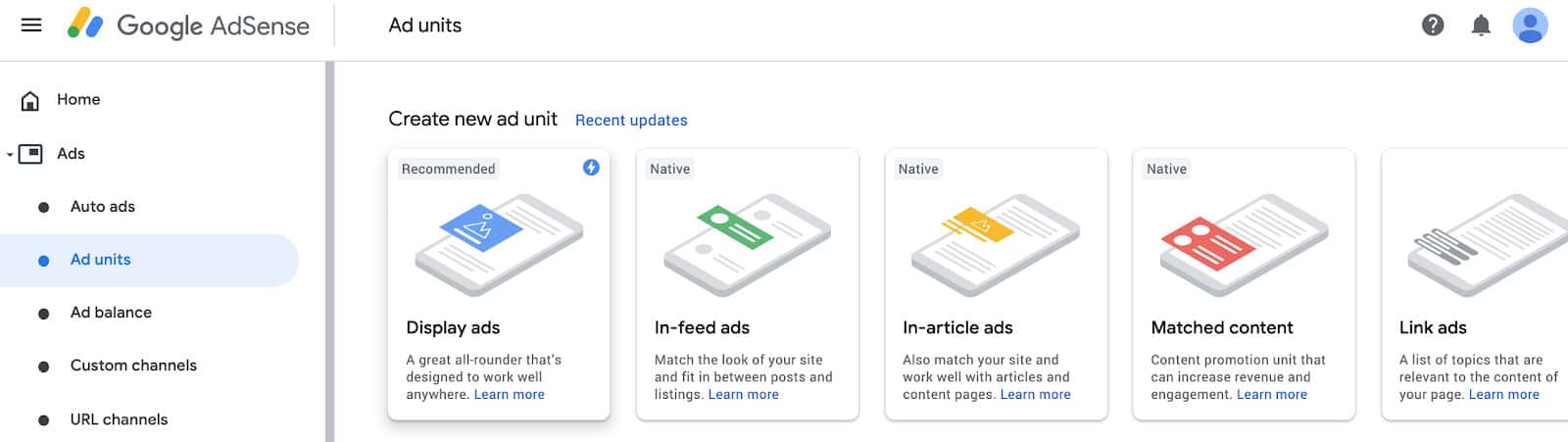
Next, you need to provide a name for this ad unit and select the ad type as per Google “they are now phasing out text-only and display-only ad units to improve the user experience further, and to fully reflect the pool of ads we have in the market. As a result, the “Text ads only” and “Display ads only” ad units in your account have been renamed to “Display ads” and will be updated to serve all ad types.”
If you want to keep using text-only ad units, you can create a native In-feed ad unit, choose the manual style option, and the “Text only” template.
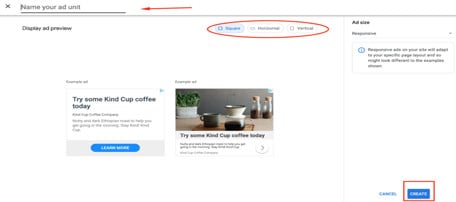
You can name the ad unit anything like “DomainName_Sidebar” for internal use.
Next, for Ad size, Google is making it easier for publishers by setting all newly created ad units to responsive by default. This enables ads to adjust to different screen sizes on mobile and desktop for increased performance and flexibility. If you need further customization, you’ll still be able to create fixed-sized ad units.
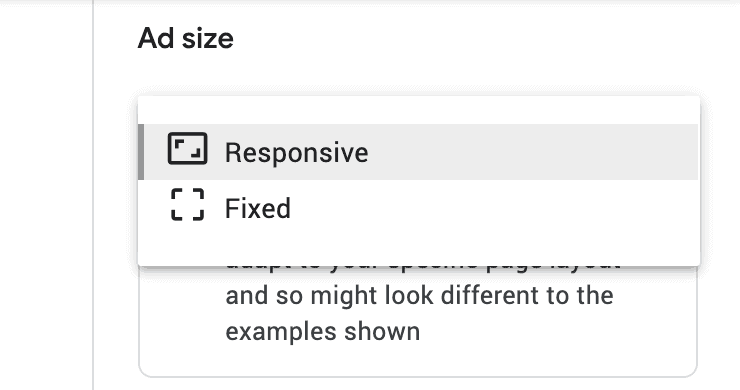
Get the code required for the further setup. Next, you need to place the ad within your site.
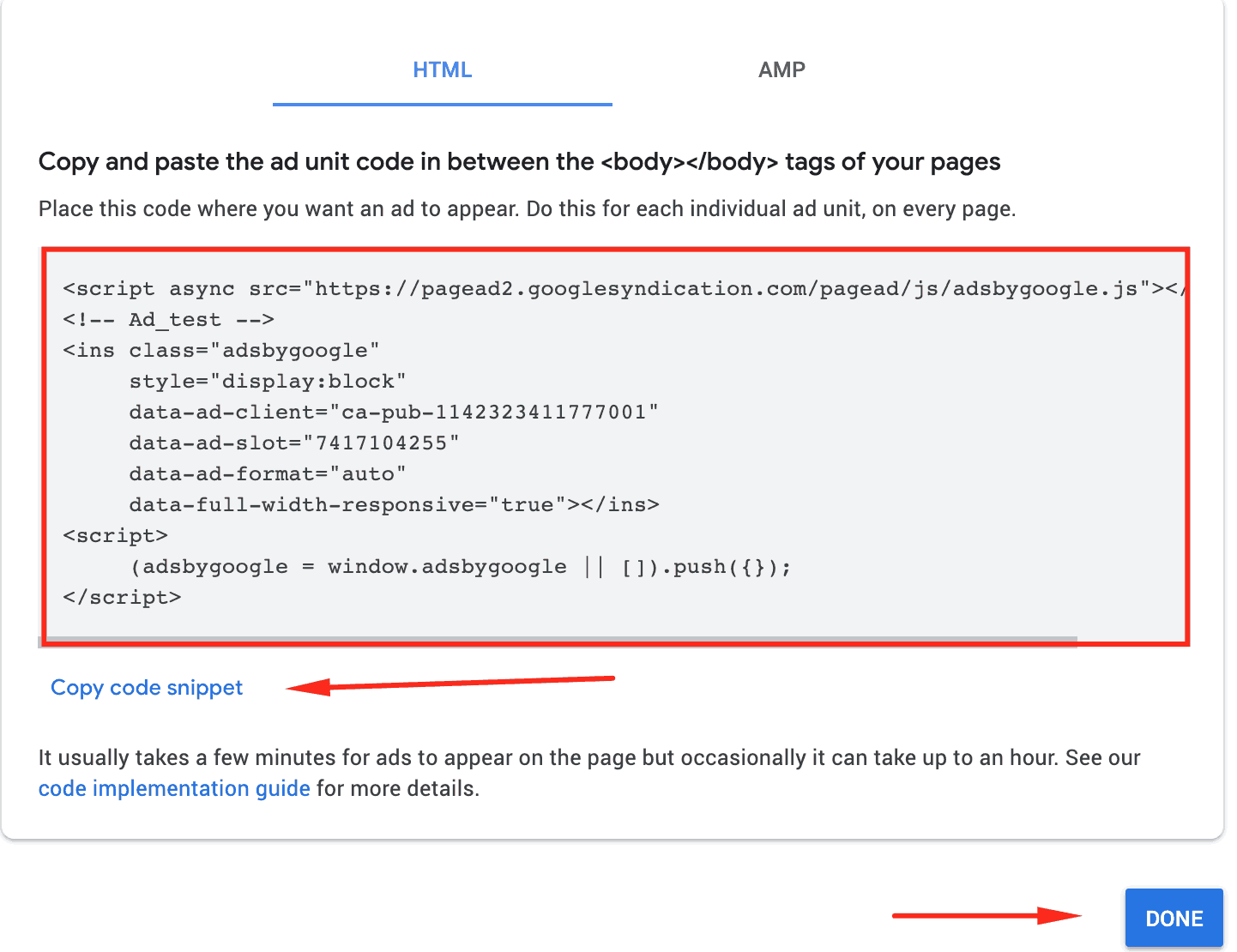
Log into your WordPress admin dashboard and go to Appearance > Widget
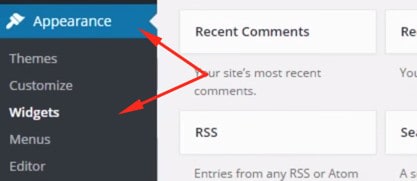
Select the Text widget in the list of available widgets and drag & drop it into the required widget area, paste the script from Google AdSense account into the content of the text widget. Save the changes.
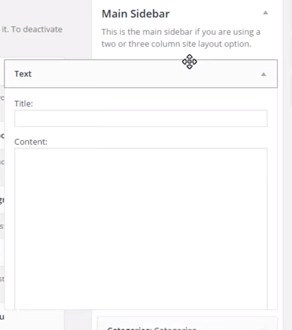
Open the site to check the result. Google AdSense should show up in the selected widget area.
Adding AdSense to your site and getting started with ads are as easy as that! Do you need help optimizing your ads and maximizing your ad revenue? MonetizeMore can help! Our team of ad ops experts can help set up, manage, and optimize your ads so that you earn the most ad revenue possible! Sign up to MonetizeMore now!
10X your ad revenue with our award-winning solutions.