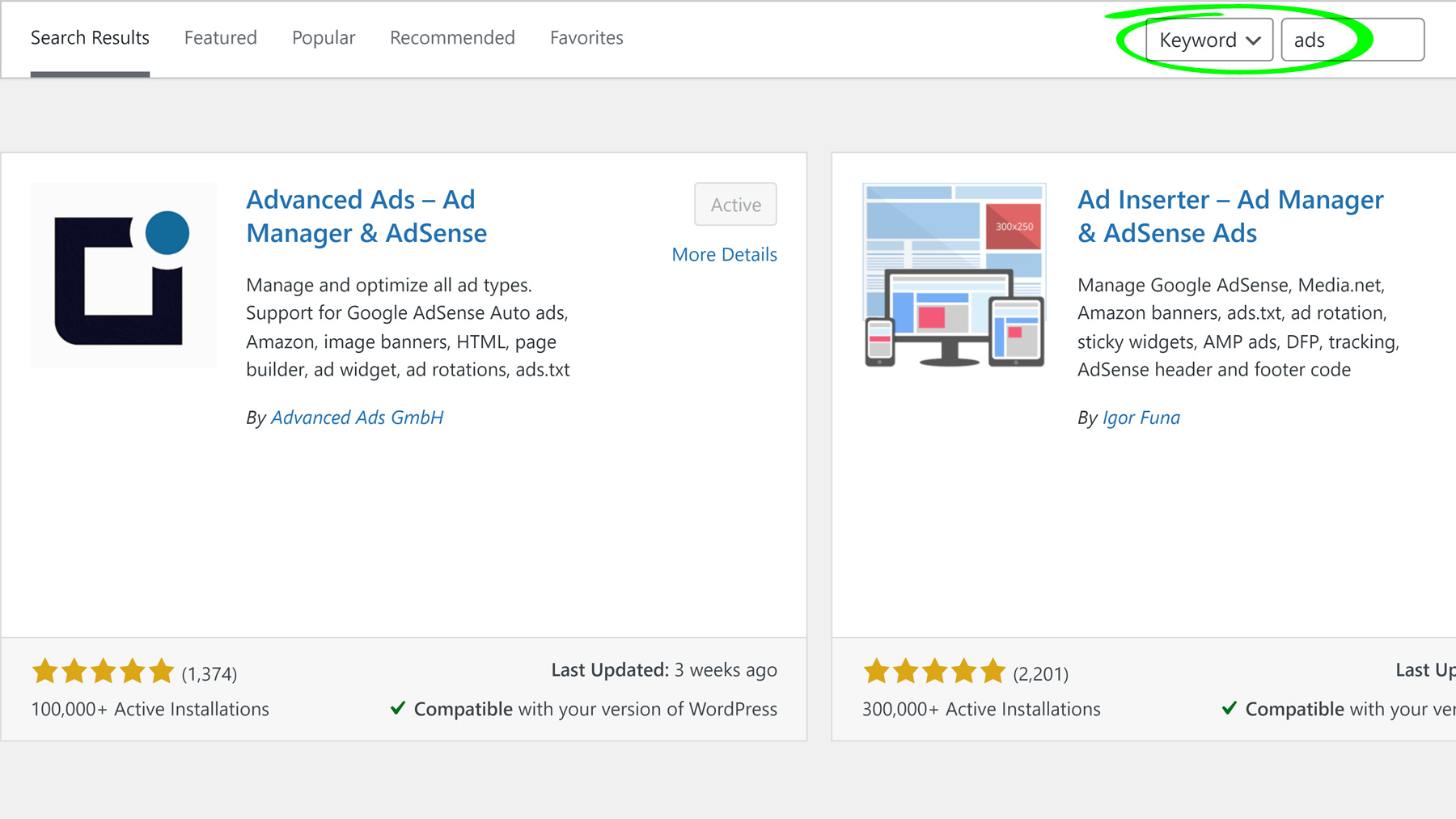
Managing ads can be daunting without the proper tools. Thankfully, that is now a thing in the past. There are a lot of Wordpress plugins out there that have been proven robust in making site monetization easier to manage.
In this article, we will focus on reviewing two of the top Wordpress ad management plugins which are highly recommended by publishers: Advanced Ads & Ad Inserter.
The Advanced Ads plugin name is befitting because it is particularly useful for publishers with complex and sophisticated ad setups without the need to upgrade to a Pro version. The team behind the plugin has demonstrated diligence by consistently publishing tutorials and promptly addressing support inquiries.
Advanced Ads provides robust ad scheduling and rotation features, enabling publishers to set precise start and end dates for ad campaigns. This ensures timely display of seasonal promotions and prevents ad fatigue through rotation. Publishers can also experiment with different ad variations, placements, and sizes to identify what resonates best with their audience, ultimately maximizing ad revenue.
The plugin also offers a wide range of ad placement options, from automatically injected ones, like before and after content, to widgets and specific paragraphs using shortcodes. This versatility allows publishers to superbly tailor ad placement to their content.
Moreover, the All Access plan significantly broadens the available placements to include pop-ups, sticky ads, background ads, and many more.
Watch some of our Advanced Ads tutorials on Youtube:
Here’s the order or guide you can follow for implementing Advanced Ads:
Define placements for the positions on your website where Advanced Ads will automatically insert ads.
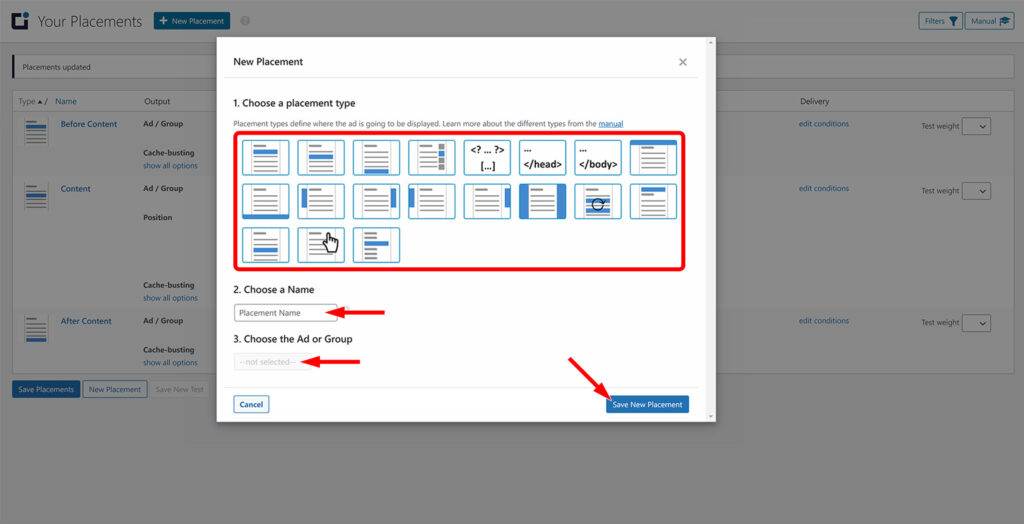
Create an image ad, add an ad code, or import ads from your AdSense account. Then set the Display and Visitor conditions to precisely target your audience. Generate as many ads as necessary, depending on your needs. Finally, publish the ad and assign it to a designated placement.
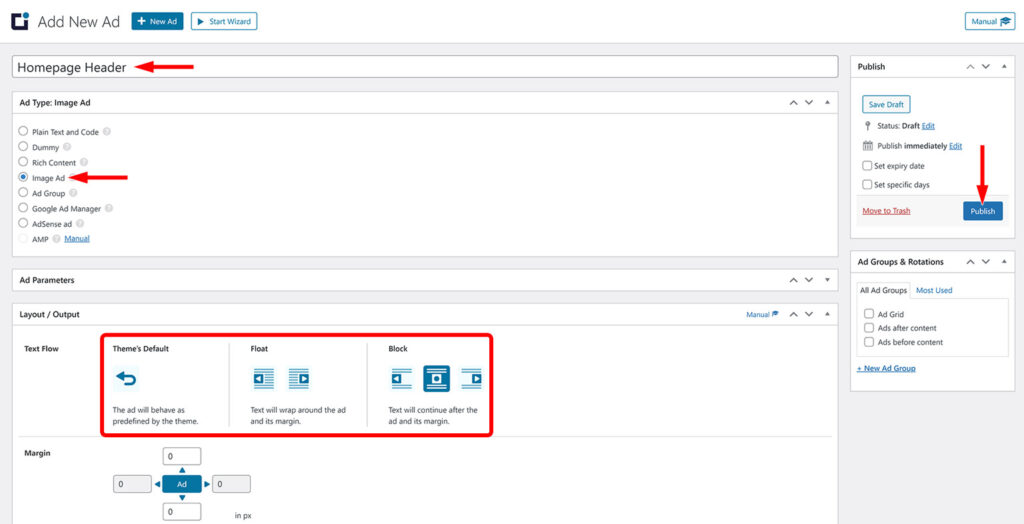
Instead of allocating single ads to your existing placements, you can combine multiple ads into ad groups and assign those. This setup allows ad rotations, grids, and split tests, effectively preventing banner blindness.
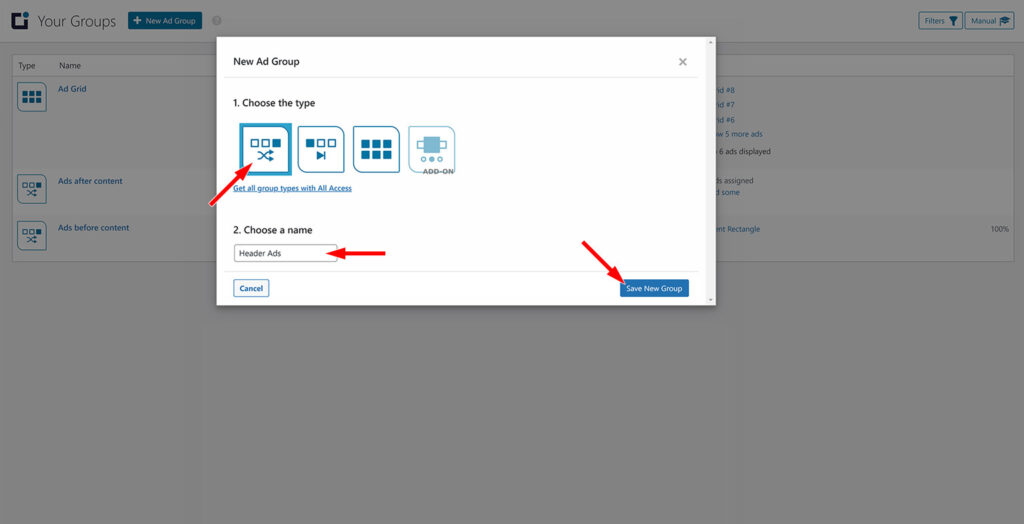
What sets Advanced Ads apart from the competition is the integration with Google Ad Manager. Once you’ve linked Advanced Ads to your account, importing ads directly from your GAM account and assigning them to your placements becomes a straightforward one-click process.
The incredibly cumbersome task of managing various body and header tags is replaced and streamlined through an intuitive interface providing features like Size mapping and Key-values targeting.
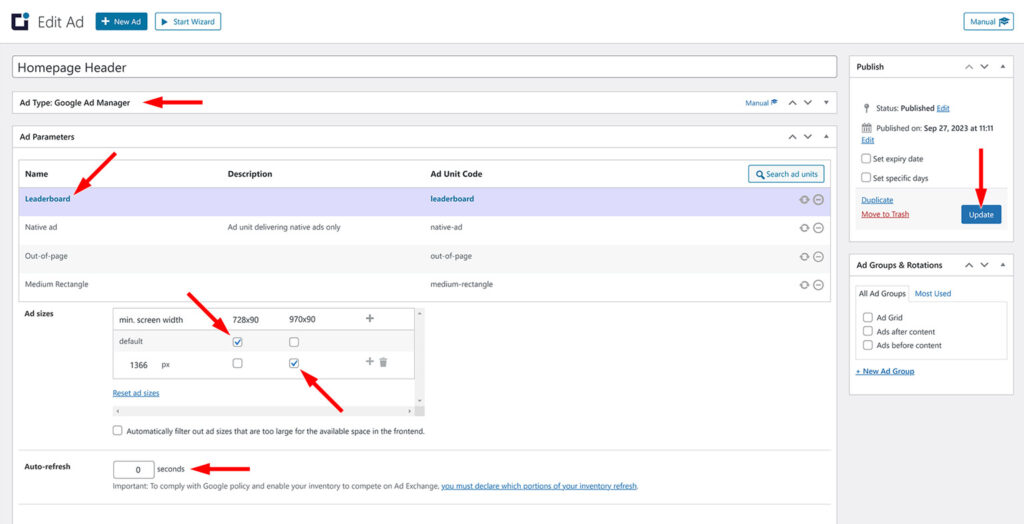
Ad Inserter is a good starting point for publishers. If your ad setup is simple and straightforward, the free version of this plugin is able to handle ad management quite seamlessly. It offers a wide range of flexibility as to which section of the page you’d like an ad inserted. You can also exclude certain pages or sections where you don’t want the ad to show. Their customer support is also solid!
To insert the ad somewhere on your webpage, select an option from ‘Insertion’ dropdown:
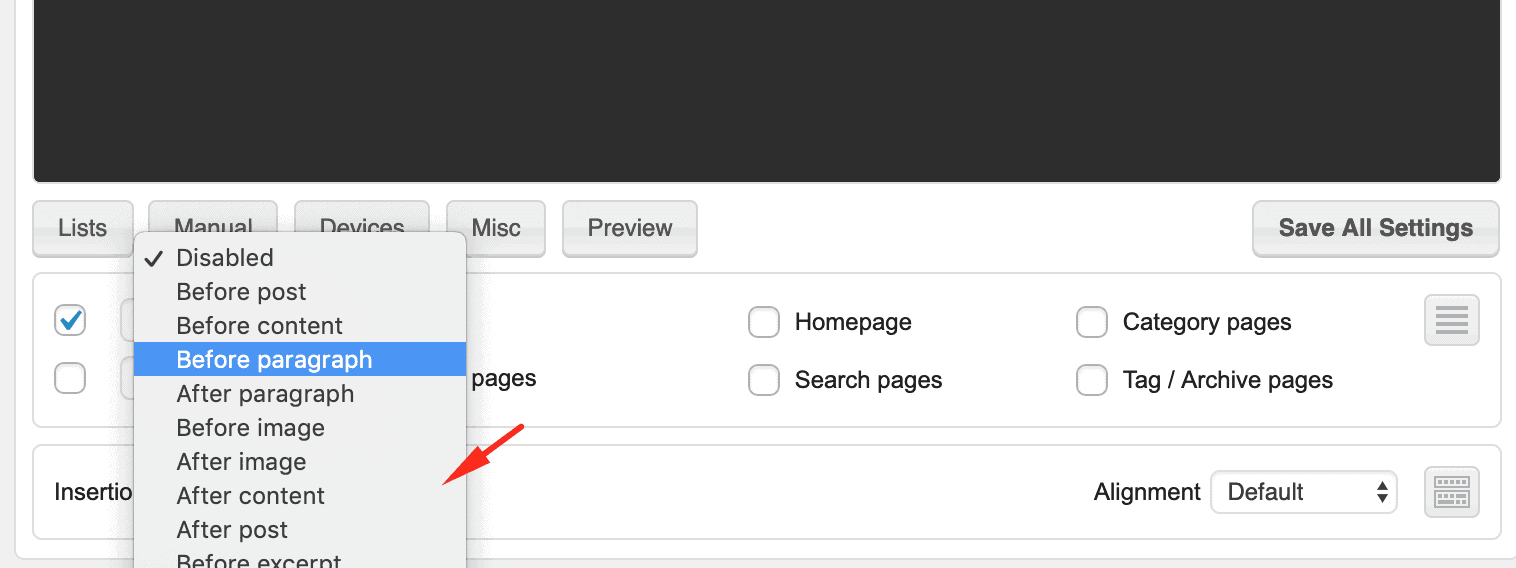
Depending on your selection, you can then expand or click more settings to further specify the exact location of the ad:

Once all setting are changed, click ‘Save all settings’ and your ad is in production!
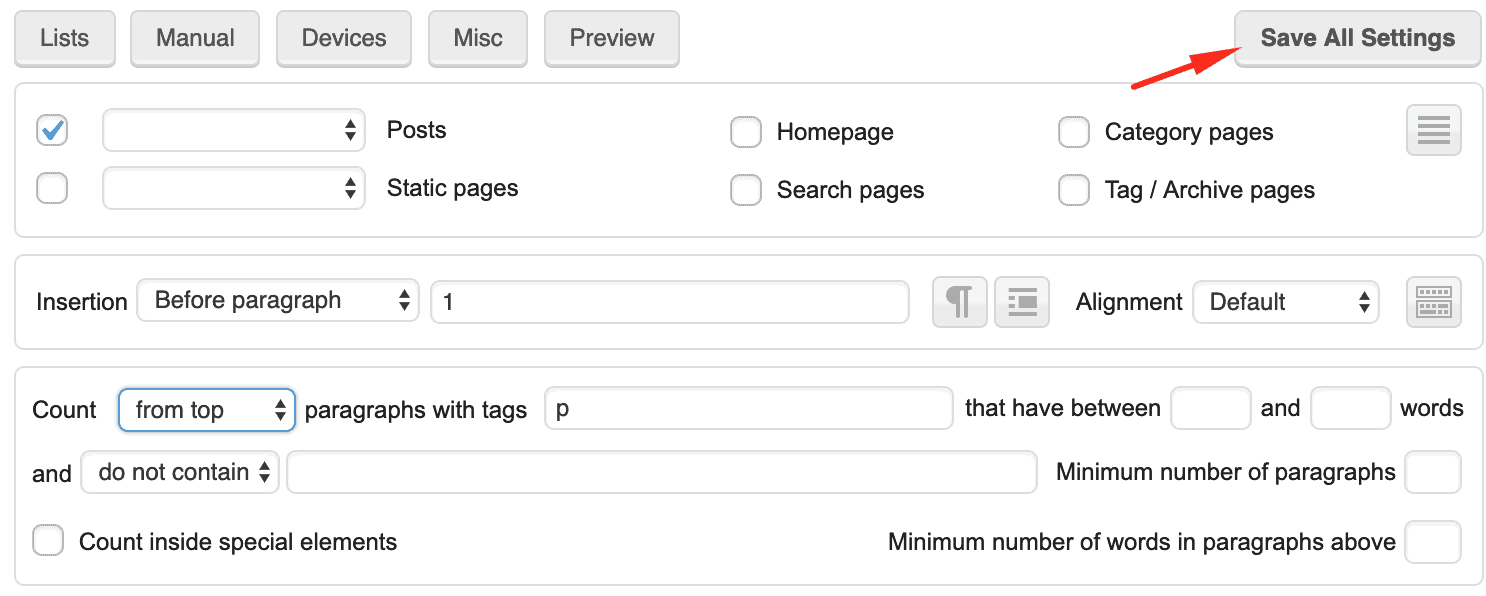
The ad rotation capability is also helpful if you need to A/B test different creatives:
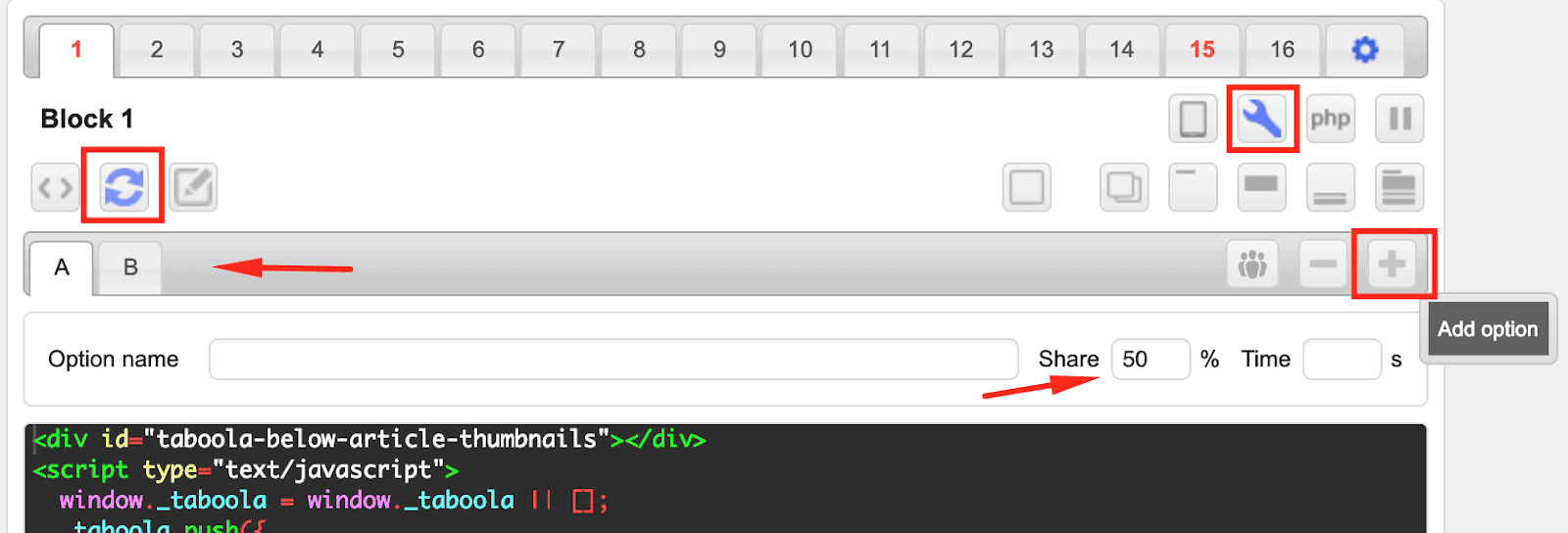
If you have a more complex ad setup, for instance, you need to separate the <head> tags depending on your site Ad Map (e.g. separate <head> for homepage vs content pages), you don’t get ‘Automatic Insertion’ unless you create a “Hook” (more details below).
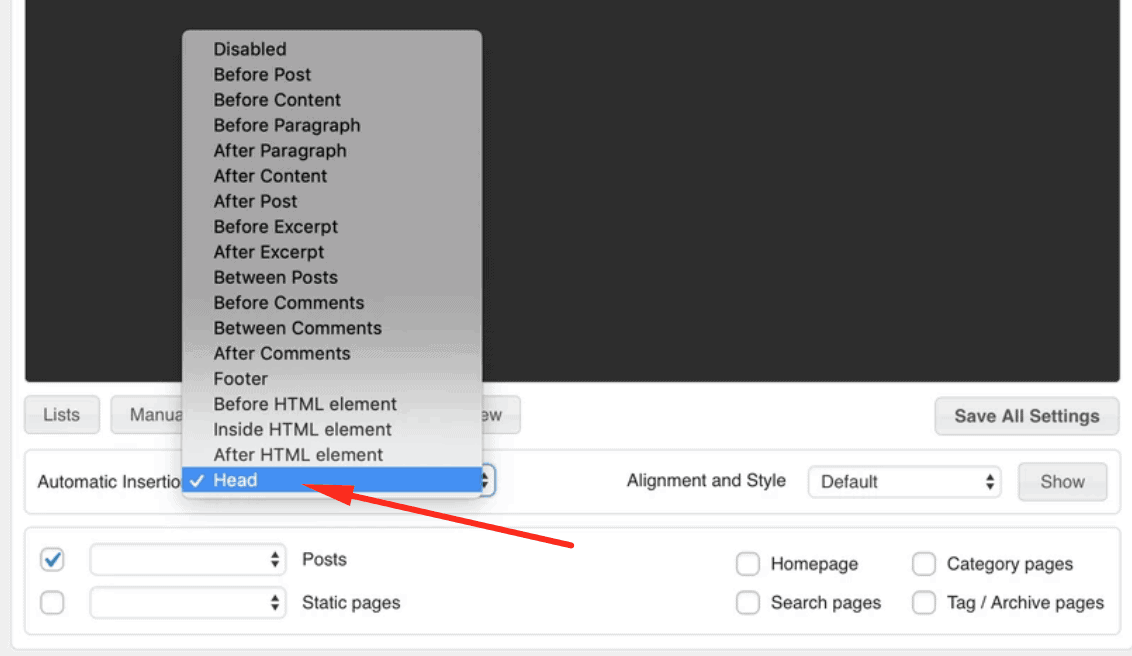
You can always deploy a universal / “Run-of-Site” header code. When inserting a <head> tag, you might encounter an error message that says “Code in the <head></head> section of the HTML page DISABLED”. All you need to do is click the button (as pointed by an error below) to enable it.
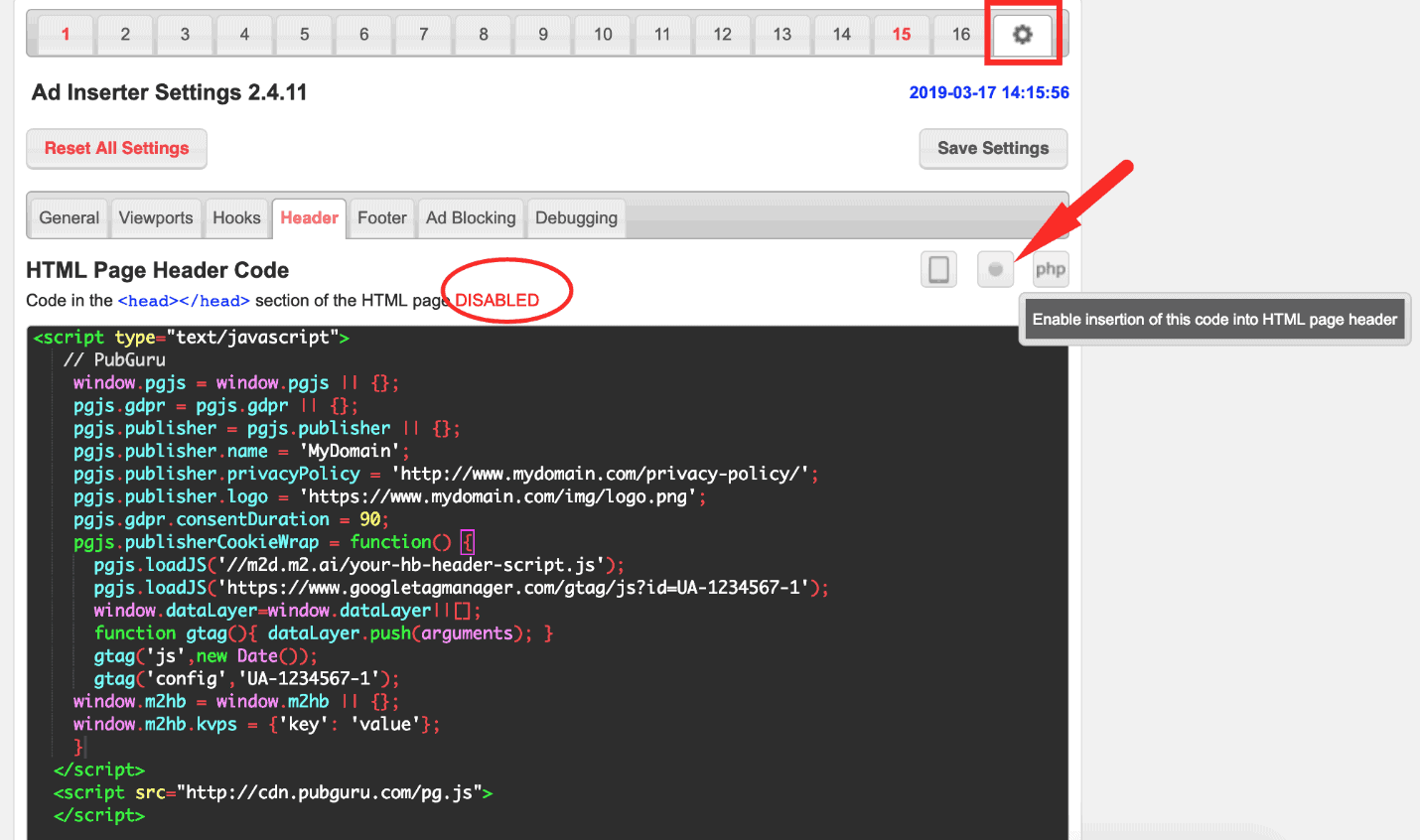
Once saved, it turns into green, the word ‘DISABLED’ disappears and notice the ‘Header’ tab label turned into blue?:
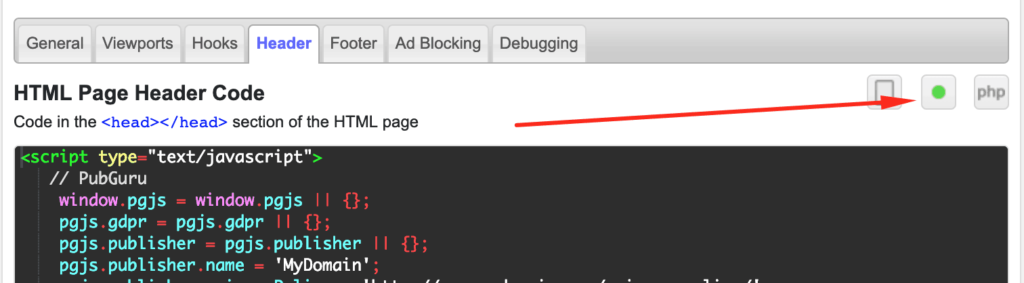
There’s also an option to toggle the device category where you want this <head> tag inserted:
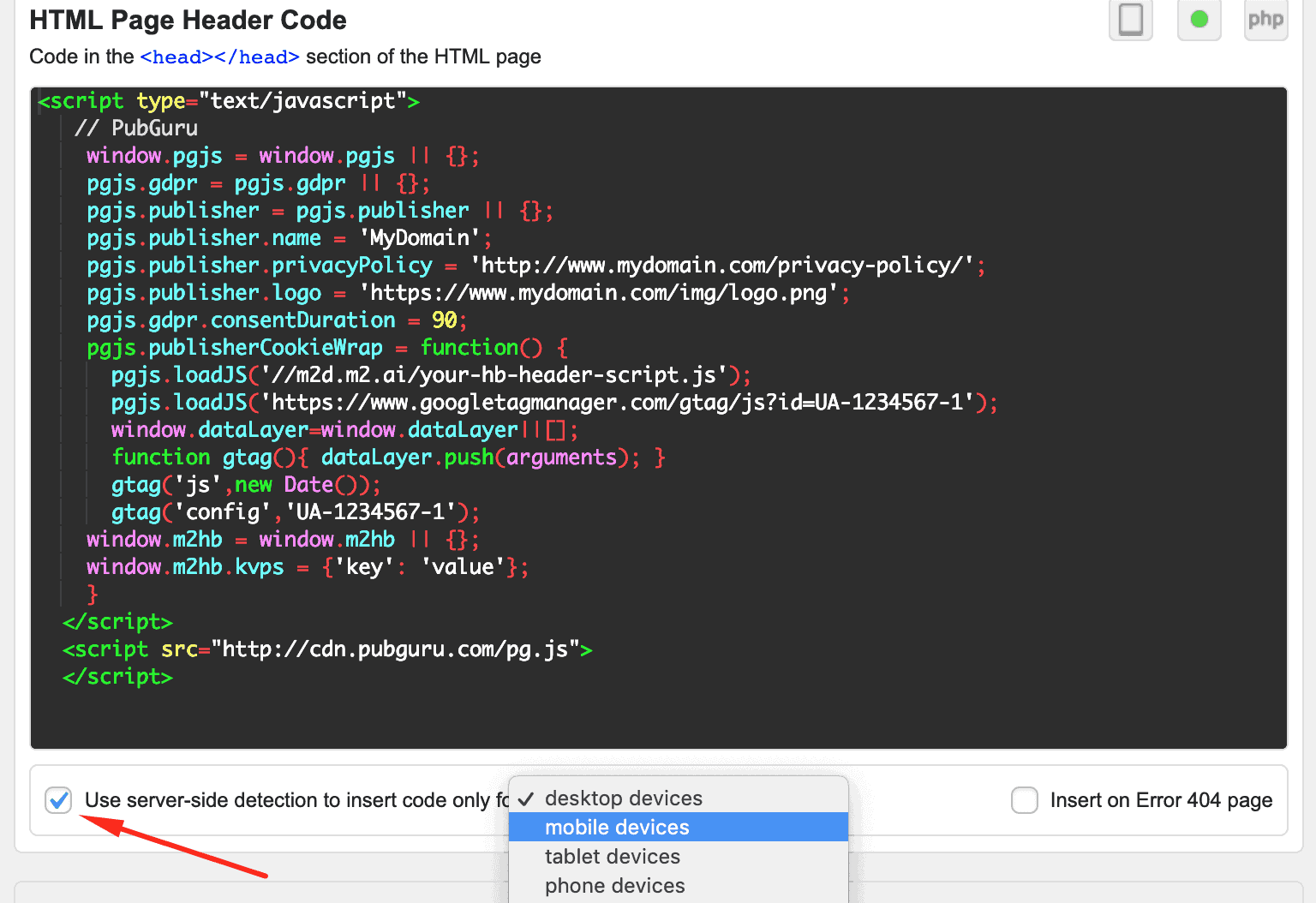
To create a hook that would insert the code into the <head></head> section of the site’s source code and be able to separate header tags for different ad maps, click on the gear icon > Hooks tab. Enable the hook and give it a name. For the “action” field, put wp_head (see below example), click Save Settings.
You can then implement a block of code and decide which section of the site you want it to serve.
In this comparison, we’ll delve into why Advanced Ads now trumps Ad Inserter in various key aspects.
Ad Inserter:
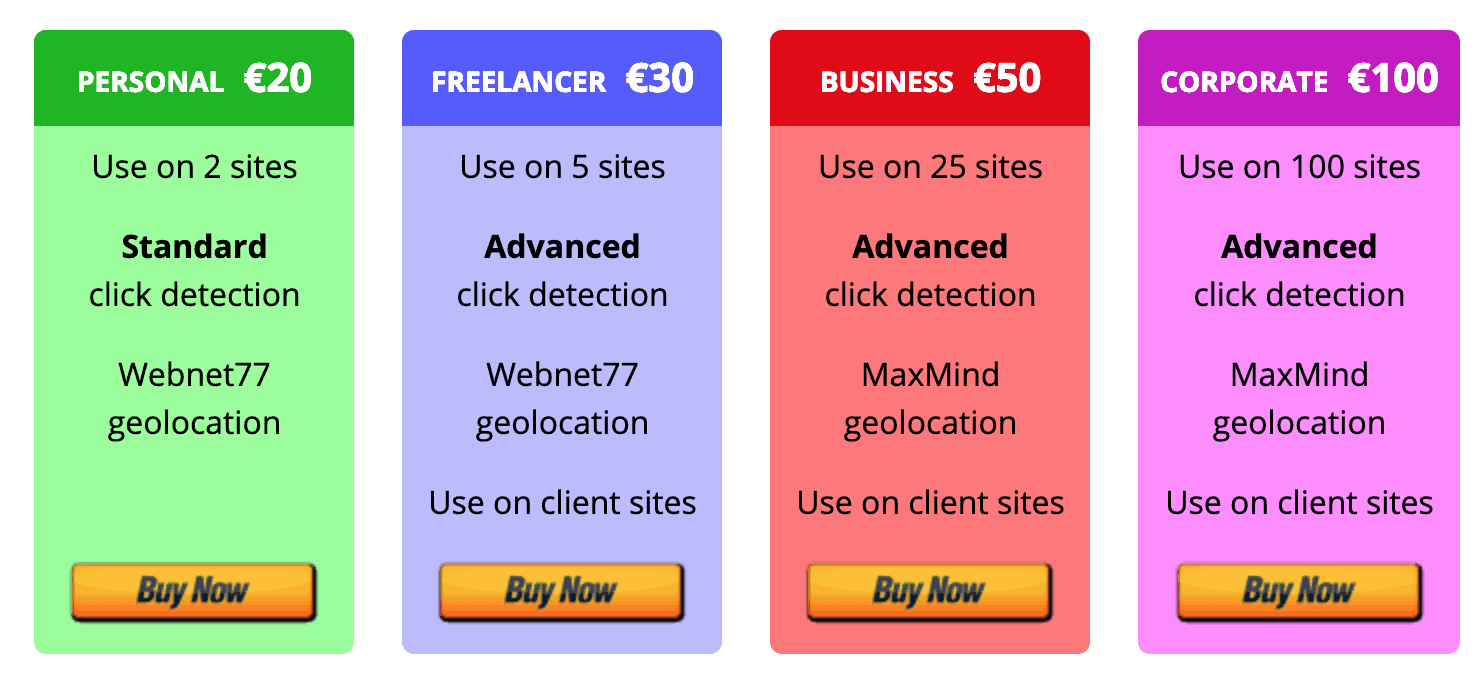
Advanced Ads:
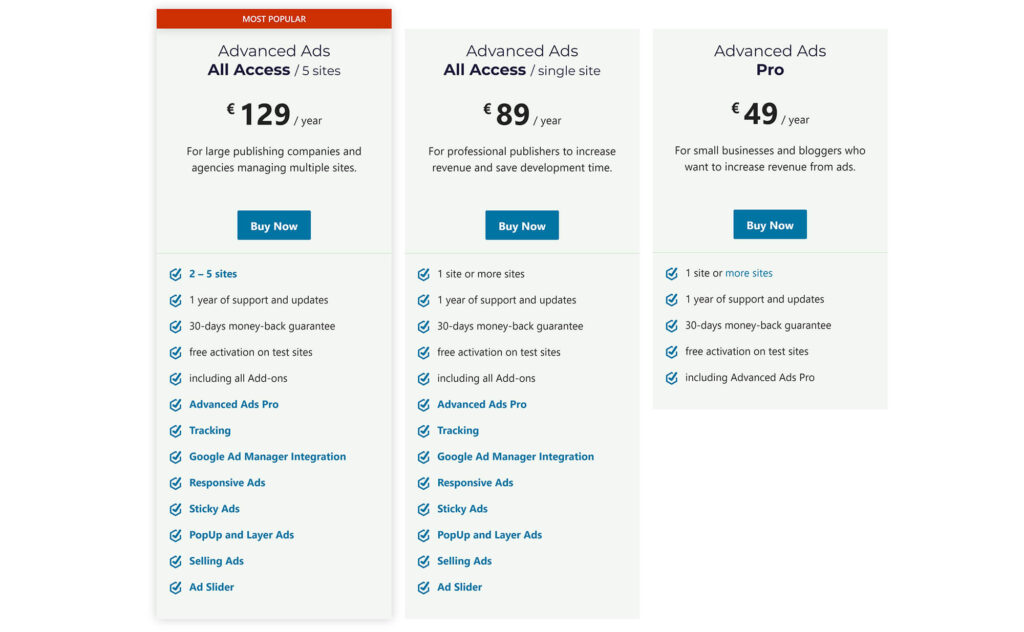
| Advanced Ads | Ad Inserter | |
| Overall Ad Management | ⭐️⭐️⭐️⭐️⭐️ | ⭐️⭐️⭐️⭐️ |
| Performance | ⭐️⭐️⭐️⭐️ | ⭐️⭐️ |
| Pricing | ⭐️⭐️⭐️⭐️ | ⭐️⭐️⭐️ |
If you’re still struggling to decide between Ad Inserter and Advanced ads or need help implementing these plugins, don’t sweat it. Sign up for a Professional account at MonetizeMore today and have our ad ops experts show you which plugin would be best for your website and help you get set up!
Once you’ve added the Ad Inserter WordPress plugin to your environment and opened up the main dialogue box, Ad Inserter allows you to add ads in different positions on specific pages, search pages, or home page and change the alignment, sizing, etc. You can also create different ad maps. We go into these in more detail in the article.
With Advanced Ads, define a placement for where you want your ad to be displayed. Create your initial ad or simply import ads from your AdSense or Google Ad Manager accounts. Following this, fine-tune the settings to enhance the targeting of your ad. Advanced Ads empowers you to customize and position the ad, eliminating the necessity of being a coding expert. You can effortlessly accomplish every action directly from the user-friendly interface.

With over seven years at the forefront of programmatic advertising, Aleesha is a renowned Ad-Tech expert, blending innovative strategies with cutting-edge technology. Her insights have reshaped programmatic advertising, leading to groundbreaking campaigns and 10X ROI increases for publishers and global brands. She believes in setting new standards in dynamic ad targeting and optimization.

Paid to Publishers
Ad Requests Monthly
Happy Publishers
10X your ad revenue with our award-winning solutions.