This post was most recently updated on November 7th, 2021
Deploying too many ad units per page could negatively impact ad performance and it slows down the auction leading to unsuccessful bids. Ad networks dislike it because it dilutes the attention from one ad to another. Having too many ad units could also trigger many additional ad requests which hurt publisher-advertiser relationships in the long run.
Step 1: Ideally, the ad map (ad map SOP: http://bit.ly/2vyBnn2) should not exceed 5 ads per page unless the publisher has lengthy content.
Step 2: If applicable, revisit the ad placement strategy and provide recommendations (sample: http://bit.ly/2vwnVQD).
Step 3: If for any valid reason (e.g. the site layout has lengthy content) you are exceeding 5 ads per page, you can ignore this error.
Step 4: If you think the publisher is not running more than 5 ad units on page but you are getting this error, follow the troubleshooting steps as indicated below.
Step 1: On your webpage, right-click ‘view page source’.
Step 2: Use CTRL+F and search for “defineslot” to locate DFP header tags.
Step 3: If the publisher is using a separate set of ads on mobile vs desktop, check that device detection codes are set to properly load the ads based on the device:
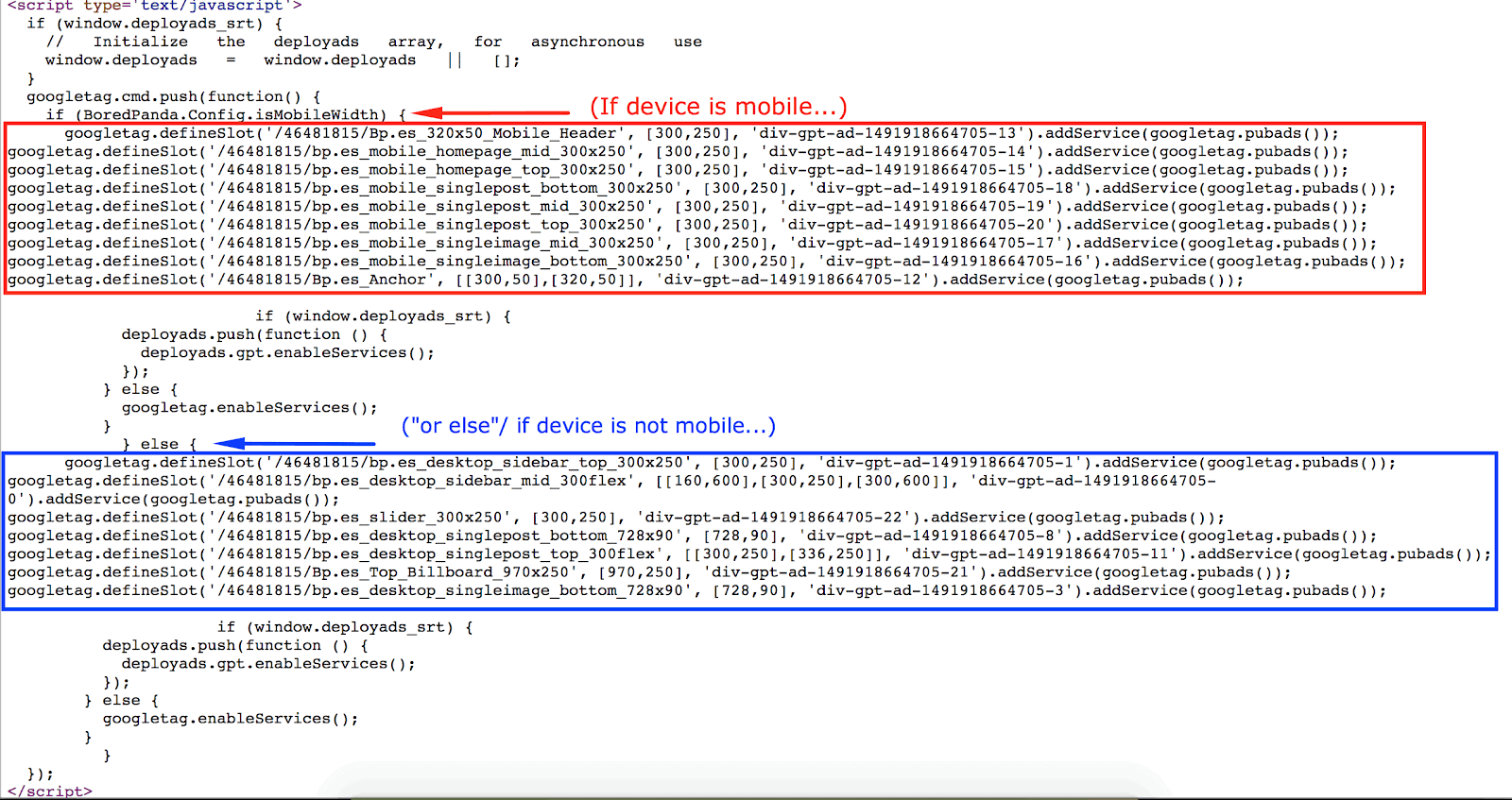
Step 4: Advise the publisher to delete/remove any ad units (header & body) deployed that are not supposed to show up on that page.
Step 5: Open the PubGuru Header Bidding feature and find the relevant configuration.
Step 6: Mobile units should NOT be combined with desktop units in the same configuration. Check the PubGuru Header Bidding On-Page SOP, Step 6: http://bit.ly/PGHBonpage
Step 7: Remove the ad unit that is not supposed to show up on that page. Revisit the ad map SOP: http://bit.ly/2vyBnn2
Step 8: Check if there’s any ad unit added more than once. Remove the duplicates accordingly.
Step 1: Open the PubGuru Header Bidding feature and find the relevant configuration.
Step 2: Ensure each ad unit defined in the configuration has the right device set (desktop/mobile).
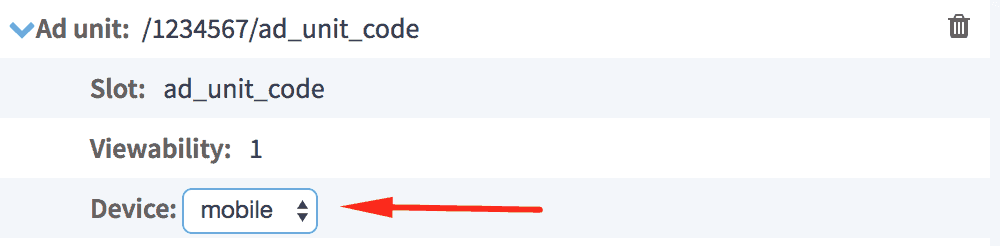
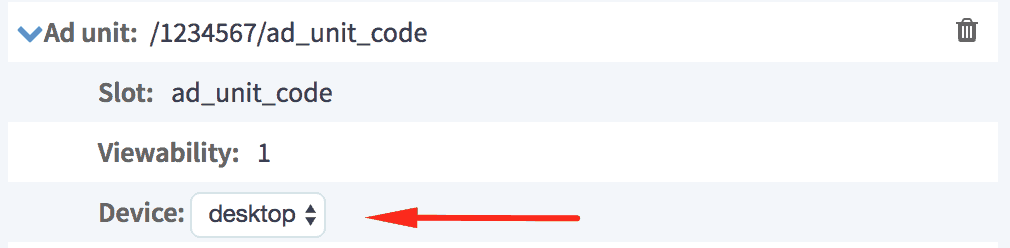
Step 3: Remove the ad unit that is not supposed to show up on that page. Revisit ad map SOP: http://bit.ly/2vyBnn2
Step 4: If you see an ad unit added more than once with the same exact device selected (duplicate), retain only one or properly set the device drop-down, whichever is applicable.
Need more help? Send us an email at support@monetizemore.com or log in to PubGuru App and use the Chat widget for immediate support.
Let our AdOps Experts do the hard work. Sign up today and unlock your revenue potential.