This post was most recently updated on November 3rd, 2021
Permission Error: Permission Denied
Meaning: API is not enabled on DFP
Step 1: Log into the publisher’s DFP account
Step 2: Go to Admin > Global Settings > All Network Settings
Step 3: Toggle the button next to “API access” to enable it. Once enabled you should see a green checkmark.
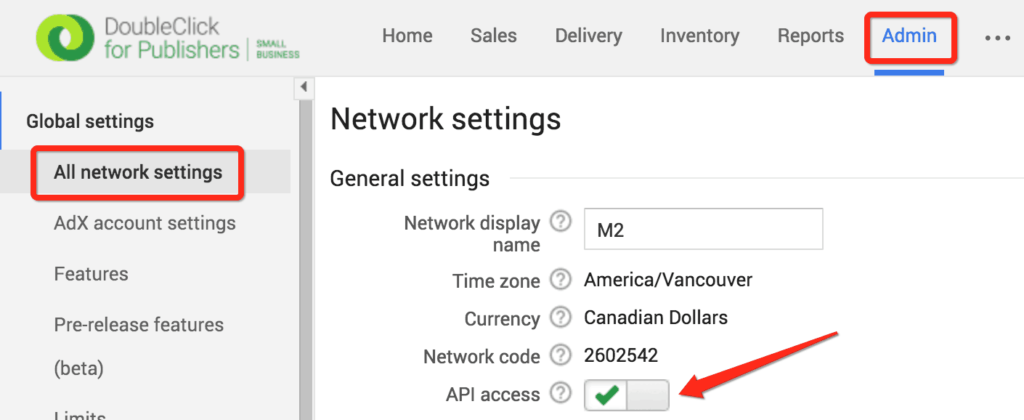
Step 4: Go to Access & Authorization
Step 5: Under the list of Users, check if kean@monetizemax.com is already added as an Administrator
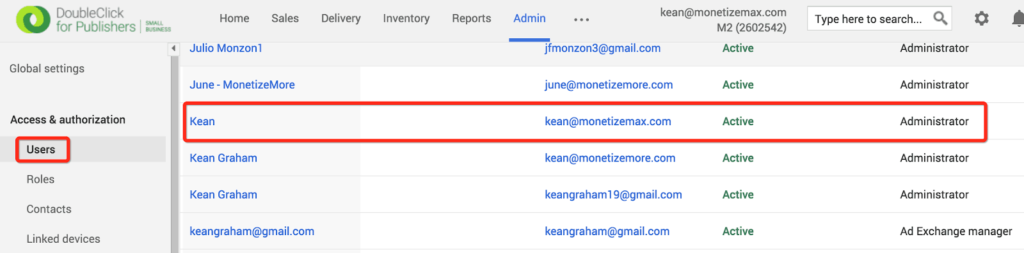
Step 6: If not, click on New User

Step 7: Input the necessary information and select Administrator for “Role”.
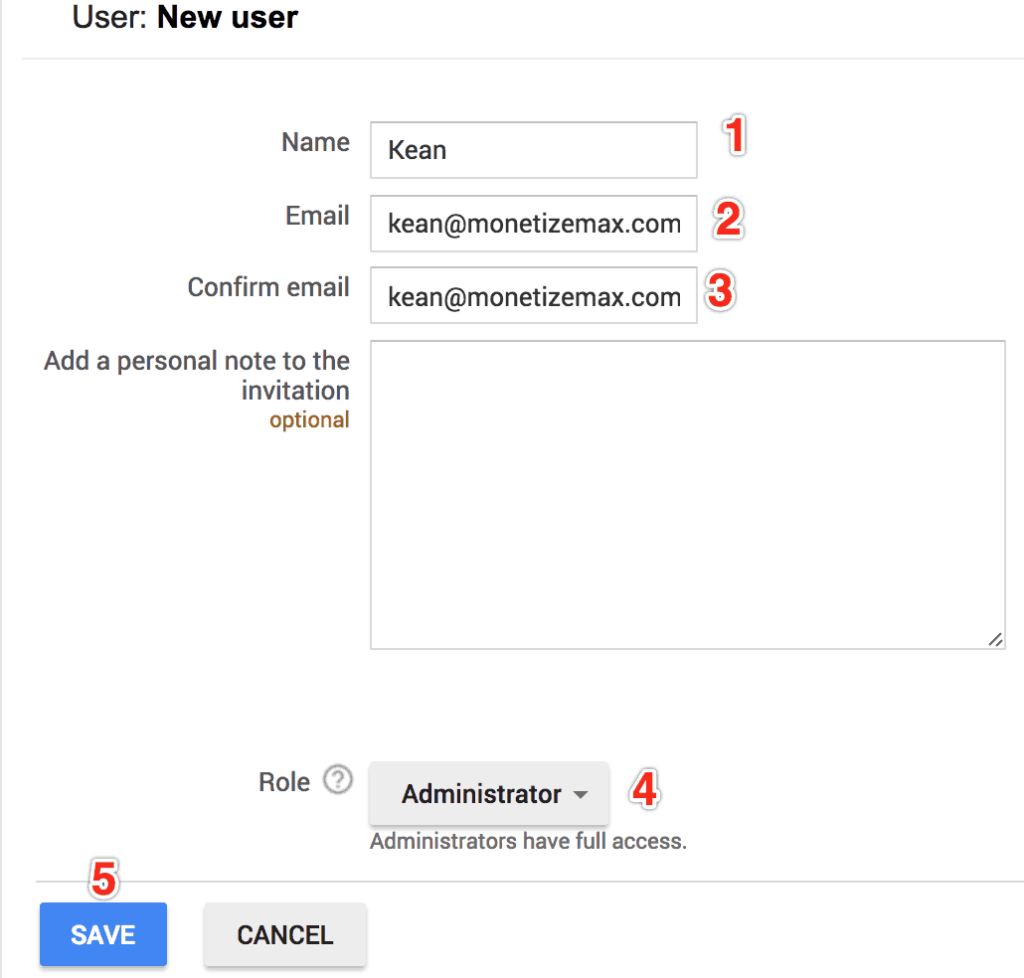
Step 8: Click Save
Step 9: Login to kean@monetizemax account to accept the invite
Still, denied access? Click here.
Need more help? Send us an email at support@monetizemore.com or log in to PubGuru App and use the Chat widget for immediate support.
Let our AdOps Experts do the hard work. Sign up today and unlock your revenue potential.