This post was most recently updated on November 6th, 2021
Step 1: Check if there are other errors in PubGuru Ad Inspector that you can fix. If you deployed fixes, refresh and re-run PubGuruAI. If this error persists, proceed below.
Step 2: Log into Google Ad Manager > Orders
Step 3: Search for MM_HBS orders and make sure the status is either ‘Ready’ or ‘Delivering’.
Step 4: If any of them is paused, select the Order and click ‘Resume’.
Step 5: Check your Ad Exchange and House line items to make sure they are targeting 100% of your ad inventory (all ad sizes, all devices, all geographical locations are covered) and are either ‘Ready’ or ‘Delivering’.
Step 6: Go to Inventory > Ad Units
Step 7: Check to make sure your Ad Units are Active
Step 8: Go to Inventory > Key-values
Step 9: Check to make sure ‘m2_pb’ KVP exists. This is required for PubGuru Header Bidding to work.

Step 10: Audit your Bidder parameters if they are all correct.
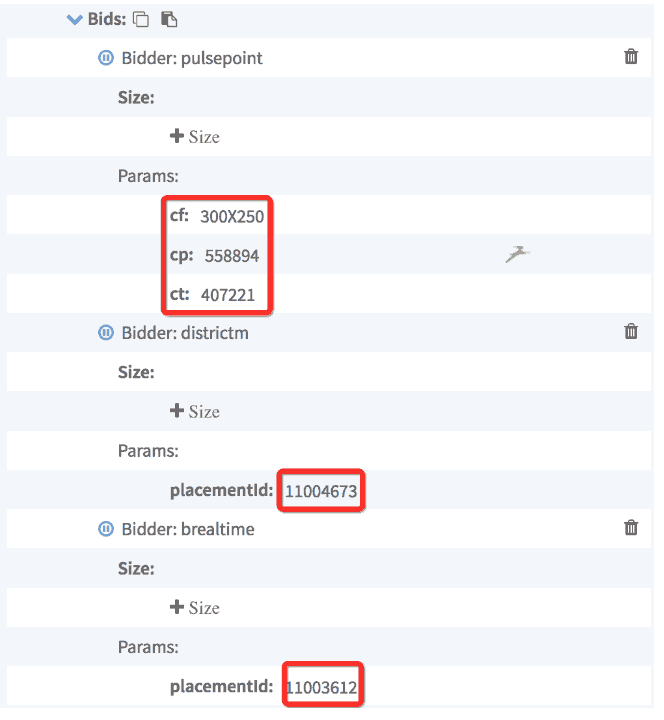
Step 11: Audit your div ID’s in the source code.
Off-page setup: You should see at least 1 result in the body.

On-page setup: If you see in your results that you have 3 matches (1 in the header, 2 in the body) then that means that the div id is set up properly.
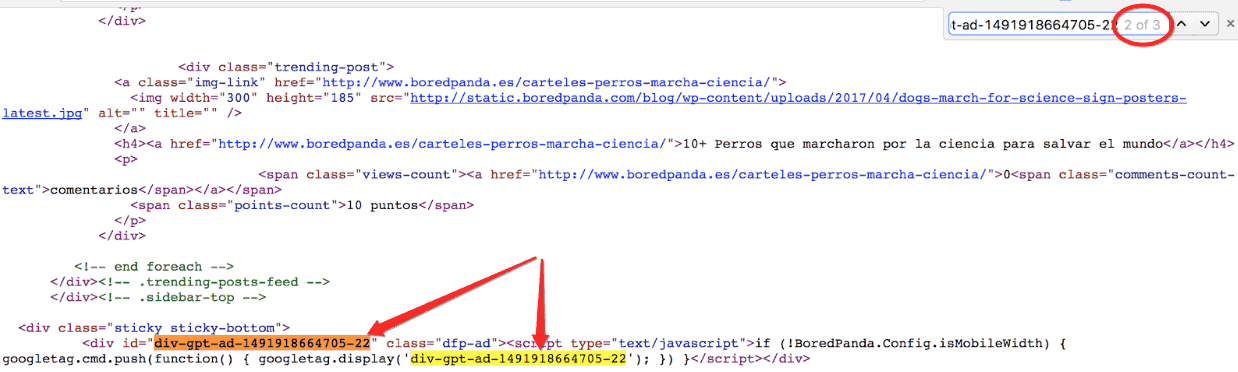
Step 12: If everything looks good, clear your cache, and refresh the page. Re-run PubGuru Ad Inspector.
Step 13: Try using a VPN to try another IP address as it’s possibly an issue with demand.
Step 14: If the issue persists, try upgrading your PubGuru Header Bidding version.
Need more help? Send us an email at support@monetizemore.com or log in to PubGuru App and use the Chat widget for immediate support.
Let our AdOps Experts do the hard work. Sign up today and unlock your revenue potential.