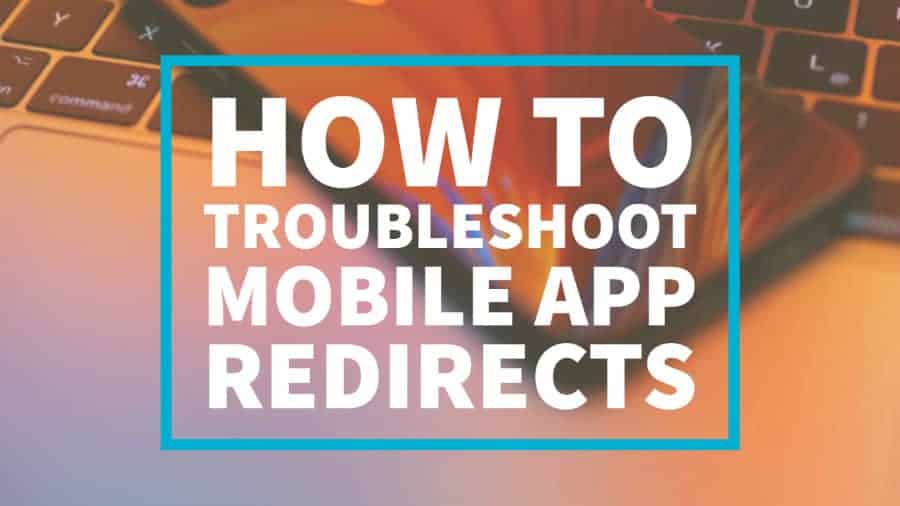This post was most recently updated on November 24th, 2020
Scammers have become very smart at hiding their identities, making it difficult for publishers to track them down. As a publisher, the last thing you’d like to happen is annoying to our users.
Users abandoning an app or site is terrible for monetization. If redirects attack you, follow this step by step guide to identify and eliminate the culprit:
Part 1: Connect your phone with Charles Proxy
Step 1: On the Desktop/Laptop: Turn the WiFi on and connect to the WiFi.
Step 2: Click the Wifi icon > Open Network Preferences.
Step 3: Copy the Desktop IP address.
Step 4: On the Mobile/ Tablet Device: Select “Settings” > connect to WiFi
Step 5: Click the selected Wifi network.
Step 6: Manually insert your IP address.
Step 7: Set Port to 8888.
Step 8: On the Computer/Laptop: Open Charles Proxy > Select the “red button” icon to start recording the session.
Part 2: Navigate to your app to catch a redirect
Mobile app store scammers are smart enough to avoid detection. The hard part with mobile redirects is it is difficult to replicate. Keep Charles Proxy recording on while you navigate through the app.
Part 3: Search for ‘iTunes’ in your Charles session
Part 4: Find the Referrer
Step 1: Double-click the “Response Header” result in Charles and bring up the full details of the request using the Contents tab. The Referrer is the ad tech company responsible for serving this ad.
Step 2: Pull the Location value from the Headers tab.
Step 3: Remove everything from the URL after the ID value, and then replace “itms-apps” with ‘http’ in a desktop browser window.
Step 4: It should match the app you were initially redirected to.
Part 5: Use the Overview tab to find the full URL of the request
This is the link that your browser called which triggered the redirect. The thing is, this might be one of many redirects you have to sort through until you can identify a partner you work with as a publisher.
Be prepared to perform the tedious task.
Part 6: Double-click on the URL value to find the relevant parameters.
Your ad tech vendors will need this info.
Part 7: Find the line item that caused the redirect
Filter “securepub” to see which line item possibly created it.
Part 8: Pause the problematic line item and inform your ad rep
Part 9: Save your Charles Proxy session
There are probably many companies involved in a long redirect chain, and each one will need specific campaign identifiers to locate and suspend the problem in their system. Your Charles session has all those details contained in it, even if you don’t necessarily know how to find them, and will help everyone move much faster.
Part 10: Send all evidence, including trigger URL and Charles Proxy .har file to the Ad Network serving the redirect.