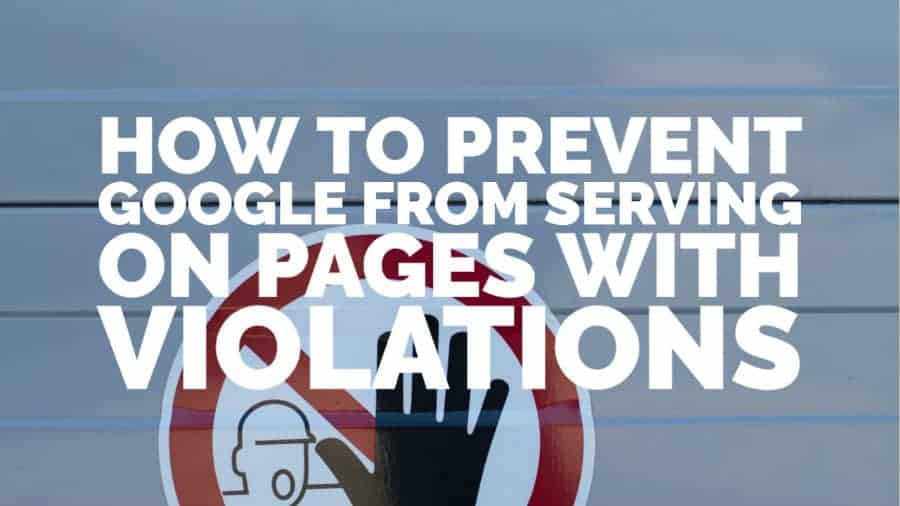
Google can disable ad serving on your site at any time if you continue to violate program policies. The worst-case scenario is getting your entire account banned. Often, only a specific section or page is in violation, so you don’t have to shut Google demand completely but only prevent it from serving where violations exist.
The steps below apply to WordPress users only but might also provide some useful bits of information if you are using a different CMS.
Step 1: List all the URLs of the pages with violations in a notepad, 1 per line. Exclude the root domain and add *.
For example, if this is the page, you only list it as /sunflawer-shaders-1-14-4/*

Sample on a notepad for 2 URLs:

Step 2: Create a header Hook on Wordpress using Ad Inserter plugin
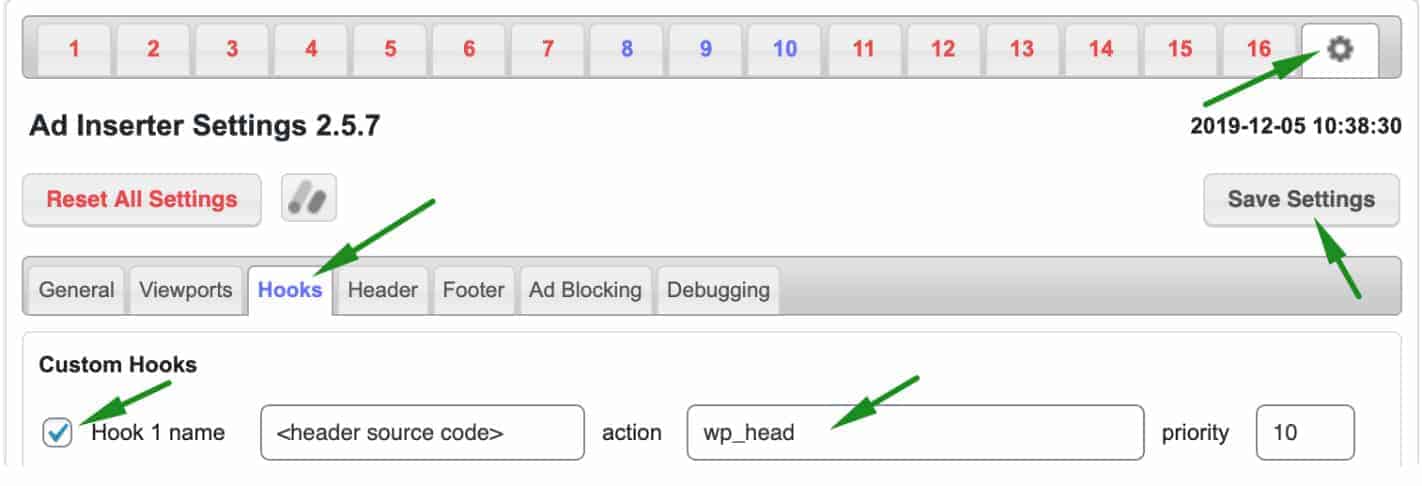
Step 3: On Google Ad Manager, create a key-value pair (KVP):
Step 1: Deploy the header tag that contains the KVP in one of the blocks
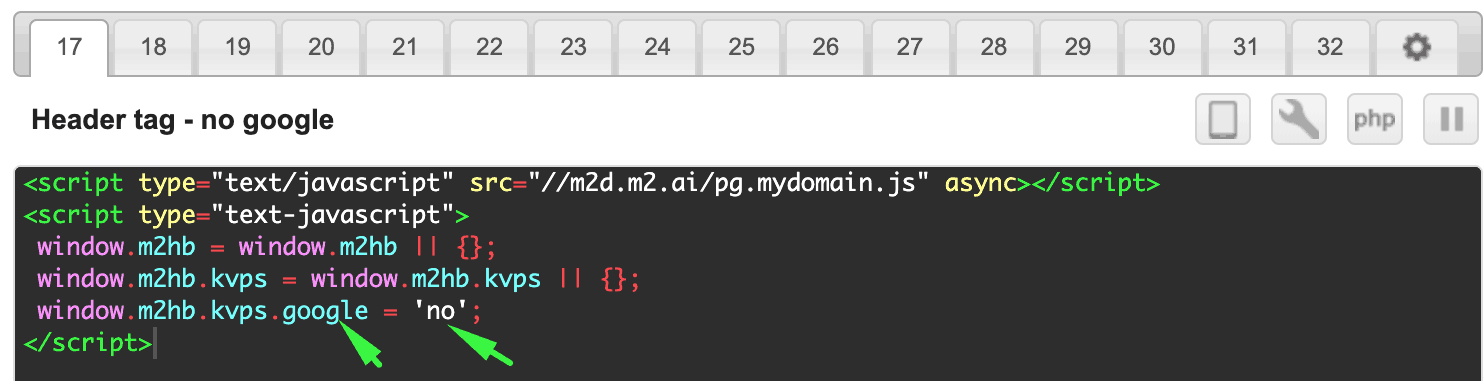
Step 2: Select all sections

Step 3: Select the header hook you created for the Insertion

Step 4: Click on Lists > click URLs > paste the list of URLs with violations 1 per line (see below screenshot)
Step 5: Select White list > Save settings
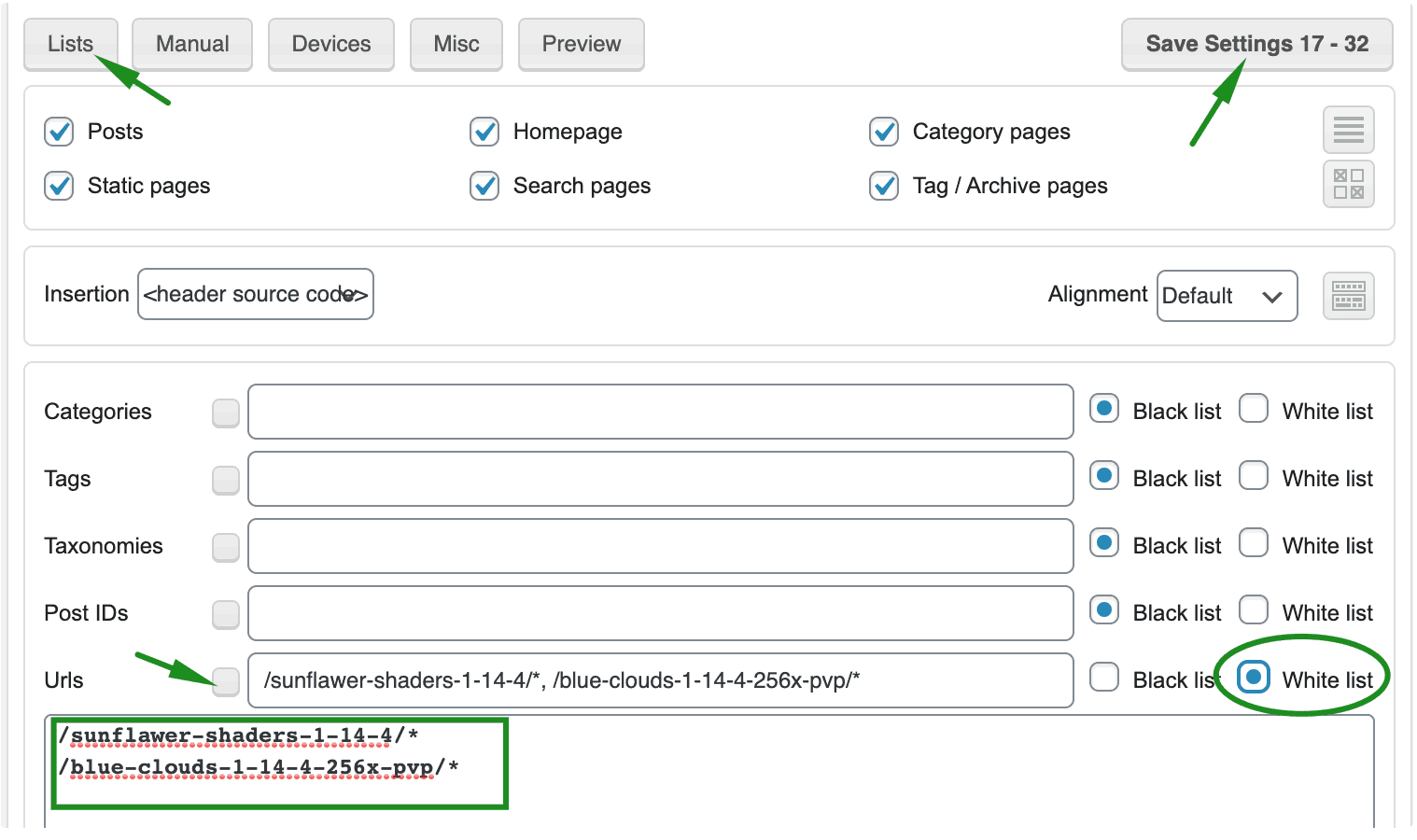
Step 6: Open the block which contains the regular header tag/s that targets the URLs where you don’t want Google to run
Step 7: Click Lists > paste the list of URLs where you don’t want Google to run > set to Black list
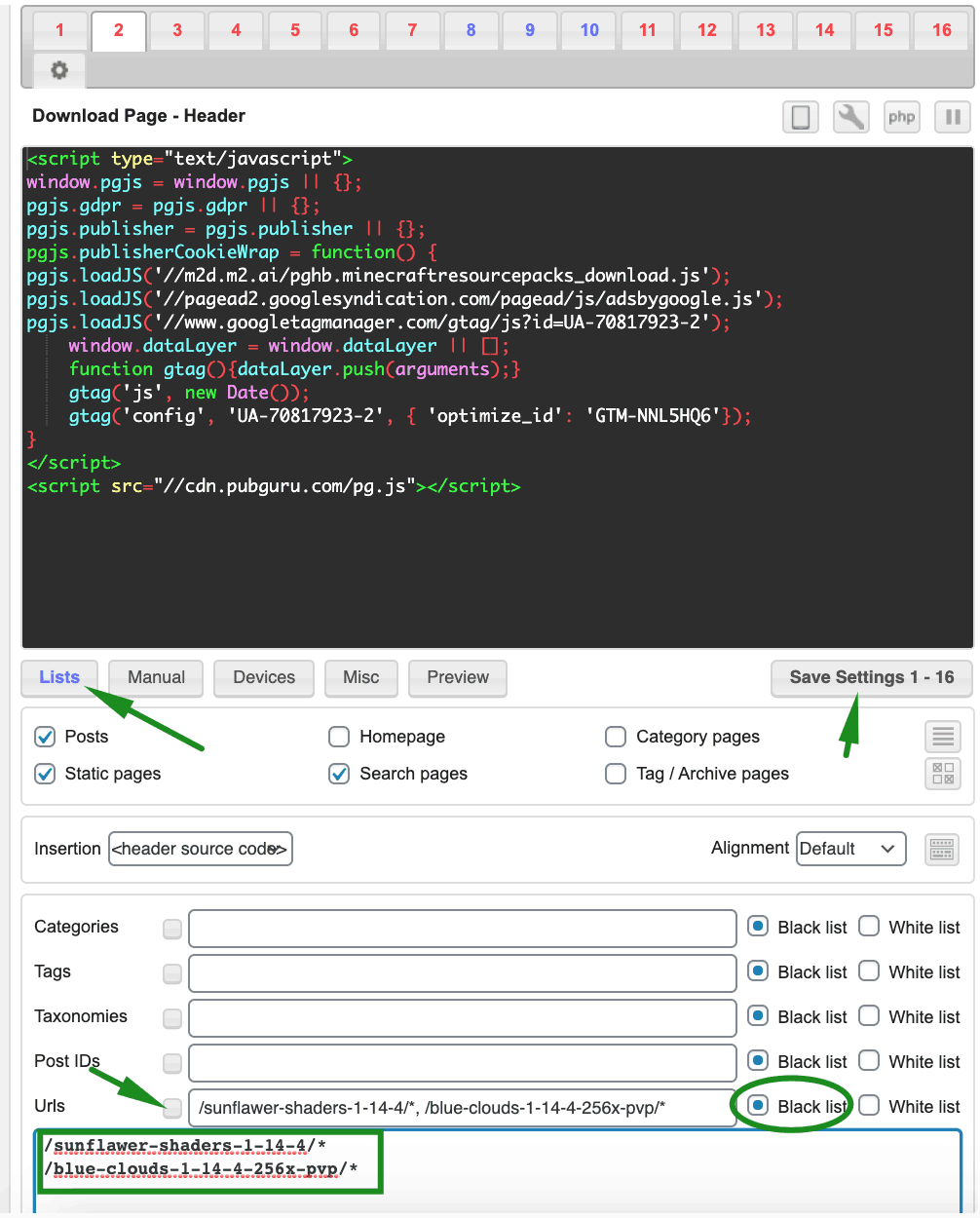
Repeat steps 4 to 7 for URLs you’d like to add in the future.
Step 8: Save
The action below will make your Google line items ineligible to serve where the key-value pair exists.
Step 1: In Google Ad Manager, open each of your AdSense/Google Ad Exchange line items
Step 2: Set Custom Targeting to Google > is none of > no
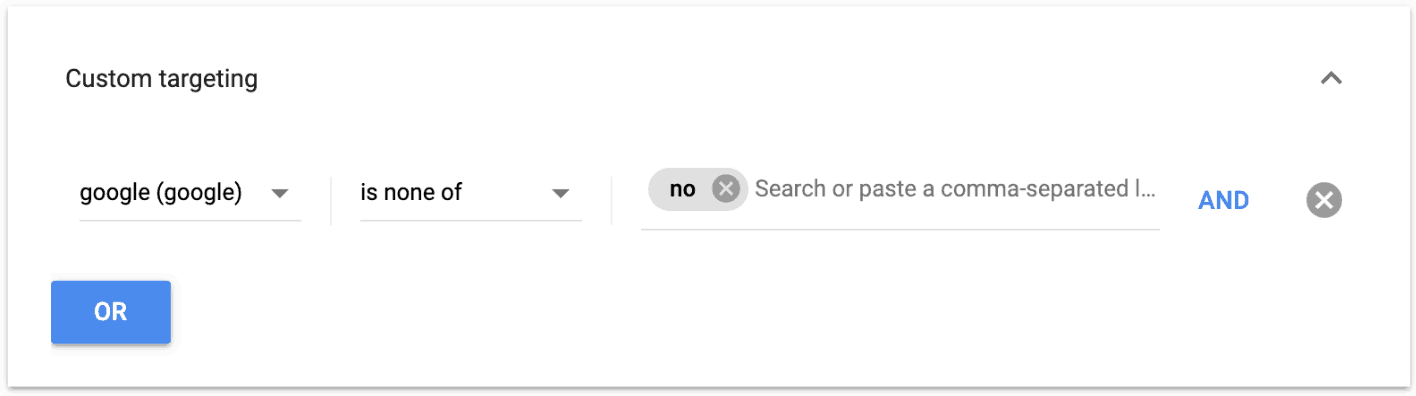
Step 3: Save
Now you know how to add an extra layer of protection and prevent your account from getting banned. Violating Google program policies is never a good idea. Be sure to follow them as closely as possible.
Are you still struggling with policy violations or invalid traffic and don’t know how to rid yourself of these issues? Let MonetizeMore help! Our ad optimization specialists know Google program policies inside and out and can help you with invalid traffic concerns. Sign up to MonetizeMore today!
10X your ad revenue with our award-winning solutions.