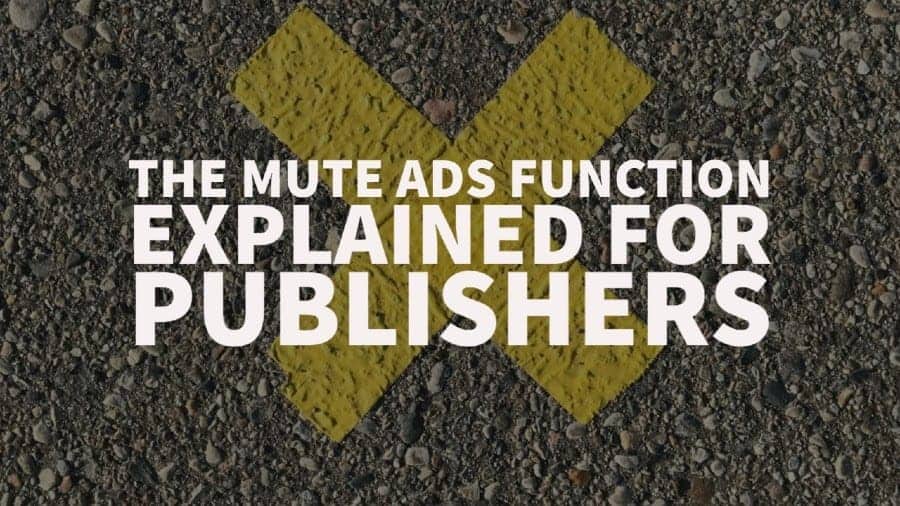
Have you ever seen a small “X” icon displayed on one of your ads and wondered what it means? It looks like this (the little “x” in the top right corner of the ad).
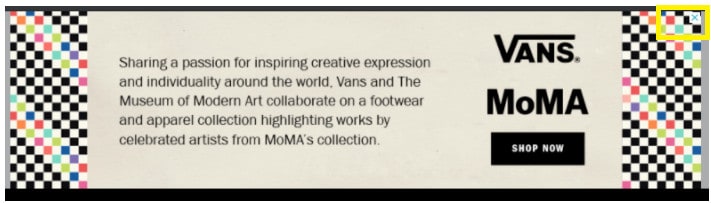
Source: https://support.google.com/admanager/thread/75349883?hl=en
The “x” icon is called the mute ads function, enabling users to close ads and stop seeing specific ads. After the user clicks on the mute ads function, the ad will look something like this:
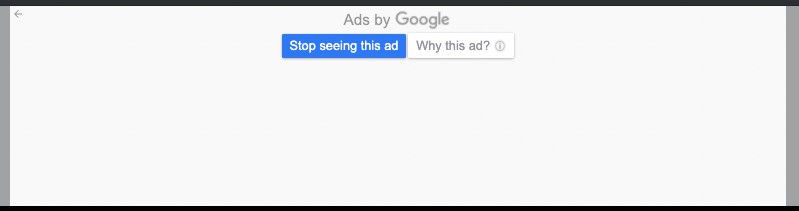
You might think that this function is undoubtedly negative for publishers. Actually, it’s designed to benefit everyone within the ecosystem. Users gain better control of the ads they see and end up with ad experiences that are better suited to their needs.
Advertisers benefit from the fact that they don’t end up showing ads repeatedly to an audience that isn’t interested in what they have to offer. Publishers get to show more relevant ads to users, which means that they generate more clicks & ad revenue.
As demonstrated in the images above, the mute ads function works as follows:
#1 – A user clicks on the “x” icon to mute or stop seeing the ad
#2 – They get shown another screen within the ad frame that gives them the final option to “Stop seeing this ad” and the option to find out why they see the specific ad.
#3 – Next, the system will request why they don’t want to see the ad anymore.
Their options include:
Depending on multiple variables, Google might not show users the “Stop seeing this ad” button. Instead, it gives them the option to “Report this ad.”
It depends, but the potential exists for the user to see the ad again. Multiple scenarios can cause this, such as the user clearing their cookies, the advertiser working through a different company to display ads, Google not recognizing the user in their systems, etc.
There are some features to consider with regards to the mute ad function and Google Ad Manager:
-It’s applied by default to line items with image creatives through GAM
-Only applicable to image creatives and not other creatives types
-Not applicable to creatives served through 100% sponsorship campaigns
There is an option to disable the mute ads function through GAM by going to GAM > Admin > Global Settings > Network Setting > Disable Mute this ad
For more information on Mute this ad, see the Google support article here: https://support.google.com/admanager/answer/2695260?hl=en.
Understanding the ins and outs of Google ads can be tricky, time-consuming, and to some publishers almost impossible to juggle in between running their business. Why not let the ad ops expert help take the load off?
MonetizeMore is a Google Certified Publisher Partner working with hundreds of publishers to increase their ad revenue. Are you ready to take your ad revenue to the next level? Sign up to get started today!
10X your ad revenue with our award-winning solutions.