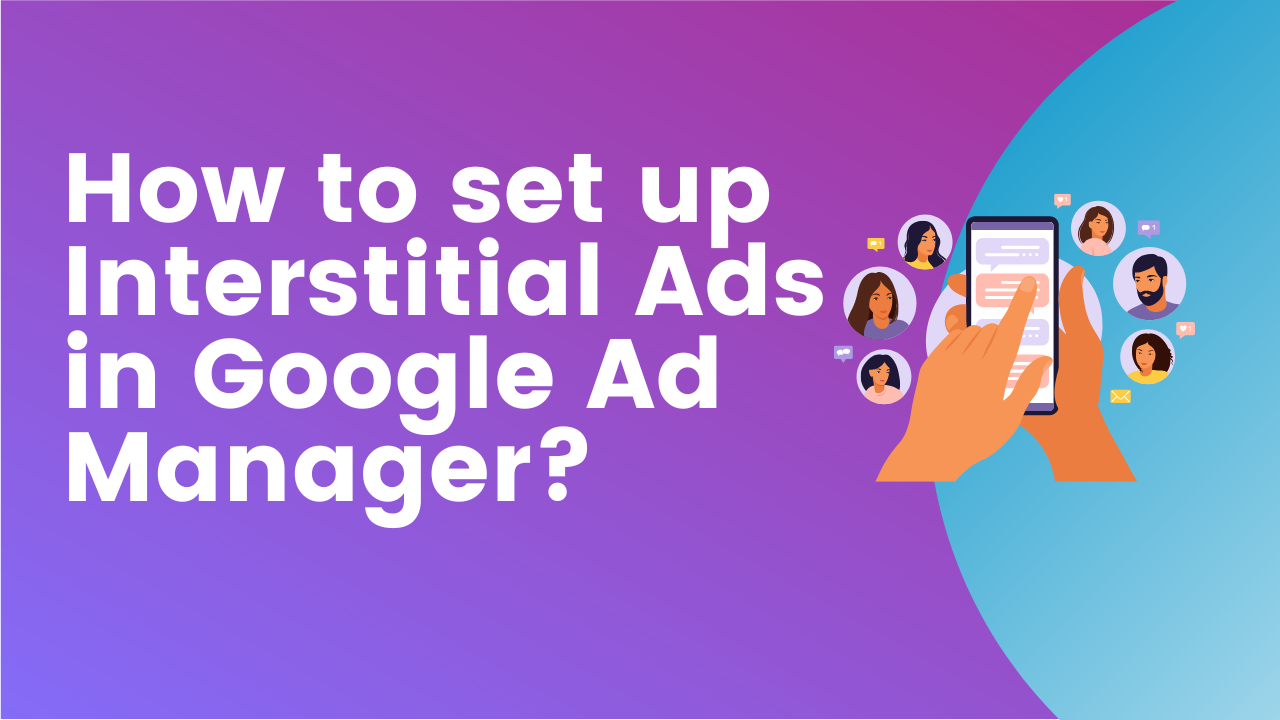
Interstitial ads (a.k.a Full-page ads) which has been yielding a 15-30% revenue increase based on the tests we conducted are one of the most popular mobile ad formats. Performance could vary per website taking into account factors such as speed, site layout.
According to Google, the Google Ad Manager Interstitial ad format is fully compliant with Better Ads Standards, so it’s considered non-disruptive to user experience. It also runs on a tight frequency cap of 1 per user per hour per domain.
Step 1: Log into your Google Ad Manager account
Step 2: Make sure you already have Ad Exchange linked with your account (Admin > Linked Accounts) in order to run it on Dynamic Allocation behind your interstitial ad unit.
Step 3: Create the ad unit to be served as interstitial
Go to Inventory > Ad units
Click ‘New ad unit’
Give it a name & code
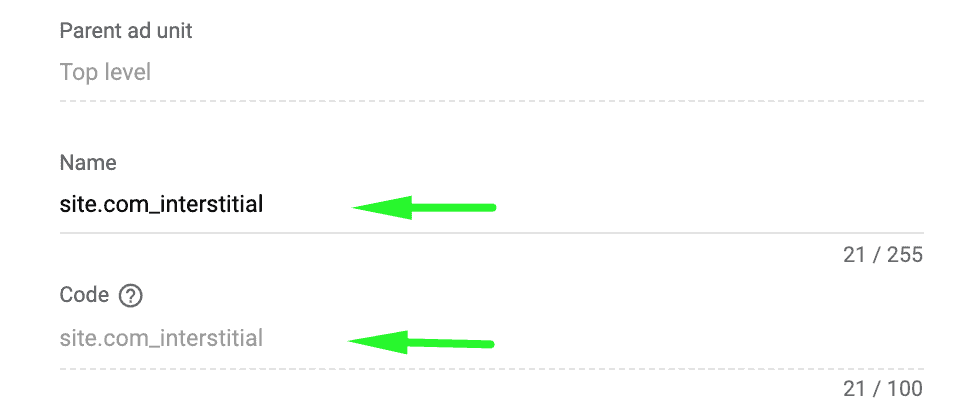
Set the size to 300×250 (mobile & desktop), 320×480 (mobile, tablet, desktop), 336×280 (desktop & tablet)
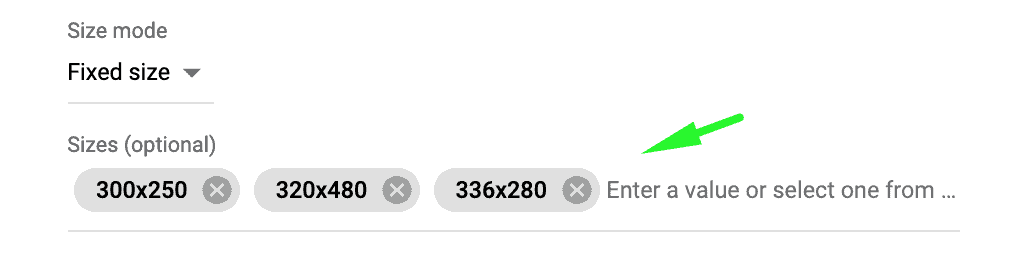
Set the Target window to _blank
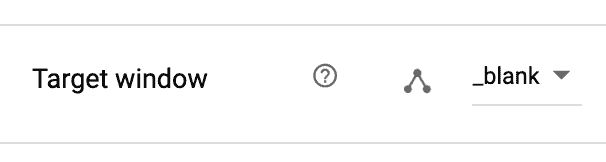
Uncheck AdSense

Click Save
Step 4: Order and line item
Go to Delivery > Orders (create a new Order or use a pre-existing one)
Create a new line item > select Display ad type
Give your line item a name
Line item type: Ad Exchange
Expected creatives: 300×250, 320×480, 336×280
Set start & end time
Specifically target the ad unit created for interstitial
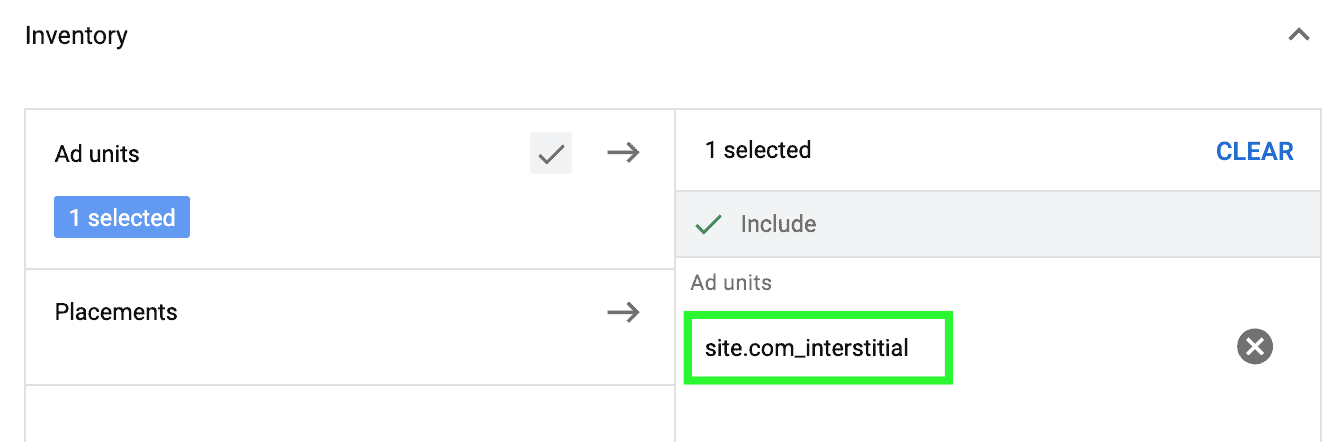
Click Save
Go to the “Creatives” tab
Click ‘Auto-generate creative’
If you created a new Order, click on the Approve button to set it live.
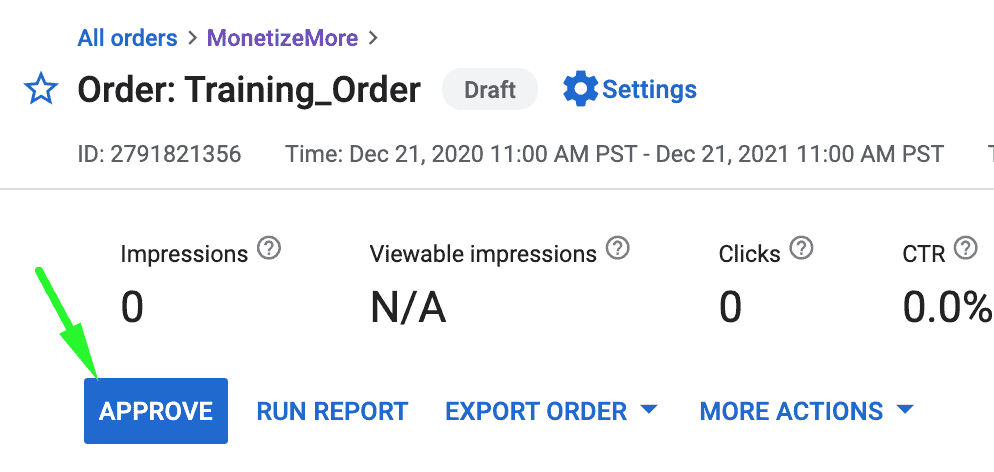
Step 5: Open the code guide: https://developers.google.com/publisher-tag/samples/display-web-interstitial-ad
Step 6: Click “Edit in JSFiddle”
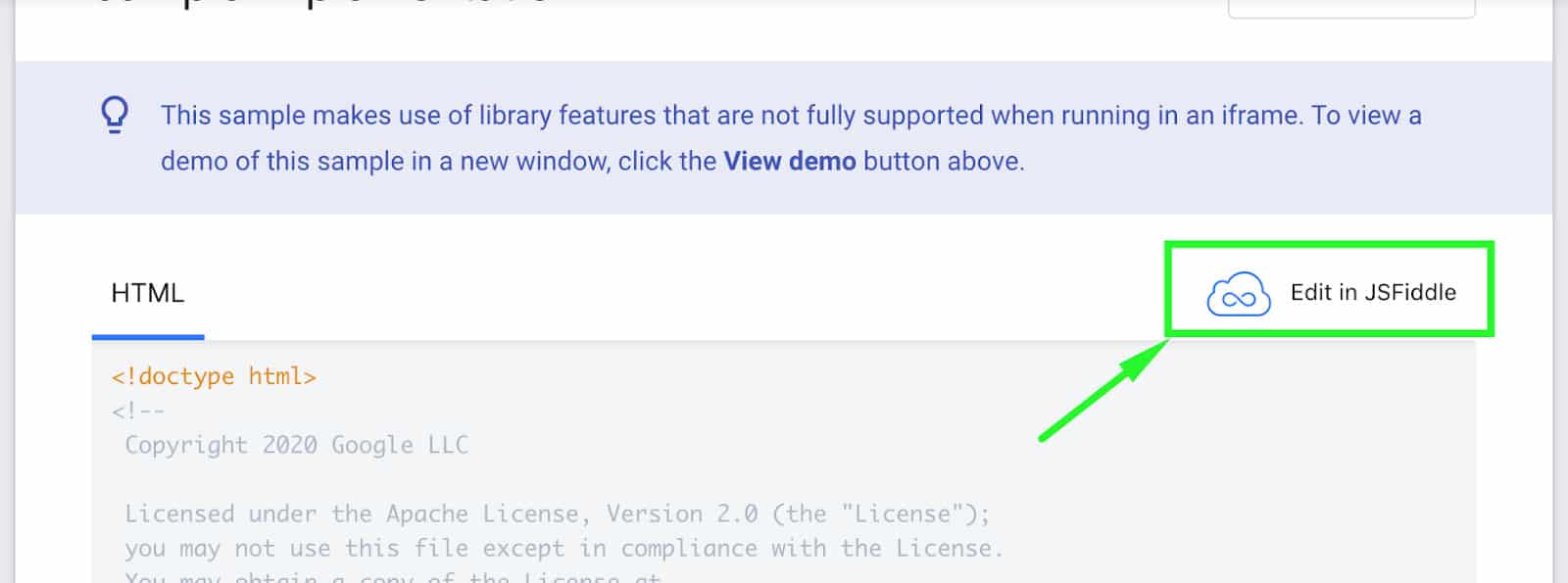
Step 7: On Line #33, replace with your GAM Network ID & Ad Unit code
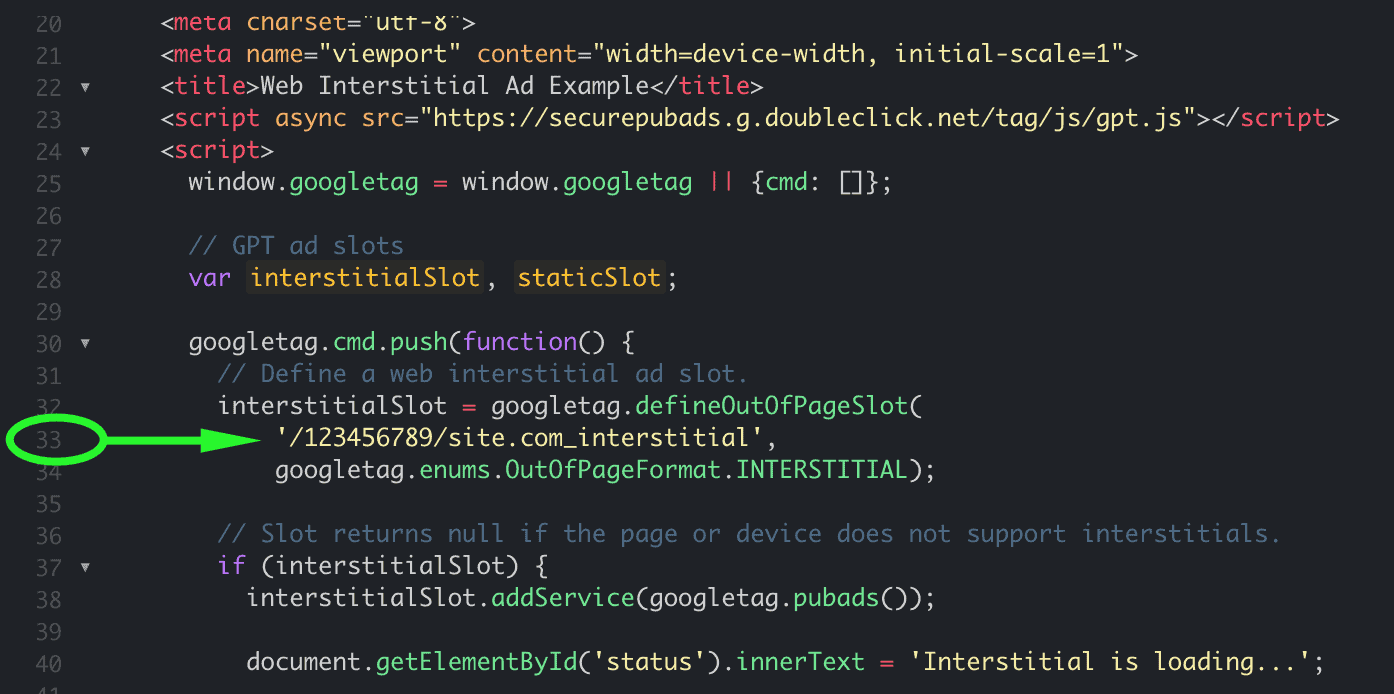
Step 8: Line #55, define all your static ad slots (a.k.a regular banner ad units).
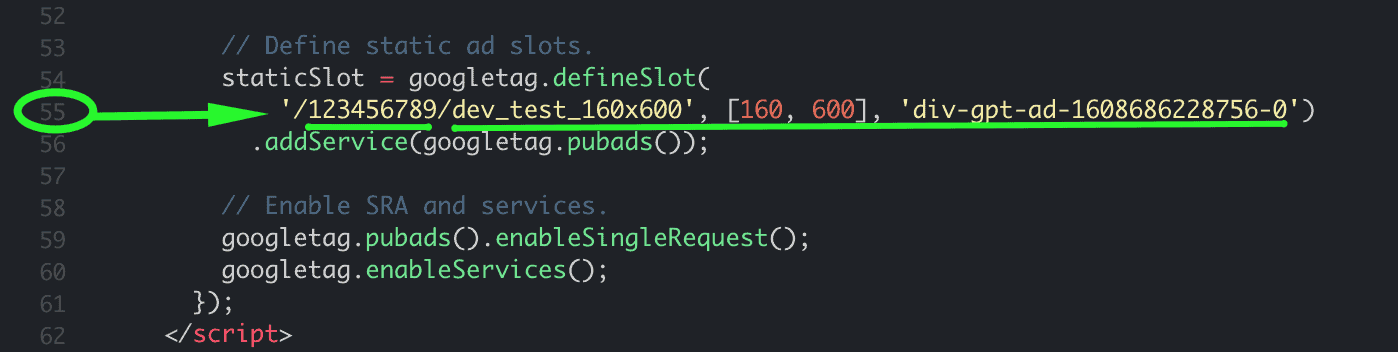
In the example below, we only have 1 ad unit defined. If you have multiple other static slots, add them in this section. See example:
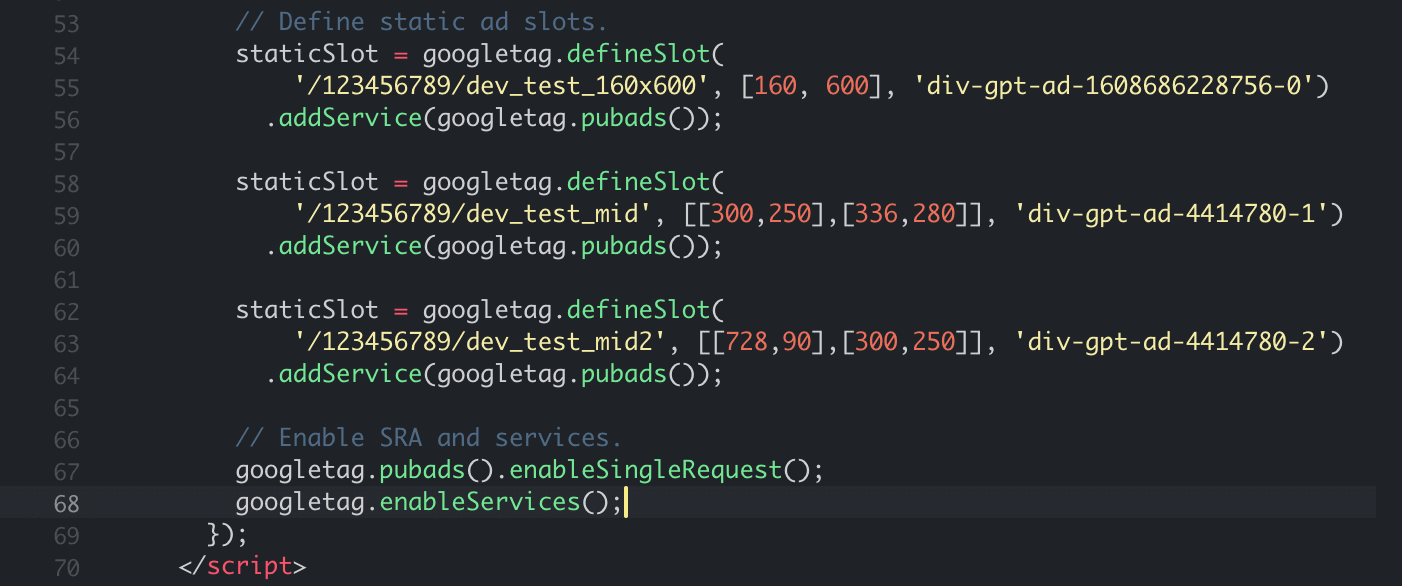
Step 9: Copy the code you prepared from the opening <meta> (right after the opening <head>) all the way down to the closing </style> code (just before the closing </head>)
Step 10: Deploy the code into the <head> </head> section of your site’s HTML. If you previously deployed a GAM header tag, this new set of code should replace it, so delete the old code and use this one.
Step 11: The interstitial ad unit won’t need body tags but your static ads do. Deploy the corresponding body tags for the static ads, ensuring that the div ID’s match that in the header, otherwise, it won’t work.
The interstitial ad is set to serve only once per user per hour per domain. This is handled from the backend and no way for us to manually override or change it.
Load the page where you have the codes deployed, click any eligible link. You should get an interstitial ad serving. Remember to open a fresh incognito browser every time you test.
See demo:
Desktop:
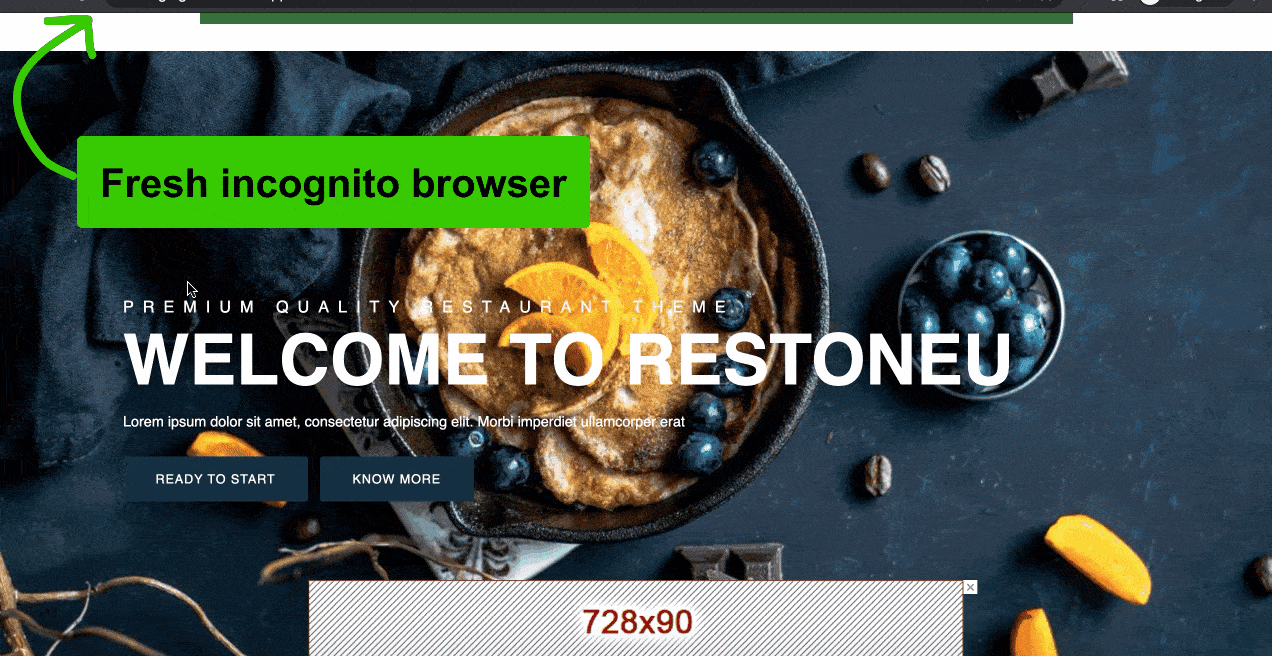
Mobile:
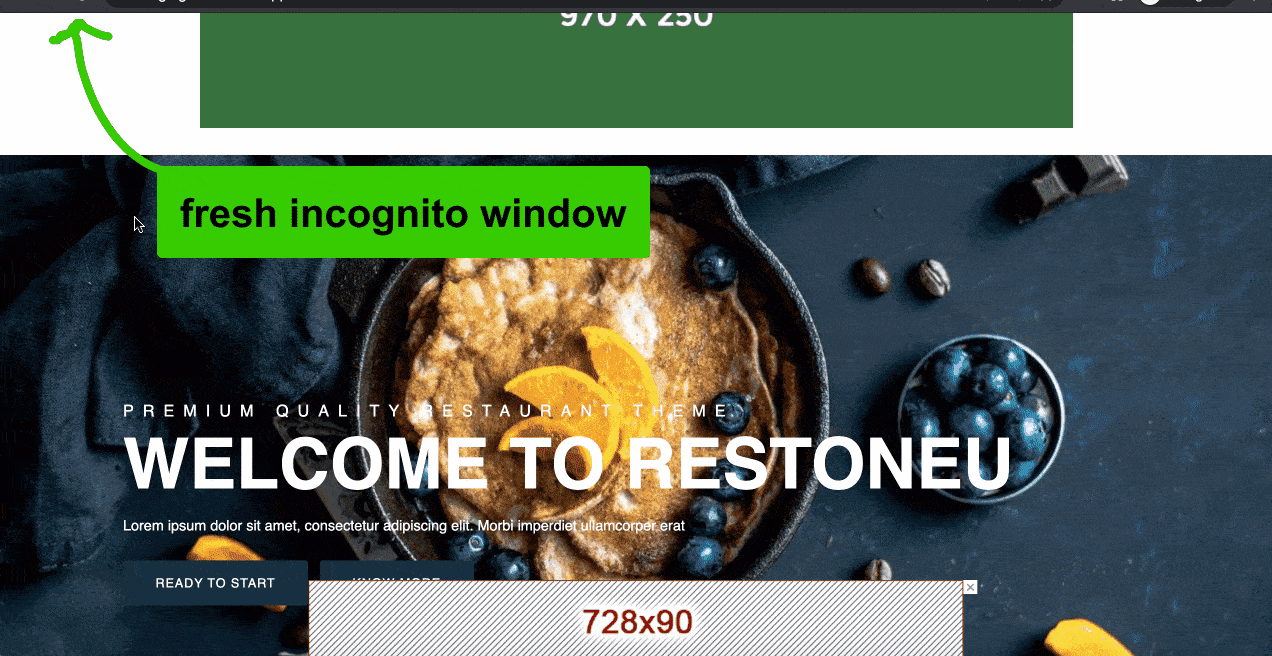
When is a link considered ‘ineligible’ to serve interstitials?
When an ineligible link is clicked, the interstitial ad won’t serve. Some examples include links to URLs without HTTP/HTTPS and links that open a new window.
Can we also target it with Native?
We have tested this, and yes you can! Simply add “Native Programmatic” in the Expected creatives field in the line item, then create Native Styles for the available sizes. This enabled Ad Exchange’s native demand in your interstitial ad unit.
Can we also target the interstitial ad unit with 3rd party, Price Priority line items?
Yes, you can but make sure to test it first as Google doesn’t have control over 3rd party creatives’ behavior.
Is there a way to check on Devtools if the interstitial ad is active?
When you load devtools, go to the Network tab and filter for “ads?”
Can we customize the interface or the close button?
As of now, there’s no way to change or customize the interstitial ad from Google.
Can we run both AdSense Auto-ads Vignette & GAM interstitial ads? Will they overlap?
The best way to find out is to test although we don’t recommend this type of setup. Find out which one performs better and stick to it.
Setting up Interstitial ads in Google Ad Manager is worth the effort, but only one small part in optimizing your entire ad inventory. Need help from the experts in optimizing ad units, ad layouts, testing new ad types, setting up header bidding, and more? MonetizeMore is the #1 Google Certified Publisher Partner and is ready to help maximize your ad revenue! Sign up today to get started today.

With over ten years at the forefront of programmatic advertising, Aleesha Jacob is a renowned Ad-Tech expert, blending innovative strategies with cutting-edge technology. Her insights have reshaped programmatic advertising, leading to groundbreaking campaigns and 10X ROI increases for publishers and global brands. She believes in setting new standards in dynamic ad targeting and optimization.
10X your ad revenue with our award-winning solutions.