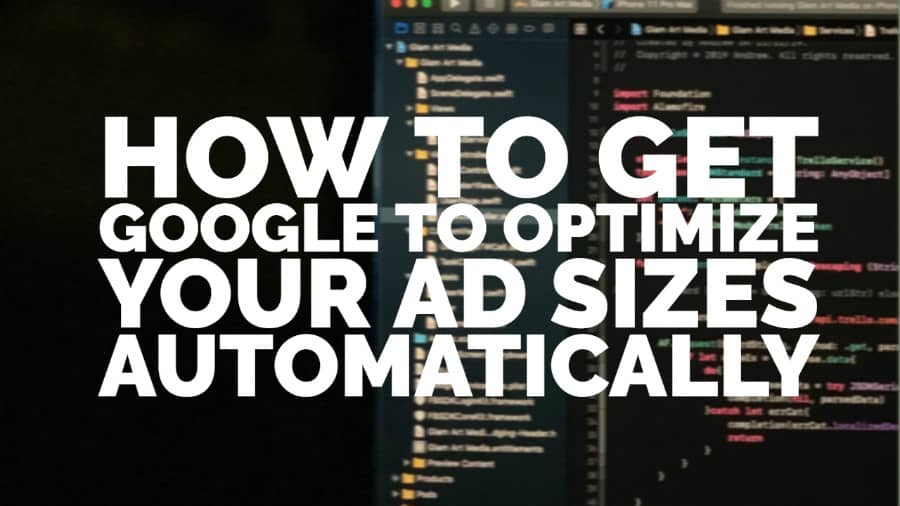
This post was most recently updated on June 14th, 2022
Remember when you wished AdSense had the same feature as Ad Exchange, called “Flexible Sizes”? With the recent product release, Google can now optimize your mobile ad sizes automatically so more ads will be eligible to serve on your ad units and increase earnings.
The difference is – in Ad Exchange, you can only allow smaller sizes for as long as it fits the original container. While in AdSense, Google can allow smaller or bigger ads and even full-width ads.
Step 1: Access your AdSense account
Step 2: Click Optimization, then the gear icon

Step 3: Choose “Optimize 100% of mobile page views”
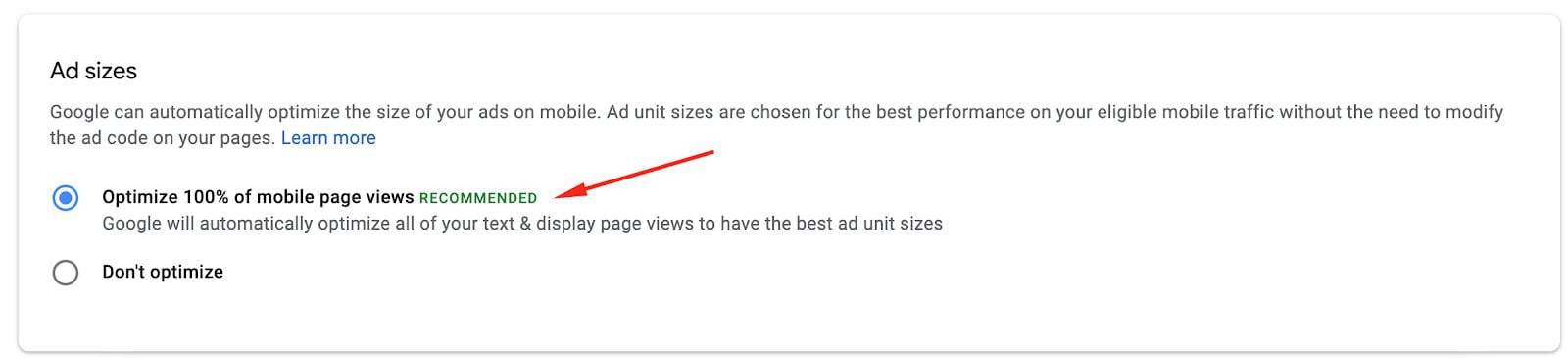
Step 4: The settings will automatically be saved
Step 1: Open your site on a browser
Step 2: Add #google_responsive_slot_preview to the end of the URL
Step 3: Refresh the webpage
Step 4: Position your phone to switch between portrait and landscape orientation to see the ad sizes
Step 1: Open your site on a browser
Step 2: Add #google_responsive_slot_preview to the end of the URL
Step 3: Right-click > Inspect to open Dev Tools
Step 4: Turn on Device Mode

Step 5: Refresh the page
Step 6: Select mobile device you’d like to test from the dropdown

Step 7: Click to rotate between portrait and landscape orientation and see the different ad sizes

You can also see the steps mentioned above implemented in our video below:
Although this is an awesome product update from Google, it, unfortunately, does not cover all ads. You still need to implement various ad optimization techniques, run header bidding and more to maximize your ad revenue. Not sure how to get started? Let MonetizeMore’s team of ad ops experts help! Sign up today.
10X your ad revenue with our award-winning solutions.