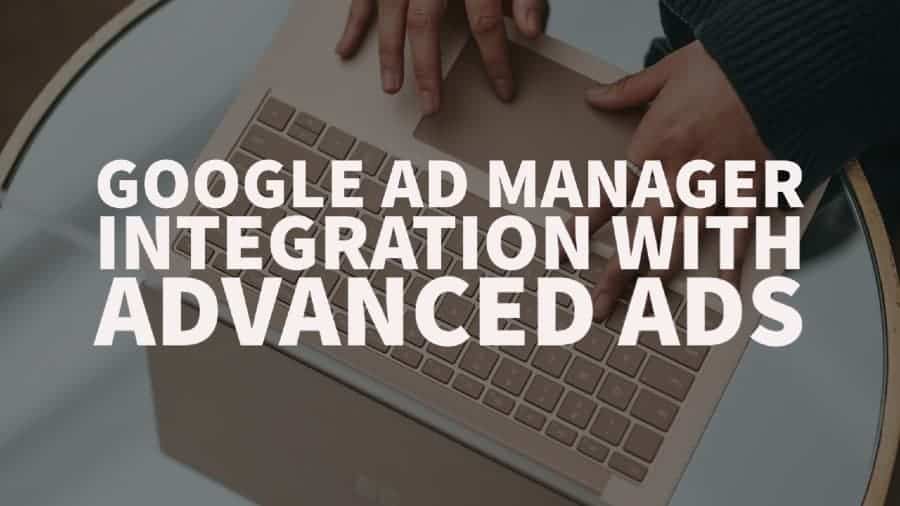
This post was most recently updated on November 25th, 2020
Ad implementation in WordPress is now made super simple with the use of Advanced Ads. It is a plugin with a powerful feature that allows publishers to connect to Google Ad Manager and automatically pull the ad inventory information. You don’t have to worry about generating codes anymore because it does the job for you. With a few clicks, your ad is live on the site! It saves you time and eliminates a lot of error-prone steps.
|
Black Friday Special: Get 30% off Advanced Ads by using the coupon code “BFCM2020”. Valid 26-30 November 2020. Click Here To Get The Discount! |
We tried it, and it took us 10 seconds to deploy an ad. It is so efficient that you’d only wish you’ve known about it before!
Here’s how to do it:
Step 1: Install the Advanced Ads plugin Google Ad Manager addon by visiting this link.
Step 2: Activate the plugin. When it shows ‘Deactivate,’ that means it’s active, and that’s what you’d want to see.
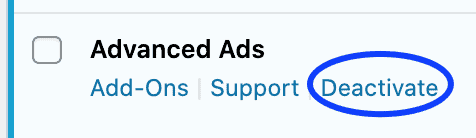
Step 3: Click on Advanced Ads > Settings
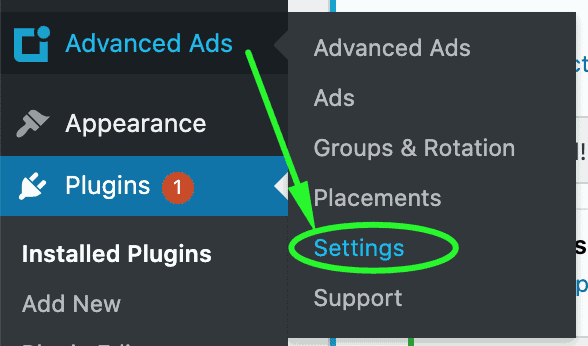
Step 4: Go to the Google Ad Manager tab and click ‘Connect Account’ button
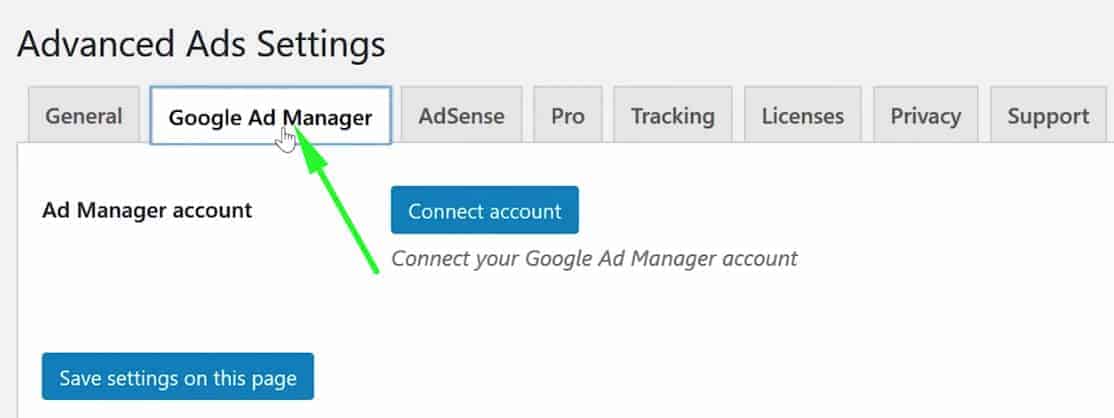
Step 5: Sign in with your Google Ad Manager username and password
Step 6: Click ‘Allow’ on the popup
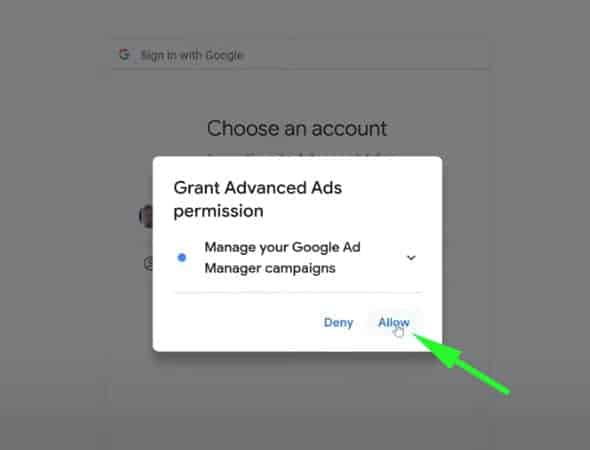
Step 7: Copy the verification code
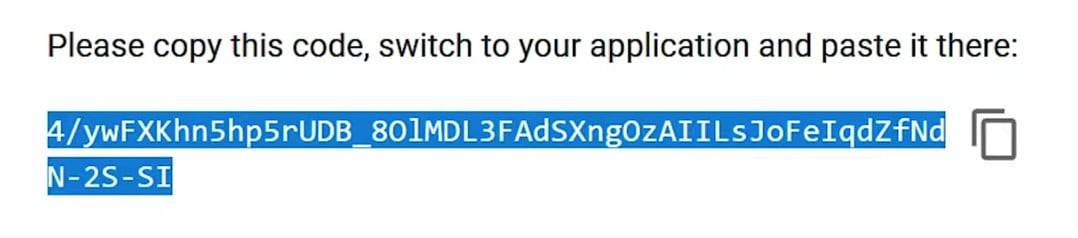
Step 8: Paste the code in the Advanced Ads settings and submit
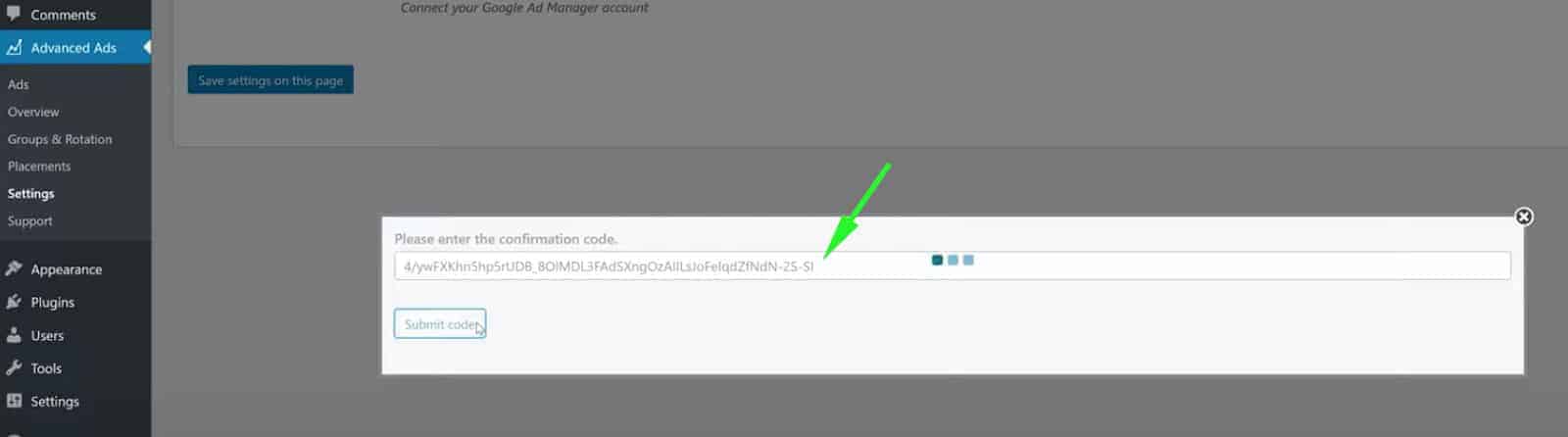
This completes the integration between Advanced Ads and your Google Ad Manager account. To deploy ads, proceed as follows:
Step 1: Select ‘Ads’ in the Advanced Ads menu
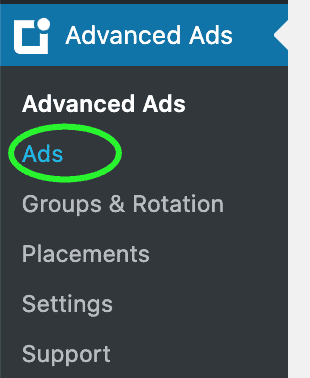
Step 2: Create a new ad
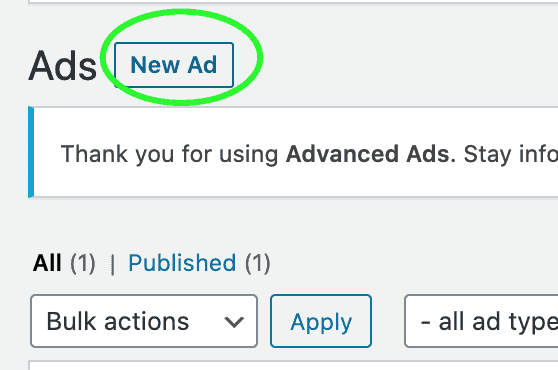
Step 3: Give it a name
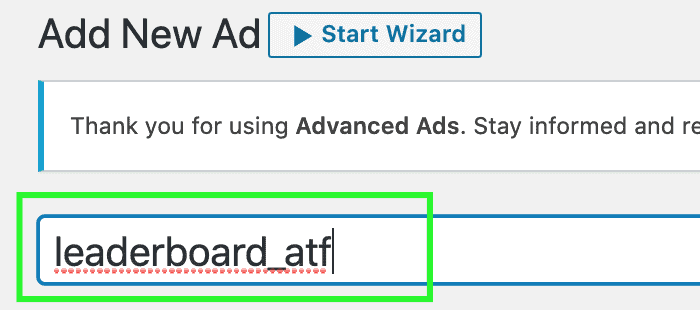
Step 4: Choose Google Ad Manager for the Ad Type
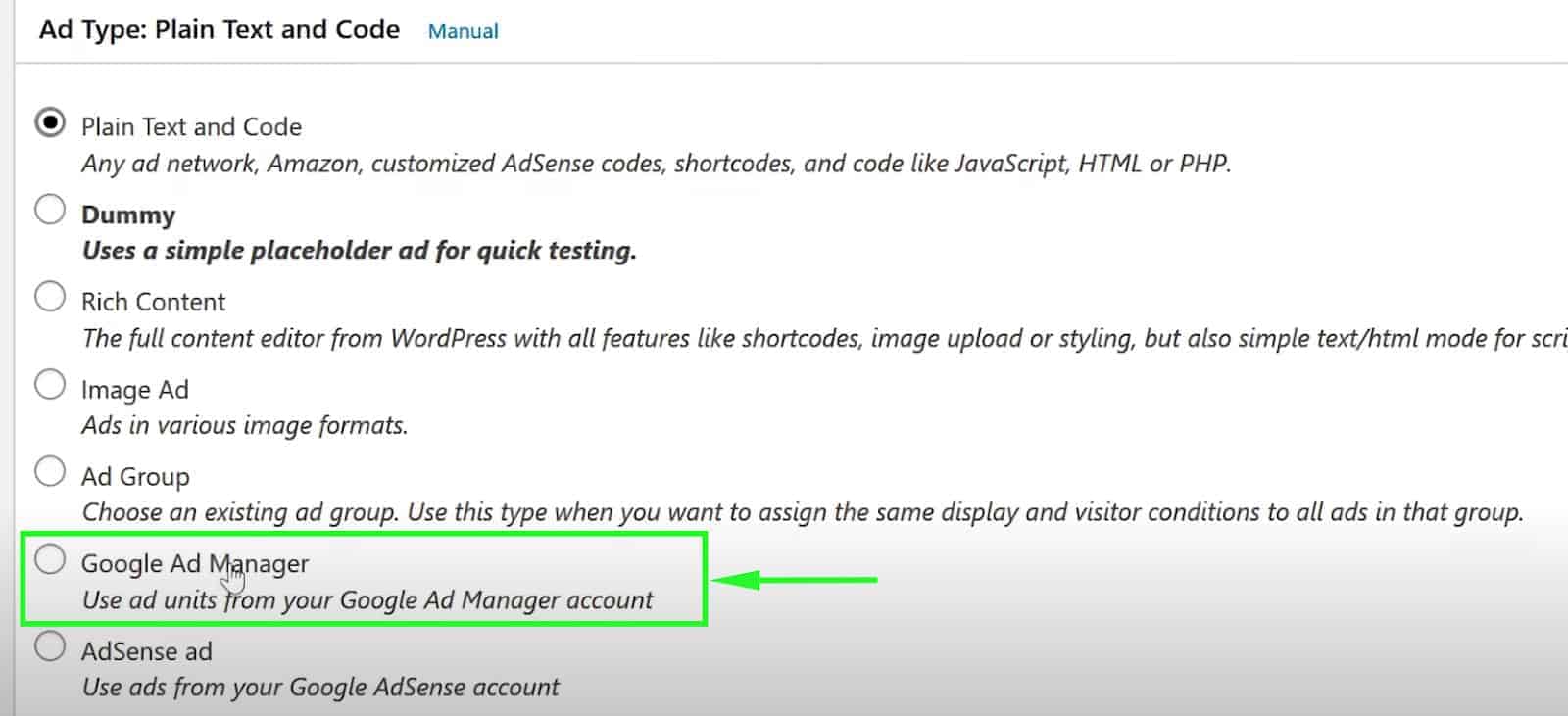
Step 5: You will then see the list of Ad Units configured in your Google Ad Manager account
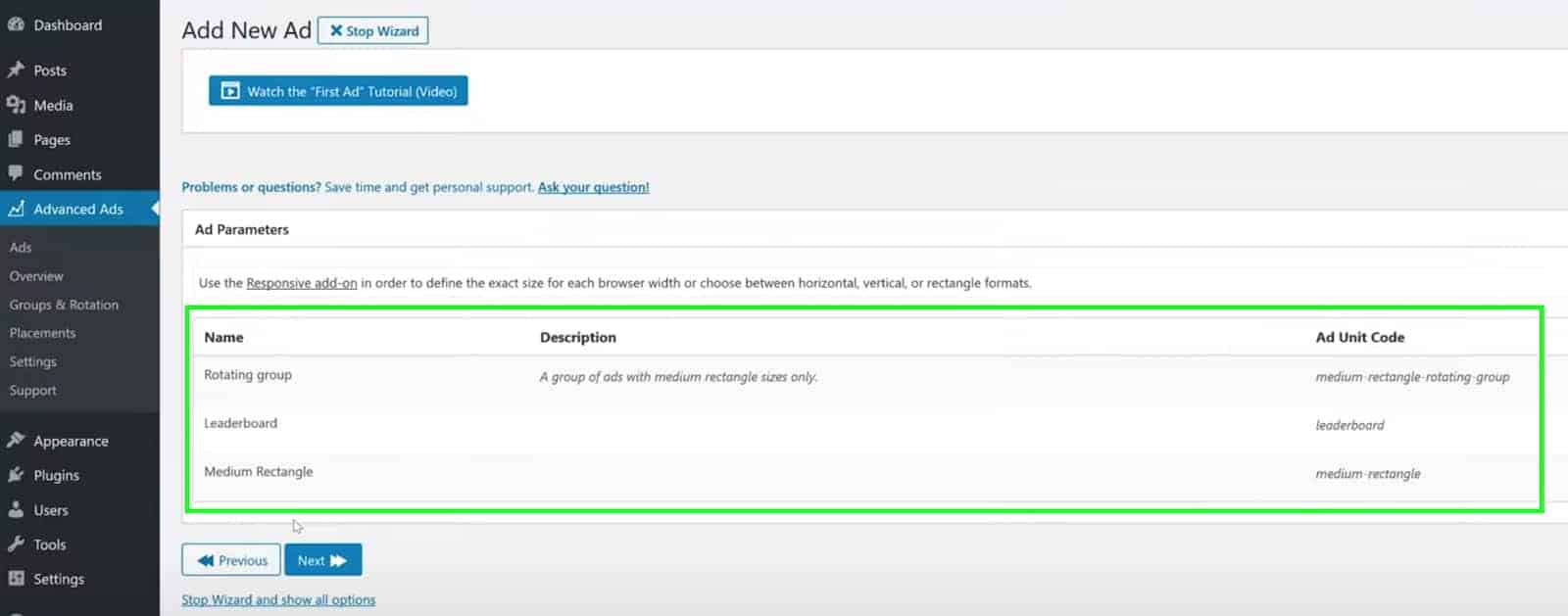
Step 6: Select the ad you’d like to set up and continue to the next page
Step 7: Setup display or visitor conditions as necessary. This gives you the option to restrict the people that can view the ad, or target specific pages, etc.
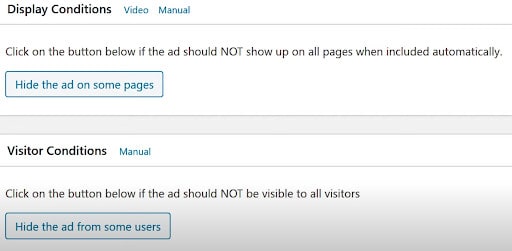
Step 8: Select the placement where you want the ad to appear
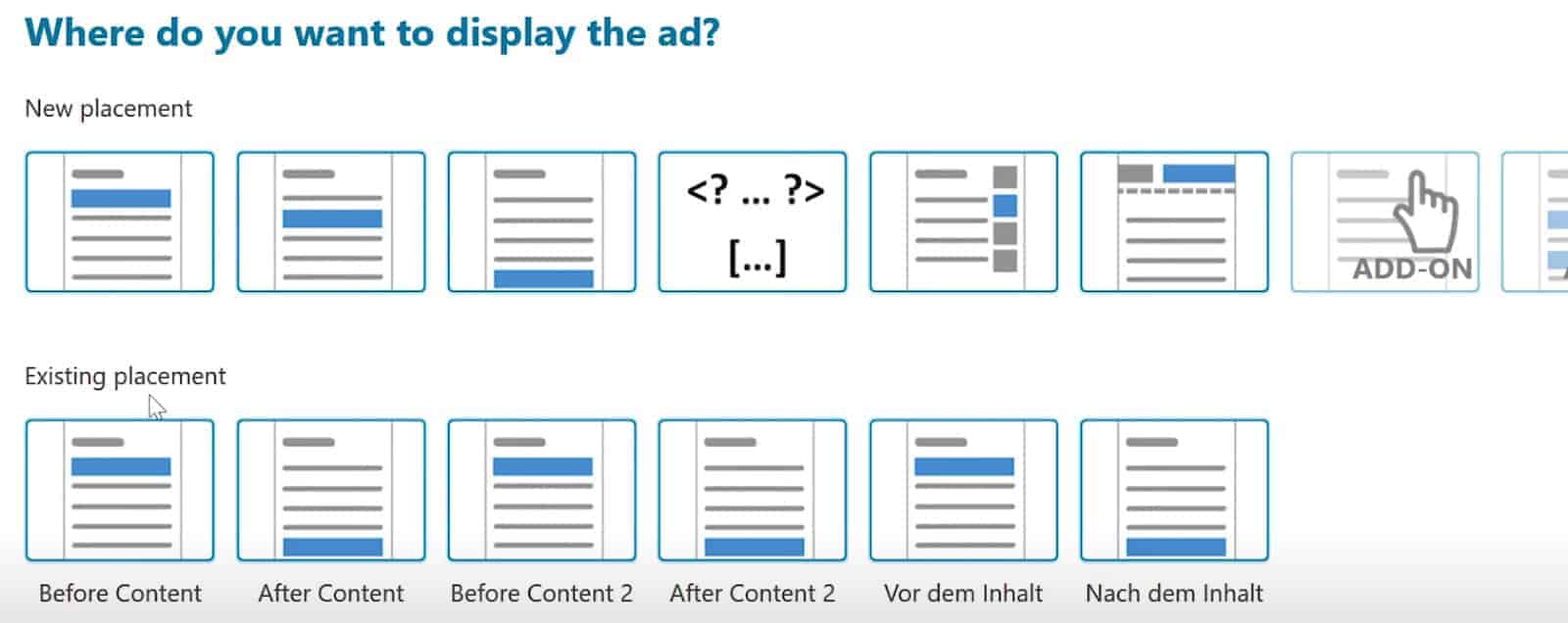
Step 9: Your ad is now ready. Go to your site and see it in action.
You can say goodbye to the daunting task of dealing with codes every time you implement ads! Using Advanced Ads allows you to focus on things that matter most.
This entire process is so seamless that all you need to worry about is implementing your ad optimization strategies in Google Ad Manager, target your ad units accordingly, and grow your ad revenues.
Want more help with optimizing your ads? Don’t waste another minute trying to figure it out for yourself when the ad ops experts can do it for you! MonetizeMore is a Certified Google Publisher Partner, ready to help you take your ad revenue to the next level. Sign up and get started today!
10X your ad revenue with our award-winning solutions.