This post was most recently updated on August 21st, 2019
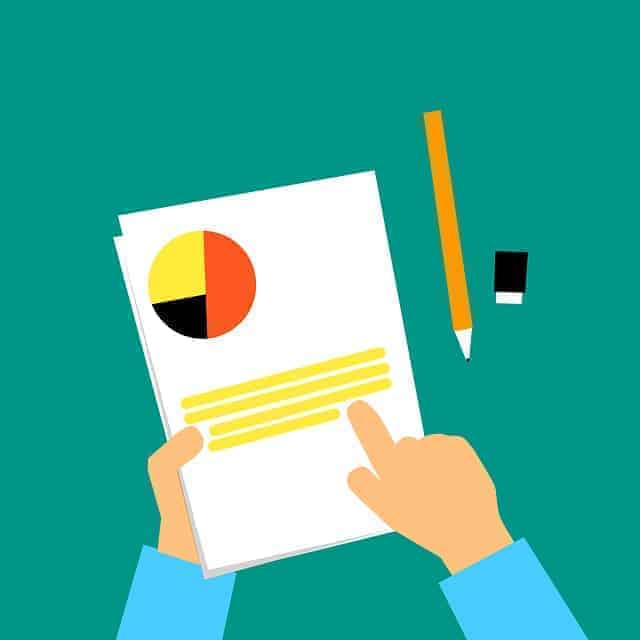 System Queries menu contains the canned reports in Google Ad Exchange. Pre-defined reports are fully customizable to meet your needs. You have the option to make your queries as complex or as simple depending on your preference.
System Queries menu contains the canned reports in Google Ad Exchange. Pre-defined reports are fully customizable to meet your needs. You have the option to make your queries as complex or as simple depending on your preference.
System queries page is your gateway to quickly access some of the basic system query tasks and has the vital query information handy in the form of sortable columns:
Related Read: How to Define a Query
- Name – name, and description of the query
- Creation date – the date the query was created and time stamp
- Last run – latest date and time the query was successfully ran
- RUN NOW – a clickable link to run the query immediately
How to Run System Queries:
- Once logged in to Ad Exchange, click “System Queries” from the left sidebar.
- When you hover your mouse over the query name, a popup screen will show you the data that query will provide.
- Click the query name
- Click ‘Edit” for the date range
- Select desired date range
- Click “Apply”
- (Optional) At the bottom of the page, you may click the drop-down button right next to “Run Report” and you may preview the report layout. After checking the preview, click the drop-down again to Run Report.
- Click “Run Report”
How to customize Reports with System Queries:
You cannot customize the report while in System Queries page. In order to adjust the report based on your needs, you will have to clone it and do the editing in “My Queries” page. Click “Copy to My Queries” button either by going inside a certain report or choosing one from the list page. You may only clone one query at a time.
Related Read: How to Use the Ad Exchange Query Tool
- Go to “My Queries” page to access the System Query you just cloned.
- Click the report name
- Give it a name
- Place a short description (optional)
- Edit the date range
- (Optional) Add dimension filters to limit the results of your query (e.g. set Cost Type to “CPM” and Branding Type to “Anonymous”). You can add a maximum of 8 dimensions to a single query.
- Specify report dimensions (time measurement, categories, buyers data, yield management categories that define the rows and columns in your report, by which you can view and sort data). The order by which you enter dimensions determines the grouping.
- Locate the report dimension you want to add
- Click >> to add dimension. Selected options will appear on the right. Once selected, it turns gray. You may click-hold-drag dimensions to rearrange their order.
- To remove a selection, click “x” to the right of the dimension box.
- Customize report metrics (data returned by the report). You may select up to 12 metrics to a single query.
- Schedule reporting.
- Select “Do not schedule reports” to run the report immediately.
- Select “Schedule reports” for Ad Exchange to automatically send reports via email. Select frequency (daily, weekly or monthly) and people to share it with (the individuals must be associated to your Ad Exchange account, in other words, they MUST HAVE login access to your Ad Exchange account. These individuals have the option to unsubscribe at any time from the email.)
- Click the drop-down button right next to “Run Report” and you’ll have 3 options:
- Save the query and run the report
- Save query
- Preview report layout
MonetizeMore helps publishers transition to Ad Exchange – the premium version of Adsense. If you would like to get into the exclusive Doubleclick Ad Exchange, sign-up here.
Related Reads:
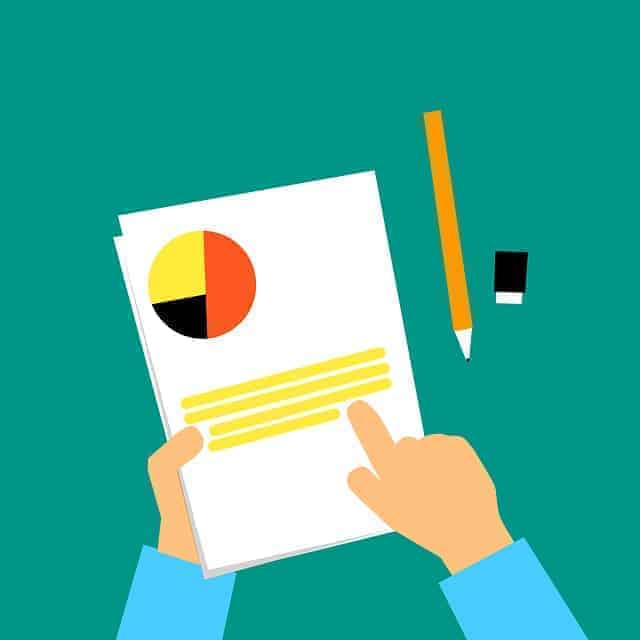 System Queries menu contains the canned reports in Google Ad Exchange. Pre-defined reports are fully customizable to meet your needs. You have the option to make your queries as complex or as simple depending on your preference.
System Queries menu contains the canned reports in Google Ad Exchange. Pre-defined reports are fully customizable to meet your needs. You have the option to make your queries as complex or as simple depending on your preference.