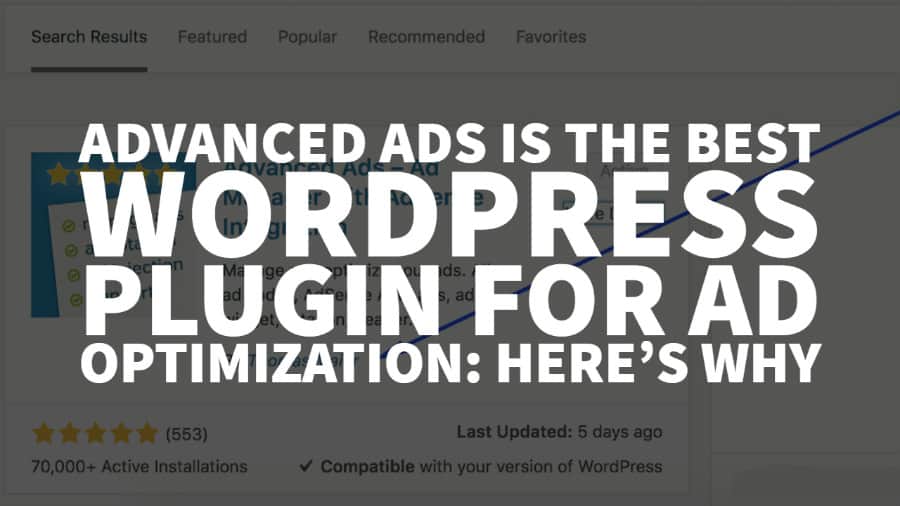
This post was most recently updated on May 21st, 2024
When it comes to ad optimization, we have tried many WordPress plugins. However, there’s only one that stands out: Advanced Ads. Ad optimization and management have never been this efficient and successful. Advanced Ads addresses several publisher pain points. You can let your developer take a vacation because this plugin will do all the work for you.
Speaking of convenience, the WordPress app is available on the Apple store, so you can manage your website straight from your iPhone too. Just follow these tips to ensure that the iPhone storage is optimally managed and the iPhone is in top shape. You should check which files and apps are taking most of the space. Photos and videos generally take up big chunks of space on our iPhones. Delete duplicate photos and videos and keep only the best ones. Many apps like CleanMyPhone are available in the market to make it convenient for you. This will help you manage your website from any part of the world without any hassles.
You have different ad maps but are unable to set up separate header tags. This alone poses a lot of issues like sending invalid or null ad requests to bidders and will hurt your website’s reputation in the long run.
You need personalized ad optimization tips and support, but many plugins require additional payment – been there. Whatever it is you are struggling with when it comes to optimizing your ads, the Advanced Ads plugin has the answer.
In your WordPress dashboard, go to Plugins > Add new. Search for “Advanced Ads,” and it shows up first on the list. See below screenshot. Click ‘Install Now’ then activate.
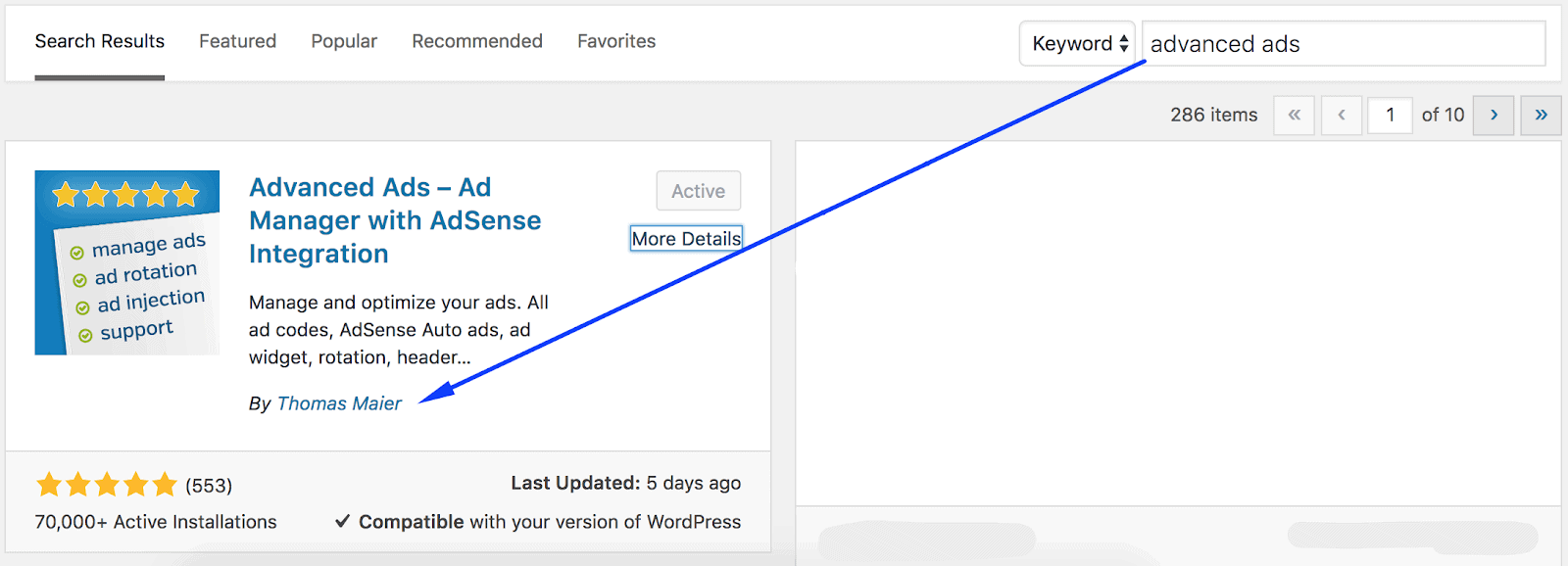
Here are some of our favorite Advanced Ads features:
You can set up sticky or anchor ad units in different positions – your choice: header, footer, left or right sidebar, left or right bar.
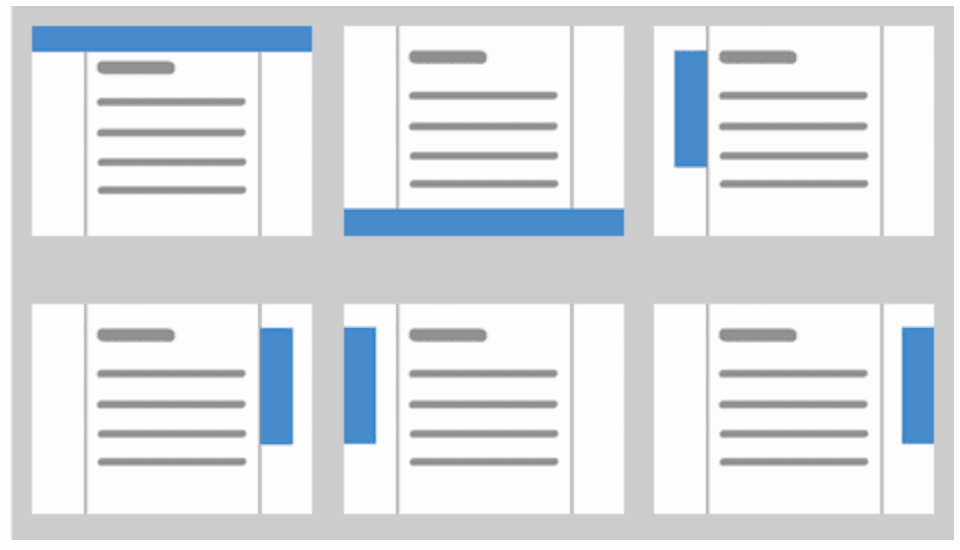
You can also set different triggers:
To set this up, go to Advanced Ads > Placements > Create a new placement, then choose placement type.
A couple of things to ensure it works:
Remember: not all ad networks allow anchor ads, so revisit the terms of service before trying this.
This feature works especially well for content recommendation units.
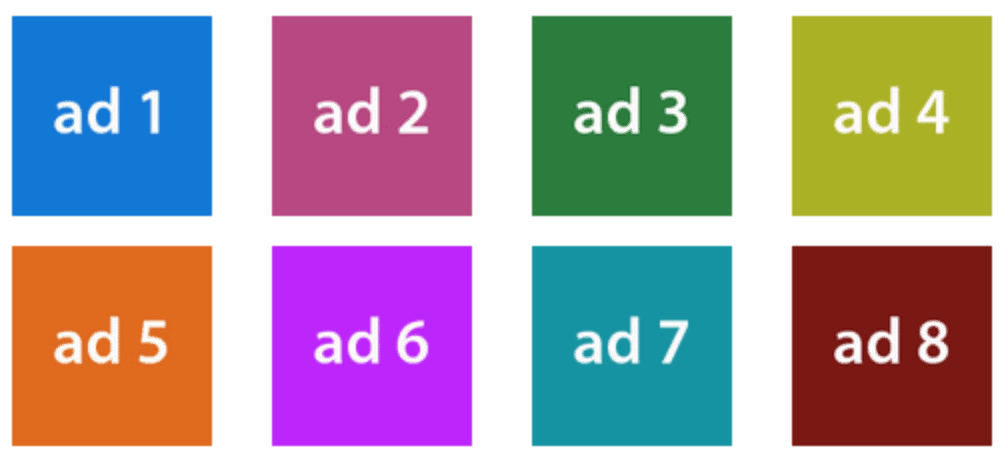
Go to Advanced Ads > Groups. Set the group type to ‘Grid.’
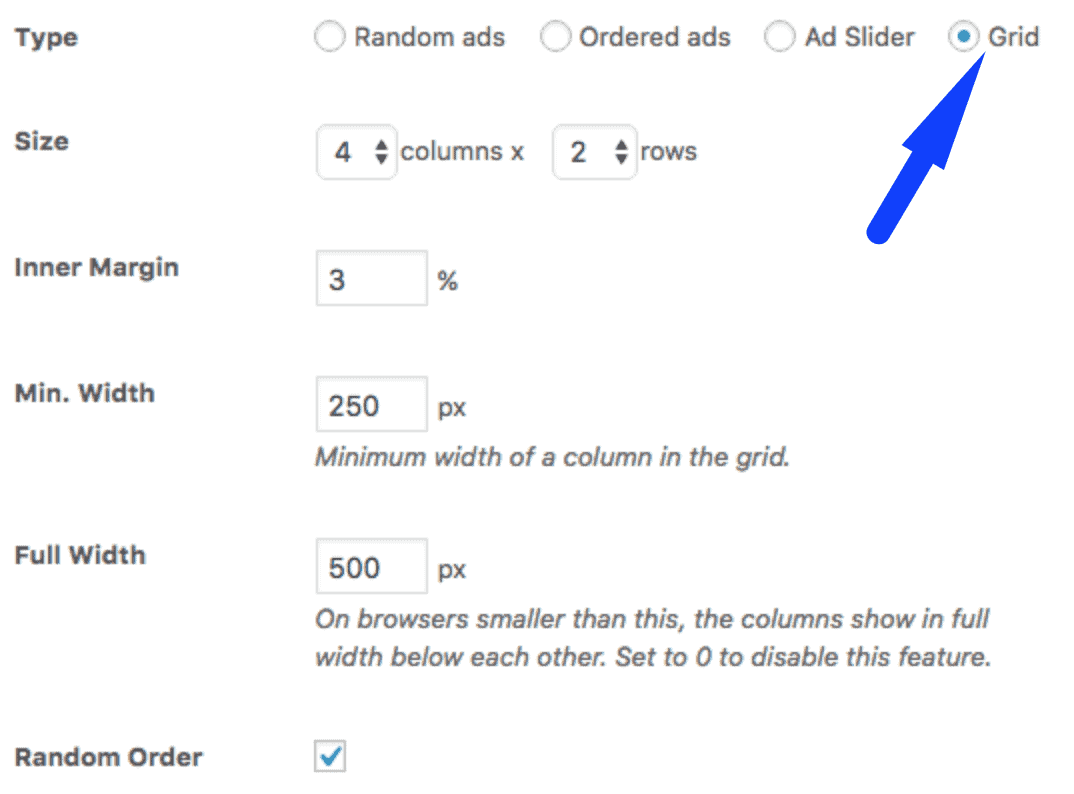
The settings are entirely up to you. If you set the size to 4 columns x 2 rows, that means eight ads will be visible. Inner Margin in % is the size between ads and the borders which you can adjust depending on your site layout.
Min. Width is the minimum width of a column, so they don’t become too small for smaller devices. Full Width allows you to show the grid in a single column instead of multiple columns squeezed next to each other on smaller devices.
You can seamlessly integrate your AdSense account with Advanced Ads. They are an official Google partner. This means you can simply choose the AdSense ad you’d like to implement within the Advanced Ads interface.
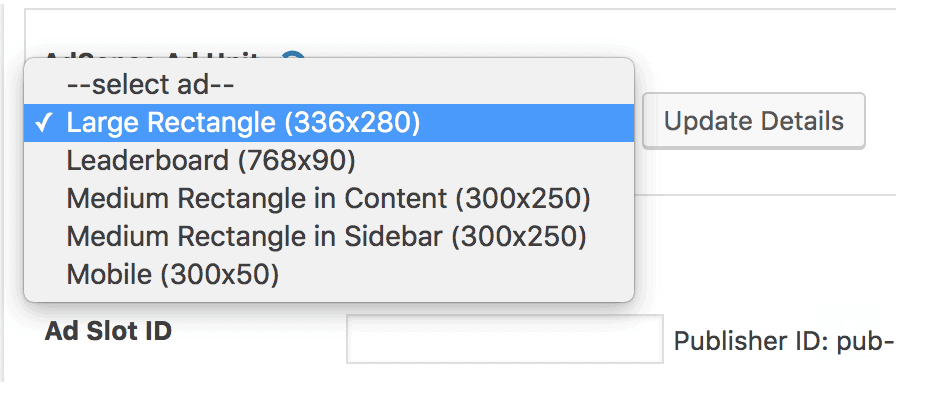
Setup your account by navigating through Advanced Ads > Settings > AdSense.
You can limit the ad to display only for users who understand a particular language or create a custom greeting. NOTE: only use this option if you want to restrict it to some users.
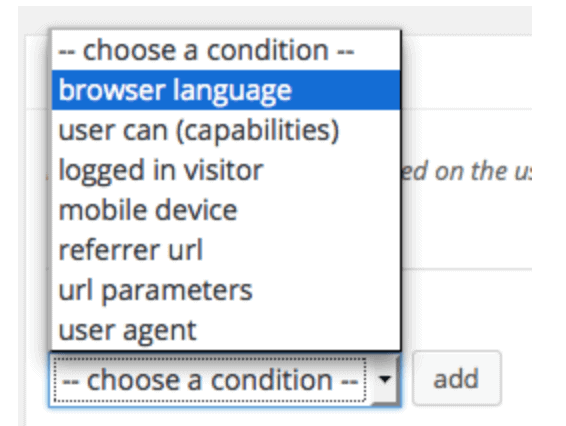
Go to Visitor Conditions meta box and add ‘Browser Language.’ Choose the language the visitor’s browser must accept to show the ad.
NOTE: browser language is not dependent on the user’s location. Many browsers accept English by default.
Example:
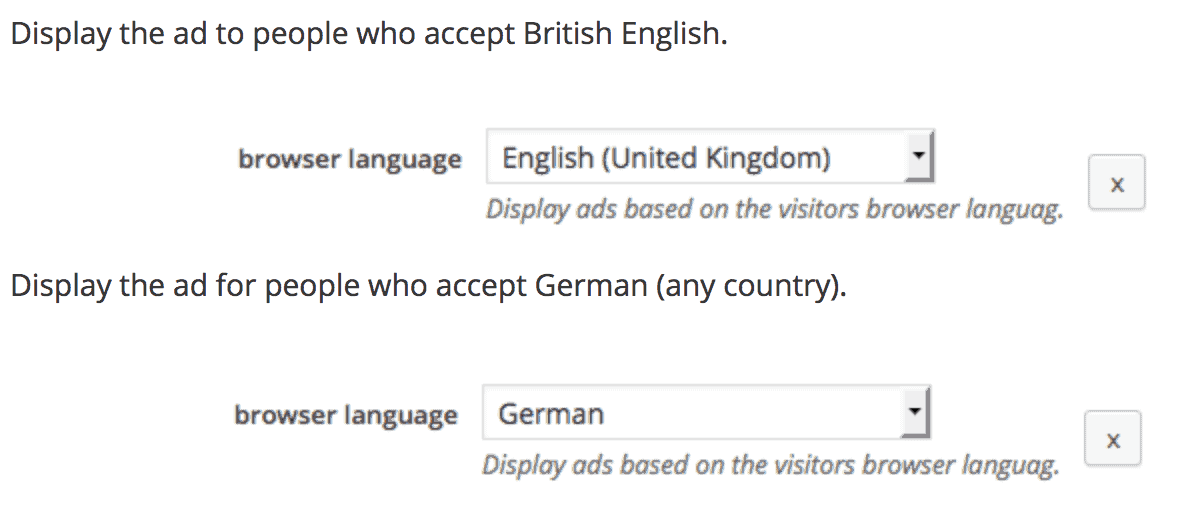
This plugin saves you the headache of trying to figure out how to implement ads, so they only appear when and where they are supposed to.
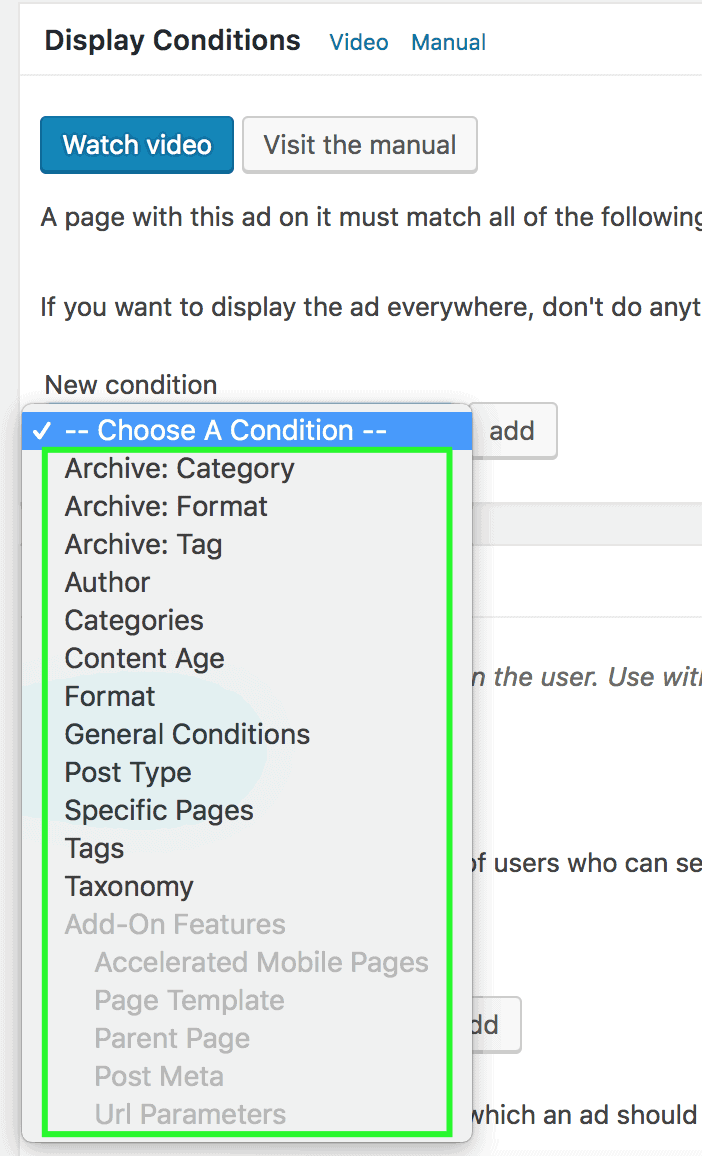
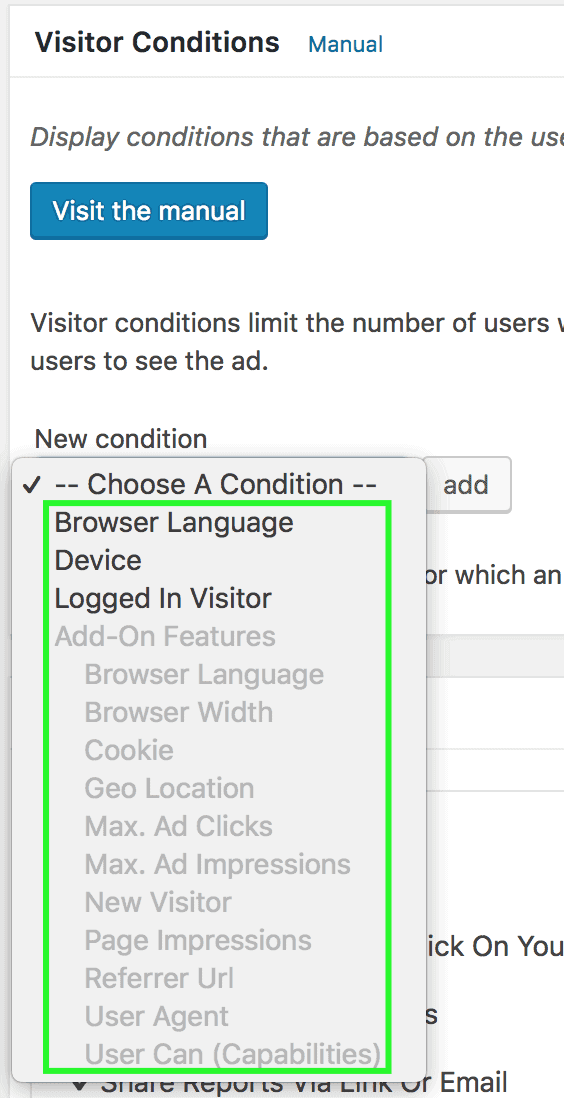
This add-on for Advanced Ads provides a method to track impressions and clicks for your ads in Google Analytics. This does not only save a lot of performance on your server but also enables you to compare those numbers with any other metrics in Analytics.
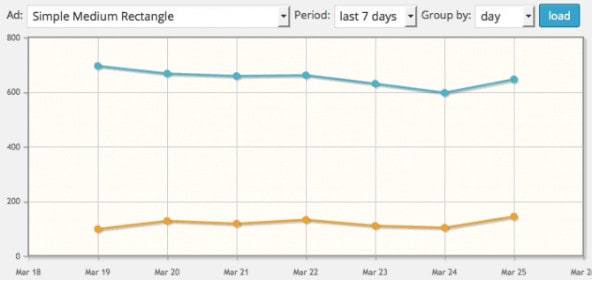
One of the most significant issues in ad optimization is making sure ads serving on-site ‘fits’ the user’s screen. Can you imagine a 970×250 ad serving on iPhone X? With this feature, you can set the browser sizes where your ad becomes eligible to serve. It’s like ‘size mapping’ – the easy version!
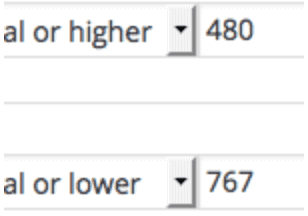
Watch some of our Advanced Ads tutorials on Youtube:
Managing Codes For Varying Ad Maps Using The Advanced Ads WordPress Plugin
Creating Ad Placements With The Advanced Ads WordPress Plugin
There you have it! Now you know why the Advanced Ads plugin is MonetizeMore’s favorite ad optimization plugin. Sign up for a Starter account at MonetizeMore today!
10X your ad revenue with our award-winning solutions.