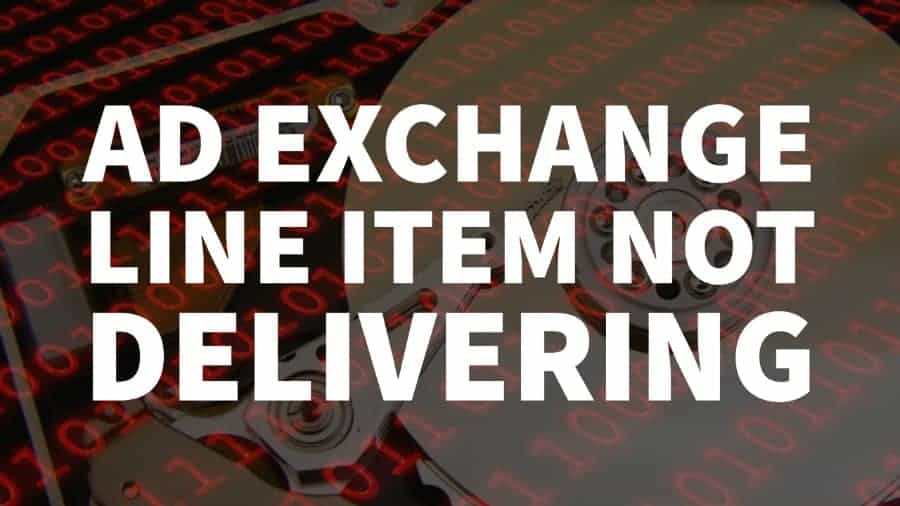This post was most recently updated on September 14th, 2021
Whenever you add a line item to Google Ad Exchange, the status typically takes 30 minutes to change from “Ready” to “Delivering” to indicate that Ad Exchange has begun displaying your line item. If your Ad Exchange line item appears to be delayed, though, it’s usually for one of a few common reasons. Generally, it’s only a matter of tweaking a few parameters to get your line item up and running.

Reasons for Line Item Delays
Here are a few of the main reasons for line item delays. You can find these reasons by loading the debug diagnostics screen and targeting the ad unit.
- Ahead of schedule. This error means that Google has slowed delivery of these line items to ensure that they aren’t over-delivered. You can fix this by ensuring that the flight dates, quantity goals, and frequency are correct; if they’re incorrect, it could be causing a bottleneck.
- Current time outside of a dayparting window. If you see this error, just make sure the dayparting settings are correct.
- Delivery goals reached. This means that the line item has reached all of its goals. To restart it, duplicate it to begin and end on new dates.
- Frequency cap reached. To fix this error, increase your frequency cap settings.
- Incompatible start or end date. To fix this, check your line item’s flight dates.
- Limited by the number of ads per page. Fix this error by making sure you don’t have more creatives than the number of ad slots available.
- Line item not ready. If you’re seeing this, it means that you should check to make sure your line item isn’t paused or canceled.
- No active right-sized creative associated. Make sure you’ve added at least one creative with the same size as any of your page’s ad units.
- Not targeting any active ad units. Make sure the line item’s inventory tagging is targeting at least one of the page’s ad units.
- Not targeting any active placements. Make sure that the line item is targeting at least one of the active placements on your page.
- Order not approved. This means that Google wasn’t able to approve your line item. Check with Google to learn why it was rejected.
- Pre-empted by another same priority ad that was behind schedule. This just means that there was a backlog of ads behind schedule. Wait for the behind-schedule ad to catch up.
- Priority ranked lower. Make sure the ad’s priorities are set correctly.
- Roadblocking rules prevented delivery. Check the line item’s roadblocking rules to make sure they’re set correctly.
- Unmatched targeting or unknown. Ensure that the targets match the ad unit.
- Unknown reason. Unfortunately, this means that Google wasn’t able to diagnose the problem. In this situation, Google recommends that you run the diagnostic tool again.
A line item stuck on “Ready” instead of “Delivering” is a relatively easy problem to solve. Just use this troubleshooting guide to fix the error.
Not benefitting from Ad Exchange’s improved CPM’s? Sign up for a Premium account at MonetizeMore today!
Related Read: DFP Cheat Sheet for Beginners: Targeting Line Items
Kean Graham is the CEO and founder of MonetizeMore & a pioneer in the Adtech Industry. He is the resident expert in Ad Optimization, covering areas like Adsense Optimization,GAM Management, and third-party ad network partnerships. Kean believes in the supremacy of direct publisher deals and holistic optimization as keys to effective and consistent ad revenue increases.