This post was most recently updated on November 3rd, 2021
Troubleshooting needed for your Amazon A9 setup.
Important: Amazon A9 works on versions 1.16.2 and up
Step 1: Open the relevant Header Bidding configuration/s
Step 2: Re-check that you have the correct Publisher ID
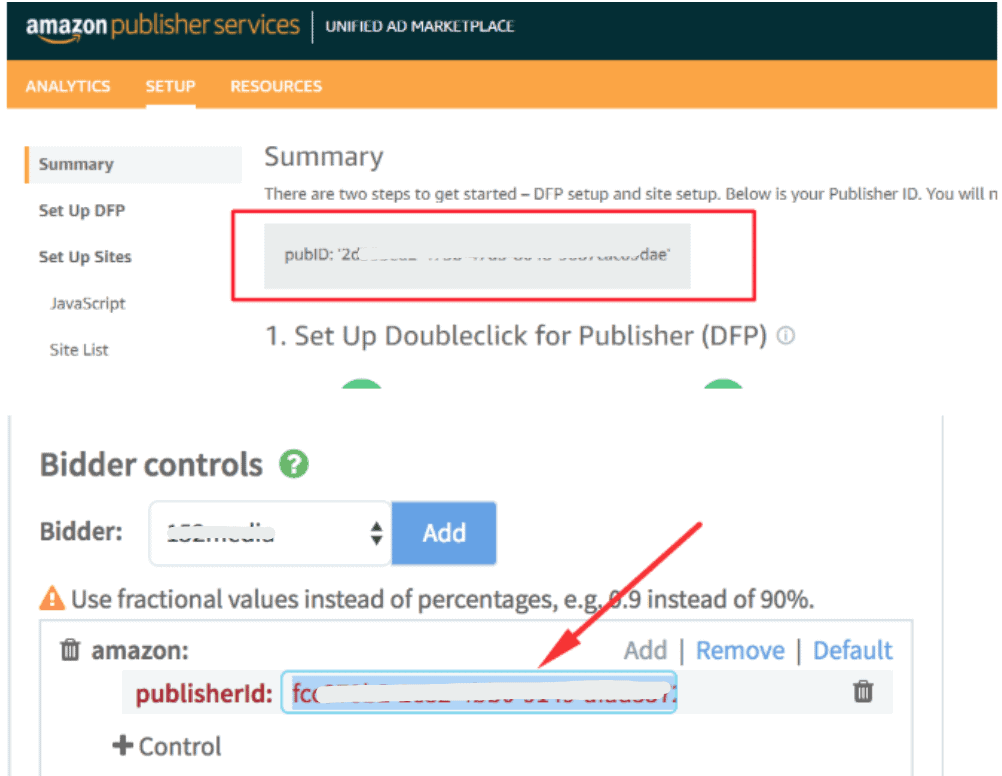
Step 3: Open your site > right click > inspect
Step 4: Click on the Console tab
Step 5: Type in apstag.debug(‘enableConsole’) and refresh the page
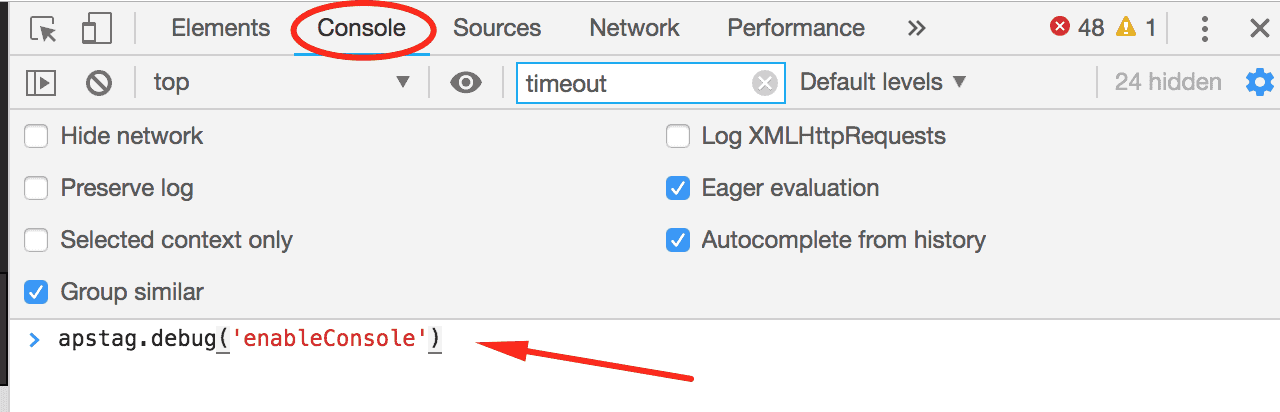
Step 6: A green integration status result will come up as shown below
Step 7: If you get ALL Green it means you’re all set

Step 8: Log into your A9 account > ‘Setup’ tab

Step 9: Make sure all required steps have a green check. Follow the guide if there’s anything not yet complete.
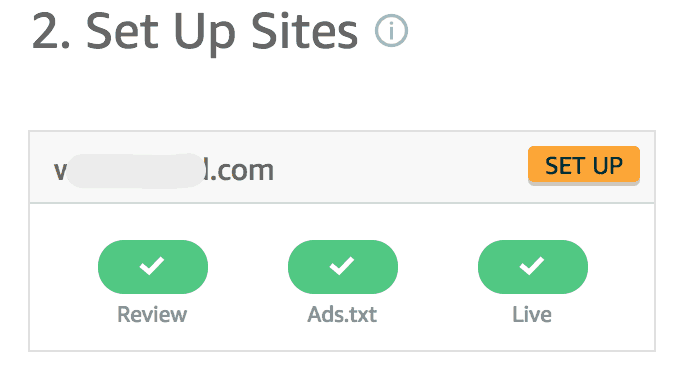
Step 10: Check your DFP order – it should be ‘ready’ or ‘delivering’

Step 11: Upgrade your Header Bidding configuration version if necessary. A9 only works on version 1.16.2 and up.
Need more help? Send us an email at support@monetizemore.com or log in to PubGuru App and use the Chat widget for immediate support.
Let our AdOps Experts do the hard work. Sign up today and unlock your revenue potential.