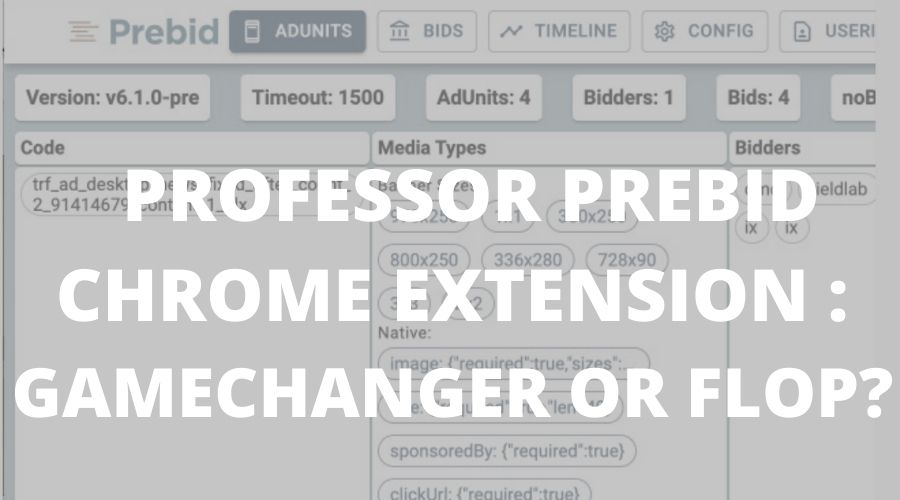This post was most recently updated on January 18th, 2023
Header bidding is all the rage in the publishing world right now. Everyone is trying to get in on the action to increase their ad revenue. Prebid has come out with a new header bidding prebid extension for Chrome that is supposed to make things easier for publishers. According to them, this extension offers “a simpler setup process and improved performance over the traditional approach.” But does it really live up to the hype? Let’s take a closer look.
What is Professor Prebid?
With Professor Prebid, you can easily debug and troubleshoot on publisher sites using Prebid.js. This tool was created by the Prebid.org Tools Product Management Committee, a group of cross-functional publishers and ad tech partners committed to actively solving issues for Prebid members.
The experts at Prebid.org designed the newly released open-source Chrome browser extension in order to streamline header bidding management.
Publishers can easily control and manage multiple bidding scenarios via Prebid.js by leveraging Professor Prebid. Following feedback from publishers, the advanced and detailed interface is built to provide all the insight they’ll need to auction milestones and easily troubleshoot configurations in a matter of seconds.
Publishers can benefit from Professor Prebid’s intuitive interface, which detects when Prebid.js is deployed on a page and offers a tonne of features, including the following:
- Prof. Prebid lets you enable Prebid Debug data on console view, set up manual bid filters, or do CPM overrides so that publishers can split test various bidding scenarios
- Identify all of the available ad units as well as the banner sizes and the bidders participating in Prebid
- Take a closer look at the bids, including bid value, response time, bid currency, & ad server-targeting keywords.
- Get the complete timeline of the auction’s core milestones.
- Review the main Prebid modules and their settings (User ID modules, price granularity, bidder settings, CMP, Prebid Server).
Installation
Download the Professor Prebid Chrome extension here:
https://chrome.google.com/webstore/detail/professor-prebid-v02/kdnllijdimhbledmfdbljampcdphcbdc
Once it’s downloaded, you can pin it to get one-click access.
Usage
Once you’ve downloaded the chrome extension, Prof. prebid instantly detects if your website has one or more Prebid instances. If an instance is detected, the tool’s icon will display a badge resembling the Prebid’s logo.
Tap the icon to proceed with interaction.
Professor Prebid Features:
Ad Units
The default view allows you to easily see all the ad unit codes available to Prebid including the associated media types & bidders. Bidder entry shows the associated input & bid response. They are all clickable and can be copied to clipboard.
In addition, you can see who is the winning bidder and whether its ad has been rendered.
Scope for Improvements here:
- There is no option to click to expand the amount of information
- For each ad unit they have the ad unit code, sizes, and bidders
- At the top of the tab there is information about Version, timeout, number of bidders, number of bids/no bids, and events
- You cannot click through most of these data points for more detail
- You can click through to bids which show you the raw JSON bid sent
Bids
With the Bids screen, you can view and compare all bids placed using Prebid.js, as well as their metadata, including:
- Bid value and bid currency
- Response time
- Adserver Targeting keywords
Here we have tabs for Bids, and No Bids. For each bid, you can click to expand information for the bidder name, bid params, bid value, and ad unit. So, you can click on a bid to see the raw JSON
Timeline
Timeline view shows you auction timestamps & milestones:
- Auction start & end timestamp
- Bidder response time & timestamp
- Bidder’s calling sequence & timeout threshold
Professor Prebid displays different timeline views based on the auction id. It’s displayed as ‘key’ in this case. Publishers can experience this if their auto-refresh option is turned on or if each ad unit is handled independently. You can click on a bidder and see the raw JSON of their bid response
Config
The config screen shows the main modules’ configuration:
- Price Granularity: low-high, auto/dense/custom
- Bidder Settings, timeout buffer, calling order
- Prebid Server: account id, # bidders
- Consent Management: TCF/CCPA/USP compliance frameworks, GDPR, CmpAPI
- User Id modules
User ID
The following view displays the configuration and the outcome of the different id providers that are found here.
Tools
This tab gives you advanced troubleshooting tools:
- Shortcut to Google AdManager Console
- Activate Prebid Debug Data
- Bid Filtering: Allow/Block bidders
- Bid CPM override
- Show Ad Unit Info Overlay: Displays the winner’s information over the creative on the page
What we dislike about Professor Prebid?
- This extension does not reliably detect other PreBid tech.
- This extension is displayed as a pop-out window from the extensions drawer, which can be frustrating as it resets whenever you click somewhere else.
Comparison to Pubguru Ad Inspector (Most popular ad optimization chrome extension for publishers)
Interface:
- The interface of Professor PreBid (PPB) is a pop-out window from the extensions drawer
- PGAI is a self-contained console-style addition to the site and sits at the bottom
- The self-contained interface is superior to the pop-out because you can browse through data and the website concurrently and your browsing will persist the whole time.
- For the pop-out, any time you scroll or click the site or visit another tab, the pop-out closes and goes back to the first section (Ad Units).
- This can be very annoying when you are trying to drill down on information while correlating that to the on-page display
Ad Unit Information:
- The amount of information on each ad unit in PGAI is vastly superior. Nearly everything you need to know is there.
- One drawback is that it is all displayed at once, so you must visually sift through what information is important
- PGAI is set up more for debugging the implementation, as it shows key values, whether or not the unit is defined on page and where, and how long the ad is viewed for
- You can also see a basic visual representation of where each ad unit is on the page which helps in debugging
- In short, just more information, but it’s not all necessarily important information and so the user may be overwhelmed by the data
Bidder Information
- Again, here PGAI has the advantage of more information. You can see things like bid scaling and other bid parameters that may be helpful to know. You can also tell if a bidder is correctly set up, not just whether they sent a bid.
General Overview of Differences
When it comes to the interface, Professor Prebid is truly annoying to work with as it is small, not resizable, and always closing which forces you to restart your investigations.
PGAI makes it easy to evaluate the site and have relevant information displayed at all times, and the resizable window allows you some flexibility.
The second is information. PGAI clearly has more available information on the surface. You can scroll through the ad units and see all the information, although the downside is that the information is not always relevant or needed most of the time.
What Professor Prebid lacks in displayed data, it somewhat makes up for by being able to show the raw JSON. This may not be useful to the average publisher.
The third is organization. PPB shows you what they deem necessary, and for that decision are rewarded with a clean and minimal interface. This gives publishers a good overview of potential issues but does not overload them with information.
Overall Rating
So, there you have it. Prebid’s new Chrome Extension tool ‘Professor Prebid’ is definitely something to watch out for and we at MonetizeMore are excited about its potential. We’re giving it 3 stars for now but will update our rating as more information becomes available.
In the meantime, if you’re experiencing header bidding troubleshooting issues, be sure to download the Pubguru Ad Inspector which quickly analyzes any website’s ad setup & page load performance reports across your ad partners.
PubGuru Ad Inspector (PGAI) is MonetizeMore’s free Google Chrome browser extension that enables anyone to troubleshoot and diagnose ad-related issues on any website. Currently, over 2000+ publishers are using the PGAI chrome extension
With the PGAI extension, you can analyze your advertising setup, look at bid auction data from demand partners, audit bids for individual ad units, gain access to log data, test your header bidding set up, and much much more.
P.S. Did we mention that it’s free? Download PGAI today.