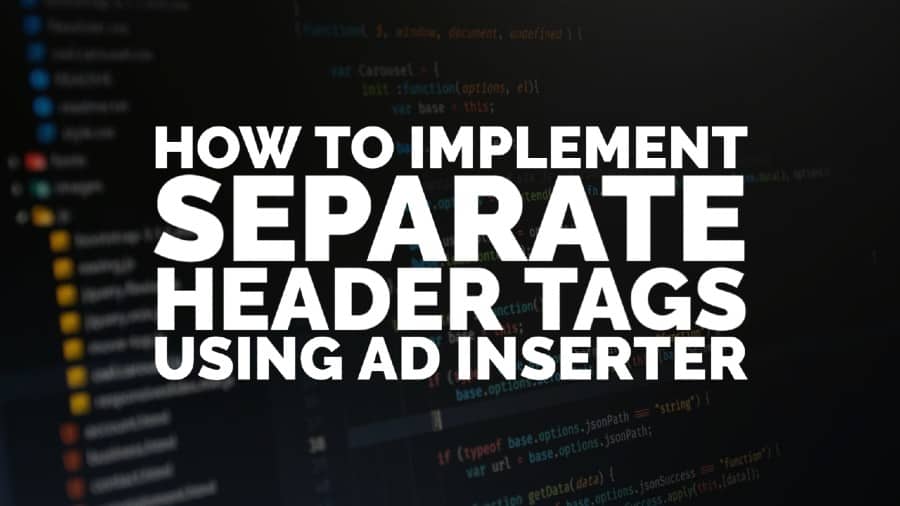This post was most recently updated on September 10th, 2020
In this post, we want to show you how to implement separate header tags when you are using the Ad Insert WordPress plugin. If you have multiple Ad Maps, you’ll have to separate the header tags accordingly, so you don’t keep sending null ad requests to bidders. This strategy ensures not only faster page load times but also helps to maintain a good long-term relationship with bidders.
For example, if you run different sets of ad units for the home page versus content pages, then you’ll have two header tags: 1 for home page and 1 for content pages.
Here’s how to set it up with Ad Inserter:
Step 1: On WordPress, click Settings > Ad Inserter
Step 2: Click (Ad Inserter General Settings)
Step 3: Go to the Hooks tab.
Step 4: Create a hook with action: wp_head
Step 5: Click Save Settings
Step 6: Open an unused ad block and deploy the header tag.
Step 7: Select the page category where you’d like it to show up (example: the home page only), and select the Hook you created.
Step 8: Open another unused ad block, deploy the other header tag.
Step 9: Select the page categories where you’d like it to show up (example: other pages except the home page), and select the Hook you created.
Step 10: Save Settings
Want more information on Ad Inserter and Advanced Ads? See this article: https://www.monetizemore.com/blog/advanced-ads-vs-ad-inserter/
Conclusion
Ad Inserter is a versatile plugin and great for publishers who use WordPress as there CMS. If you haven’t installed it yet, download it here. Need help setting up ads, implementing header tags, and making important ad optimization decisions? No sweat, let MonetizeMore take care of it all for you! We’ll help you get your ad revenue to new levels! Sign up today!
Kean Graham is the CEO and founder of MonetizeMore & a pioneer in the Adtech Industry. He is the resident expert in Ad Optimization, covering areas like Adsense Optimization,GAM Management, and third-party ad network partnerships. Kean believes in the supremacy of direct publisher deals and holistic optimization as keys to effective and consistent ad revenue increases.