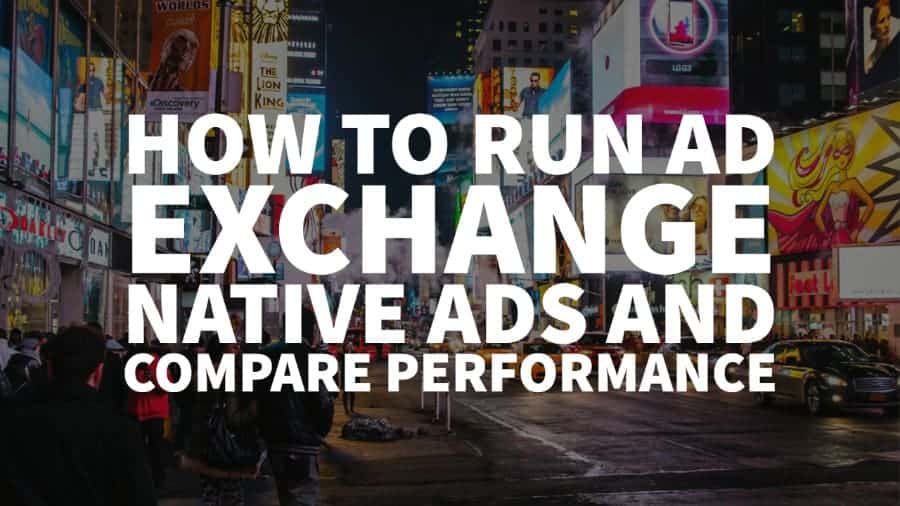This post was most recently updated on July 12th, 2019
The beauty of Native ads on Google Ad Manager is that the publisher gets to design them instead of the advertiser. Google inserts the native ad components from the advertiser into many different layouts or styles as the publisher defines them.
This revenue stream runs via Ad Exchange Dynamic Allocation providing more demand and competition for a publisher’s ad stack.
How to create Native styles
- Sign into Google Ad Manager
- Go to Delivery > Native
- Click “Create Native Ad”
- Select “Guided Design Editor”
- Give your Native style a name. We suggest you follow this naming convention if applicable (this would later make more sense when running a report to compare performance):
<domain>_<inventory>_<device>_<size>_<native format> - Under “Choose your path,” select one:
- Customizable for in-feed (default): (AdX auction and direct-sold) Use this option for in-feed native ads.
- Google-designed for in-article (Beta): (AdX auction only) Use this option for ads that won’t appear inside feeds; these ads work best in an article or outside the main content area. Google chooses the ad design, you can update the font and color, and you’ll be serving native ads quickly.
- Choose the ad size
Standard format
Not all formats are compatible with every ad size. Once you select a size, the unsupported formats will be grayed out.
Here’s the fun part: for example, if you’d like to run all the formats available for a 728×90 ad size, all you need to do is create separate Native styles to make it happen.
Native Style 1: mysite.com_adunit1_desktop_728x90_content
Continue to customize the Native Style > specify inventory to target > save.
Native Style 2: mysite.com_adunit1_desktop_728x90_appinstall
Comparing performance
You can run a query to see how each of your ad styles and formats perform.
#1: In Ad Manager, go to Reports > Queries > New Query
#2: Report Type: Historical
#3: Set the date range depending on your need
#4: Add filter/s if necessary
#5: Dimension:
Native Style Name – select this if you’d like to see the performance per native style you created.
Native Ad Format Name – select this to see the performance by ad format.
#6: Add any other dimension you’re interested to see, like ad units, device category, etc.
#7: Select the Metrics you need
#8: Run the report
Re-check your Ad Exchange line items
For Native demand to work, it should be trafficked in your Ad Exchange line items:
It should also be included in the Creative Size overrides:
Conclusion
There you have it! Now you can test out multiple native ad formats and provide more competition for your ad stack. For more tips on how to optimize your ad revenues in 2019, contact MonetizeMore for a free consultation today!
Kean Graham is the CEO and founder of MonetizeMore & a pioneer in the Adtech Industry. He is the resident expert in Ad Optimization, covering areas like Adsense Optimization,GAM Management, and third-party ad network partnerships. Kean believes in the supremacy of direct publisher deals and holistic optimization as keys to effective and consistent ad revenue increases.