The proven all-in-one platform to maximize ad revenue
Protect your ad revenue against invalid traffic and ad fraud
This post was most recently updated on March 16th, 2021
MonetizeMore is publishing a series of posts about how to report problematic ads. We aim to help our publishers display the best ads for their websites in order to earn more. Be sure to follow this series and share it with your friends! And don’t forget to subscribe to the MonetizeMore Newsletter.
If you see a problematic ad while browsing the site over Google Chrome, just follow these steps in reporting the faulty ad:
Example of a screenshot image of a faulty ad:
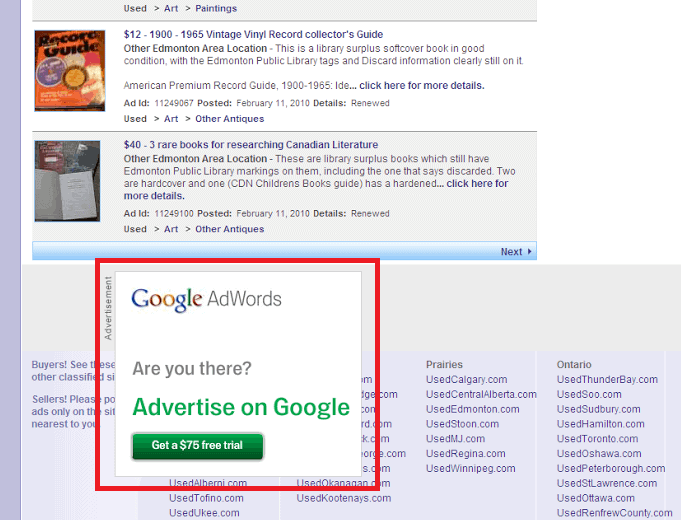
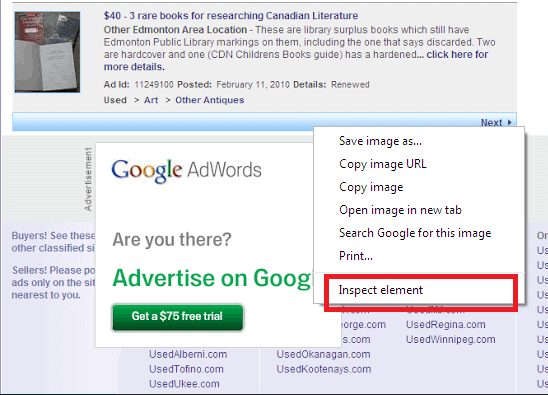
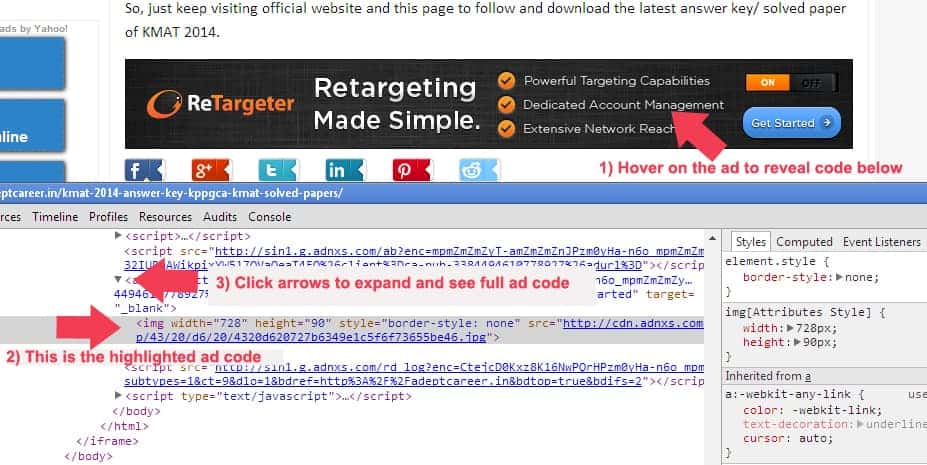
For example:
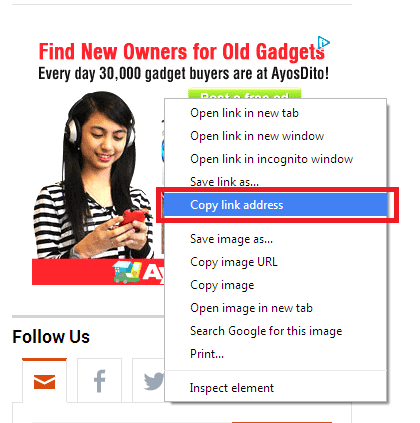
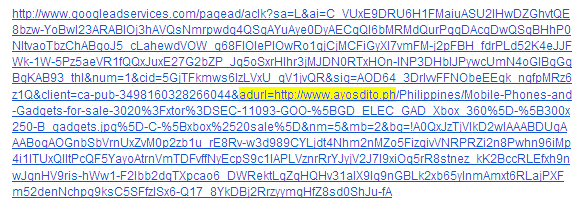
After gathering all the needed details mentioned, you are now ready to report a problematic ad.
http://support.monetizemore.com/customer/portal/emails/new or if you’re reporting a problematic ad for a site you do not own, email the details to the website’s contact email.
MonetizeMore helps publishers monetize their full ad inventory and takes care of all their ad optimization needs – from setup to optimization, to making sure all ads are relevant, working properly, and maximizing your ad revenue! Sign up MonetizeMore today.
Related Reads:
10X your ad revenue with our award-winning solutions.