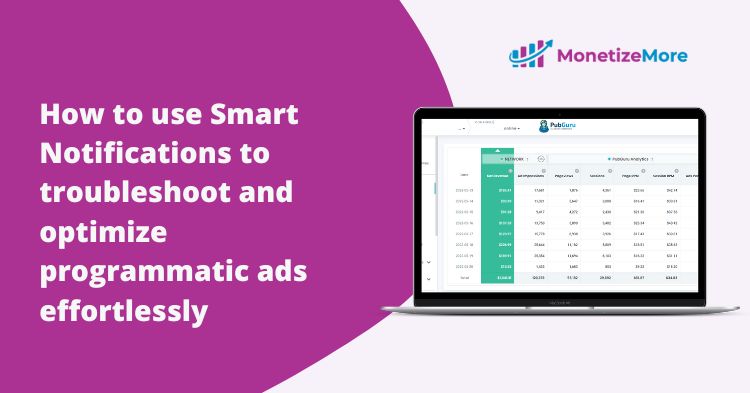As an ad ops professional, there’s a limitless amount of optimization work to do. You have to check and stay up to date with hundreds of ad units, ad networks, creatives, and settings every day. We all know that organization is the key to success in Ad Ops, unfortunately, when we’re creating our daily task-list we’re not always able to work on the right things.
Firefighting and coordinating with different departments/ad partners take up the majority of our days. There’s no better feeling when we finally get a chance to login to GAM and start knocking off tasks, but there’s always a nagging feeling that there could be something more.
In Ad Ops, there are so many tasks that we need to prioritize and fix every day. Often an ad unit might not be serving ads. Ads could be delivering a sub-par performance. New optimization techniques need to be tested out. New ad networks need to be integrated. Fill rates need to be optimized. New blocking rules need to be set. Header bidding needs to be implemented, tested, and optimized.
The list goes on and on. What do you do when you need to troubleshoot any of the above issues? With Google Publisher Toolbar no longer supported, there’s a huge gap for Ad Ops teams and we’ve been left to figure things out on their own.
This undoubtedly will lead to a lot of technical debugging through the browser, which we all know can be cumbersome. As a result, frustration, wasted time, and a loss of ad revenue are the likely reality.
As publishers ourselves we’ve felt this pain and developed a Smart Notification system to help us prioritize our daily Ad Ops work. With the combination of our Chrome Extension PubGuru Ad Inspector and the PubGuru Ad Ops Platform, we’re going to make your life a lot easier!
With the PubGuru Ad Inspector Chrome extension, publishers can quickly analyze the ad setup for any website and gain valuable insight into page load performance across all ad partners.
When using the PubGuru Ad Inspector Chrome extension with the PubGuru Ad Ops Platform, it makes for a near-effortless ad optimization experience. Before we show you all the features of our extension and how our smart notification system works in the PubGuru Platform, here’s a screenshot to show you how it looks:
How can the PubGuru Ad Inspector Chrome extension help you improve your ad optimization?
Any issues with ads, page load, timeouts, bidders, and ad partners can end up costing you ad revenue. No publisher wants that. You need to figure out what the issue is and how to fix it ASAP. That’s where our extension comes in.
Normally you who have used the Google Publisher Toolbar extension to troubleshoot ad-related issues, but since Google discontinued support for that extension, they’ve left publishers scrambling.
Here are some features to look for in PGAI:
After downloading and running the extension, you will get the option of checking out a range of different screens such as:
Dash-This is your Ad Ops hub, it’ll show you an overview of the ad setup for the website you are visiting.
-You can turn on/off the ad overlay, which gives additional information on each ad unit.
-You can open line items in Google Ad Manager and see which advertiser/bidder is serving the ad.
-We’ll display the Ad Tech detected, version, and configuration name.
-You can also see a categorized list of any errors and warnings as well as providing information on how to fix them.
Ad units
-Here you can find information on ads at an ad unit level and visualize what going with every creative on the site.
Bidders
-Here you can see what’s going on at a bidder level, which bidders participated, how many seconds it took to respond, CPMs, and ad sizes.
GDPR
-On this screen, we’ll show you whether you are GDPR compliant or not. If not, we provide recommendations on how to implement the proper code to become compliant.
Logs
-The logs screen is for those looking for a technical overview similar to using Chrome Dev Tools.
-Here all of the page information is collected into one screen and highlights every single action that has taken place on-page.
For a step by step tutorial on how to use PubGuru Ad Inspector, watch our tutorial below:
Where does the PubGuru Ad Ops Platform fit in?
The PubGuru Ad Ops Platform simplifies the process of ad optimization even further. The platform has a built-in smart notification feature that automatically detects and informs publishers on insights, warnings, and errors.
Here’s a quick overview of how it looks in the platform:
With the PubGuru Ad Ops Platform, publishers will automatically be informed of the following:
-Insights: Potential opportunities for publishers to optimize their ad setup and earn additional ad revenue.
-Warnings: Pages that might cause potential issues for publishers, such as ads not serving correctly, ad network not bidding, and ads that may lead to policy violations.
-Errors: Errors that need to be immediately fixed and are causing ad revenue loss.
Publishers are alerted to notifications by the smart notification bell at the top right corner or by visiting the notifications tab on the left side-bar.
See the highlighted areas in the screenshot below:
Similar to the PubGuru Ad Inspector extension, we will also provide you with the necessary information to fix any issue.
After clicking on any given notification in the notification screen, there will be a “how to fix link,” which will direct you to the blog post on our site with a solution to your specific insight, warning, or error.
Conclusion
The notification feature of our PubGuru Ad Ops Platform, together with our PubGuru Ad Inspector extension, is just another way we’re ensuring that publishers save countless of hours trying to find and fix technical issues.
Smart Notifications are an essential solution for Ad Ops teams looking to tackle their daily tasks. Stay on top of any error, fix ad-related issues in seconds, prioritize tasks, and optimize your ads accordingly. Sign up here!
With over seven years at the forefront of programmatic advertising, Aleesha is a renowned Ad-Tech expert, blending innovative strategies with cutting-edge technology. Her insights have reshaped programmatic advertising, leading to groundbreaking campaigns and 10X ROI increases for publishers and global brands. She believes in setting new standards in dynamic ad targeting and optimization.