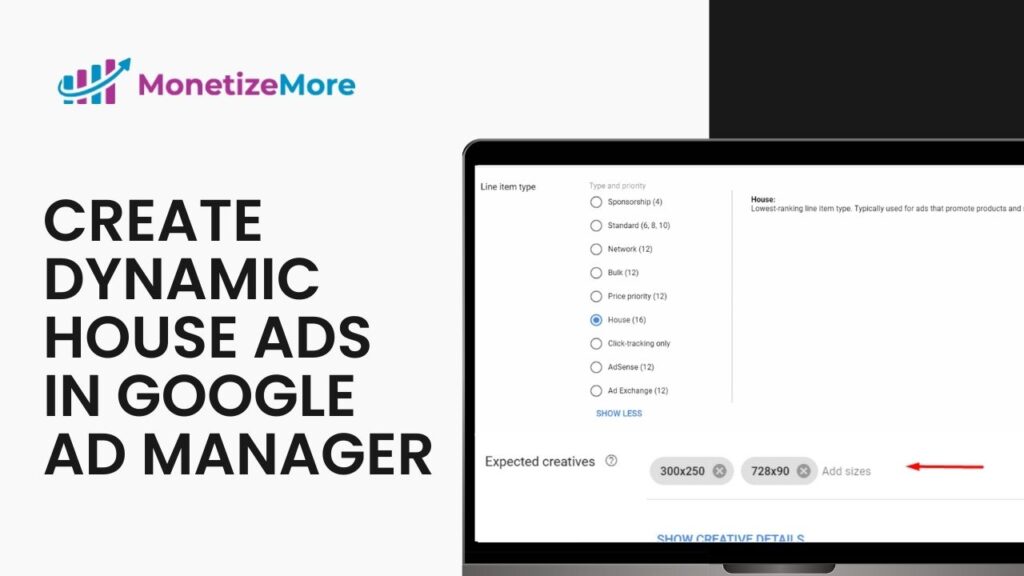What is a House Order/Line item in Google Ad Manager?
A House line item in Google Ad Manager is a type of ad inventory used by publishers to promote their own products or services. These ads are designed to fill unsold inventory and do not generate revenue. They are treated as fallback ads and have the lowest delivery priority among all line item types. Unlike other line items, House ads are not subject to Unified Pricing Rules and do not compete through dynamic allocation, as they are considered to have a $0 rate.
House line items only serve when no remnant line items (such as Network, Bulk, or Price Priority), Ad Exchange, or Open Bidding demand are available. Their CPM determines the ranking of eligible House ads, but they do not need to meet any floor price set in Unified Pricing Rules to qualify for serving.
How to set up a House Order and Line Item on Google Ad Manager
Step #1: Go to Google Ad Manager (GAM ) > Delivery and Orders.
Step #2: To create an Order, select New Order.
Step #3: Provide the following information.
Step #4: Then click Add Line Item.
Step #5: Create the house line items per size targeting the correct device for each size. You’ll need to create a line item for each determined size and target the corresponding device.
Step #6: Start creating your line items per device. Follow the setup based on the image below.
For desktop, the Line Item Type should be Price Priority.
For Mobile – Line, the item type should be price priority.
Step #7: Modify the Delivery Settings:
This applies to both Desktop and Mobile Line Items.
Step #8: Adding the specific targets for each Line item.
Add the specific ad units for desktop and for mobile, and specify their corresponding Device categories. You can also add additional targeting, depending on your setup.
Step #9: Save the Line Items and start adding creatives.
Step #10: Get the creative tags on the House Ad Units that you created in your GAM network.
Step #11: Use Third-Party for uploading creatives or upload your own by selecting the Image option. When uploading an image, you must provide a “click-through” URL.
Step #12: After uploading your creatives for each size and saving them, select “Approve” on the Order that you created.
How to setup Dynamic House Ads
The process of setting up dynamic house ads is very similar to what was mentioned above. You’ll need to do the following:
Step #1: Go to Google Ad Manager (GAM ) > Delivery and Orders.
Step #2: Select “New Order”:
Step #3: Provide the following information.
Step #4: Select Add Line Item.
Step #5: Select “Display Ad”.
Step #6: Provide the name of the Line Item. Set the line item type to Price Priority, then add the expected creative sizes, and enable Same Advertiser Exception.
Step #7: Modify the Delivery Settings.
Step #8: Add some targeting to your Line item.
Step #9: Click “Save”.
Step #10: When uploading creatives, you can use Third Party or Image. If you wish to upload an image file as your creative, you must provide a “click-through” URL when using the “Image” option.
Step #11: After uploading your creatives for each size and saving them. Select “Approve” on the Order that you created.
Common Mistakes to Avoid When Creating House Line Items in Google Ad Manager
Setting up House line items in Google Ad Manager can be straightforward, but several common mistakes can hinder their effectiveness. Here are the key pitfalls to avoid:
1. Misunderstanding the Purpose of House Line Items
House line items are designed for unsold inventory and do not generate revenue. Misusing them for revenue-generating campaigns can lead to poor ad management and delivery inefficiencies.
2. Incorrect Line Item Type Selection
Setting the wrong line item type (e.g., choosing “Standard” instead of “Price Priority”) can disrupt the intended fallback functionality of House ads. Always ensure the type aligns with the purpose of filling unsold inventory.
3. Neglecting Targeting Settings
Failing to specify appropriate targeting (e.g., device categories, ad units) can result in mismatched ad placements or under-delivery. Ensure precise targeting for both desktop and mobile devices.
4. Overlooking Delivery Settings
Improper delivery settings, such as incorrect frequency caps or start/end dates, can cause ads to deliver poorly or not at all. Review delivery configurations carefully before approving the order.
5. Not Uploading Proper Creatives
Using creatives without click-through URLs or uploading incorrect sizes can lead to errors in ad serving. Always match creative dimensions to targeted inventory and include functional URLs.
6. Ignoring Unified Pricing Rules Exemption
House ads are exempt from Unified Pricing Rules (UPR). Attempting to enforce floor prices or dynamic allocation on these line items is unnecessary and counterproductive.
7. Forgetting to Approve Orders
After setting up line items and uploading creatives, failing to approve the order will prevent ads from serving. Always finalize by clicking “Approve.”
8. Lack of Monitoring and Optimization
Once live, neglecting to monitor performance can result in missed opportunities for adjustments. Regularly check delivery reports to ensure proper functioning and troubleshoot any issues.
Conclusion
House ads are not subject to Unified Pricing Rules. It’s meant to fill unsold inventories. With Dynamic Ads, it gives publishers more flexibility to custom fit the ads and improve ad management. Do you need help setting up dynamic house ads and improving your fill rates? Let the ad ops experts help take your ad revenue to the next level! Sign up to MonetizeMore today!
With over ten years at the forefront of programmatic advertising, Aleesha Jacob is a renowned Ad-Tech expert, blending innovative strategies with cutting-edge technology. Her insights have reshaped programmatic advertising, leading to groundbreaking campaigns and 10X ROI increases for publishers and global brands. She believes in setting new standards in dynamic ad targeting and optimization.