The proven all-in-one platform to maximize ad revenue
Protect your ad revenue against invalid traffic and ad fraud
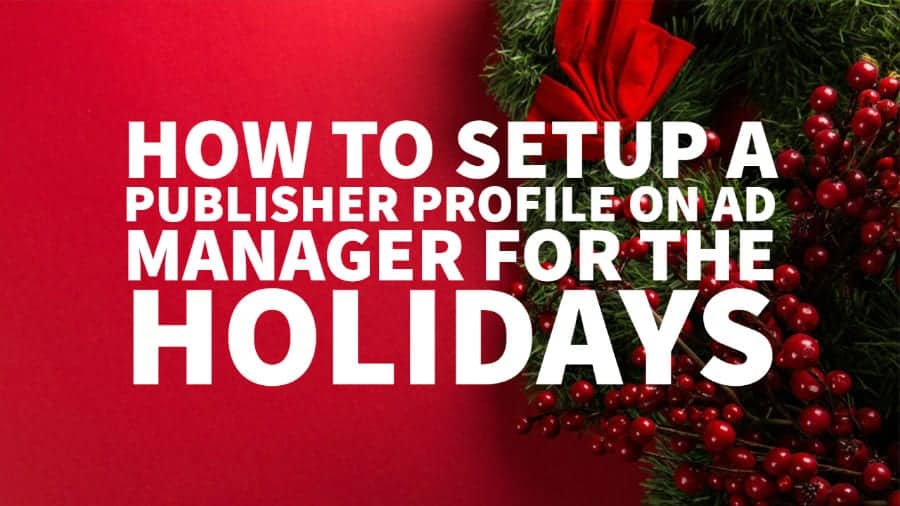
This post was most recently updated on August 7th, 2020
The best season for advertising is here, and buyers are also shopping, not for goods but website traffic. Compare it with an employer looking for the best talent out there, and as a job seeker, you need to be able to create an impressive profile that’s searchable online, highlighting all your strengths, what’s unique about you and all the reasons you should be hired.
This is precisely what a Publisher Profile is – to allow Ad Exchange buyers to see why your site is different, what you have to offer and why your traffic is worth their dollars.
Simply put, it’s your online resumé for advertisers.
Follow this step by step guide to boost your earnings this holiday season:
Step #1: Log into Google Ad Manager (find out more about GAM here)
Step #2: Click on Sales > Deal Settings
Step #3: Click ‘New Profile.’
Step #1: Display Name
Enter the name that you’d like the Buyers to see. This will appear at the top of your profile near your logo.
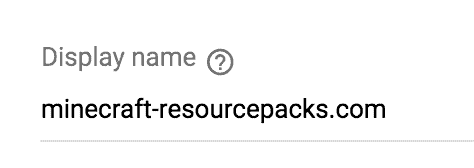
Step #2: Domains
Select the domain/s you’d like to be displayed. Although your parent profile already displays all domains by default, this section allows you to display one or more specific domains.
The domain must be classified first as eligible to serve ads in the Admin section (i.e., represented domain).
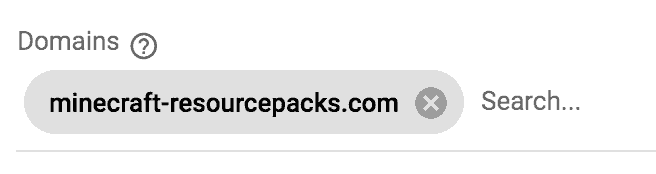
Step #3: Logo & Sample content page URL
This section is optional but is highly recommended. Upload your website logo and enter a single URL where buyers and advertisers can see the type of content that you offer. This can be one of your top domains or any subpages.
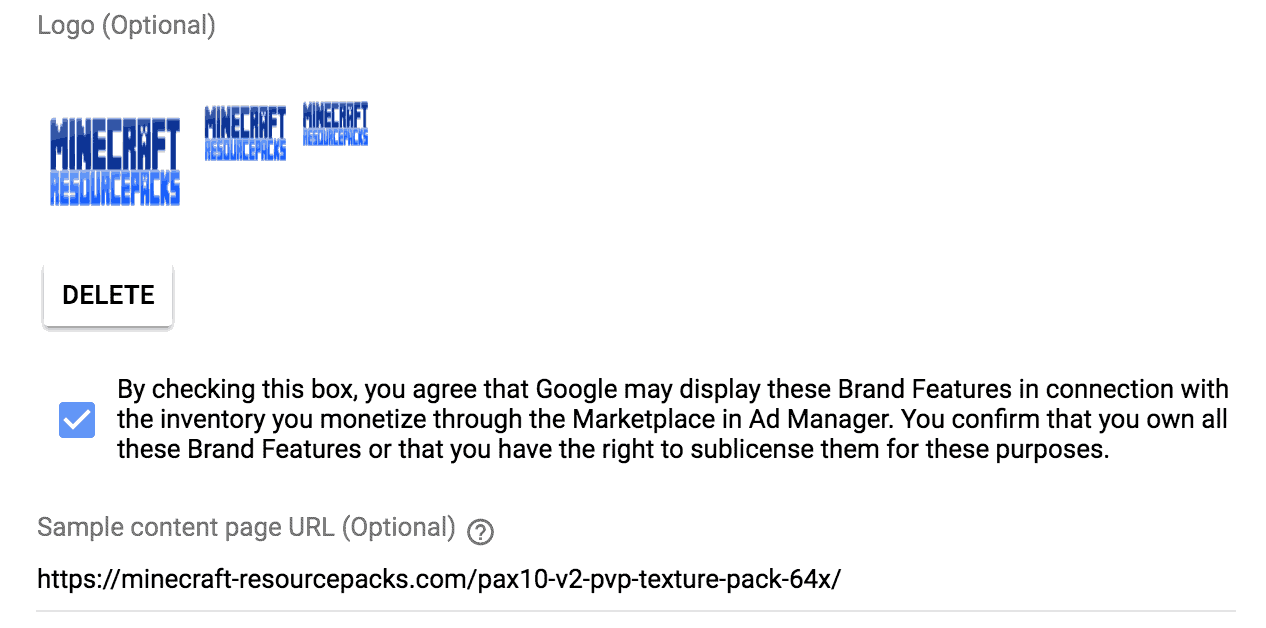
Step #1: Introduction
Use this section to describe your business. You can include a high-level overview, types of content that you offer, important statistics, etc.
Sample:

Step #2: Why partner with us?
Use this section to describe what’s unique about your business, and what buyers and advertisers will achieve by partnering with you.
Sample:

Step #3: Headlines
Enter three headlines. This can be information describing what’s unique about your inventory, including key metrics and rankings.
Sample:
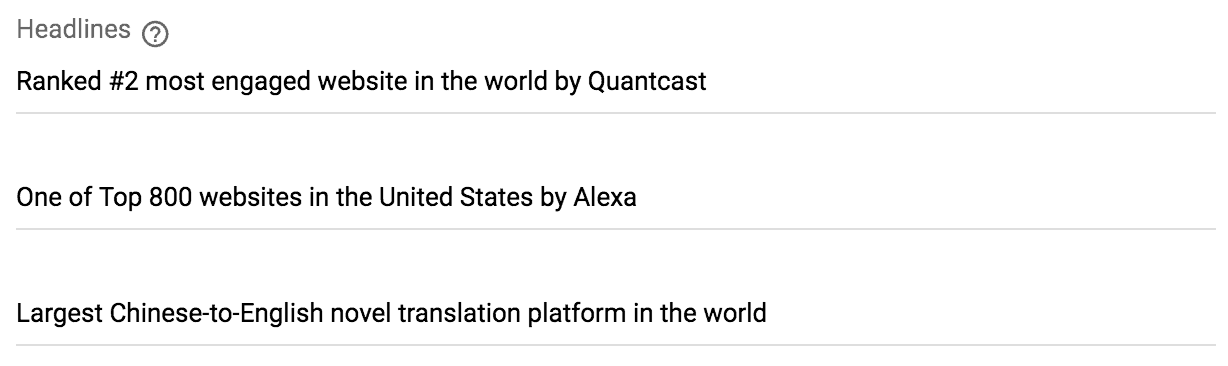
Step #4: Audience
Use this section to provide additional information on your audience.
Sample:

Step #1: Contact for direct deals
Enter the contact information for your direct deals. You can include information like name, phone number, and email address.
Sample:

Step #2: Contact for programmatic deals
Enter the contact information for your programmatic deals. You can include information like name, phone number and email address.
Sample:

Step #3: Marketing and sales material
If you have a marketing and sales information section, enter the URL here.
Once completed, click on ‘Preview’ to check how your Publisher Profile will display. If you think everything seems in order, click Save.
There you have it! Set up your publisher profile according to the steps outlined above and you’re bound to attract tons of advertisers to your ad inventory.
If you’re not sure how to maximize your ad revenue this holiday season, why not let the experts help? Here at MonetizeMore we partner with publishers and manage millions of ad impressions per month.
Contact MonetizeMore to book your free consultation today!
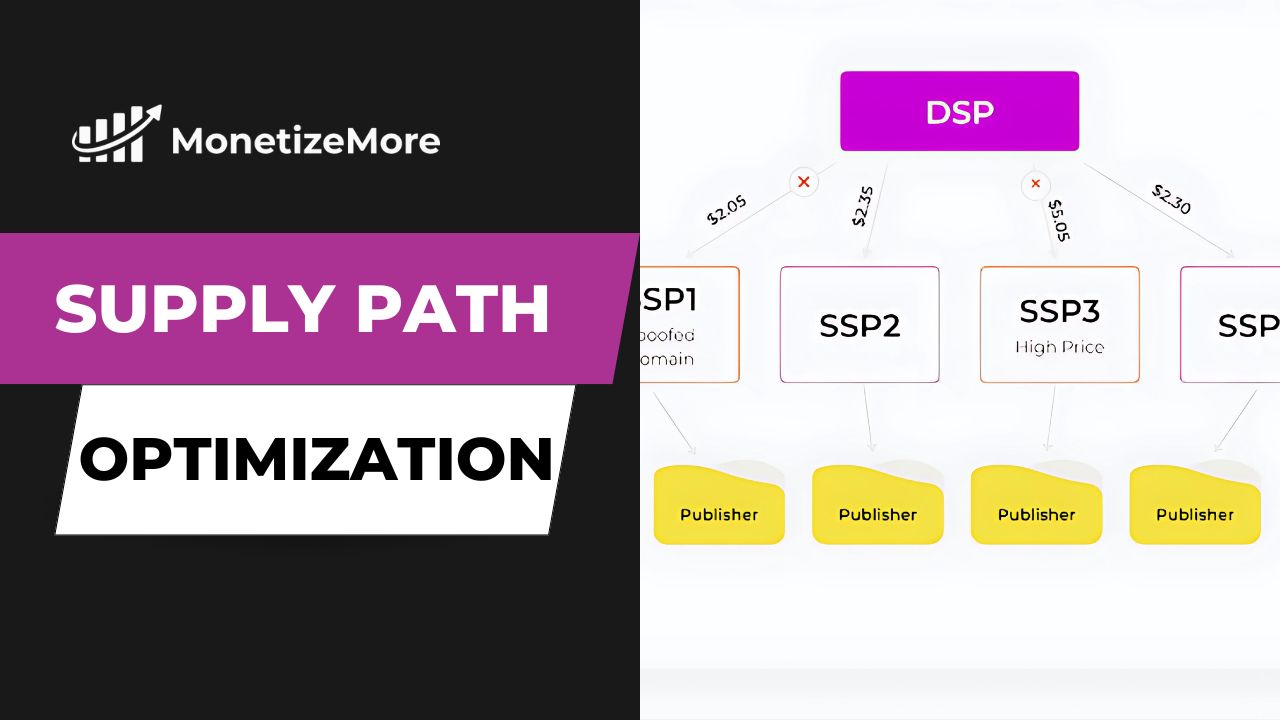
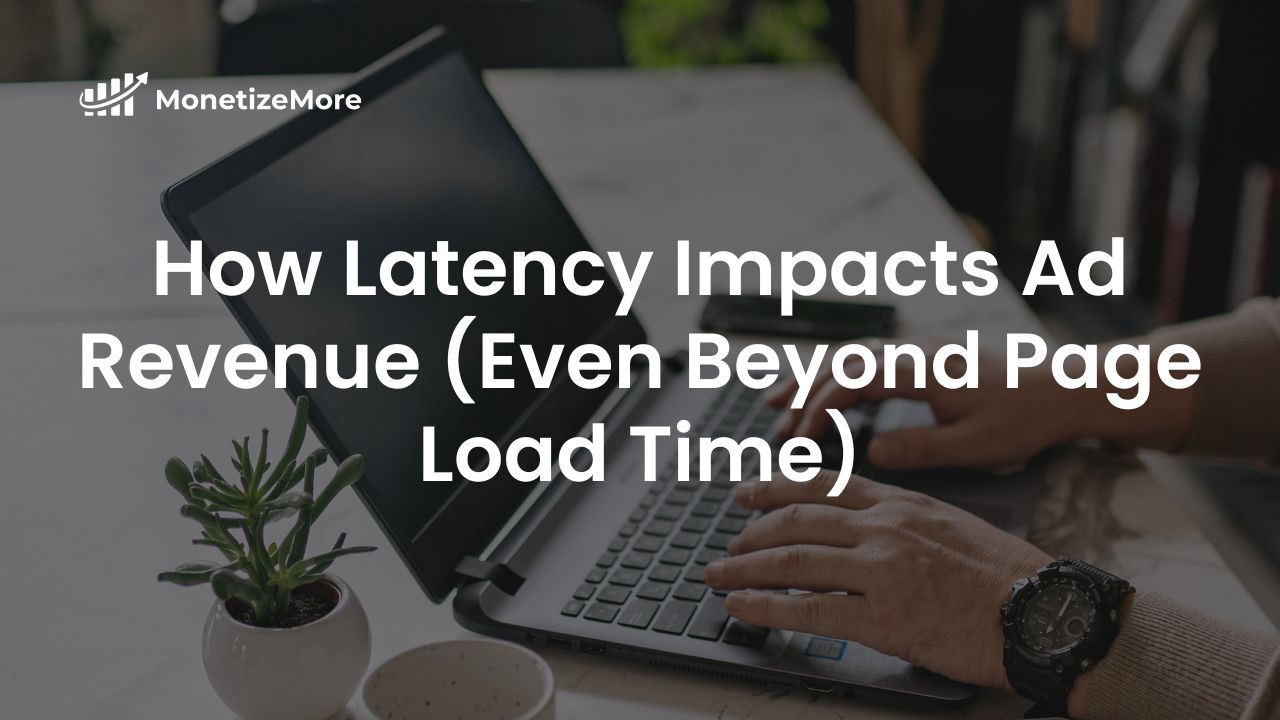
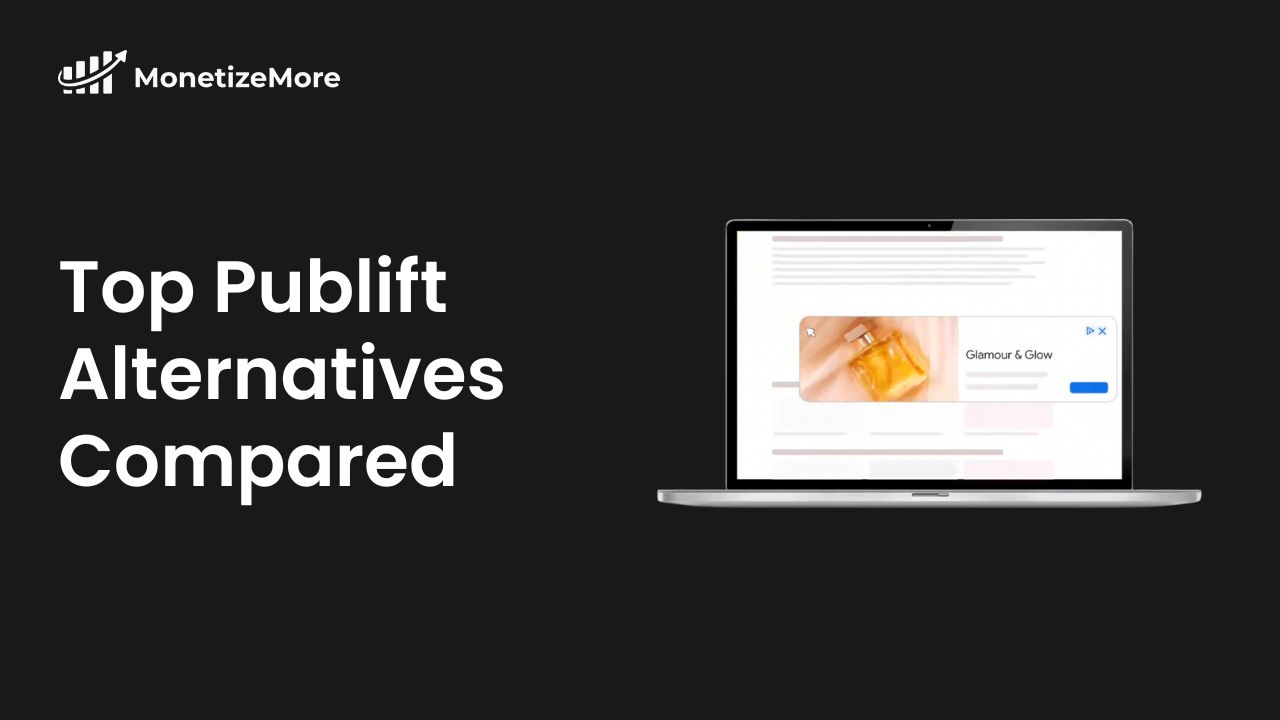
10X your ad revenue with our award-winning solutions.