The proven all-in-one platform to maximize ad revenue
Protect your ad revenue against invalid traffic and ad fraud
This post was most recently updated on October 15th, 2020
The Google Publisher Tag (GPT) is a new ad tag in DoubleClick for Publishers that offers various benefits and features. If you haven’t tried using it yet, you’re probably missing out. If Ad Exchange is the premium version of AdSense, GPT is the rich uncle of Google Ad Manager.
GPT serves as a way for ad optimizers to render more customized ads on web page/s or mobile apps. GPT is able to build and process ad requests in a more granular nature. For instance, it allows you to manipulate ad unit code, ad size, and custom targeting which can be especially helpful for reporting purposes.
You can even define shared settings for a group of ads on a page. GPT also allows for more control in the method and timing of ad requests – i.e. asynchronous ad rendering.
Related Read: How to Implement Custom Targeting Within DFP
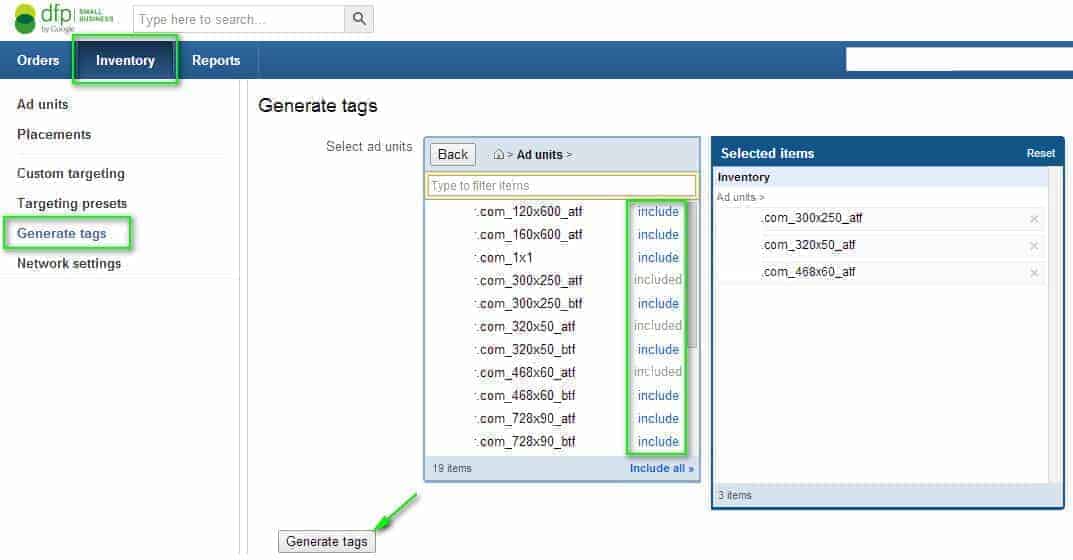
It is recommended that you generate your tags based on how you segment your site. You can generate one segment at a time.
GPT works as the connection between the ad server and the user’s browser. It carries the various settings defined in DFP – and then selects the best matching ads to appear on a page on a user’s browser. GPT Benefits & Features:
If you enable a single request, DFP will count the impressions from head to code. For instance, a particular ad runs ad slot fills with an impression only some of the time but is present in the head code all the time. EVERY TIME the webpage loads, an impression is counted by DFP. Single Request is a straight road to inaccurate reporting.
We recommend disabling it at all costs.
It has a tick by default but the tag is Asynchronous which is why a refresh is necessary. Asynchronous tags render ads in iFrames. Despite the promises of best page load experience when using Async tags, there have been horror stories about flexible sizing, discrepancies, impressions, etc. It also requires adding ‘Frame Buster’ from the 3rd party ad network to expand the ads outside iFrames. Conversely, sync tags do not require an extraneous ‘Frame Buster’.
We recommend using Sync tags.
A sample of an Async Header Tag:
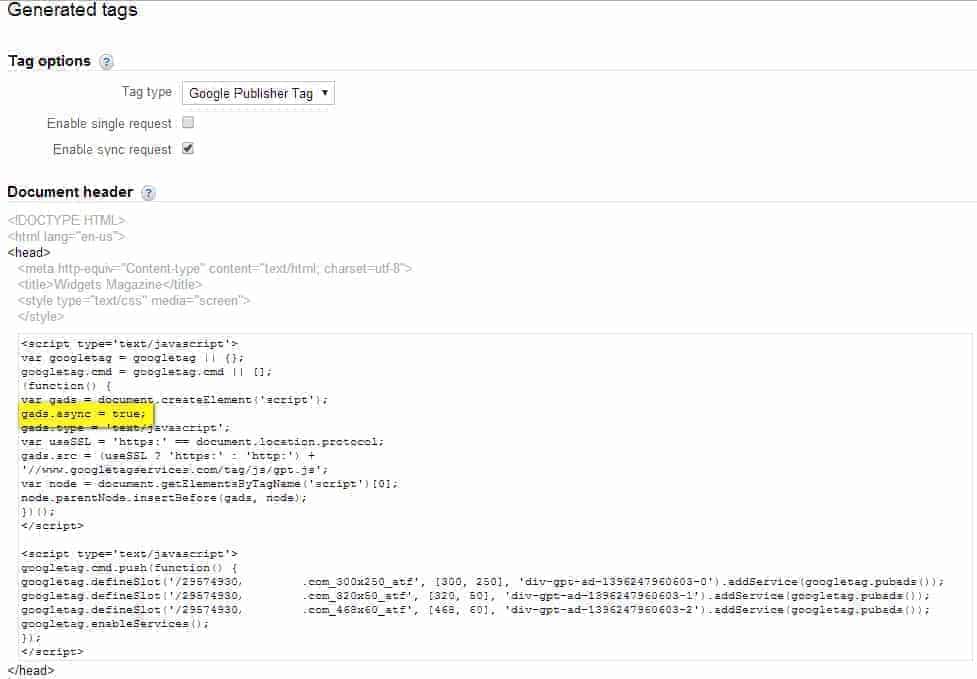
A sample of a Sync Header Tag (recommended):
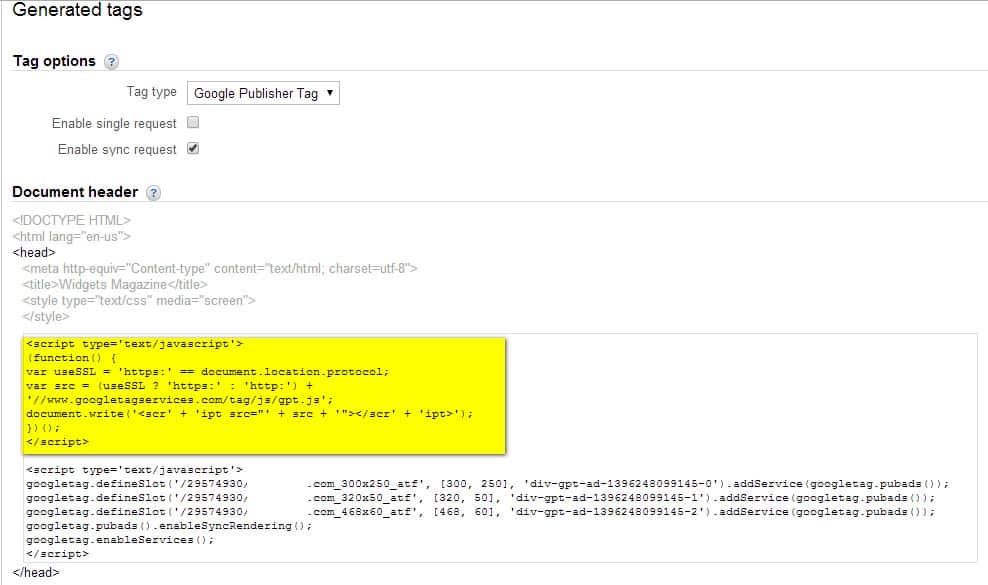
If you want to utilize the full potential of the Google Publisher Tag and DFP (now Google Ad Manager), turn to the ad optimization experts at MonetizeMore. We’re a Google Certified Publisher Partner ready to help you take your ad revenue to new heights! Sign up today.
Related Reads:
10X your ad revenue with our award-winning solutions.