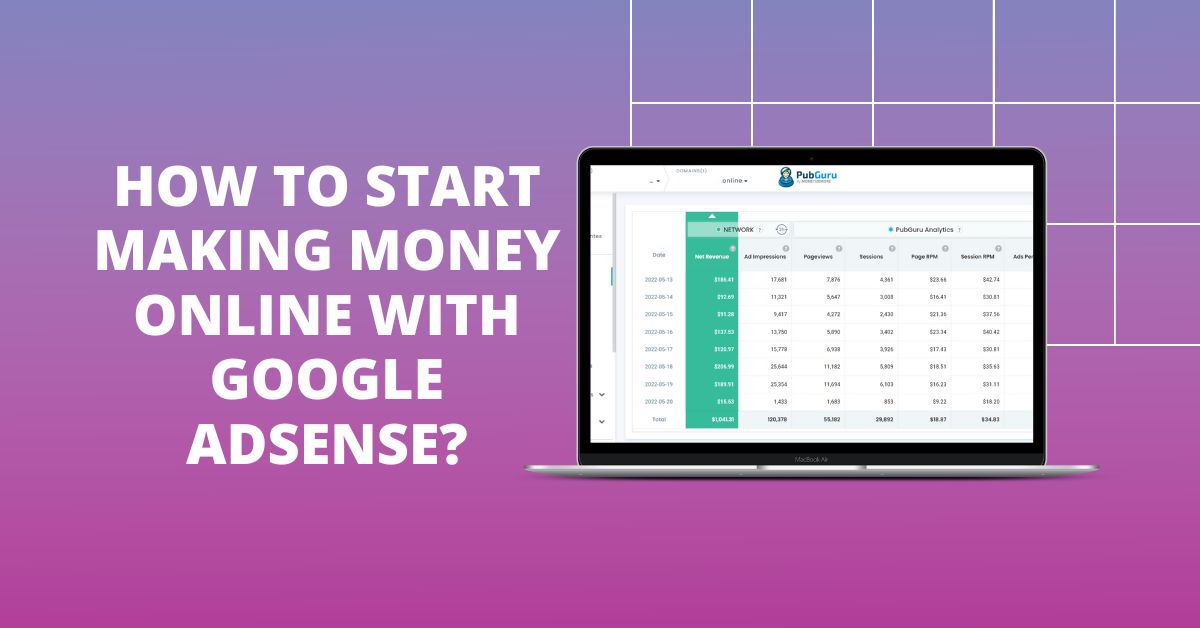
This post was most recently updated on March 12th, 2024
Using Google AdSense to monetize your website or app traffic with ads is one of the simplest & most effective monetization methods. With its vast network of advertisers, AdSense ensures a steady stream of quality ads, allowing you to monetize every page view effectively. Plus, its flexible ad formats and customization options mean you can tailor the ads to fit the look and feel of your website or app, maintaining the aesthetic and functionality that your users love.
To effectively earn money with Google AdSense, it’s essential to blend quality content creation with smart SEO practices. Start by focusing on developing original, engaging content that resonates with your audience. This not only attracts visitors but also encourages them to stay longer on your site, increasing the likelihood of ad clicks.
Remember, your website’s design and user experience are crucial. Ads should be integrated in a way that they are visible and attract attention, but not at the expense of user experience. It’s a delicate balance – you want your ads to be noticeable without being intrusive.
Mobile optimization is another key aspect. With the increasing use of smartphones for internet browsing, ensuring your website and ads are mobile-friendly can significantly impact your AdSense earnings. Don’t forget to adhere to Google AdSense policies and guidelines. Violations can lead to suspension of your account, so make sure you’re always in compliance.
In this article, we’d like to show you how to start making money with Google AdSense. Remember that we’ll be focusing on AdSense and optimizing your ads. We’re not going to discuss creating a website that generates traffic.
AdSense is an ad network that connects publishers and advertisers. Publishers connect their websites to the ad network, thereby allowing advertisers to bid for displaying their ads on those websites. If a website visitor clicks or views an ad, the publisher gets paid a specific portion of the advertiser’s bid for the ad. Google takes the difference as the fee.
This video from Google AdSense will provide more information:
When considering which websites work best with Google AdSense, don’t forget that AdSense tends to perform well on smaller websites. It provides a straightforward and accessible method for website owners, especially those who are not tech-savvy, to earn decent revenue from their sites.
For websites with lower traffic levels, typically below 10,000 sessions per month, AdSense can be a convenient and efficient monetization solution. However, as a website starts to garner higher traffic, it may become more financially beneficial for the site owner to transition to more advanced monetization techniques like header bidding.
AdSense, at its core, offers webmasters a simple way to earn from their sites. Based on my own experiences, here’s a distilled guide on how it works and some real-life scenarios to help you understand its potential better:
Google AdSense is a large and widely used advertising platform that allows websites to display ads and earn revenue through the Google AdSense program. According to Google, AdSense is used by millions of websites and has delivered billions of ad impressions to users around the world.
AdSense is part of the Google Advertising network, which is one of the largest and most widely used advertising networks in the world. The Google Advertising network includes a variety of products and services, including AdWords, AdMob, and DoubleClick, which allow advertisers to reach users on a variety of platforms, including the Google search engine, Google Maps, and other websites and apps.
Overall, Google AdSense is a significant player in the online advertising industry, with a large and diverse network of publishers and advertisers. It is an important source of revenue for many websites and continues to be a popular choice for advertisers looking to reach a wide audience.
![Make Money Online with Google AdSense [Only Guide you Need] MonitizeMore Make Money Online with Google AdSense [Only Guide you Need] MonitizeMore](https://www.monetizemore.com/wp-content/uploads/2022/11/how-to-get-started-with-adsense-1024x559.png)
Google is very particular about who they allow into their ad network. They want to keep the quality of websites high and maintain the integrity of their ad network.
There are some basic requirements every publisher needs to adhere to. You need to be:
-18 years old.
-Have an active Gmail account that’s not linked to an AdSense account.
-Have a website that meets all of Google’s terms of service.
You need to comply with the Google program policies, but we also recommend a few additional requirements to ensure you get accepted. This includes having a website with at least 30 pages of unique content, that’s three months old and generating some traffic. The more traffic your website generates, the better and the higher your earning potential.
We’re not going to go into too much detail about the process of getting an account as we’ve already written a complete guide about it here.
Usually, publishers get accepted within 24-48 hours, but it can even take up to 1-2 weeks to get approved.
AdSense operates as an ad network that acquires advertising inventory from various publishers, consolidates it, and then sells it to advertisers on the publishers’ behalf. This model distinguishes AdSense from programmatic advertising platforms like ad exchanges and header bidding partners.
Ad exchanges, such as Google AdX, serve as platforms where publishers and advertisers directly trade ad space in real-time auctions, with the ad placement being awarded to the advertiser with the highest bid. Additionally, ad exchanges are often referred to as Supply-Side Platforms (SSPs) due to their integration with publishers.
Ad-tech partners like MonetizeMore, establish connections between publishers and multiple ad exchanges. By doing so, they promote competition and allow publishers to benefit from various SSPs. Different SSPs may specialize in specific industries, thereby offering the best RPMs in those sectors.
Once you are approved, you’re ready to start running AdSense ads and generate ad revenue. Before you do that, it’s best to understand the different types of ad units. There are five different types of AdSense ad units. These include display, in-feed, in-article, matched content, and link ads.
Display ads: Typical display ad units that are responsive and fit in most screen sizes. These ads work well almost anywhere. This type of ad can be responsive and automatically adapt to the screen size of the device where it’s being served. It can also be configured to have fixed sizes and is compatible with AMP (Accelerated Mobile Pages).
![Make Money Online with Google AdSense [Only Guide you Need] MonitizeMore Make Money Online with Google AdSense [Only Guide you Need] MonitizeMore](https://www.monetizemore.com/wp-content/uploads/2020/07/display-ad-example.jpg)
Search Ads: An innovative way to integrate advertising, these ads present a Google search box on your site. When users enter a query, they’re directed to a Search Engine Results Page (SERP) populated with ads. This allows users to find what they’re looking for while also providing monetization opportunities for you.
In-feed ads: Native ads that fit in a feed, sidebar, or list. They flow naturally and provides a better user experience.
![Make Money Online with Google AdSense [Only Guide you Need] MonitizeMore Make Money Online with Google AdSense [Only Guide you Need] MonitizeMore](https://www.monetizemore.com/wp-content/uploads/2020/07/in-feed-ad-example.jpg)
In-article ads: Native ads that fit within the content of an article without disrupting the reading experience.
Matched content ads: Ads that recommend your website content to users, which help increase pageviews, user time on page, and their potential to click on your ads.
![Make Money Online with Google AdSense [Only Guide you Need] MonitizeMore Make Money Online with Google AdSense [Only Guide you Need] MonitizeMore](https://www.monetizemore.com/wp-content/uploads/2020/07/google-matched-content.jpg)
Rich Media: These are the next-generation ads that offer an interactive experience. Whether it’s a mini-game, an interactive survey, or a dynamic animation, rich media ads are designed to engage users more deeply than traditional ads. They can incorporate various formats, including HTML, video, and even Flash.
Link ads: Ads in a text link format that can be responsive or with a fixed size. It displays topics relevant to your page content.
![Make Money Online with Google AdSense [Only Guide you Need] MonitizeMore Make Money Online with Google AdSense [Only Guide you Need] MonitizeMore](https://www.monetizemore.com/wp-content/uploads/2020/07/link-ads.jpg)
Video and Audio: Video ads are essentially commercials within the digital landscape, while audio ads are typically played during podcasts or on music streaming platforms. They cater to auditory and visual senses, creating a more immersive experience for the user.
Ad units refer to the advertisement space within a specific web page or mobile app where you display your ads. To do so, you first need to create an ad unit and then add the code wherever you want that ad displayed within your website.
![Make Money Online with Google AdSense [Only Guide you Need] MonitizeMore Make Money Online with Google AdSense [Only Guide you Need] MonitizeMore](https://www.monetizemore.com/wp-content/uploads/2020/07/create-ad-unit-screen.jpg)
Creating your first ad unit is relatively easy, and we recommend that you start with display ads.
There are many ways of adding ad units to your website. Depending on the website platform you use, you might need to edit the website code to add your ad units. Some platforms have built-in functionality that supports ads and make it a lot easier to add your ad unit code.
With platforms like WordPress, you can make use of various plugins, website widgets, and sitewide settings through themes to display your ads. You can find out about the multiple ways of implementing ad code here.
Find out how to create an ad unit here.
AdSense Success doesn’t happen overnight. Give the system time to adapt and show you its potential. It could take at least a couple of weeks for the numbers to start climbing – if you are doing the right thing. “Doing the right thing” means:
When deploying changes, your goal is to find out which of them has negative versus positive results. If you don’t have the discipline and you launch an army of changes at once, if something goes wrong, there’s no way you can pinpoint which one caused it.
During the initial launch, give it time – at least two weeks. Once the numbers are fully adjusted, go ahead, and experiment with your ad optimization strategies. A few things to consider optimizing or experimenting with:
Again, experiment with one strategy at a time – give it a couple of weeks. Run your reports and focus on the most important key performance indicators: viewability % and CTR, plus the overall impact on revenue and CPMs.
Filter out bad strategies or those that are not working. Keep optimizing until you’re satisfied with the numbers. Take note of seasonality, having the first quarter of the year as the lowest in advertising, so you certainly cannot compare performance in March versus April. Just like the first month of each quarter, the first week of any month is usually not that great either as it’s when advertising budgets are still being adjusted.
The bottom line – have a plan, set a timeline, and evaluate results.
Now that you’ve started to get the hang of Google AdSense and you’re generating some ad revenue, you can look into ad optimization techniques. Here are two very powerful techniques for you to consider:
Auto ads – AdSense auto ads are an easy way to optimize your ad revenue while allowing Google to do all the heavy lifting for you. With auto ads, Google uses machine learning to automatically inject ad units into your website and optimize them without overriding pre-existing ad units. You can also select which type of ad you want to use with auto ads. We’ve written a guide on how to implement them here.
![Make Money Online with Google AdSense [Only Guide you Need] MonitizeMore Make Money Online with Google AdSense [Only Guide you Need] MonitizeMore](https://www.monetizemore.com/wp-content/uploads/2020/07/auto-ads.png)
Sticky ad units – Sticky ads or anchor ads are designed to stay in a fixed position while the user scrolls down the page. When implementing ads this way, it results in a higher viewability and increased ad revenue for publishers. There are some restrictions when implementing them via Google AdSense. Find out how to implement sticky ads for AdSense here.
![Make Money Online with Google AdSense [Only Guide you Need] MonitizeMore Make Money Online with Google AdSense [Only Guide you Need] MonitizeMore](https://www.monetizemore.com/wp-content/uploads/2020/07/anchor-ad-example.png)
The amount that Google AdSense pays for a single click on an ad can vary widely depending on a variety of factors, including the ad format, the industry, the target audience, and the location of the user.
In general, the cost-per-click (CPC) for AdSense ads tends to be lower than the CPC for other types of online advertising, such as search ads. This is because AdSense ads are typically displayed on websites, rather than search results pages, and are less targeted than search ads. As a result, advertisers are generally willing to pay less for AdSense clicks.
The actual CPC for a particular ad can range from a few cents to several dollars, depending on the factors mentioned above. Publishers who participate in the AdSense program receive a percentage of the CPC for each ad click, with the exact percentage depending on the terms of the AdSense program.
Overall, the CPC for AdSense ads can vary significantly, and it is not possible to provide a specific amount that Google AdSense pays for a single click on an ad. Publishers can track their earnings and the CPC for their ads in their AdSense account to get a better understanding of the revenue they are generating from their ads.
Google AdSense’s latest update transitions publishers from a pay-per-click (PPC) to a pay-per-impression (PPI) earnings model, setting a new industry standard that aligns with contemporary digital advertising practices. This shift promises to streamline revenue for publishers by providing a uniform payment structure across both Google’s products and third-party ad networks. The update allows publishers to earn from every impression, not just the clicks, ensuring a consistent and predictable revenue stream that reflects the actual value of their ad spaces.
With this evolution, publishers are assured that their share of AdSense revenue remains intact. This revamp focuses on enhancing transparency in the media-buying process, allowing publishers to gauge their earnings against different ad technologies more effectively. Importantly, the commitment to maintaining a high-quality user experience is reaffirmed, with a continued emphasis on adherence to AdSense policies and the Better Ads Standards. Publishers can thus confidently optimize their sites for ad revenue without compromising on the engaging, valuable content their audiences expect.
Read more about this here.
Linking your AdSense and Google Analytics accounts offers powerful insights to improve your ad revenue. Here’s what you’ll be needing!
Prerequisites
Linking Process
After Linking
Benefits of Linking
Troubleshooting
The video explains how you can link your AdSense account with Google Analytics within seconds:
YouTube, being one of the world’s largest platforms for sharing videos, has become a hub for content creators to monetize their passion. AdSense plays a pivotal role in this, powering the YouTube Partner Program, which allows creators to earn revenue from their videos. Let’s delve into how this works and highlight some notable success stories.
One of the most iconic examples of creators leveraging the YouTube Partner Program to great effect is Marques Brownlee, better known as MKBHD. Starting as a teenager reviewing tech products in his bedroom, he has since grown his channel to over 20 million subscribers. With his high-quality content, consistent uploads, and engagement with his community, MKBHD has successfully navigated the YouTube landscape, earning a significant income through ad revenue and other associated opportunities.
However, MKBHD is just one among many. Numerous creators from various niches, be it tech, beauty, education, or entertainment, have tapped into the YouTube Partner Program, leveraging AdSense to transform their content creation passion into a lucrative career.
![Make Money Online with Google AdSense [Only Guide you Need] MonitizeMore Make Money Online with Google AdSense [Only Guide you Need] MonitizeMore](https://www.monetizemore.com/wp-content/uploads/2020/07/invalid-traffic-shown-from-traffic-cop.png)
Invalid traffic can result in revenue clawbacks and publishers getting their banned from AdSense. With revenue clawbacks, AdSense withholds a part of the ad earnings due to invalid click activity, which means you don’t get paid for clicks on your ads.
If you thought getting a clawback was bad, an invalid traffic ban is even worse. If you get your account banned, it means that AdSense stops serving ads on your site. It’s also an uphill battle to get your account reinstated.
You can find out more about how Google defines invalid traffic over here. Invalid traffic includes publishers clicking on their ads (don’t ever do that), accidental clicks, click bots, and more.
You don’t want to mess around with invalid traffic since it can ruin your business. So many AdSense publishers are oblivious to it. That’s why MonetizeMore has developed a service called Traffic Cop! Traffic Cop protects publishers from the effects of invalid traffic, receiving revenue clawbacks, and getting their ad accounts banned.
Traffic Cop detects all forms of invalid traffic and, at the same time, prevents invalid traffic from seeing and clicking on your ads. We highly recommend that you use some measure to protect your business from invalid traffic, of which Traffic Cop is a highly effective and very affordable solution.
Find out more about Traffic Cop here.
Google AdSense payments are made to publishers on a monthly basis, and the amount of money a publisher earns depends on the number of clicks or impressions their ads receive.
To receive payment from Google AdSense, publishers must first sign up for an account and add the AdSense code to their website. Once their website is approved and ads are displayed, publishers can start earning money from their ads.
Google AdSense operates on a revenue-sharing model, where a percentage of the money generated from clicks or impressions is paid to the publisher. The exact percentage varies depending on the type of ad and the terms of the AdSense program.
In the case of AdSense for content, publishers typically receive 68% of the amount that Google receives from advertisers per click. This means that if an advertiser pays Google a certain amount for a click on an ad, the publisher will receive a percentage of that amount. The remaining percentage goes to Google as a fee for providing the advertising platform.
In the case of AdSense for search, the percentage that is paid to the publisher may be lower, typically around 51%. This is because AdSense for search ads are typically more targeted and have a higher click-through rate, which means that advertisers are willing to pay more for them. As a result, Google’s fee for providing the advertising platform is also typically higher for AdSense for search ads.
Overall, the revenue-sharing model used by Google AdSense allows both advertisers and publishers to benefit from the platform. Advertisers are able to reach a wide audience through the AdSense network, while publishers are able to monetize their traffic and earn revenue from their content.
Google AdSense typically pays publishers on a monthly basis, and the payment threshold is $100. This means that publishers must earn at least $100 in ad revenue before they are eligible to receive payment. If a publisher’s ad revenue is less than $100, the amount will be rolled over to the next month until the threshold is reached.
Publishers can track their earnings and payment status in their AdSense account. Google AdSense offers multiple payment options, including electronic bank transfer, check, and wire transfer. Publishers must provide their payment information and choose their preferred payment method in their AdSense account settings.
Start by logging into your AdSense account and navigating to Ads > Auto Ads. Here, you can control which ad formats (display, in-page, anchor, vignette) appear across your site and adjust the overall ad density.
Exclude specific pages or entire sections of your site using URL patterns if Auto Ads interfere with your design. For advanced control, edit the Auto Ad code manually. Always prioritize user experience – start with fewer ads and monitor your analytics to ensure they aren’t negatively affecting your bounce rate or other key metrics.
You can customize AdSense auto ads by defining where ads appear, choosing formats, and adjusting ad density. Just follow the instructions shared in this video:
In the ad optimization world, AdSense is seen as the beginner stage to earning ad revenue. Many publishers make great deals of money or full-time incomes with AdSense alone. However, often these publishers have a lot of traffic and/or very high-quality traffic but also use advanced ad optimization techniques and additional ad networks to take their ad revenue to the next level.
Check out our in-depth AdSense course called PubGuru University: School of AdSense. There we teach publishers how to master their ad inventory and maximize their ad revenue using a step-by-step over-the-shoulder video teaching approach. 10,000+ students have earned an AdSense Certification and got raises after clearing our course.
AdSense can be very strict, and sometimes publishers don’t get accepted into the ad network. It might seem like all is lost, but there are some alternatives available. AdSense remains one of the best ad networks out there, but we’ve identified some great AdSense alternatives to try out.
You need to have a testing mindset when it comes to monetizing your website with ads and ad optimization in general. Not all ad networks are equal. Some focus on specific niches or verticals, while others focus on traffic from specific geographical locations. It will be different for every publisher.
Our list of ad networks and AdSense alternatives will be the best place to start and figure which ad networks suit your specific needs the best.
Consider looking for an alternative to AdSense when you want to maximize you ad revenue and improve your ad strategy. Factors that indicate a need for an alternative include low click-through rates (CTR) on ad units, traffic primarily from Tier 1 or Tier 2 GEOs, limited control over ad setup, desire for higher quality advertisements from premium advertisers, dissatisfaction with the percentage of ad revenue retained by AdSense, and a preference for more advanced ad formats and technology.
Switching to a different ad solution, such as an award-winning header bidding partner like MonetizeMore, could potentially result in increased revenue, better-targeted ads, more customization options, and access to a wider range of ad formats.
MonetizeMore takes a personalized approach toward ad strategy, working closely with clients to align with their unique revenue and user experience objectives.
Through over 14+ years of experience in aiding publishers, MonetizeMore has determined that tailoring ad strategies and employing customized ad technology configurations are key to maximizing revenue without compromising user satisfaction.
Unlike the standard approach employed by AdSense, MonetizeMore’s strategy is centered on creating a bespoke ad plan that best suits the specific needs of each client, resulting in enhanced performance and revenue growth.
MonetizeMore collaborates closely with publishers to tailor ad strategies that are specifically designed to optimize revenue while maintaining an exceptional user experience. Unlike standardized solutions, MonetizeMore’s approach is highly personalized to the individual needs of each website. When partnering with MonetizeMore, publishers benefit from a team of ad strategy experts who craft a customized plan to help achieve revenue and user experience goals.
To maximize revenue potential, MonetizeMore ensures that the ad tech setup is finely tuned to suit the unique characteristics of the website. By introducing new features, and innovative types of ads, and adjusting ad placements based on in-depth analysis, MonetizeMore has consistently proven the ability to significantly boost ad revenue for publishers. For instance, in the case of BoredPanda, a swift and substantial increase in revenue was achieved through the implementation of a tailored ad strategy, resulting in a revenue spike of over 84%.
They take a proactive approach to ad revenue optimization by regularly monitoring the performance of the ad setup. This involves ongoing testing of new strategies and technologies to adapt to evolving needs and marketplace trends. By staying abreast of industry advancements and continually fine-tuning the ad strategy, MonetizeMore ensures that the publisher’s setup remains fully optimized for revenue generation.
We reached out to the CEOs of the top ad networks. We did our research via interviews and articles featuring the heads of the best monetization ad techs. Check out their insights on one common topic we asked:
What do you think is the monetization platform publishers should invest in now – that can be a good alternative to Adsense? What does the future hold for AdSense alternatives?
These CEOs were quick to point out:
![Make Money Online with Google AdSense [Only Guide you Need] MonitizeMore Make Money Online with Google AdSense [Only Guide you Need] MonitizeMore](https://www.monetizemore.com/wp-content/uploads/2015/09/headshot-150x150.jpg) 1) John Lemp, CEO of Revcontent.com
1) John Lemp, CEO of Revcontent.com
“Adsense has a niche and is a great way to monetize, and I greatly recommend it to a lot of publishers. However, it also is very much an IUB unit that has a very certain place on a page. Instead of positioning it as an alternative to Adsense, I think content recommendation networks really are a complement to Adsense. Revcontent is basically the primary revenue arena for most of the websites we do business with. They’re making more money with us than with Adsense, even if they are still running Adsense on their site. So the difference we’ve seen in the market is that content recommendation networks are generating more revenue and more RPMs than anything else. I highly recommend exploring that space to see what the right platform that fits for you.”
![Make Money Online with Google AdSense [Only Guide you Need] MonitizeMore Make Money Online with Google AdSense [Only Guide you Need] MonitizeMore](https://www.monetizemore.com/wp-content/uploads/2015/09/Eric-Wheeler-150x150.jpg) 2) Eric Wheeler, CEO of 33Across
2) Eric Wheeler, CEO of 33Across
“Publishers should always be evaluating their current solutions and alternatives to what they have in place. Though the question that comes to mind isn’t necessarily “What should I replace AdSense with” as much as it is, “What else can I do to better monetize my site?” Two areas that address this fundamental need among publishers are viewability and fraud.
When it comes to viewability, publishers can further monetize their sites by guaranteeing that ads always appear in view. By going above and beyond the industry standard to ensure that ads are always 100 percent in view, publishers can better monetize their sites by attracting higher quality brands.”
![Make Money Online with Google AdSense [Only Guide you Need] MonitizeMore Make Money Online with Google AdSense [Only Guide you Need] MonitizeMore](https://www.monetizemore.com/wp-content/uploads/2015/09/Tim-Vanderhook-150x150.jpg) 3) Tim Vanderhook, CEO of SpecificMedia
3) Tim Vanderhook, CEO of SpecificMedia
“Focus on using ad networks that offer Behavioral, Contextual and/or Demographic targeting technology. The top ad networks (those that have a truly differentiated product offering) will start to leave the others in the dust by means of their advanced targeting technologies. Advertisers and agencies will continue to be educated on who the “real” ad networks are and naturally gravitate to them. The true benefit that the ad network brings to the marketplace is the targeting technology they have created; those that have it will rise to the top, those that don’t will have a tough road ahead.”
Finally, now you’re ready to take on the world of AdSense and ad monetization! Do you need help optimizing your AdSense ads and maximizing ad revenue?
MonetizeMore leads the way in the latest ad technology to benefit publishers. Not everyone can specialize in ad optimization, hence not all can experience their maximum ad revenue potential. If you’re interested in outsourced ad optimization, we have the right solutions for you whether you are a small, medium, or large publisher.
Our ad optimization teams are standing by, ready to help take your business to the next level. Sign up for a Starter account at MonetizeMore today!
AdSense uses contextual targeting to match ads to the content on a website. Advertisers bid for ad space on Google, and Google places the highest bidder's ads on the website. The website owner earns money when visitors click on the ads.
Yes, you can use AdSense on multiple websites as long as each website meets Google's eligibility requirements.
AdSense pays website owners through several payment methods, including electronic funds transfer (EFT), wire transfer, and checks. You can choose your preferred payment method in your AdSense account.
AdSense offers a variety of ad formats, including text ads, display ads, and link units. These ads can be customized to match the look and feel of your website.
To optimize your AdSense earnings, you can experiment with ad placement, ad formats, and ad colors. You can also focus on creating high-quality content and driving more traffic to your website.
Some common mistakes to avoid when using AdSense include clicking on your own ads, placing too many ads on a page, and violating Google's policies. It's important to read and follow Google's guidelines to ensure you don't get banned from the program.
The time it takes for Google to review and approve an AdSense application can vary, but it typically takes a few days to 2 weeks. In some cases, it may take up to a month for the application to be reviewed and approved.
Your Google AdSense earnings depends on your website’s niche, viewer location, number of daily visitors, and revenue metrics like cost per clicks, and cost per thousand impressions.
Both AdX and AdSense are advertising platforms owned by Google, they are geared towards different audiences and have different features and revenue models. AdX is primarily for larger advertisers looking to bid on ad inventory from a variety of sources, while AdSense is for smaller publishers looking to monetize their website traffic and earn revenue from their content.
1. Create organic content and experiments with a variety of content & ad units that will bring in the views and ad revenue via split testing options 2. Use AdSense Arbitrage (paid ads to drive traffic) to maximize revenue from AdSense 3. Optimize you Ad Inventory via MonetizeMore’s AI powered ad inventory management dashboard 4. Become a YouTube partner to make money from video ads, sponsorships and affiliate marketing.
AdSense can be integrated into a website's content management system using various methods, including manual code insertion or plugins designed for specific CMS platforms like WordPress or Drupal.
You can track your AdSense performance and metrics through the AdSense dashboard, which provides real-time data on ad impressions, clicks, earnings, and other important metrics.
You can optimize ad placement by placing ads in prominent and visible areas without disrupting the user experience. This can be achieved through techniques such as A/B testing and heat map analysis.
Yes, you can block certain types of ads from appearing on your website through the AdSense dashboard. This includes categories like sensitive content, political ads, and gambling.
AdSense program policies are a set of rules and guidelines that publishers must follow to participate in the program. Violating these policies can result in suspension or termination of your AdSense account. You can avoid violating them by thoroughly reading and understanding the policies and regularly checking for updates.
If your AdSense account is suspended or terminated due to policy violations, you can file an appeal through the AdSense dashboard. The appeal process involves submitting a request for review, providing additional information or evidence to support your appeal, and waiting for a response from AdSense.
You can contact AdSense support for assistance through the AdSense Help Center or through the AdSense community forum. You can also contact AdSense support by phone or email if you have a specific issue that needs urgent attention.
Some advanced AdSense features or tools that can help you maximize your revenue include AdSense experiments, auto ads, and ad balance. These tools can help you test and optimize ad placements, formats, and sizes to increase revenue while maintaining a good user experience.
![Make Money Online with Google AdSense [Only Guide you Need] MonitizeMore Make Money Online with Google AdSense [Only Guide you Need] MonitizeMore](https://www.monetizemore.com/wp-content/uploads/2023/03/aleesha.jpeg)
With over seven years at the forefront of programmatic advertising, Aleesha is a renowned Ad-Tech expert, blending innovative strategies with cutting-edge technology. Her insights have reshaped programmatic advertising, leading to groundbreaking campaigns and 10X ROI increases for publishers and global brands. She believes in setting new standards in dynamic ad targeting and optimization.

Paid to Publishers
Ad Requests Monthly
Happy Publishers
10X your ad revenue with our award-winning solutions.